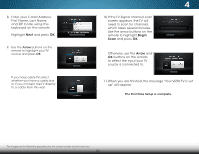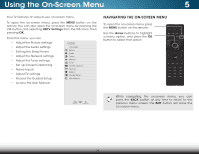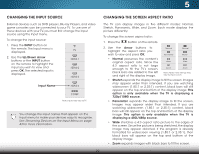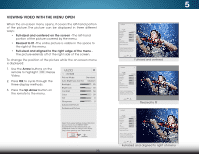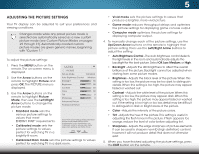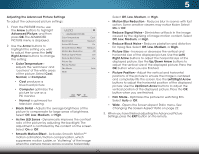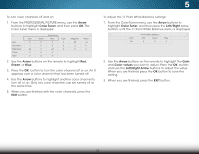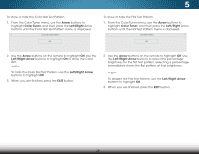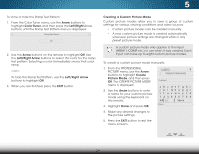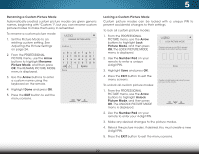Vizio M552i-B2 Download - Page 31
Adjusting the Advanced Picture Settings, Changing the Screen Aspect Ratio
 |
View all Vizio M552i-B2 manuals
Add to My Manuals
Save this manual to your list of manuals |
Page 31 highlights
5 Adjusting the Advanced Picture Settings To adjust the advanced picture settings: 1. From the PICTURE menu, use the Arrow buttons to highlight Advanced Picture, and then press OK. The ADVANCED PICTURE menu is displayed. VIZIO ADVANCED PICTURE Color Temperature Black Detail Cool Medium 2. Use the Arrow buttons to highlight the setting you wish to adjust, then press the Left/ Right Arrow buttons to change the setting: • Color Temperature Adjusts the 'warmness' and 'coolness' of the white areas of the picture. Select Cool, Normal, or Computer. Active LED Zones Smooth Motion Effect Motion Blur Reduction Reduce Signal Noise Reduce Block Noise Picture Size Picture Position Film Mode Wide On Medium Off Low Low Auto • Cool produces a blue-hued picture. • Computer optimizes the picture for use as a PC monitor. • Normal is optimized for television viewing. • Black Detail - Adjusts the average brightness of the picture to compensate for large areas of brightness. Select Off, Low, Medium, or High. • Active LED Zones - Dynamically improves the contrast ratio of the picture by adjusting the backlight. The adjustment is controlled by the content on the screen. Select On or Off. • Smooth Motion Effect - Activates Smooth Motion™ motion estimation/motion compensation, which suppresses motion judder, or "stuttering" of the image when the camera moves across a scene horizontally. Select Off, Low, Medium, or High. • Motion Blur Reduction - Reduces blur in scenes with fast action. Some sensitive viewers may notice flicker. Select On or Off. • Reduce Signal Noise - Diminishes artifacts in the image Wide caZouom sed bNoyrmtahl e Pdanigoriatm iziicng of image motion content. Select Off, Low, Medium, or High. • Reduce Block Noise - Reduces pixelation and distortion for mpeg files. Select Off, Low, Medium, or High. • Exit Pic2tDure Siz3eD - Increase or decrease the vertical and horizontal size of the displayed picture. Use the Left/ Right ArrowABCbuttons to adjust the horizontal size of the displayed picture. Use the Up/Down Arrow buttons to Input adjWuidset the CvCertical size of the displayed picture. Press the OK button when you are finished. • Picture Position - Adjust the vertical and horizontal positions of the picture to ensure the image is centered Sleep Timer anPdictcuroe mpAuleditoely fills the screen. Use the Left/Right Arrow buttons to adjust the horizontal position of the displayed picture. Use the Up/Down Arrow buttons to adjust the vertical position of the displayed picture. Press the OK NetworkbuStettotinngswhHeenlp you are finished. • Film Mode - Optimizes the picture for watching film. Select Auto or Off. • Wide - Opens the Screen Aspect Ratio menu. See Changing the Screen Aspect Ratio on page 22. 3. When you have finished adjusting the Advanced Picture Settings, press the EXIT button on the remote. 25