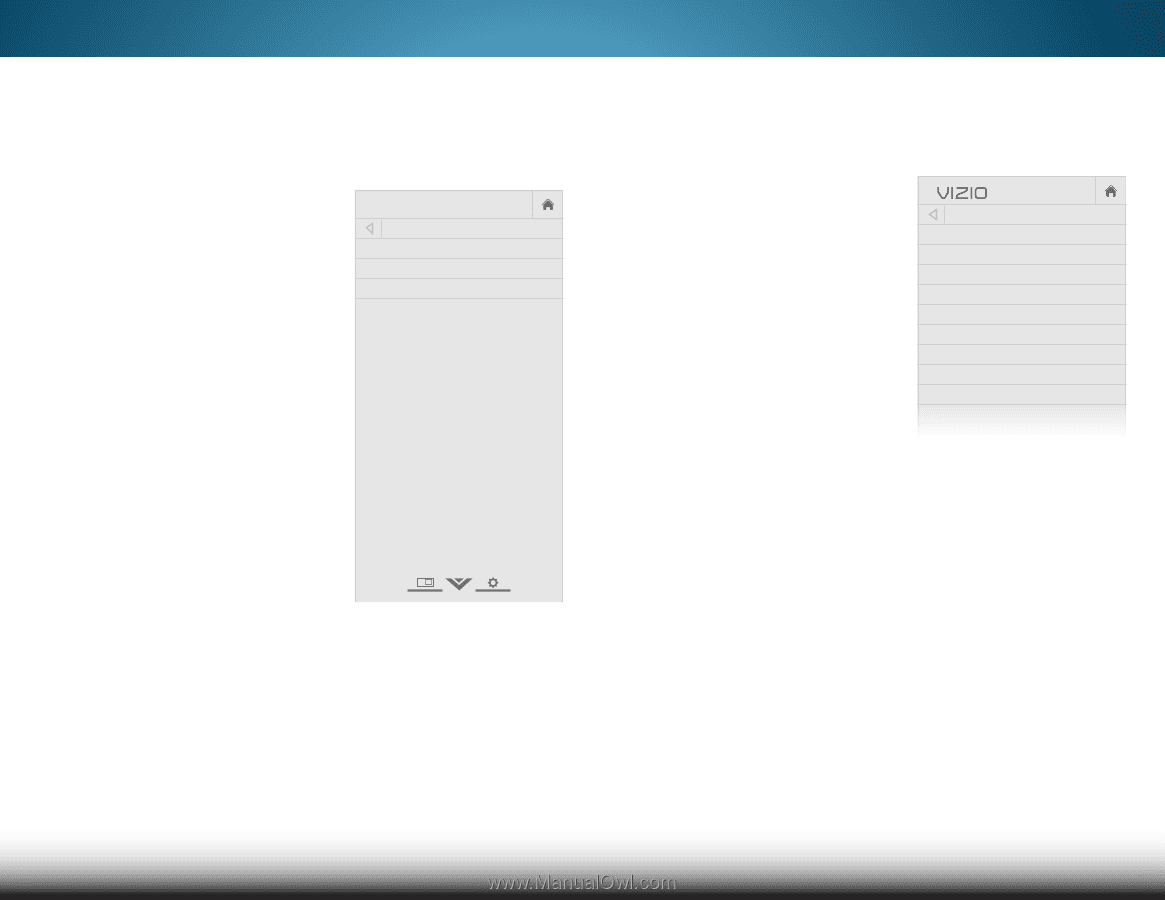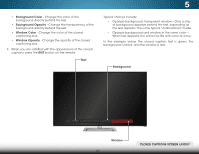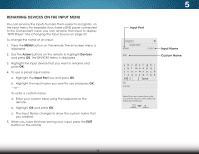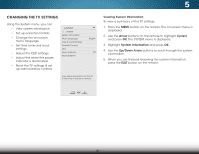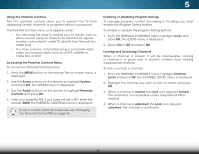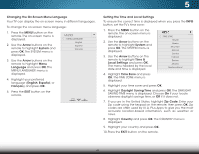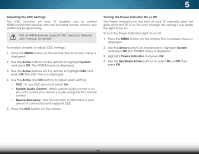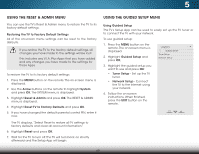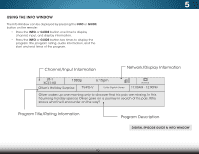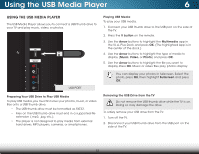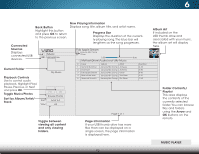Vizio M552i-B2 Download - Page 53
Changing the On-Screen Menu Language, Setting the Time and Local Settings
 |
View all Vizio M552i-B2 manuals
Add to My Manuals
Save this manual to your list of manuals |
Page 53 highlights
5 Changing the On-Screen Menu Language Your TV can display the on-screen menu in different languages. To change the on-screen menu language: 1. Press the MENU button on the remote. The on-screen menu is displayed. 2. Use the Arrow buttons on the remote to highlight System and press OK. The SYSTEM menu is displayed. VIZIO MENU LANGUAGE English Español Français 3. Use the Arrow buttons on the remote to highlight Menu Language and press OK. The MENU LANGUAGE menu is displayed. 4. Highlight your preferred language (English, Español, or Français) and press OK. 5. Press the EXIT button on the remote. Setting the Time and Local Settings To ensure the correct time is displayed when you press the INFO button, set the TV's time zone: 1. Press the MENU button on the remote. The on-screen menu is displayed. VIZIO TIME ZONE 2.WiUdese thZoeomArroNwormbaul ttPoannosraominc the remote to highlight System and press OK. The SYSTEM menu is displayed. 3. ExUitse th2eD Arrow3Dbuttons on the remote to highlight Time & Local SettingsABaC nd press OK. The menu headed by the local date and time is displayed. Input Wide CC Hawaii Alaska Mountain Arizona Central Indiana Eastern Atlantic Newfoundland 4. Highlight Time Zone and press OK. The TIME ZONE menu is displayed. 5. STliHm eeeigpr hligPichtutreyouArutdimio e zone and press OK. 6. Highlight Daylight Saving Time and press OK. The DAYLIGHT SAVING TIME menu is displayed. Choose On if your locale observes daylight savings time, or Off if it does not. Network Settings Help 7. If you are in the United States, highlight Zip Code. Enter your Zip code using the keypad on the remote, then press OK. Zip codes are often used by V.I.A. Plus Apps to give you the most accurate location-based information, such as weather or news. 8. Highlight Country and press OK. The COUNTRY menu is displayed. 9. Highlight your country and press OK. 10. Press the EXIT button on the remote. 47