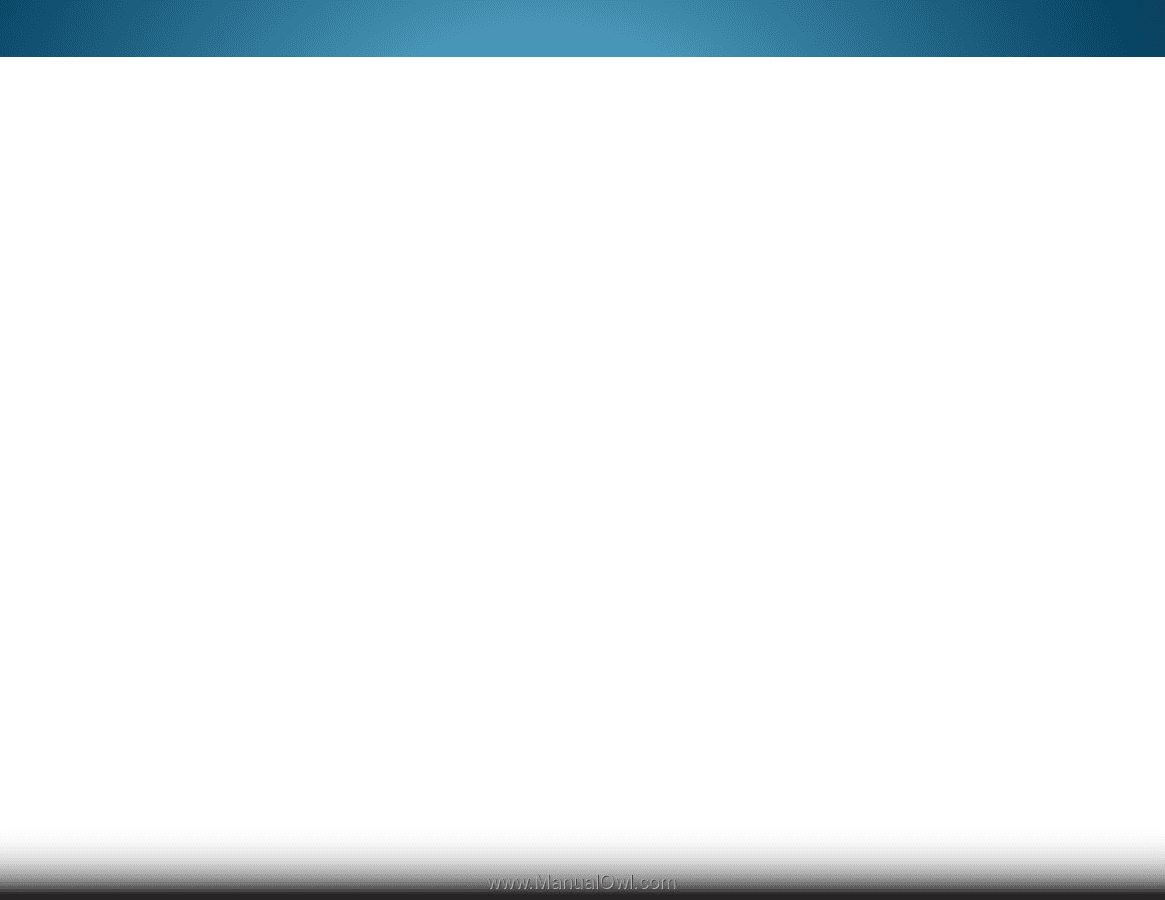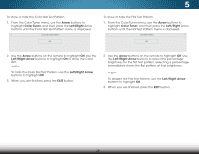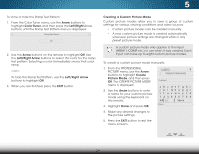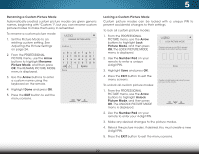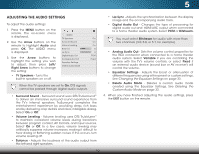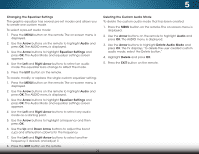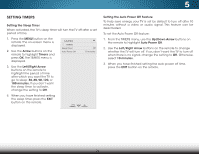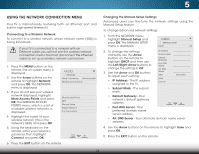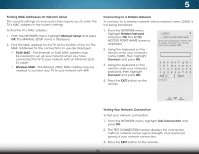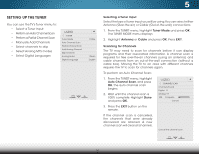Vizio M552i-B2 Download - Page 39
Changing the Equalizer Settings, Deleting the Custom Audio Mode, mode as a starting point.
 |
View all Vizio M552i-B2 manuals
Add to My Manuals
Save this manual to your list of manuals |
Page 39 highlights
5 Changing the Equalizer Settings The graphic equalizer has several pre-set modes and allows you to create one custom mode. To select a pre-set audio mode: 1. Press the MENU button on the remote. The on-screen menu is displayed. 2. Use the Arrow buttons on the remote to highlight Audio and press OK. The AUDIO menu is displayed. 3. Use the Arrow buttons to highlight Equalizer Settings and press OK. The Audio Mode and equalizer settings screen appears. 4. Use the Left and Right Arrow buttons to select an audio mode. The equalizer bars change to reflect the mode. 5. Press the EXIT button on the remote. To create, modify, or replace the single custom equalizer setting: 1. Press the MENU button on the remote. The on-screen menu is displayed. 2. Use the Arrow buttons on the remote to highlight Audio and press OK. The AUDIO menu is displayed. 3. Use the Arrow buttons to highlight Equalizer Settings and press OK. The Audio Mode and equalizer settings screen appears. 4. Use the Left and Right Arrow buttons to select any audio mode as a starting point. 5. Use the Arrow buttons to highlight a frequency and then press OK. 6. Use the Up and Down Arrow buttons to adjust the boost (up) and attenuation (down) for the frequency. 7. Use the Left and Right Arrow buttons to select another frequency, if desired, and adjust it. 8. Press the EXIT button on the remote. 33 Deleting the Custom Audio Mode To delete the custom audio mode that has been created: 1. Press the MENU button on the remote. The on-screen menu is displayed. 2. Use the Arrow buttons on the remote to highlight Audio and press OK. The AUDIO menu is displayed. 3. Use the Arrow buttons to highlight Delete Audio Mode and press OK. The TV displays, "To delete the user created custom audio mode, select the Delete button." 4. Highlight Delete and press OK. 5. Press the EXIT button on the remote.