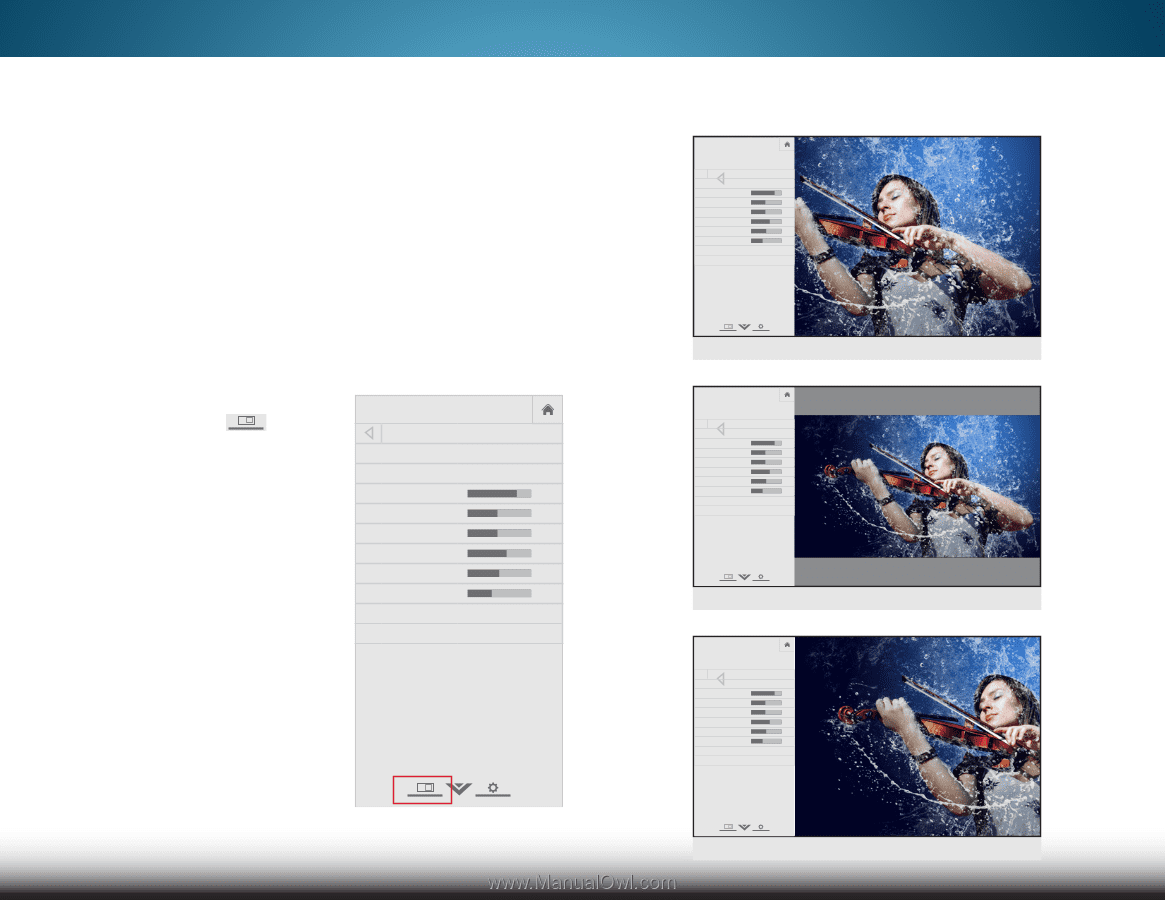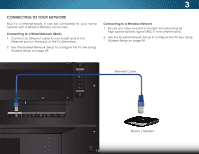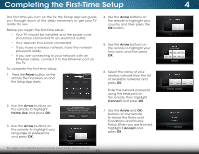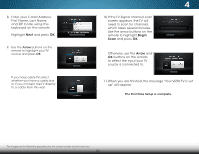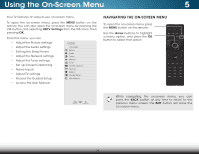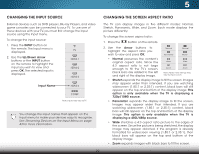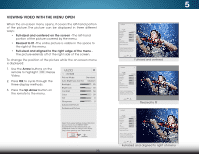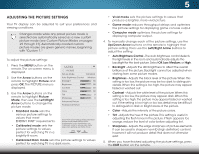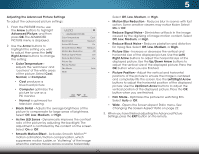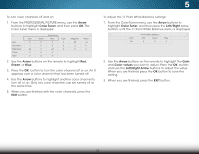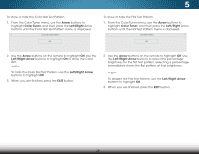Vizio M552i-B2 Download - Page 29
Viewing Video with the Menu Open, When the on-screen menu opens, it covers the left-hand portion - picture calibrations
 |
View all Vizio M552i-B2 manuals
Add to My Manuals
Save this manual to your list of manuals |
Page 29 highlights
VIZIO Wide Zoom Normal Panoramic VIEWING VIDEO WITH THE MENU OPEN When the on-screen menu opens, it covers the left-hand portion of the picture. The picture can be displayed in Etxhit ree d2Differen3tD ways: • Full-sized and centered on the screen - The left-hand ABC portion of the picture covered by the menu. • Resized to fit - The entire picture is visible inIntphuet spaWcidee to CC the right of the menu. • Full-sized and aligned to the right edge of the menu The picture extends off of the right side of thSTlim eeeepsr crePeicntu.re Audio To change the position of the picture while the on-screen menu is displayed: 1. Use the Arrow buttons on the remote to highlight Resize Video. 2. Press OK to cycle through the three display methods. 3. Press the Up Arrow button on the remote to the menu. VIZIO Network Settings Help PICTURE Picture Mode Standard Auto Brightness Control Backlight - Brightness - Contrast - Color - Tint - Sharpness - Medium + 85 + 50 + 50 + 59 +0 +9 Advanced Picture Professional Picture Select from preset picture modes. Standard picture mode meets ENERGY STAR® requirements. For the best picture, use Calibrated mode. To reduce video delay (lag) when gaming, use Game mode. 23 VIZIO PICTURE Picture Mode Backlight - Brightness - Contrast - Color - Tint - Sharpness - Advanced Picture Professional Picture Standard + 85 + 50 + 50 + 59 +0 +9 Select from preset picture modes. Standard picture mode meets ENERGY STAR® requirements. For the best picture, use Calibrated mode. To reduce video delay (lag) when gaming, use Game mode. Wide Zoom Normal Panoramic Exit 2D 3D ABC Input Wide CC Sleep Timer Picture Audio Network Settings Help Full-sized and centered Wide Exit Input VIZIO Wide PICTURE Picture Mode Standard Backlight - ZoomBrightnessNorma- l + 85 P+ a50noramEixcit Contrast - + 50 Color - + 59 Tint - +0 Sharpness - Advanced Picture +9 Input Professional Picture Zoom 2D Wide Normal Panoramic 3D ABC CC 2D 3D Select from preset picture modes. Standard picture mode meets ENERGY STAR® requirements. For the best picture, use Calibrated mode. To reduce video delay (lag) when gaming, use Game mode. Sleep Timer Picture Audio ABC Wide CC Network Settings Help Resized to fit VIZIO Sleep Timer PICTURE Picture Mode Standard P i c t u re Backlight Brightness Aud-- io + 85 + 50 Contrast - + 50 Color - + 59 Tint - +0 Sharpness - +9 Advanced Picture Professional Picture Network Settings Help Select from preset picture modes. Standard picture mode meets ENERGY STAR® requirements. For the best picture, use Calibrated mode. To reduce video delay (lag) when gaming, use Game mode. Wide Zoom Normal Panoramic Exit 2D 3D ABC Input Wide CC Sleep Timer Picture Audio Network Settings Help Full-sized and aligned to right of menu 5