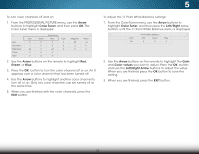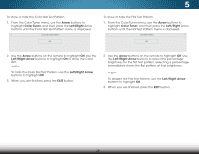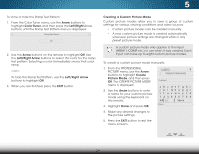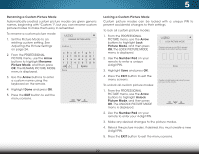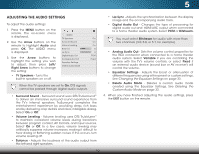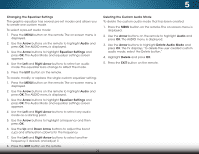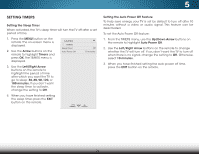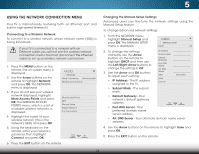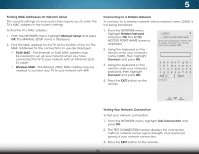Vizio M552i-B2 Download - Page 37
Deleting a Custom Picture Mode, The DELETE PICTURE MODE - picture calibration
 |
View all Vizio M552i-B2 manuals
Add to My Manuals
Save this manual to your list of manuals |
Page 37 highlights
5 Deleting a Custom Picture Mode Custom picture modes that are no longer needed can be deleted. Inputs assigned to a deleted custom picture mode become assigned to the Calibrated picture mode. To delete a custom picture mode: 1. From the PROFESSIONAL PICTURE menu, use the Arrow buttons to highlight Delete Picture Mode, and then press OK. The DELETE PICTURE MODE window is displayed. To delete the user created Custom 1 picture mode, select the Delete button. Delete Cancel 2. Use the Left/Right Arrow buttons to highlight Delete and press OK. 3. Press the EXIT button to exit the menu screens. 31

5
31
Deleting a Custom Picture Mode
Custom picture modes that are no longer needed can be
deleted.
To delete a custom picture mode:
1. From the PROFESSIONAL
PICTURE menu, use the
Arrow
buttons to highlight
Delete
Picture Mode
, and then press
OK
. The DELETE PICTURE MODE
window is displayed.
2. Use the
Left/Right
Arrow buttons to highlight
Delete
and
press
OK
.
3. Press the
EXIT
button to exit the menu screens.
Inputs assigned to a deleted custom picture mode
become assigned to the
Calibrated
picture mode.
To delete the user created Custom 1 picture mode,
select the Delete button.
Delete
Cancel