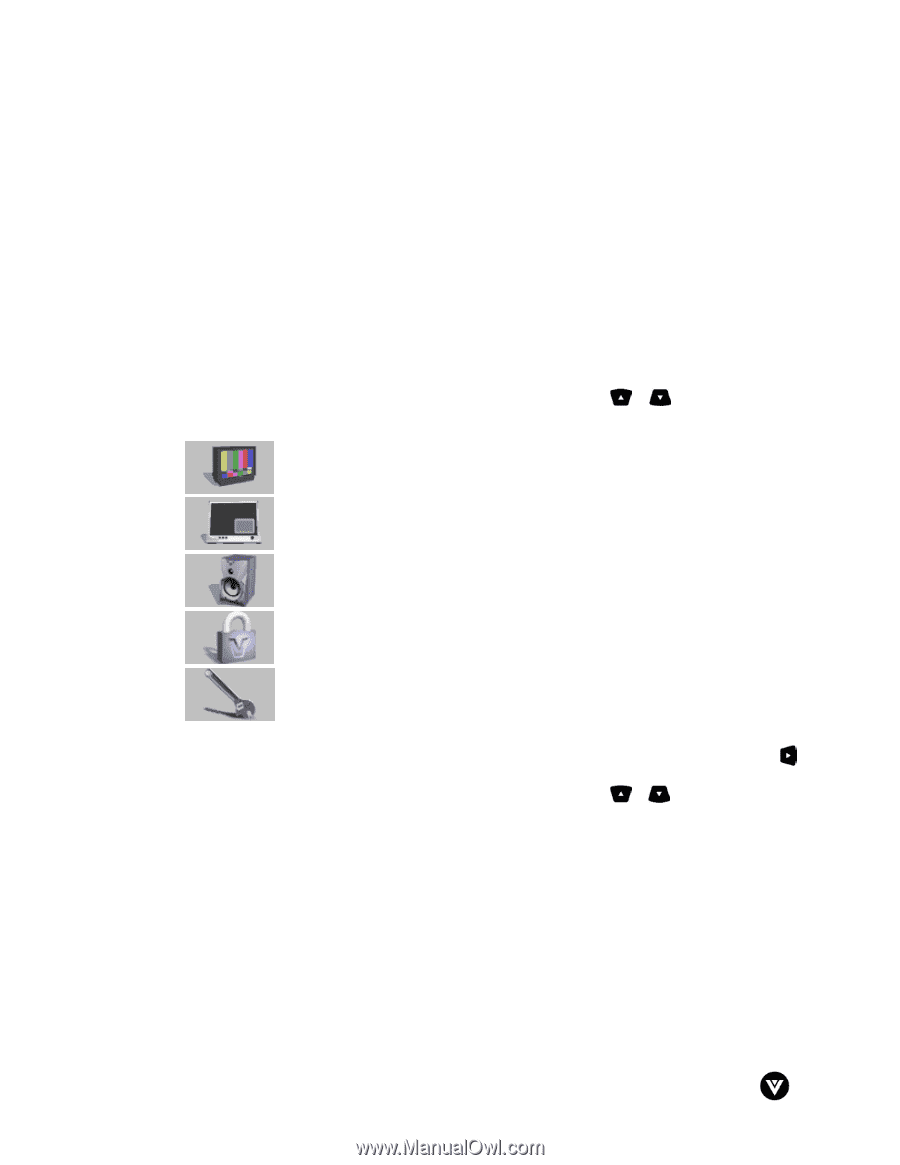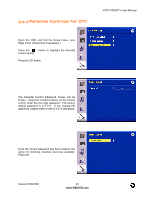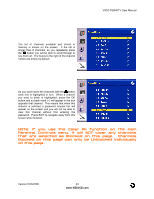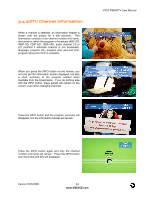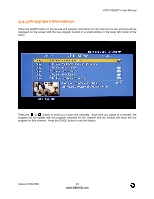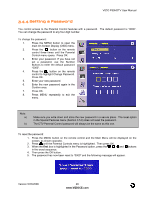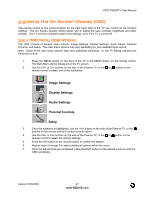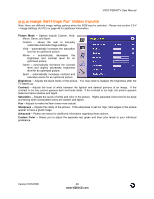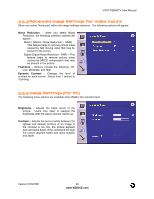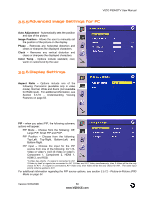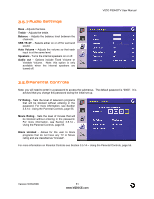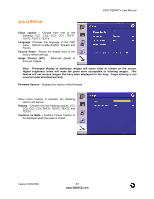Vizio P50HDTV10A User Manual - Page 47
Using the On Screen Display OSD
 |
View all Vizio P50HDTV10A manuals
Add to My Manuals
Save this manual to your list of manuals |
Page 47 highlights
VIZIO P50HDTV User Manual 3.5 Using the On Screen Display (OSD) The remote control or the control buttons on the right hand side of the TV can control all the function settings. The On Screen Display (OSD) allows you to adjust the save contrast, brightness and other settings. The TV will save changes made to the settings, even if the TV is turned off. 3.5.1 OSD Menu Operations The OSD consists of several menu options: Image Settings, Display Settings, Audio Adjust, Parental Controls, and Setup. The main menu options may very depending on your selected input source. Note: Some of the main menu options may have additional submenus, i.e. the TV Rating submenu for Parental Controls. 1. Press the MENU button on the front of the TV or the MENU button on the remote control. The Main Menu will be displayed on the TV screen. 2. Use the CH+ or CH- buttons on the side of the Plasma TV, or the or button on the remote control to select one of the submenus: Image Settings Display Settings Audio Settings Parental Controls Setup 3. Once the submenu is highlighted, use the Vol+ button on the side of the Plasma TV, or the buttons on the remote control to select a menu option. 4. Use the CH+ or CH- buttons on the side of the Plasma TV, or the or button on the remote control to select the options settings. 5. Press the OK button on the remote control to confirm the feature. 6. Repeat steps 2 through 5 to adjust additional options within this menu. 7. Once the adjustments are completed, press the EXIT button on the remote control to exit the OSD completely. Version 5/23/2006 47 www.VIZIOCE.com