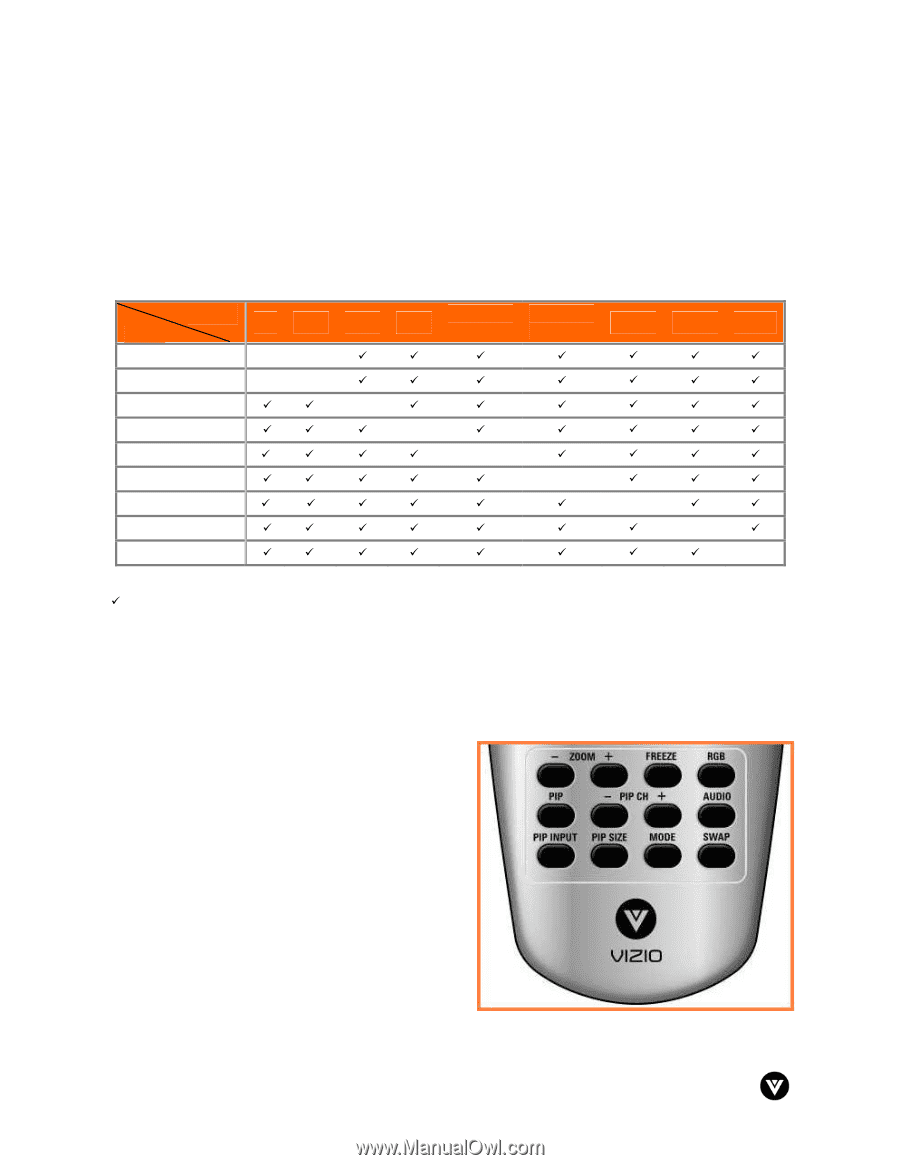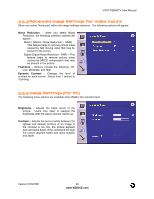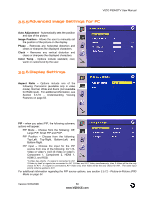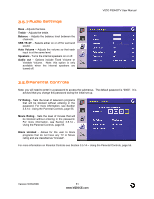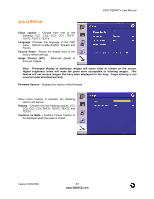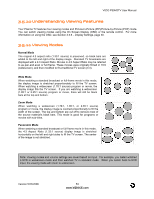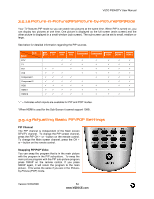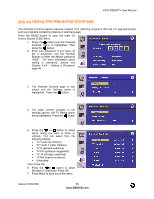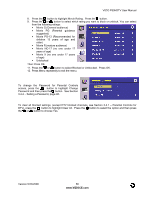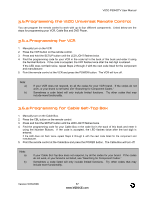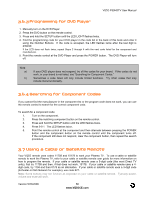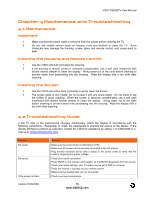Vizio P50HDTV10A User Manual - Page 54
Adjusting Basic PIP/POP Settings
 |
View all Vizio P50HDTV10A manuals
Add to My Manuals
Save this manual to your list of manuals |
Page 54 highlights
VIZIO P50HDTV User Manual 3.5.12 Picture-In-Picture(PIP)/Picture-by-Picture(POP)Mode Your TV features PIP mode so you can watch two pictures at the same time. When PIP is turned on, you can display two pictures at one time. One picture is displayed as the full screen (main screen) and the other picture is displayed in a small window (sub screen). The sub-screen can be set to small, medium or large. See below for detailed information regarding the PIP sources. MAIN SUB DTV TV AV1 AV2 Component 1 Component 2 RGB HDMI 1 HDMI 2 DTV TV 9 9 9 9 9 9 9 9 9 9 9 9 9 9 AV1 AV2 Component Component 1 2 RGB HDMI 1 HDMI 2 9 9 9 9 9 9 9 9 9 9 9 9 9 9 9 9 9 9 9 9 9 9 9 9 9 9 9 9 9 9 9 9 9 9 9 9 9 9 9 9 9 9 9 9 9 9 9 9 9 9 9 9 9 9 9 9 "9" - Indicates which inputs are available for PIP and POP modes. *When HDMI is used for the Sub-Screen it cannot support 1080i. 3.5.13 Adjusting Basic PIP/POP Settings PIP Channel The PIP channel is independent of the Main screen DTV/TV channel. To change the PIP screen channel, press the PIP CH + or - button on the remote control. To change the Main screen channel, press the CH + or - button on the remote control. Swapping PIP/POP Video You can swap the program that is in the main picture with the program in the PIP sub-picture. To swap the main picture program with the PIP sub-picture program, press SWAP on the remote control. If you press SWAP again, it will return the program to the main picture. This works the same if you are in the Pictureby-Picture (POP) mode. Version 5/23/2006 54 www.VIZIOCE.com