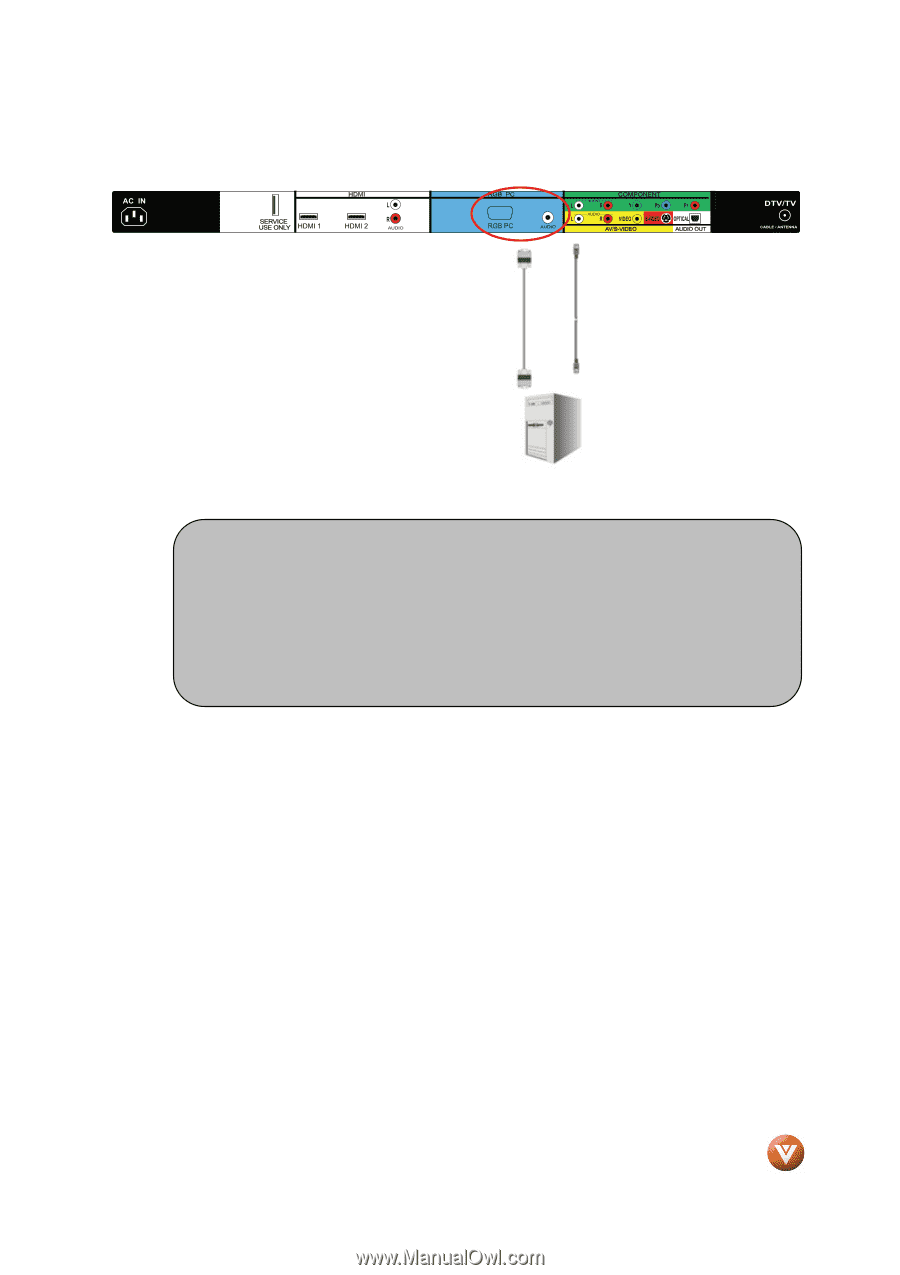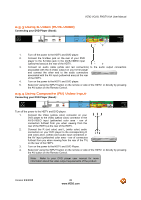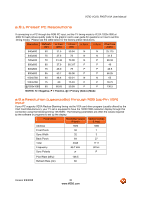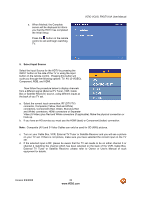Vizio VO22LFHDTV10A VO22LF HDTV User Manual - Page 29
Connecting a PC Computer
 |
View all Vizio VO22LFHDTV10A manuals
Add to My Manuals
Save this manual to your list of manuals |
Page 29 highlights
VIZIO VO22L FHDTV10A User Manual 2.8 Connecting a PC Computer 1. Turn off the power to the HDTV and PC Computer. 2. Connect a 15-pin D-Sub RGB (VGA) cable to the RGB output of your pc computer and the other end to the RGB PC input (blue area) at the rear of the HDTV. 3. Connect the Audio Out on your pc computer to the RGB PC Audio input (blue area) at the rear of the HDTV. 4. Turn on the HDTV and PC Computer. 5. Select RGB using the INPUT button on the remote or side of the HDTV, or directly by pressing the RGB button on the Remote Control. Note: a) b) For the best picture quality when connecting a pc computer through RGB PC, set your pc computer timing mode to VESA 1920x1080 at 60Hz. Please refer to the pc or graphic card's user guide for additional information on how to set the timing mode and the video output requirements of the product. A RGB (VGA) cable and stereo mini jack cable are not included and can be purchased at an electronics store. Version 9/9/2008 29 www.VIZIO.com