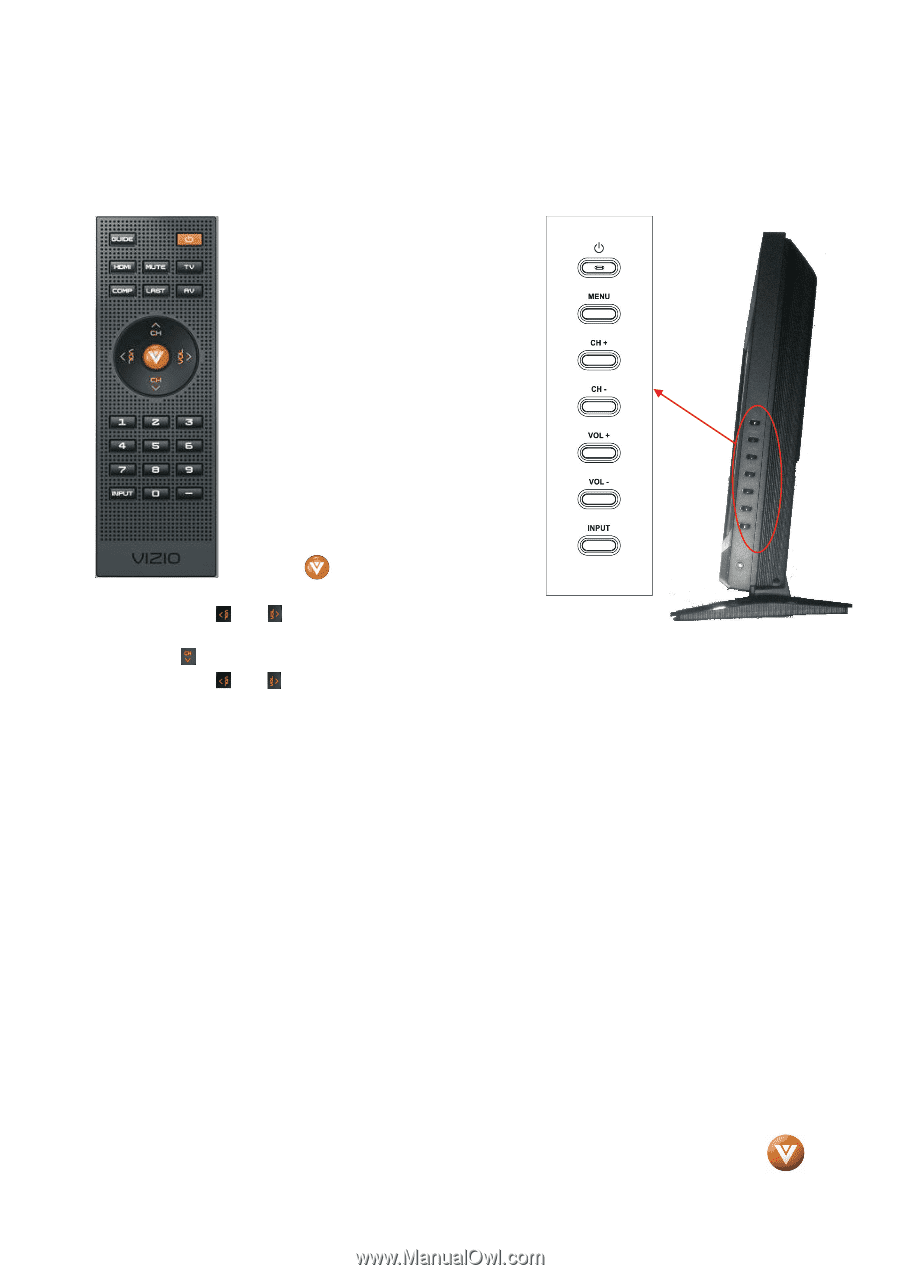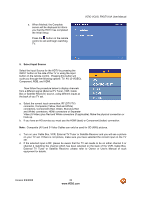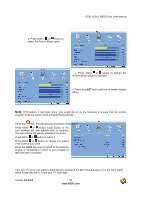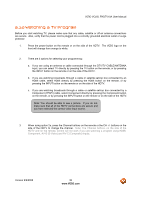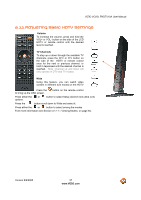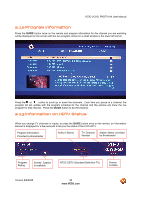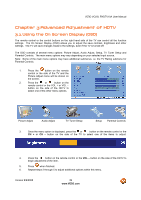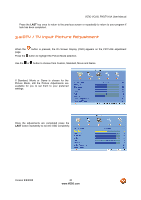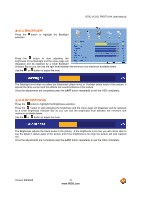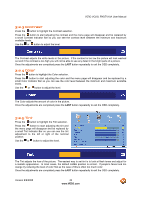Vizio VO22LFHDTV10A VO22LF HDTV User Manual - Page 37
Adjusting Basic HDTV Settings
 |
View all Vizio VO22LFHDTV10A manuals
Add to My Manuals
Save this manual to your list of manuals |
Page 37 highlights
VIZIO VO22L FHDTV10A User Manual 2.11 Adjusting Basic HDTV Settings Volume To increase the volume, press and hold the VOL+ or VOL- button on the side of the LCD HDTV or remote control until the desired level is reached. TV Channels To step up or down through the available TV channels, press the CH+ or CH- button on the side of the HDTV or remote control once for the next or previous channel, or hold it depressed until the desired channel is reached. Note: Channel up and down will only operate in DTV and TV modes. Wide Using this feature, you can watch video content in different size modes on the HDTV. Press the to bring up the OSD screen. button on the remote control Press either the or options. button to select Setup (wrench look alike icon) Press the button scroll down to Wide and select it. Press either the or button to select among the modes. Fore more information see Section 3.17.1 - Viewing Modes, on page 64. Version 9/9/2008 37 www.VIZIO.com