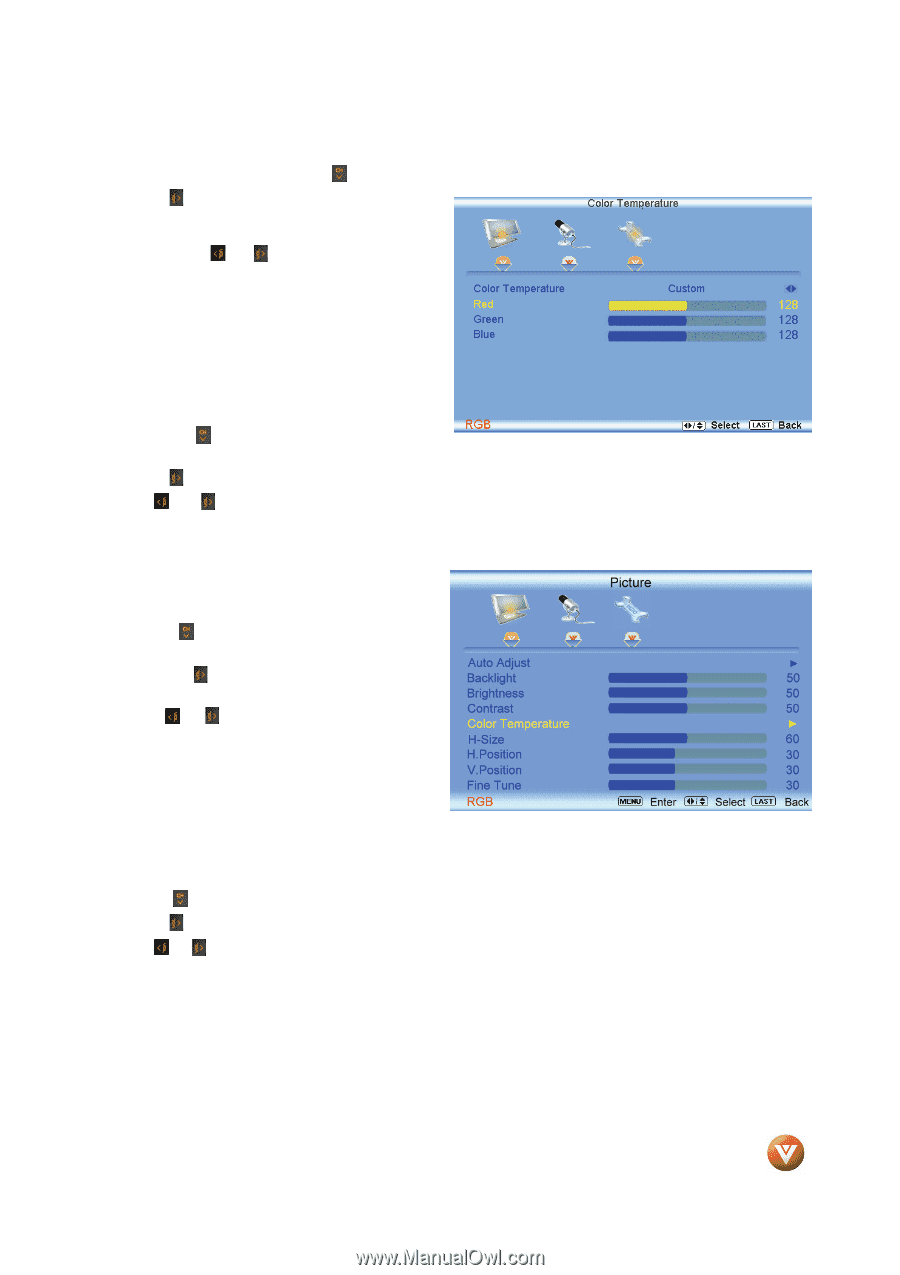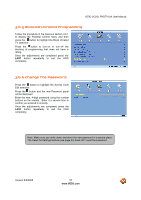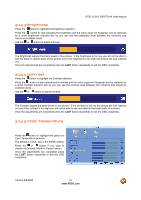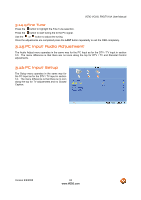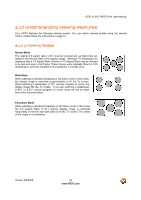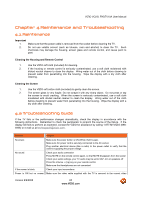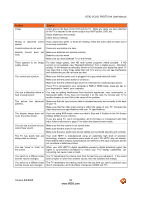Vizio VO22LFHDTV10A VO22LF HDTV User Manual - Page 62
H-SIZE, 14.7 H. Position, 14.8 V. Position
 |
View all Vizio VO22LFHDTV10A manuals
Add to My Manuals
Save this manual to your list of manuals |
Page 62 highlights
VIZIO VO22L FHDTV10A User Manual If you choose the Custom option, then a new menu will be displayed showing the primary color items, Red, Green and Blue. Press the button to highlight the color you wish to adjust. Press the button to start adjusting the color and the menu page will disappear and be replaced by a small Color (Red, Green or Blue) Indicator Bar as before. Use the or button to adjust the color. Press the button when finished. Repeat the procedure to adjust the other colors if desired. Once the adjustments are completed press the LAST button repeatedly to exit the OSD completely. 3.14.6 H-SIZE Press the selection. button to highlight the H-Size Press the button to start adjusting the horizontal size of the picture. Use the or button to adjust the horizontal size. Once the adjustments are completed press the LAST button repeatedly to exit the OSD completely. 3.14.7 H. Position Press the button to highlight the Horizontal Shift selection. Press the button to start adjusting the horizontal position of the picture. Use the position. or button to adjust the horizontal Once the adjustments are completed press the LAST button repeatedly to exit the OSD completely. 3.14.8 V. Position Press the button to highlight the Vertical Shift selection. Press the button to start adjusting the vertical position of the picture. Use the or button to adjust the vertical position. Once the adjustments are completed press the LAST button repeatedly to exit the OSD completely. Version 9/9/2008 62 www.VIZIO.com