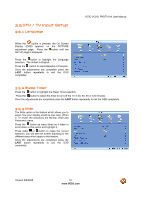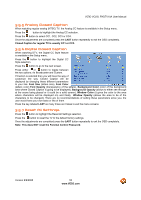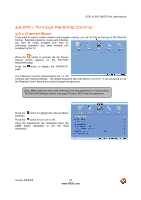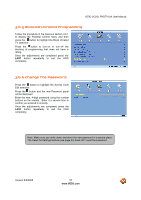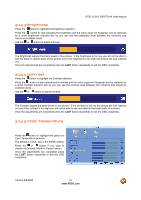Vizio VO22LFHDTV10A VO22LF HDTV User Manual - Page 56
Movie Rating, 6.4 Check for New DTV Rating
 |
View all Vizio VO22LFHDTV10A manuals
Add to My Manuals
Save this manual to your list of manuals |
Page 56 highlights
VIZIO VO22L FHDTV10A User Manual 3.6.3 Movie Rating Press the button to highlight the Movie Rating selection. Press the button and the Block Movie Rating panel will be displayed. In the Block Movie Rating panel you can customize the program blocking of the following Movie ratings: G - General audience PG - Parental guidance suggested PG-13 - Recommended for children 13 years of age or older R - Mature audience NC-17 - No one under 17 years of age X - No one under 17 years of age Press the or button to navigate through the Movie rating options. Press the button to block (locked) or allow (unlocked). 3.6.4 Check for New DTV Rating This option is designed to update the TV or Movie table of different ratings for programs being viewed in your local or regional area. It will allow the parental guidance control feature in your TV to have the most current parental control database for a digital signal. This option may be available in the future for activation. This option works as follows: Whenever you decide to use the Parental Control feature and this option has been activated in your area, the Check for New DTV Rating will be a solid color indicating that an update is available for the TV Rating or Movie Rating table. After entering the password, the Parental menu will appear on the screen, and then do the following. Observe the status of the Check for New DTV Rating. If option is faded out, no update is available (the option is not activated in your area). If it is not faded out, press either or button to select this option. Press button to execute this operation. Please follow the on screen instructions to complete this procedure. Press either or to select and then adjust any other option in this menu. Press the LAST key once to return to the previous screen or repeatedly to return to your program if task has been completed. Version 9/9/2008 56 www.VIZIO.com