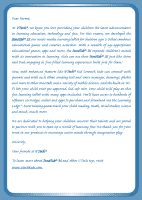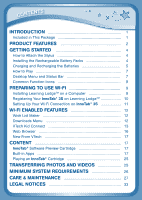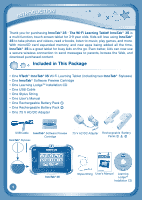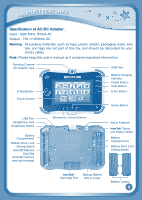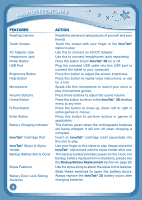Vtech InnoTab 3S Plus Pink - The Learning Tablet User Manual
Vtech InnoTab 3S Plus Pink - The Learning Tablet Manual
 |
View all Vtech InnoTab 3S Plus Pink - The Learning Tablet manuals
Add to My Manuals
Save this manual to your list of manuals |
Vtech InnoTab 3S Plus Pink - The Learning Tablet manual content summary:
- Vtech InnoTab 3S Plus Pink - The Learning Tablet | User Manual - Page 1
User's Manual 2014 © VTech BC Printed in China 91-001661-020 US - Vtech InnoTab 3S Plus Pink - The Learning Tablet | User Manual - Page 2
Dear Parent, At VTech®, we know you love providing your children the latest advancements in learning education, technology and fun. For this reason, we developed the InnoTab® 3S, our multi-media learning tablet for children ages 3-9 that combines educational games and creative activities. With a - Vtech InnoTab 3S Plus Pink - The Learning Tablet | User Manual - Page 3
CONTENTS INTRODUCTION 1 Included in This Package 1 PRODUCT FEATURES 2 GETTING STARTED 4 How to Attach the Stylus 4 Installing the Rechargeable Battery Packs 4 Charging and Recharging the Batteries 5 How to Play 7 Desktop Menu and Status Bar 7 Common Function Icons 8 PREPARING TO USE WI-FI - Vtech InnoTab 3S Plus Pink - The Learning Tablet | User Manual - Page 4
® Styluses) • One InnoTab® Software Preview Cartridge • One Learning LodgeTM Installation CD • One USB Cable • One Stylus String • One User's Manual • One Rechargeable Battery Pack ① • One Rechargeable Battery Pack ② • One 7.5 V AC/DC Adapter USB Cable InnoTab® Software Preview Cartridge InnoTab - Vtech InnoTab 3S Plus Pink - The Learning Tablet | User Manual - Page 5
, wire ties, and tags are not part of this toy, and should be discarded for your child's safety. Note: Please keep the user's manual as it contains important information. Rotating Camera AC Adapter Jack USB Port D-Pad Button Battery Charging Indicator Power Button Help Button Enter Button Touch - Vtech InnoTab 3S Plus Pink - The Learning Tablet | User Manual - Page 6
into this USB port to connect the tablet to your computer. Press this button to adjust the screen brightness. Press this button to replay voice instructions, or ask for a hint. Speak into this microphone to record your voice or play microphone games. Press these buttons to adjust the sound volume - Vtech InnoTab 3S Plus Pink - The Learning Tablet | User Manual - Page 7
InnoTab® 3S is compatible with microSD memory cards up to 32GB.) Insert 4 "AA" batteries (not included) or the rechargeable battery packs. For battery installation instructions, please see the section below. How to Attach the Stylus Tie one end of the stylus string to the stylus and the other end - Vtech InnoTab 3S Plus Pink - The Learning Tablet | User Manual - Page 8
and Recharging the Batteries The rechargeable batteries should be fully charged before the first use. To charge and recharge the batteries, please follow the instructions below. 1. Make sure the battery packs are installed in the tablet. 2. Plug one end of the AC adapter into the power jack on the - Vtech InnoTab 3S Plus Pink - The Learning Tablet | User Manual - Page 9
Getting started • Remove batteries from the toy if it will not be used for an extended period of time. • To prevent fire or electric shock, do not expose the unit to rain or moisture. • Do not repair or alter the battery packs in any situation. • Do not disassemble or reassemble the battery packs. • - Vtech InnoTab 3S Plus Pink - The Learning Tablet | User Manual - Page 10
Getting started How to Play STEP 1: Turn InnoTab® 3S On Turn InnoTab® 3S on by holding down the Power button for a few seconds. A VTech® logo and an InnoTab® 3S logo will appear and remain onscreen for a few seconds. STEP 2: Personalize Your Profile The first time you turn on InnoTab® 3S, you will - Vtech InnoTab 3S Plus Pink - The Learning Tablet | User Manual - Page 11
Getting started Downloads: Touch the Downloads icon to download, view, play, or manage any download content. Status Bar: View the Wi-Fi status, profile name and current time. Wi-Fi Status Time Name Wi-Fi Status - This shows the current Wi-Fi status. Please refer to the below chart. Wi-Fi Off. - Vtech InnoTab 3S Plus Pink - The Learning Tablet | User Manual - Page 12
™ on a Computer To install the InnoTab® 3S version of the Learning Lodge™ software on your computer, follow the instructions below. • Turn on your InnoTab® 3S. • Locate the USB port on your InnoTab® 3S and open the rubber " and double click the "VTech_Toy_Setup.exe" icon to start it up manually. 9 - Vtech InnoTab 3S Plus Pink - The Learning Tablet | User Manual - Page 13
PREPARING TO USE WI-FI - Select the InnoTab® 3S version of Learning Lodge™ on the installation screen. - Click "Install" to begin the installation. - Follow the on-screen prompts to install Learning Lodge™. • CD Installation (for Macintosh Computers) - Insert the Learning Lodge™ CD into the CD-ROM - Vtech InnoTab 3S Plus Pink - The Learning Tablet | User Manual - Page 14
the InnoTab®3S tablet to your computer using the included USB cable. 3. Follow the instructions on Learning LodgeTM to complete the registration. Setting Up Your Wi-Fi Connection on InnoTab®3S when it is not in use. 1 1 NOTE: InnoTab®3S supports 802.11b and 802.11g wireless standards. - Vtech InnoTab 3S Plus Pink - The Learning Tablet | User Manual - Page 15
the e-mail address that is registered in the Parent Account on Learning Lodge™. You can decide to purchase items on the wish list by following instructions in the e-mail. Purchased content can be downloaded to InnoTab® 3S using the Wi-Fi connection. See the Downloads Menu section below for more - Vtech InnoTab 3S Plus Pink - The Learning Tablet | User Manual - Page 16
with one year free VTech Kid Connect Premium subscription. Mobile data service and Internet connection are required for use and are not provided by resolution: 320x480). 5. Run the app on your mobile device and follow the instructions on screen to create an avatar. Your child will also need to do the - Vtech InnoTab 3S Plus Pink - The Learning Tablet | User Manual - Page 17
Wi-Fi Enabled Features Managing Your Child's Contacts Each child's contact list is managed by his or her parents. By using the mobile version of Kid Connect, parents can view and edit their child's contacts, send friend requests on behalf of their child, invite family members to join Kid Connect, - Vtech InnoTab 3S Plus Pink - The Learning Tablet | User Manual - Page 18
Wi-Fi Enabled Features • Sending Friend Requests to Other Parents To send a friend request to the parents of another child who is also on Kid Connect, click the plus icon on the far right of the "Other Family & Friends" bar. This will open the Add New Friend page. Type in the name or Kid Connect ID - Vtech InnoTab 3S Plus Pink - The Learning Tablet | User Manual - Page 19
sites that are on their child's approved list, and navigation to sites that have not been approved is prohibited. Note: The Web Browser does not support Flashbased games and content or streaming audio and video. VTech® is not responsible for any inappropriate content that might be found on the Web - Vtech InnoTab 3S Plus Pink - The Learning Tablet | User Manual - Page 20
Wi-Fi Enabled Features • Settings From the Settings page you can limit the amount of time your child is allowed to spend on the internet per day, restrict access to certain hours of the day, and change the time zone. • History Come here to see which sites your child has been visiting. New From VTech - Vtech InnoTab 3S Plus Pink - The Learning Tablet | User Manual - Page 21
CONTENT Games Touch the Games icon to play the games that you have purchased and downloaded from Learning Lodge™. Flick left or right to move between the game shelves. One game, the "Globe", is included on the shelf. See the Globe section below for more details. Connect to Learning Lodge™ to - Vtech InnoTab 3S Plus Pink - The Learning Tablet | User Manual - Page 22
CONTENT New Page - Touch this to make a new creation. You can choose a page template or a photo to start with. Save - Touch this to save your creation. Reset - Touch this to reset the whole creation. Undo - Touch this to undo what you just did. Music On/Off - Touch this to turn the background - Vtech InnoTab 3S Plus Pink - The Learning Tablet | User Manual - Page 23
CONTENT TIP: You can select the photo resolution by changing the Photo Size options in the Settings menu. More memory space is required for higher photo resolutions. NOTE: Not all effects can be saved on all photo resolutions. Video Recorder Touch the Video Recorder icon to record video. The maximum - Vtech InnoTab 3S Plus Pink - The Learning Tablet | User Manual - Page 24
CONTENT Movie Maker Lights, camera, action! Now you can be your very own movie director in this fun and exciting stopmotion animation app! First, use the camera to take a series of pictures. Then, watch your pictures come to life as they are played back in order. You can also choose backgrounds and - Vtech InnoTab 3S Plus Pink - The Learning Tablet | User Manual - Page 25
CONTENT For more details about transferring videos to your InnoTab® 3S, please see the Transferring Photos and Videos section below. Music Touch the Music icon to listen to MP3 format songs you have transferred to your InnoTab® 3S. You can purchase and download music from Learning Lodge™, or - Vtech InnoTab 3S Plus Pink - The Learning Tablet | User Manual - Page 26
CONTENT Calendar Touch the Calendar icon to look at or edit your calendar. To mark a day with a sticker, drag a sticker from the tool bar to the day. To add a note, touch the day, and then type in your note using the pop-up keyboard. Touch to delete a sticker or a note. You can save up to 500 - Vtech InnoTab 3S Plus Pink - The Learning Tablet | User Manual - Page 27
CONTENT Notes Touch the Notes icon to type a new note or view a note you have saved. Touch anywhere on the page to open the pop-up keyboard and start typing. To look at your saved notes, flick left or right to see the previous or next note. To see a list of all your notes, touch . You can save up to - Vtech InnoTab 3S Plus Pink - The Learning Tablet | User Manual - Page 28
for observing relevant copyright law in their country for this type of media. When converting your video for InnoTab, please follow the following guidelines: Supported format: H.264 baseline profile video and MP3 audio in an AVI file. Recommended resolution: 480x272 if source is 16:9 and 320x240 if - Vtech InnoTab 3S Plus Pink - The Learning Tablet | User Manual - Page 29
TRANSFERRING PHOTOS AND VIDEOS (All trademarks are the property of their respective owners. VTech® does not endorse, support or accept any liability for the freeware listed above.) NOTE: Do not disconnect InnoTab® 3S or the computer while files are downloading. After you have - Vtech InnoTab 3S Plus Pink - The Learning Tablet | User Manual - Page 30
TRANSFERRING PHOTOS AND VIDEOS THIS PRODUCT IS NOT ENDORSED OR SPONSORED BY ADOBE SYSTEMS INCORPORATED, PUBLISHER OF FLASH. Inserting a microSD Memory Card You can insert a microSD memory card (not included) into your InnoTab® 3S to expand available memory for downloaded content, photos, videos or - Vtech InnoTab 3S Plus Pink - The Learning Tablet | User Manual - Page 31
CARE & MAINTENANCE Using the InnoTab® 3S Touch Screen and Stylus: • Use only enough pressure to operate the game. Too much pressure may damage the touch screen. • Do not use the stylus if it is broken. • Do not use any other stylus on the touch screen other than an InnoTab® stylus. • Put the stylus - Vtech InnoTab 3S Plus Pink - The Learning Tablet | User Manual - Page 32
recommend that children take a 15-minute break for every hour of play. Troubleshooting Problem Possible Reason Solution Screen displays with no Volume is turned Adjust the volume control ® 3S. Check the cartridge label or cartridge user's manual to make sure it is compatible to InnoTab® 3S. 29 - Vtech InnoTab 3S Plus Pink - The Learning Tablet | User Manual - Page 33
to the computer, without using a hub. Replace backup battery and make sure the backup battery is installed correctly (for backup battery replacement instructions, please see Backup Battery Replacement section on page 28). Touch screen is inaccurate or it is impossible to select the correct icon on - Vtech InnoTab 3S Plus Pink - The Learning Tablet | User Manual - Page 34
charge Make sure the connector pins on the properly. InnoTab® and the metal contacts on the battery packs are clean and free of debris. If problem persists after checking the above, unplug the AC adapter from the AC adapter jack. Wait for 10 seconds before plugging the AC adapter back in - Vtech InnoTab 3S Plus Pink - The Learning Tablet | User Manual - Page 35
. For more information and troubleshooting tips, visit www.vtechkids.com/tutorials/innotab3S Technical Support • If you have a problem that cannot be solved by using this manual, we encourage you to visit us online or contact our Consumer Services Department with any problems and/or suggestions that - Vtech InnoTab 3S Plus Pink - The Learning Tablet | User Manual - Page 36
call our Consumer Services Department at 1-800-521-2010 in the U.S. or 1-877-3528697 in Canada, with any problems and/or suggestions that you might have. A service representative will be and used in accordance with the instructions, may cause harmful interference to radio communications. 33 - Vtech InnoTab 3S Plus Pink - The Learning Tablet | User Manual - Page 37
LEGAL NOTICES However, there is no guarantee that interference will not occur in a particular installation. If this equipment does cause harmful interference to radio or television reception, which can be determined by turning the equipment off and on, the user is encouraged to try to correct the - Vtech InnoTab 3S Plus Pink - The Learning Tablet | User Manual - Page 38
OR CONSENTS AND IS FULLY LIABLE FOR THE ACTIONS OR INACTIONS OF SUCH CHILD WITH RESPECT TO THE USE OF THE SOFTWARE AND RELATED SERVICES. 1. OWNERSHIP. The Software and Documentation (including all content contained within the Product) are owned by VTECH, or its licensors, and are protected by - Vtech InnoTab 3S Plus Pink - The Learning Tablet | User Manual - Page 39
LEGAL NOTICES conditions of this Agreement, unless the parties have entered into a separate, written agreement governing such modifications, upgrades, error corrections, or other updates. 3. RESTRICTIONS ON REVERSE ENGINEERING AND SECURITY. Except to the extent otherwise expressly and unambiguously - Vtech InnoTab 3S Plus Pink - The Learning Tablet | User Manual - Page 40
have the freedom to distribute copies of free software (and charge for this service if you wish), that you receive source code or can get it if to know that what they have is not the original, so that any problems introduced by others will not reflect on the original authors' reputations. Finally, - Vtech InnoTab 3S Plus Pink - The Learning Tablet | User Manual - Page 41
LEGAL NOTICES made by running the Program). Whether that is true depends on what the Program does. 1.You may copy and distribute verbatim copies of the Program's source code as you receive it, in any medium, provided that you conspicuously and appropriately publish on each copy an appropriate - Vtech InnoTab 3S Plus Pink - The Learning Tablet | User Manual - Page 42
LEGAL NOTICES b) Accompany it with a written offer, valid for at least three years, to give any third party, for a charge no more than your cost of physically performing source distribution, a complete machine-readable copy of the corresponding source code, to be distributed under the terms of - Vtech InnoTab 3S Plus Pink - The Learning Tablet | User Manual - Page 43
but may differ in detail to address new problems or concerns Each version is given a distinguishing for this. Our decision will be guided by the two goals of preserving the DEFECTIVE, YOU ASSUME THE COST OF ALL NECESSARY SERVICING, REPAIR OR CORRECTION. 12. IN NO Support : http://www.vtechkids.com

User’s Manual
User’s Manual
BC
2014 © VTech
Printed in China
91-001661-020
US