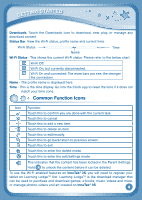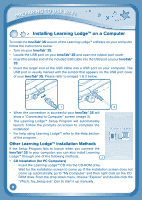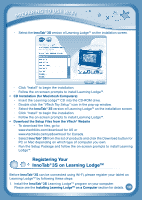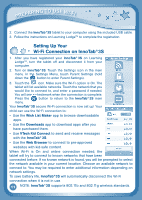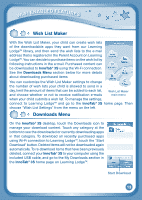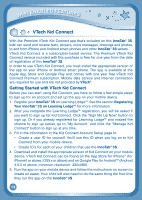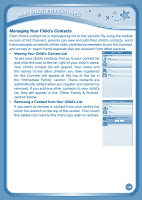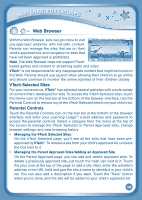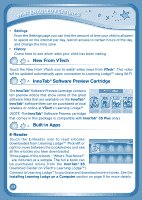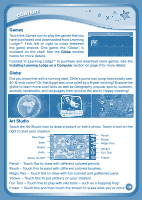Vtech InnoTab 3S Plus Pink - The Learning Tablet User Manual - Page 16
VTech Kid Connect
 |
View all Vtech InnoTab 3S Plus Pink - The Learning Tablet manuals
Add to My Manuals
Save this manual to your list of manuals |
Page 16 highlights
Wi-Fi Enabled Features VTech Kid Connect With the Premium VTech Kid Connect app that's included on this InnoTab® 3S, kids can send and receive texts, stickers, voice messages, drawings and photos, to and from iPhone and Android smart phones and other InnoTab® 3S tablets. VTech Kid Connect is a subscription-based service. The Premium VTech Kid Connect service included with this purchase is free for one year from the date of registration of this InnoTab® 3S. In order to use VTech Kid Connect, you must install the appropriate version of the app on your iPhone or Android smart phone. The app is available at the Apple App Store and Google Play and comes with one year free VTech Kid Connect Premium subscription. Mobile data service and Internet connection are required for use and are not provided by VTech®. Getting Started with VTech Kid Connect Before you can start using Kid Connect, you have to follow a few simple steps to sign up for an account and set up the app on your mobile device. 1. Register your InnoTab® 3S on Learning Lodge™. See the section Registering Your InnoTab® 3S on Learning Lodge™ for more information. 2. After you complete the Learning Lodge™ registration, you will be asked if you want to sign up for Kid Connect. Click the "Sign Me Up Now" button to sign up. Or if you already registered for Learning Lodge™ and missed the chance to sign up earlier, go to "My Account" and click the "Manage Kid Connect" button to sign up at any time. 3. Fill in the information in the Kid Connect Account Setup page to: • Create a user ID for yourself. You'll use this ID when you log on to Kid Connect from your mobile device. • Create ID's for each of your children that use the InnoTab® 3S. 4. Download and install the appropriate version of Kid Connect on your mobile device. VTech Kid Connect can be found on the App Store for iPhone® (for iPhone4 or above, iOS5.x or above) and on Google Play for AndroidTM (Android 4.0.3 or above, minimum resolution: 320x480). 5. Run the app on your mobile device and follow the instructions on screen to create an avatar. Your child will also need to do the same thing the first time they run the app on the InnoTab® 3S. 13