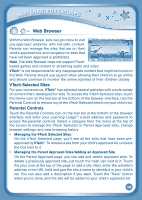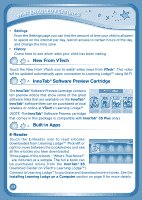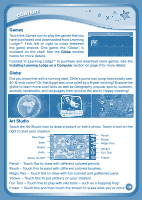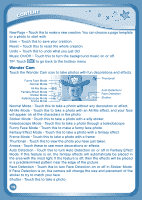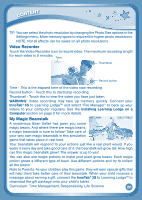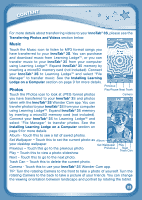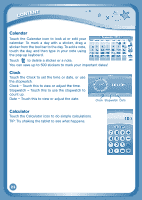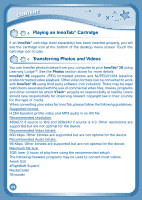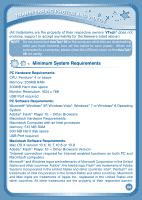Vtech InnoTab 3S Plus Pink - The Learning Tablet User Manual - Page 24
Movie Maker
 |
View all Vtech InnoTab 3S Plus Pink - The Learning Tablet manuals
Add to My Manuals
Save this manual to your list of manuals |
Page 24 highlights
CONTENT Movie Maker Lights, camera, action! Now you can be your very own movie director in this fun and exciting stopmotion animation app! First, use the camera to take a series of pictures. Then, watch your pictures come to life as they are played back in order. You can also choose backgrounds and music and create a poster to show off your movie! Videos Touch the Videos icon to watch motion JPEG (MJPEG) and H.264 format videos you have transferred to your InnoTab® 3S from your computer, videos that you have purchased and downloaded from Learning LodgeTM, or videos that you have taken with the Video Recorder on your InnoTab® 3S. Expand InnoTab® 3S memory by inserting a microSD memory card (not included). Connect your InnoTab® 3S to Learning LodgeTM and select "File Manager" to transfer videos. Video Recorder Closed Captions On/Off Album Previous Rewind Play/Pause Forward Next Trash Can See the Installing Learning Lodge on a Computer section on page 9 for more details. Album - Touch this to go to see a list of saved videos. Previous - Touch this to go to the previous video. Rewind - Touch this to rewind the video. Play/Pause - Touch this to play or pause the video. Forward - Touch this to fast forward the video. Next - Touch this to go to the next video. Trash Can - Touch this to delete the current video. Video Recorder - Touch this to use your InnoTab® 3S Video Recorder. Closed Captions On/Off - Touch this to turn closed captions on or off (only available if the video that's playing comes with closed captions). To change the settings for closed captions, please select Closed Captions from the Parent Settings menu. 21