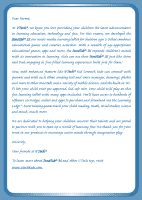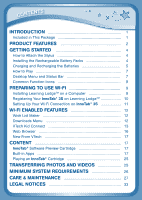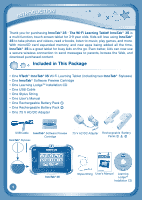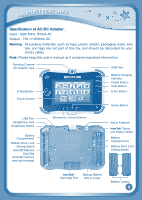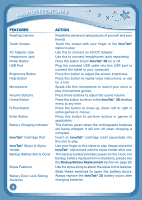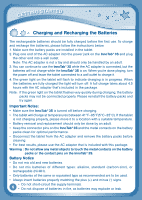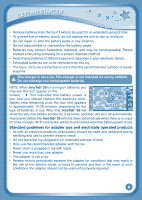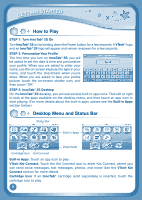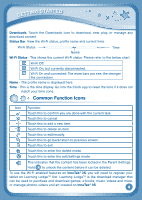Vtech InnoTab 3S Plus Pink - The Learning Tablet User Manual - Page 6
Features
 |
View all Vtech InnoTab 3S Plus Pink - The Learning Tablet manuals
Add to My Manuals
Save this manual to your list of manuals |
Page 6 highlights
Product Features FEATURES Rotating Camera Touch Screen AC Adapter Jack Headphone Jack Power Button USB Port Brightness Button Help Button Microphone Volume Buttons Home Button D-Pad Button Enter Button Battery Charging Indicator InnoTab® Cartridge Port InnoTab® Stylus & Stylus Holder Backup Battery Slot & Cover Stylus Fastener Battery Door Lock Sliding Switches ACTION Rotate the camera to take pictures of yourself and your friends. Touch the screen with your finger or the InnoTab® stylus to play. Use this to connect an AC/DC Adapter. Use this to connect headphones (sold separately). Press this button to turn InnoTab® 3S on or off. Plug the included USB cable into this USB port to connect the tablet to your computer. Press this button to adjust the screen brightness. Press this button to replay voice instructions, or ask for a hint. Speak into this microphone to record your voice or play microphone games. Press these buttons to adjust the sound volume. Press this button to return to the InnoTab® 3S desktop menu at any time. Press this button to move up, down, left or right in some games or menus. Press this button to perform actions in games (if applicable). This flashes green when the rechargeable batteries are being charged. It will turn off when charging is complete. Insert an InnoTab® cartridge (sold separately) into this slot to play. Use your finger or this stylus to play. Always place the InnoTab® stylus back into the stylus holder after use. The backup battery provides power for the clock. For backup battery replacement instructions, please see the Backup Battery Replacement section on page 28. Use the stylus string to attach the stylus to this fastener. Slide these switches to open the battery doors. Always replace the InnoTab® 3S battery doors after changing batteries. 3