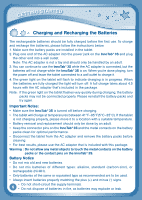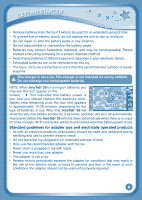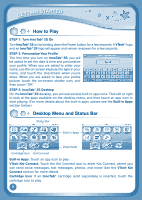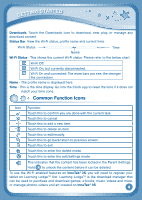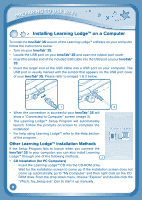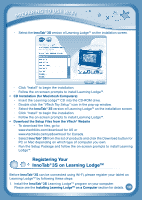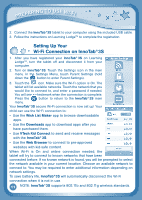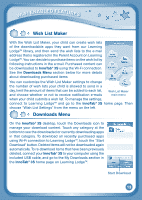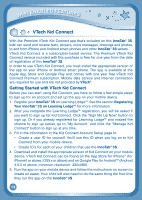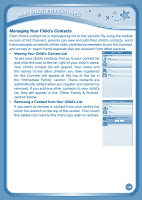Vtech InnoTab 3S Plus Pink - The Learning Tablet User Manual - Page 12
Installing Learning Lodge™ on a Computer
 |
View all Vtech InnoTab 3S Plus Pink - The Learning Tablet manuals
Add to My Manuals
Save this manual to your list of manuals |
Page 12 highlights
PREPARING TO USE WI-FI Installing Learning Lodge™ on a Computer To install the InnoTab® 3S version of the Learning Lodge™ software on your computer, follow the instructions below. • Turn on your InnoTab® 3S. • Locate the USB port on your InnoTab® 3S and open the rubber port cover. • Insert the smaller end of the included USB cable into the USB port on your InnoTab® 3S. • Insert the larger end of the USB cable into a USB port on your computer. The USB port is usually marked with the symbol that appears on the USB port cover of your InnoTab® 3S. Please refer to images 1 & 2 below. 1 2 • When the connection is successful your InnoTab® 3S will show a "Connected to Computer" screen (image 3). • The Learning Lodge™ Setup Program will automatically launch. Follow the prompts on-screen to complete the installation. • For help using Learning Lodge™ refer to the Help section of the program. Other Learning Lodge™ Installation Methods If the Setup Program fails to launch when you connect the InnoTab® 3S to your computer, you can also install Learning Lodge™ through one of the following methods. 3 • CD Installation (for PC Computers) - Insert the Learning Lodge™ CD into the CD-ROM drive. - Wait for the installation screen to come up. If the installation screen does not come up automatically, go to "My Computer" and then right click on the CD- ROM drive. From the drop-down menu, choose "Explore" and double click the "VTech_Toy_Setup.exe" icon to start it up manually. 9