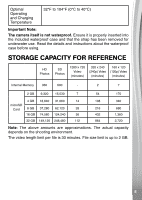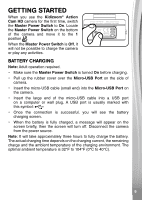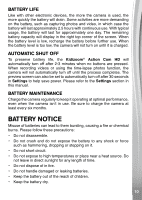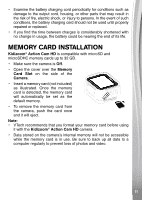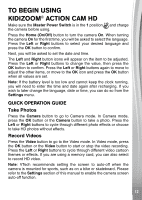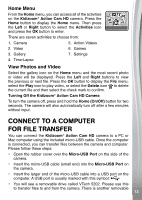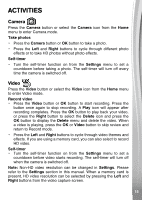Vtech KidiZoom Action Cam HD User Manual - Page 13
Connect To A Computer, For File Transfer
 |
View all Vtech KidiZoom Action Cam HD manuals
Add to My Manuals
Save this manual to your list of manuals |
Page 13 highlights
Home Menu From the Home menu, you can access all of the activities on the Kidizoom® Action Cam HD camera. Press the Home button to display the Home menu. Then press the Left or Right button to select the Activities icon and press the OK button to enter. There are seven activities to choose from: 1. Camera 5. Action Videos 2. Video 6. Games 3. Gallery 7. Settings 4. Time-Lapse View Photos and Video Select the gallery icon on the Home menu and the most recent photo or video will be displayed. Press the Left and Right buttons to view the previous or next file. Press the OK button to display the File menu, select the Play icon to play video, or select the Delete icon to delete the current file and then select the check mark to confirm. Turning Off the Kidizoom® Action Cam HD Camera To turn the camera off, press and hold the Home (On/Off) button for two seconds. The camera will also automatically turn off after a few minutes without input. CONNECT TO A COMPUTER FOR FILE TRANSFER You can connect the Kidizoom® Action Cam HD camera to a PC or Mac computer using the included micro-USB cable. Once the computer is connected, you can transfer files between the camera and computer. Please follow these steps: • Open the rubber cover over the Micro-USB Port on the side of the camera. • Insert the micro-USB cable (small end) into the Micro-USB Port on the camera. • Insert the larger end of the micro-USB cable into a USB port on the computer. A USB port is usually marked with this symbol: • You will see a removable drive called VTech 5202. Please use this to transfer files to and from the camera. There is another removable 13 1133