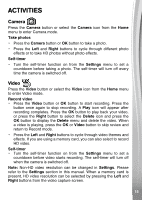Vtech KidiZoom Action Cam HD User Manual - Page 19
E Low Video Resolution, X 120 120p, X 240 240p, F Screen Auto-off, G Advanced Settings, Settings,
 |
View all Vtech KidiZoom Action Cam HD manuals
Add to My Manuals
Save this manual to your list of manuals |
Page 19 highlights
(E) Low Video Resolution 160 X 120 (120p): This size allows you to record and save the most videos. 320 X 240 (240p): The video quality is better, but will take up more memory so a smaller number of videos can be saved. Note: • HD Video (1280 X 720) is only available when using a memory card. This can be selected in Video mode directly. • Only 320 X 240 (240p) and 160 X 120 (120p) video resolutions support themes and effects. (F) Screen Auto-off Set the screen to turn off to save battery power or for safety in Camera, Video, or Time-Lapse modes. (G) Advanced Settings Press the OK button to enter the advanced Settings menu. (i) Memory See the status of the internal memory or memory card. You can also choose to format the memory. Note: • Formatting will erase all data stored in the memory, including all saved photos and videos. • If a memory card is being used, data stored in the internal memory cannot be accessed unless the memory card is removed. • When the internal memory of Kidizoom® Action Cam HD is getting full, or when the file indexes are used up, VTech recommends that you back up all of the files from the camera's internal memory to your computer and then delete the files in the camera's memory to free up space. (ii) Indoor Light Frequency Set the AC power frequency according to your destination's region when you are traveling. If it is not set correctly, you may see some flickering when you are in an indoor environment. Note: Please leave your camera set to the default value unless you are traveling. For most cases, the frequency of the US is set to 60 HZ, and Europe is set to 50 Hz. If you still see flickering, please try the other setting. 19 1199