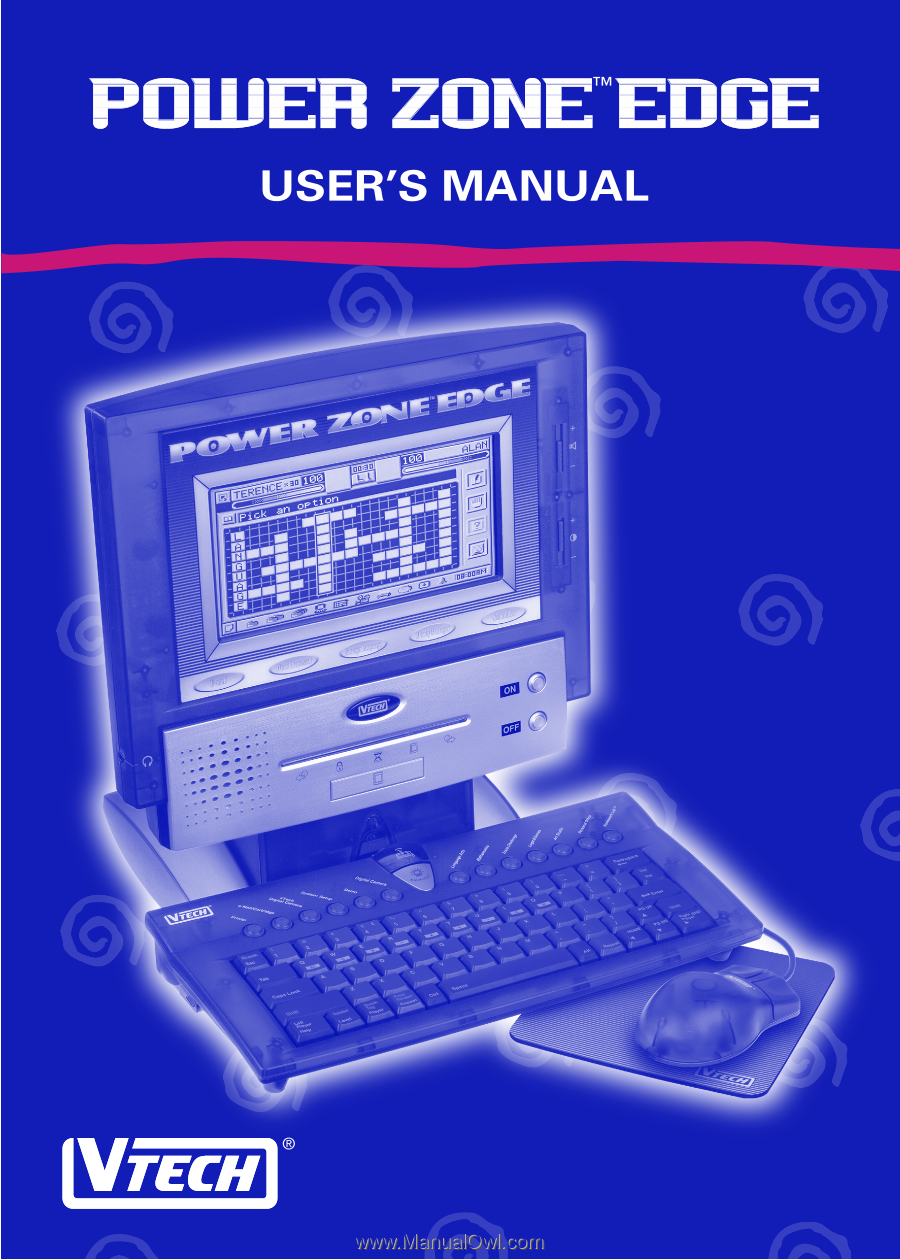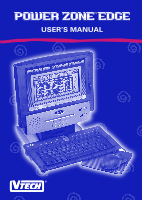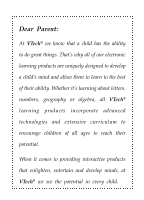Vtech Power Zone Edge User Manual
Vtech Power Zone Edge Manual
 |
View all Vtech Power Zone Edge manuals
Add to My Manuals
Save this manual to your list of manuals |
Vtech Power Zone Edge manual content summary:
- Vtech Power Zone Edge | User Manual - Page 1
- Vtech Power Zone Edge | User Manual - Page 2
child's mind and allow them to learn to the best of their ability. Whether it's learning about letters, numbers, geography or algebra, all VTech® learning products incorporate advanced technologies and extensive curriculum to encourage children of all ages to reach their potential. When it comes to - Vtech Power Zone Edge | User Manual - Page 3
CONTENTS INTRODUCTION 1 PREPARATION 1-4 MOUSE CONNECTION 1 PRINTER CONNECTION 2 BATTERY INSTALLATION 2 KEYBOARD BATTERY INSTALLATION 2 BATTERY NOTICE 2 BACKUP BATTERY INSTALLATION 2-3 MEMORY INITIALIZATION 4 AC ADAPTOR CONNECTION 4 ON/OFF BUTTON 4 AUTOMATIC SHUT-OFF 4 VOLUME SWITCH 4 - Vtech Power Zone Edge | User Manual - Page 4
DESCRIPTION OF ACTIVITIES 10-36 GENERAL DISPLAY 10 LANGUAGE ARTS 11-13 WORD CHALLENGE 11 COMPREHENSION 11 SECRET WORD 11 GRAMMAR QUIZ 11 PARTS OF SPEECH 11 WORD SEARCH 11-12 CROSSWORD 12 SYNONYMS 12 ANTONYMS 12 WORD PUZZLE 12 SOUND ALIKES 12 SENTENCE SHUFFLE 12 CREATIVE WRITING 13 - Vtech Power Zone Edge | User Manual - Page 5
ALGEBRA ATTACK 14 GEOMETRY 14 GRAPH IT 14 TIC TAC 18 15 MAGIC 24 15 THIS TO THAT 15 FRACTION ACTION 15 NUMBER PATTERNS 15 MATH CHALLENGE 15 TRIVIA CHALLENGE 16-17 UNDERSEA LIFE 16 ANIMAL LIFE 16 ENTERTAINMENT 16 MYSTERY EVENTS 16 TECHNOLOGY 16 SPACE DISCOVERY 17 GEOGRAPHY 17 BIOLOGY - Vtech Power Zone Edge | User Manual - Page 6
ART STUDIO 19 CARD MAKER 19 PICTURE MAKER 19 PERSONAL OFFICE 20-31 WORD PROCESSOR 20-23 TELEPHONE BOOK 23 SCHEDULER 24 SPELL CHECKER 24 CALENDAR 24 CONVERSION PAD 24 CALCULATOR 24 LOGO 25 COMMANDS 25 ROUTINES 25-31 LOGO BEGINNER 31 LOGO INTERMEDIATE 31 LOGO ADVANCED 31 MONEY MANAGER - Vtech Power Zone Edge | User Manual - Page 7
BACKGROUND MUSIC 32 DATE & TIME 32 SCORING STATISTIC 33 PRINTER SETUP 33 TROUBLESHOOTING FOR PRINTER ERROR 33 TOOLS 33-34 HOW TO USE AN EXPANSION CARTRIDGE ......... 34 ACTIVITY CARTRIDGES 35 SCORING 36-37 SCORING CODE 36 VTECH ® Power Zone™ Edge ACTIVITIES 37 CARE AND MAINTENANCE 38 44 - Vtech Power Zone Edge | User Manual - Page 8
CAUTION-ELECTRIC TOY FOR TOY TRANSFORMER Not recommended for children under 3 years of age. As with all electrical products, precautions should be observed during handling and use to reduce the risk of electric shock. Input: AC120V 60 HZ 9W Output: DC 14.5V No-Load 4.5VA Ideal to be used with DC 9V - Vtech Power Zone Edge | User Manual - Page 9
our Consumer Services Department at 1-800-521-2010 in the U.S. or 1-800267-7377 in Canada. The VTECH® Power Zone™ Edge is an electronic learning aid. This unit offers a wide range of exciting and educational activities for interactive learning! The unit's 72 built-in activities and computer skills - Vtech Power Zone Edge | User Manual - Page 10
3. Connect the printer plug to the printer port. 4. Turn ON the VTECH® Power Zone™ Edge learning aid and the printer. Please refer to Printer Setup for the list of printers that the VTECH® Power Zone™ Edge learning aid supports. BATTERY INSTALLATION 1. Make sure the unit is turned OFF. 2. Locate the - Vtech Power Zone Edge | User Manual - Page 11
. Use a small blunt object to gently press the RESET button. Reset button Press Battery cover Still Having Problems? If the problem still persists, we encourage you to contact our Consumer Services Department at 1-800-521-2010 in the U.S., 1-800-267-7377 in Canada or 01235546810 in the U.K. with - Vtech Power Zone Edge | User Manual - Page 12
is activated, you need to press the ON button again. We recommend that you turn the unit OFF when not playing with it. If the VTECH® Power Zone™ Edge learning product is not going to be used for a long period, remove the batteries and unplug the adaptor. VOLUME SWITCH Adjust the volume by sliding - Vtech Power Zone Edge | User Manual - Page 13
MOUSE, KEYBOARD AND CURSOR CONTROL MOUSE Left mouse button Right mouse button Mouse door ® To use the mouse, push it in the direction that you would like the pointer on the screen to move. To move the pointer to the right side of the screen, push the mouse to the right. To move the pointer to - Vtech Power Zone Edge | User Manual - Page 14
KEYBOARD The VTECH® Power Zone™ Edge learning aid has a full alphanumeric keyboard with 65 keys. Key labels Some keys have two different functions. Please refer to the description of activities to - Vtech Power Zone Edge | User Manual - Page 15
the Shift key each time. Press once to activate this key. Press it again to release it. Repeat Key: Press this key to repeat the instructions and the question (the unit will repeat the question if the question on the screen is only partially visible.) Answer Key: Press this key to - Vtech Power Zone Edge | User Manual - Page 16
Level Key: Press this key to select a level of difficulty in some of the activities. There are four levels with the first level being the easiest and the fourth level being the most difficult. Levels can be changed at any time during an activity. Note: The following activities do not have levels: - Vtech Power Zone Edge | User Manual - Page 17
to answer the question first. BACK LIGHT KEY Press the key to turn ON/OFF the backlight. CATEGORY BUTTONS There are 72 activities in the VTech® Power Zone™ Edge learning aid divided into 7 categories. Press any category button to go to the menu list of activities. Category buttons go directly to the - Vtech Power Zone Edge | User Manual - Page 18
VTech® Zone™ This VTech® Power Zone™ Edge is designed for wireless interaction witn VTECH® Power Zone™ products (sold separately). E-Mail/Cartridge: With the optional VTech® E-mail Kit (sold separately) and e-mail service subscription, you can send and receive e-mail. When the Cartridge button is - Vtech Power Zone Edge | User Manual - Page 19
LANGUAGE ARTS WORD CHALLENGE A meaning of a word will be displayed on the screen followed by three multiple choices. Determine the word with the given meaning, then use Up/Down key to choose the answer or use the mouse to answer. Press the Enter key or the left mouse button to confirm your answer, - Vtech Power Zone Edge | User Manual - Page 20
key or the left mouse button. You can select a word from a horizontal or vertical direction. To change the direction of the word you are selecting, use the spacebar or the icon. The icon or spacebar enable you to switch back and forth between the horizontal and vertical position. CROSSWORD This - Vtech Power Zone Edge | User Manual - Page 21
a written question that includes an addition, subtraction, multiplication, or division problem will be displayed. Choose the answer from multiple choices and then press Enter key. SUM IT UP In levels one and two, an addition problem will appear on the screen. Input the correct answer using the number - Vtech Power Zone Edge | User Manual - Page 22
Input the correct answer using the number keys and then press the Enter key. In the levels three and four, a written question about a division problem will appear. Choose the answer from the multiple choices and then press the Enter key. ALGEBRA ATTACK! An algebra question will appear on the screen - Vtech Power Zone Edge | User Manual - Page 23
TIC TAC 18 This activity shows a 4 x 4 matrix and you have numbers from 1 to 8. You and the computer (or other player) take turns placing numbers into the matrix. Whoever can create a total of 18 in either a horizontal, vertical or diagonal with 4 numbers first - Vtech Power Zone Edge | User Manual - Page 24
TRIVIA CHALLENGE UNDERSEA LIFE This challenging trivia game tests your knowledge of undersea life. You are asked a question and are given three answers to choose from. You can select your answer by pressing Up/Down key or by using the mouse to choose the correct answer. Press the Enter key or the - Vtech Power Zone Edge | User Manual - Page 25
or type in 1, 2 or 3 to answer directly. LOGIC & GAMES ROBOT HUNT The mission of this strategy game is to find and defeat your opponent's (the computer) robots before yours are found. First select a team. Next place your robots on the board. There are three small robots and two large robots for - Vtech Power Zone Edge | User Manual - Page 26
or by using the Tab key and the Directional keys. TREASURE HUNT The computer will display a grid. The mission of this game is to find all However, using a clue will also use up one chance. DISC CHALLENGE The computer will display a chessboard with two white tiles and two black tiles located in - Vtech Power Zone Edge | User Manual - Page 27
You have to escape from the 3-dimensional maze with the help of a 2-dimensional map within a set time limit. ART STUDIO CARD MAKER The VTECH® Power Zone™ Edge learning aid has several built-in pictures for you to create your own greeting card for different occasions. You can add your own messages on - Vtech Power Zone Edge | User Manual - Page 28
PERSONAL OFFICE WORD PROCESSOR The VTECH® Power Zone™ Edge learning product offers you one of the most important applications found in computers - the word processor. With the word processor, documents can be created, edited, saved and printed. The word processor activity has six menu icons along - Vtech Power Zone Edge | User Manual - Page 29
Print In order to use the print feature, you must connect the unit to a printer which works with the VTECH® Power Zone™ Edge learning aid. Please see the list of compatible printers listed in the Printer Setup window. Save your file before printing. Select Print from the FILE - Vtech Power Zone Edge | User Manual - Page 30
selected text or current line to the center with the center margin. INSERT Page break The Page break tool enables you to insert a page break manually. Page no. The Page no. tool enables you to insert page numbers. Symbols The Symbol tool gives you a list of useful characters that you can - Vtech Power Zone Edge | User Manual - Page 31
Date Allows you to insert the date. Time Allows you to insert the time. HELP The Help tool is a reference table of commonly used shortcuts. Menu File Edit Format Insert Menu Item New Open Save Print Cut Paste Copy Find/Replace Fonts Bold font Italic font Left alignment Center alignment Right - Vtech Power Zone Edge | User Manual - Page 32
SCHEDULER This activity keeps a full schedule for you and includes an alarm which can be turned ON/OFF. Delete Delete all records in the current day. Delete All Delete all records in the calendar. Date Search This command lets you search for an existing record by date. Text Search This command lets - Vtech Power Zone Edge | User Manual - Page 33
LOGO This activity let you experience LOGO, which is a computer programming language. You can use LOGO to teach your VTECH® Power Zone™ Edge to draw. This system of drawing is called Turtle Graphics. COMMANDS Instructions to the Turtle are called commands. Each command begins with a key word telling - Vtech Power Zone Edge | User Manual - Page 34
The repeat command has two sets of variables - a number indicating the number of times to repeat the command ("4") and the list of commands to be repeated "(forward 10 right 90)". Once this routine is defined, you need only to write "square" and LOGO will draw a 10-step square at the current Turtle - Vtech Power Zone Edge | User Manual - Page 35
3. Text To print the word "house", if you write print house LOGO sees the word "house" as a command. To enable LOGO to treat the word "house" as text, there must be double quote marks placed immediately before and after it. It should be written as print "house" 4. Variable name Placing a colon ":" - Vtech Power Zone Edge | User Manual - Page 36
window borders, it wraps around the window and reappears on the opposite edge. window remove the boundaries from the turtle's field of movement. expn n calculate the natural base e (2.71828. . .) raised to the power specified by its input. int n output the integer portion of its input by - Vtech Power Zone Edge | User Manual - Page 37
remainder m n output an integer which is the remainder of dividing the first input by the second. round n output the number rounded to the nearest integer. sin n output the sine of its input. sqrt n output the square root of its input. sum m n output the result of adding its inputs. SUM - Vtech Power Zone Edge | User Manual - Page 38
the value associated with the variable named in the input. pause temporarily halt the execution of a procedure. wait n insert a pause before the next instruction is run. The length of the pause is the input to WAIT times 1/30 of a second. readchar (rc) output the first character from the - Vtech Power Zone Edge | User Manual - Page 39
repeat [commands] while [commands] to end make stop output (op) must be an integer. The commands in [commands] are executed times. REPEAT commands can be nested (i.e.:the [commands] part may contain REPEAT commands). must be TRUE or - Vtech Power Zone Edge | User Manual - Page 40
memory status. Functions like copy file, move file, rename file, delete file and format memory are also available. QUICK TAG Quick Tag allows you to manually mark and retrieve any question so you can review it later. SOUND EFFECT Sound Effect allows you to turn sound effects ON or OFF as - Vtech Power Zone Edge | User Manual - Page 41
configured to work like a different model. The VTECH® Power Zone™ Edge learning aid can also be used with printers that are set up to work like the printers listed above. Please refer to your printer manual for different configurations. TROUBLESHOOTING FOR PRINTER ERROR When a Printer Error message - Vtech Power Zone Edge | User Manual - Page 42
message scroll speed in the unit. HOW TO USE AN EXPANSION CARTRIDGE The VTECH® Power Zone™ Edge learning aid has optional expansion cartridges (sold separately). To use a cartridge purchasing cartridges, call our Consumer Services Department at 1-800-521-2010 in the U.S. or 1-800-267-7377 in Canada - Vtech Power Zone Edge | User Manual - Page 43
ACTIVITY CARTRIDGES FOREIGN LANGUAGES GERMAN TRANSLATOR This activity will help you learn German phrases and vocabulary. You will be introduced to simple German words and phrases. GERMAN TESTER In this activity, you will be tested on the German words and phrases that you've learned in the German - Vtech Power Zone Edge | User Manual - Page 44
SCORING The following table lists how scoring is done for the activities that keep score. NOTE: The following activities do not have scoring or a 2-player mode. Creative Writing Conversion Pad Card Maker Calculator Picture Maker LOGO Word Processor LOGO Beginner Telephone Book LOGO - Vtech Power Zone Edge | User Manual - Page 45
VTECH® Power Zone™ Edge ACTIVITIES Activity Word Challenge Comprehension Secret Word Grammar Quiz Parts of Speech Word Search Crossword Synonyms Antonyms Word Puzzle Sound Alikes Sentence Shuffle Creative Writing - Vtech Power Zone Edge | User Manual - Page 46
that we at VTECH® take very problems and/or suggestions that you might have. A service representative will be happy to help you. NOTE: This equipment generates and uses radio frequency energy and if not installed and used properly, that is, in strict accordance with the manufacturer's instructions