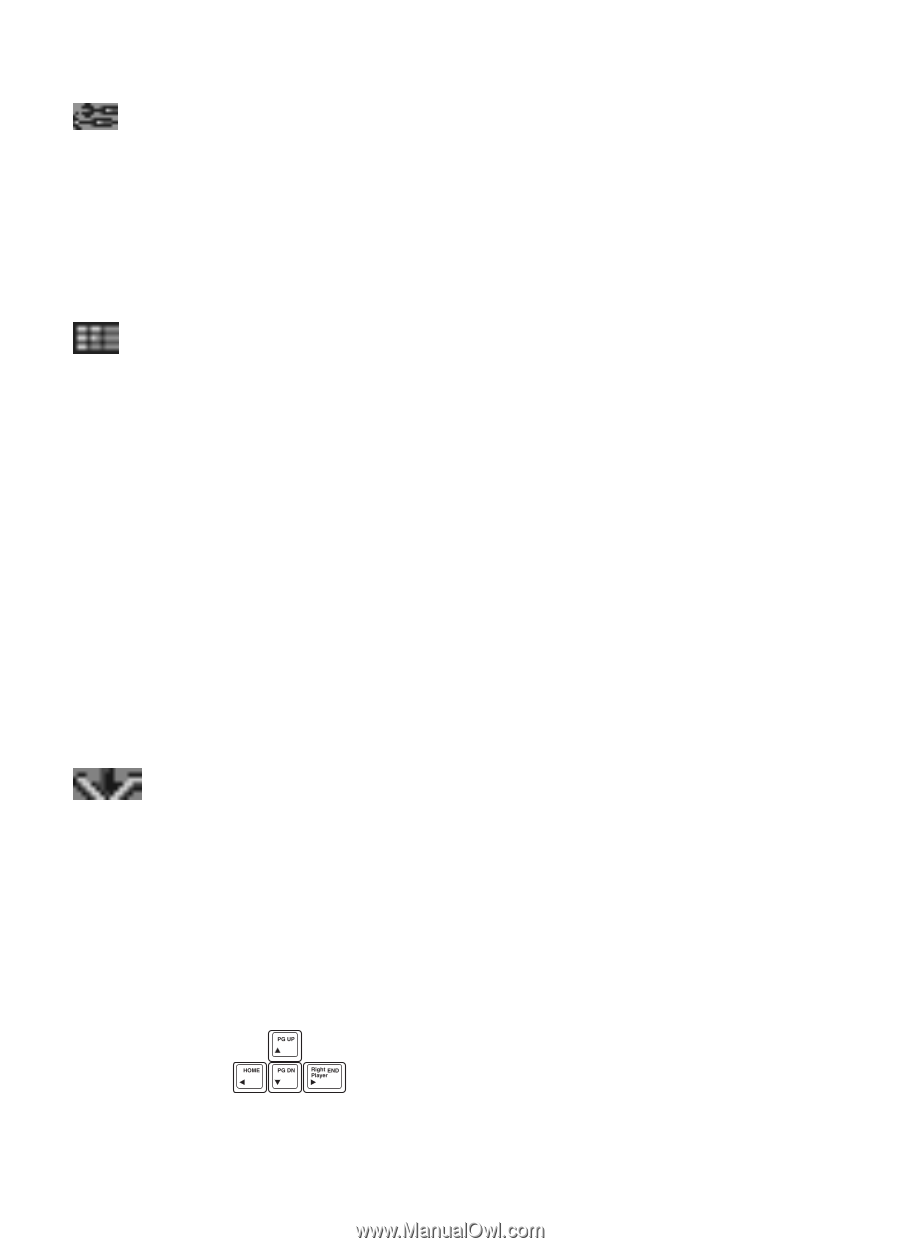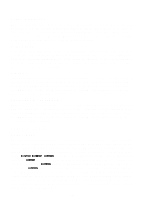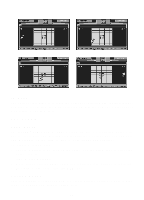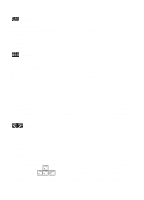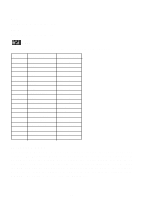Vtech Power Zone Edge User Manual - Page 30
TOOLS, Spell checker, FORMAT, Fonts, Bullet, Numbering, Alignment, INSERT, break, no., - manual
 |
View all Vtech Power Zone Edge manuals
Add to My Manuals
Save this manual to your list of manuals |
Page 30 highlights
TOOLS Spell checker The spell checker checks a word to see if it is spelled correctly. To check the spelling of a word, move the cursor to the beginning of the word and select Spell Check from the TOOLS menu. If the word does not exist in the Spell Check memory, you will be given a list of possible words to replace it. Press the Esc key to return to the document. FORMAT Tab The unit will display this screen to let you set Tab spacing. Fonts The Word Processor provides two types of fonts: Bold or Italic. Bullet You can create or delete a bulleted list in the selected area or the current line. Numbering You can create or delete a numbered list in the selected area or the current line. Alignment You can align the selected text or current line to the left with the left margin. You can align the selected text or current line to the right with the right margin. You can align the selected text or current line to the center with the center margin. INSERT Page break The Page break tool enables you to insert a page break manually. Page no. The Page no. tool enables you to insert page numbers. Symbols The Symbol tool gives you a list of useful characters that you can use in your documents. Select Symbol from the Insert menu icon to see a list of characters and symbols for input. Press the keys to locate a symbol and press the Enter key or the left mouse button to confirm. Press the Esc key to return to the document. Picture Allows you to insert a picture by picture's name. 22