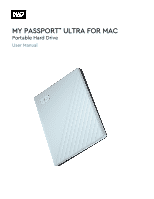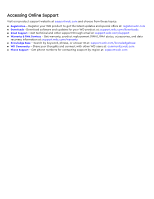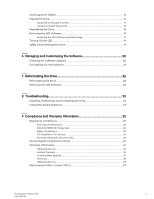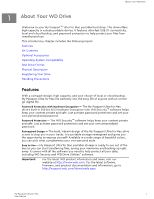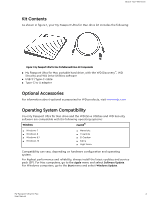Western Digital My Passport Ultra for Mac User Manual
Western Digital My Passport Ultra for Mac Manual
 |
View all Western Digital My Passport Ultra for Mac manuals
Add to My Manuals
Save this manual to your list of manuals |
Western Digital My Passport Ultra for Mac manual content summary:
- Western Digital My Passport Ultra for Mac | User Manual - Page 1
MY PASSPORT™ ULTRA FOR MAC Portable Hard Drive User Manual - Western Digital My Passport Ultra for Mac | User Manual - Page 2
special offers at: register.wdc.com ▪ Downloads -Download software and updates for your WD product at: support.wdc.com/downloads ▪ Email Support - Get technical and other support through email at: support.wdc.com/support ▪ Warranty & RMA Services - Get warranty, product replacement (RMA), RMA status - Western Digital My Passport Ultra for Mac | User Manual - Page 3
Online Support ii _________ 1 About Your WD Drive WD Security or WD Drive Utilities Software 11 With the WD Drive Unlock Utility 12 Changing Your Password 13 Turning Off the Drive Lock Feature 15 _________ 5 Managing and Customizing the Drive 16 My Passport Ultra for Mac i User Manual - Western Digital My Passport Ultra for Mac | User Manual - Page 4
Europe 26 KC Notice (Republic of Korea only 26 Environmental Compliance (China 26 Warranty Information...26 Obtaining Service...26 Limited Warranty...27 Australia/New Zealand...27 Warranty...28 Obtaining Service...29 GNU General Public License ("GPL 29 My Passport Ultra for Mac ii User Manual - Western Digital My Passport Ultra for Mac | User Manual - Page 5
and WD Drive Utilities™ software. Important: For the latest WD product information and news, visit our website at http://www.wdc.com. For the latest software, firmware, and product documentation and information, go to http://support.wdc.com/downloads.aspx My Passport Ultra for Mac 1 User Manual - Western Digital My Passport Ultra for Mac | User Manual - Page 6
operating system. For highest performance and reliability, always install the latest updates and service pack (SP). For Mac computers, go to the Apple menu and select Software Update. For Windows computers, go to the Start menu and select Windows Update. My Passport Ultra for Mac 2 User Manual - Western Digital My Passport Ultra for Mac | User Manual - Page 7
drive with a Windows computer, see Reformatting the Drive and Troubleshooting. Physical Description As shown in figure 2, the My Passport Ultra for Mac drive has: ▪ A USB 3.1 interface port ▪ A power/activity LED indicator USB Type-C™ Interface The USB Type-C™ interface supports interface transfer - Western Digital My Passport Ultra for Mac | User Manual - Page 8
Passport Ultra for Mac drive to get the latest updates and special offers. You can easily register your drive using the WD Discovery software. Another way is to register online at http://register.wdc.com Handling Precautions WD the drive during activity. My Passport Ultra for Mac 4 User Manual - Western Digital My Passport Ultra for Mac | User Manual - Page 9
chapter provides instructions for connecting the drive. It includes the following topics: Connecting the Drive Getting Started with the WD Software Connecting the Drive 1. Turn on your computer. 2. Connect the drive to your computer as shown in figure 3. 3. Verify that the My Passport for Mac drive - Western Digital My Passport Ultra for Mac | User Manual - Page 10
the My Passport Ultra for Mac Drive Your My Passport Ultra for Mac drive is now ready to use as an external storage device. You can enhance its capabilities by installing the WD software that is on the drive: ▪ WD Apps Setup Getting Started with the WD Software 1. For Windows, run WD Discovery.exe - Western Digital My Passport Ultra for Mac | User Manual - Page 11
Discovery application, a collection of drive management tools such as WD Security, can be installed from your My Passport Ultra for Mac drive. WD Discovery is a tray application; a small icon appears in the Windows system tray in the lower right-hand corner of the screen. The application can also be - Western Digital My Passport Ultra for Mac | User Manual - Page 12
Apps tab are created by other companies and organizations; while they have been tested and approved for use on the My Passport Ultra for Mac drive, you should contact the publisher for full instructions and software license terms and warranty information. My Passport Ultra for Mac 8 User Manual - Western Digital My Passport Ultra for Mac | User Manual - Page 13
WD Discovery My Passport Ultra for Mac 9 User Manual - Western Digital My Passport Ultra for Mac | User Manual - Page 14
it again. 1. Click Go > Applications > WD Security to display the WD Security screen, Set Security dialog. 2. If you have more than one supported device connected to your computer, select the one your current work session. Then the WD Security software: My Passport Ultra for Mac 10 User Manual - Western Digital My Passport Ultra for Mac | User Manual - Page 15
or WD Drive Utilities Software Whenever you shut down and restart your computer or disconnect and reconnect the drive to your computer, starting either the WD Security or WD Drive Utilities software displays the Unlock Drive dialog: This happens either: My Passport Ultra for Mac 11 User Manual - Western Digital My Passport Ultra for Mac | User Manual - Page 16
Passport Ultra for Mac drive connected to your computer ▪ When you select the locked drive on either the WD Security or WD Drive Utilities screen if you have more than one supported My Passport Ultra for Mac the WD Security or WD Drive Utilities software installed, you can use the WD Drive Unlock - Western Digital My Passport Ultra for Mac | User Manual - Page 17
3. On the WD Drive Unlock utility WD Security to display the WD Security screen. 2. If you have more than one supported device connected to your computer, select the one with the password that you want to change to display the Edit security settings dialog: My Passport Ultra for Mac 13 User Manual - Western Digital My Passport Ultra for Mac | User Manual - Page 18
the Enable auto unlock for this computer... check box to signify whether you want the WD Security software to remember your new password for the selected drive on this computer. f. Click Update Security computer... check box when you changed your password My Passport Ultra for Mac 14 User Manual - Western Digital My Passport Ultra for Mac | User Manual - Page 19
the Drive Lock Feature 1. Click Go > Applications > WD Security to display the WD Security screen. 2. If you have more than one supported device connected to your computer, select the one with in the Password box. b. Click Update Security Settings. My Passport Ultra for Mac 15 User Manual - Western Digital My Passport Ultra for Mac | User Manual - Page 20
WD Software Turning Off the LED Safely Disconnecting the Drive The My Passport Ultra for Mac software software version, check for software updates, and register your drive to receive free technical support the drive for major performance problems. The result of a Passport Ultra for Mac 16 User Manual - Western Digital My Passport Ultra for Mac | User Manual - Page 21
that you accept the risk and activate the Erase Drive button. e. Click Erase Drive. Go to http://support.wdc.com and see Knowledge Base answer ID 7 for information about downloading and restoring the WD software on your My Passport Ultra for Mac drive. My Passport Ultra for Mac 17 User Manual - Western Digital My Passport Ultra for Mac | User Manual - Page 22
. c. Click Erase Drive. Go to http://support.wdc.com and see Knowledge Base answer ID 7 for information about downloading and restoring the WD software on your drive. Note: Erasing your drive also d. Select your location in the Select a country box. My Passport Ultra for Mac 18 User Manual - Western Digital My Passport Ultra for Mac | User Manual - Page 23
: ▪ Windows has a Safely Remove Hardware and Eject Media icon in the system tray which, when used, ensures that all data is flushed from system cache before device removal. ▪ Mac users can simply drag the drive icon to the trash before disconnecting it. My Passport Ultra for Mac 19 User Manual - Western Digital My Passport Ultra for Mac | User Manual - Page 24
screen. 2. Click the here link to install the update. WD Drive Utilities 1. As WD Drive Utilities updates are available, a message appears in the WD Discovery Notifications section of the Devices screen. 2. Click the here link to install the update. My Passport Ultra for Mac 20 User Manual - Western Digital My Passport Ultra for Mac | User Manual - Page 25
and Customizing the Software Uninstalling the WD Software Use the Finder to uninstall WD software from your computer. 1. Click Go > Applications. 2. Drag the WD Drive Utilities icon to the trash. Enter your password if prompted. 3. Empty the trash. My Passport Ultra for Mac 21 User Manual - Western Digital My Passport Ultra for Mac | User Manual - Page 26
ID 3865 for information about reformatting the drive. See Troubleshooting for more information about reformatting a drive. Restoring the WD Software After you have reformatted your My Passport Ultra for Mac drive for use on Mac computers, go to http://support.wdc.com and see Knowledge Base answer ID - Western Digital My Passport Ultra for Mac | User Manual - Page 27
USB 2.0 root hub and host controller drivers are installed. Contact the adapter card manufacturer for installation procedures. Depending on your system configuration, your computer might try to boot from your WD portable USB drive. Refer to your system's My Passport Ultra for Mac 23 User Manual - Western Digital My Passport Ultra for Mac | User Manual - Page 28
Troubleshooting motherboard BIOS setting documentation to disable this feature or visit http:// support speeds due to an incorrect driver installation of the USB 3.1, USB 3.0 or USB 2.0 adapter card or a system that does not support USB 3.1, USB 3.0 or USB My Passport Ultra for Mac 24 User Manual - Western Digital My Passport Ultra for Mac | User Manual - Page 29
if not installed and used in accordance with the instructions, may cause harmful interference to radio or television for help. Any changes or modifications not expressly approved by WD could void your authority to operate this device. ICES-003/ information. My Passport Ultra for Mac 25 User Manual - Western Digital My Passport Ultra for Mac | User Manual - Page 30
support website at http://support.wdc.com for information on how to obtain service or a Return Material Authorization (RMA). If it is determined that the Product may be defective, you will be given an RMA number and instructions materials should be kept for My Passport Ultra for Mac 26 User Manual - Western Digital My Passport Ultra for Mac | User Manual - Page 31
on the list of limited user-serviceable products and the specific alteration is within the scope of the applicable instructions, as found at http://support.wd.com), accident or mishandling while in Product in New Zealand for the purposes of a business, you My Passport Ultra for Mac 27 User Manual - Western Digital My Passport Ultra for Mac | User Manual - Page 32
limited user-serviceable products and the specific alteration is within the scope of the applicable instructions, as found at http://support.wd.com), . This warranty is WD's sole manufacturer's warranty and is applicable only to Products sold as new. My Passport Ultra for Mac 28 User Manual - Western Digital My Passport Ultra for Mac | User Manual - Page 33
Source Software, is solely at your own risk. Western Digital is not responsible for any such modification or tampering. Western Digital will not support any product in which you have or have attempted to modify the Software supplied by Western Digital. My Passport Ultra for Mac 29 User Manual - Western Digital My Passport Ultra for Mac | User Manual - Page 34
settings 21 Software, GPL 29 System compatibility 2 U Unlocking the drive from the virtual CD 12, 19 with the WD Security software 11 USB interface 3 W Warranty information 28 Warranty Information 26 WD service, obtaining 26, 29 WD Drive Utilities software My Passport Ultra for Mac 30 User Manual - Western Digital My Passport Ultra for Mac | User Manual - Page 35
WD Drive Utilities software (continued) Drive Erase dialog 17 Register Your Device dialog 18 WD Software, downloading and restoring 22 My Passport Ultra for Mac 31 User Manual - Western Digital My Passport Ultra for Mac | User Manual - Page 36
WD, the WD logo, My Passport, WD Discovery, WD Drive Utilities and WD Product specifications subject to change without notice. Apple, Mac, macOS, OS X, and Time Machine are trademarks are trademarks of Dropbox, Inc. Microsoft and Windows are either registered trademarks or trademarks of Microsoft
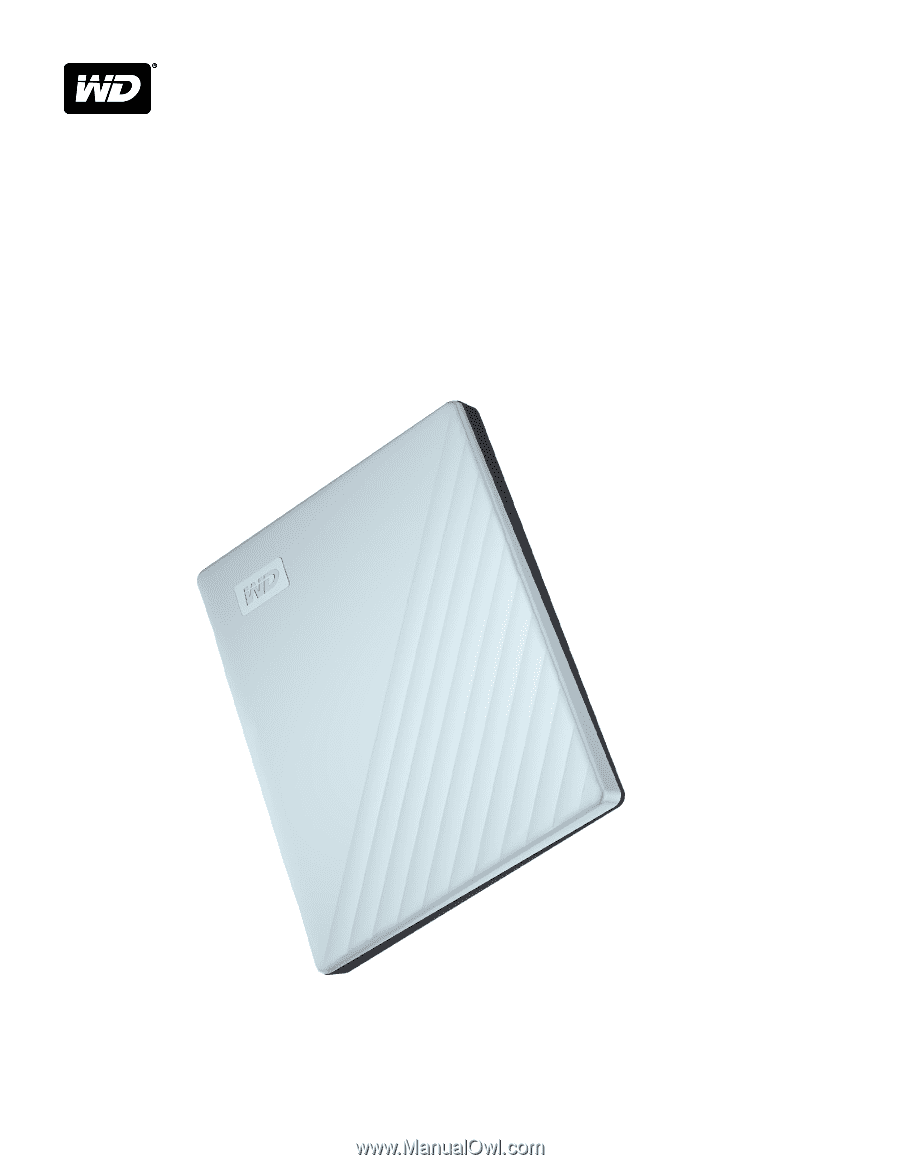
MY PASSPORT
™
ULTRA FOR MAC
Portable Hard Drive
User Manual