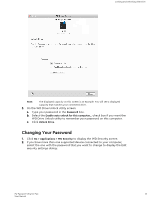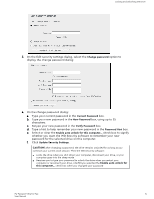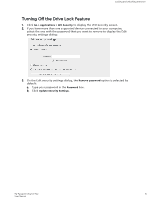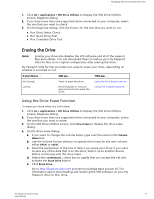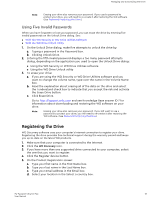Western Digital My Passport Ultra for Mac User Manual - Page 22
Using Five Invalid Passwords, Registering the Drive
 |
View all Western Digital My Passport Ultra for Mac manuals
Add to My Manuals
Save this manual to your list of manuals |
Page 22 highlights
Managing and Customizing the Drive Note: Erasing your drive also removes your password. If you used a password to protect your drive, you will need to re-create it after restoring the WD software. (See Password Protecting the Drive.) Using Five Invalid Passwords When you have forgotten or lost your password, you can erase the drive by entering five invalid passwords on the Unlock Drive dialog. See: ▪ With the WD Security or WD Drive Utilities Software ▪ With the WD Drive Unlock Utility 1. On the Unlock Drive dialog, make five attempts to unlock the drive by: a. Typing a password in the Password box. b. Clicking Unlock Drive. 2. Entering the fifth invalid password displays a too many password attempts dialog, depending on the application you used to open the Unlock Drive dialog: ▪ Using the WD Security or WD Drive Utilities software ▪ Using the WD Drive Unlock utility 3. To erase your drive: a. If you are using the WD Security or WD Drive Utilities software and you want to change the volume name, type over the name in the Volume Name box. b. Read the explanation about erasing all of the data on the drive and select the I understand check box to indicate that you accept the risk and activate the Erase Drive button. c. Click Erase Drive. Go to http://support.wdc.com and see Knowledge Base answer ID 7 for information about downloading and restoring the WD software on your drive. Note: Erasing your drive also removes your password. If you still want to use a password to protect your drive, you will need to re-create it after restoring the WD software. (See Password Protecting the Drive.) Registering the Drive WD Discovery software uses your computer's Internet connection to register your drive. Registering the drive provides free technical support during the warranty period and keeps you up-to-date on the latest WD products. 1. Make sure that your computer is connected to the Internet. 2. Click the WD Discovery icon. 3. If you have more than one supported drive connected to your computer, select the one that you want to register. 4. Click the Register device button. 5. On the Product Registration screen: a. Type your first name in the First Name box. b. Type your last name in the Last Name box. c. Type your email address in the Email box. d. Select your location in the Select a country box. My Passport Ultra for Mac 18 User Manual