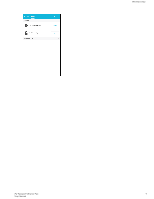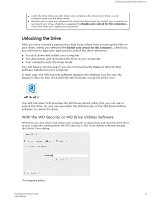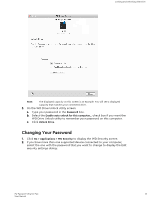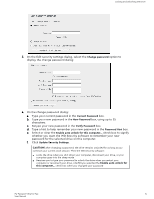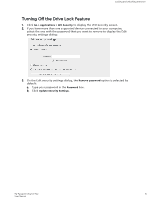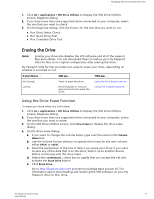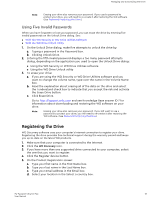Western Digital My Passport Ultra for Mac User Manual - Page 18
Change password, Current Password, New Password, Verify Password, Password Hint
 |
View all Western Digital My Passport Ultra for Mac manuals
Add to My Manuals
Save this manual to your list of manuals |
Page 18 highlights
Locking and Unlocking the Drive 3. On the Edit security settings dialog, select the Change password option to display the change password dialog: 4. On the change password dialog: a. Type your current password in the Current Password box. b. Type your new password in the New Password box, using up to 25 characters. c. Retype your new password in the Verify Password box. d. Type a hint to help remember your new password in the Password Hint box. e. Select or clear the Enable auto unlock for this computer... check box to signify whether you want the WD Security software to remember your new password for the selected drive on this computer. f. Click Update Security Settings. CAUTION! After changing a password, the drive remains unlocked for as long as you continue your current work session. Then the WD Security software: ▪ Locks the drive when you shut down your computer, disconnect your drive, or your computer goes into the sleep mode ▪ Requires you to type your password to unlock the drive when you restart your computer or reconnect your drive, UNLESS you selected the Enable auto unlock for this computer... check box when you changed your password My Passport Ultra for Mac 14 User Manual