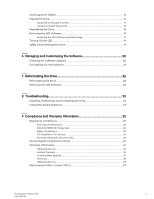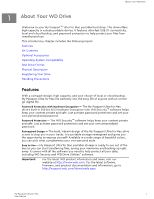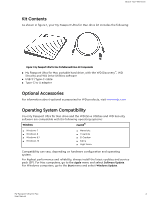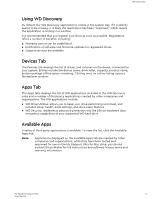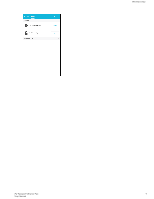Western Digital My Passport Ultra for Mac User Manual - Page 9
Connecting the Drive and Getting Started, Connecting the Drive - instructions
 |
View all Western Digital My Passport Ultra for Mac manuals
Add to My Manuals
Save this manual to your list of manuals |
Page 9 highlights
Connecting the Drive and Getting Started 2 Connecting the Drive and Getting Started This chapter provides instructions for connecting the drive. It includes the following topics: Connecting the Drive Getting Started with the WD Software Connecting the Drive 1. Turn on your computer. 2. Connect the drive to your computer as shown in figure 3. 3. Verify that the My Passport for Mac drive appears under DEVICES in the Sidebar area of your Finder display: Note: If the External disks check box is selected on your Finder Preferences dialog, the My Passport for Mac icon displays on your desktop: My Passport Ultra for Mac 5 User Manual

2
Connecting the Drive and Getting Started
This chapter provides instructions for connecting the drive. It includes the following
topics:
Connecting the Drive
Getting Started with the WD Software
Connecting the Drive
1.
Turn on your computer.
2.
Connect the drive to your computer as shown in
figure
3.
3.
Verify that the My Passport for Mac drive appears under DEVICES in the Sidebar
area of your Finder display:
Note:
If the External disks check box is selected on your Finder Preferences dialog, the My
Passport for Mac icon displays on your desktop:
Connecting the Drive and Getting Started
My Passport Ultra for Mac
User Manual
5