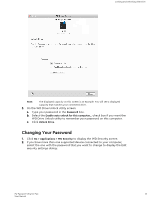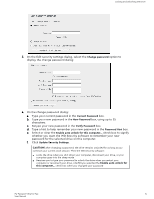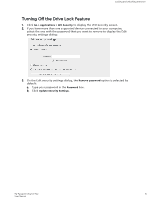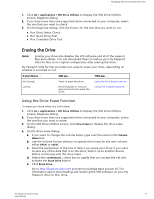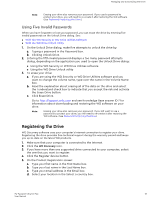Western Digital My Passport Ultra for Mac User Manual - Page 21
Erasing the Drive, Using the Drive Erase Function
 |
View all Western Digital My Passport Ultra for Mac manuals
Add to My Manuals
Save this manual to your list of manuals |
Page 21 highlights
Managing and Customizing the Drive 1. Click Go > Applications > WD Drive Utilities to display the WD Drive Utilities screen, Diagnose dialog. 2. If you have more than one supported drive connected to your computer, select the one that you want to check. 3. On the Diagnose dialog, click the button for the test that you want to run: ▪ Run Drive Status Check ▪ Run Quick Drive Test ▪ Run Complete Drive Test Erasing the Drive Note: Erasing your drive also deletes the WD software and all of the support files and utilities. You can download these to restore your My Passport Ultra for Mac to its original configuration after erasing the drive. My Passport Ultra for Mac provides two ways to erase your drive, depending on whether it is locked or not: IF your drive is . . . AND you . . . THEN see . . . Not locked, Locked Want to erase the drive, Have forgotten or lost your password and must erase the drive, Using the Drive Erase Function Using Five Invalid Passwords Using the Drive Erase Function To erase your drive when it is not locked: 1. Click Go > Applications > WD Drive Utilities to display the WD Drive Utilities screen, Diagnose dialog. 2. If you have more than one supported drive connected to your computer, select the one that you want to erase. 3. On the WD Drive Utilities screen, click Drive Erase to display the drive erase dialog. 4. On the drive erase dialog: a. If you want to change the volume name, type over the name in the Volume Name box. b. Use the Volume Format selector to specify the format for the new volume, either HFS+J or exFAT. c. Read the explanation of the loss of data if you erase your drive. If you want to save any of the data that is on the drive, back it up to another device before continuing with the drive erase. d. Select the I understand... check box to signify that you accept the risk and activate the Erase Drive button. e. Click Erase Drive. Go to http://support.wdc.com and see Knowledge Base answer ID 7 for information about downloading and restoring the WD software on your My Passport Ultra for Mac drive. My Passport Ultra for Mac 17 User Manual