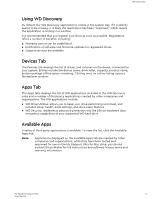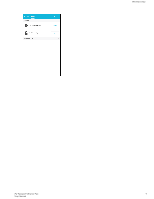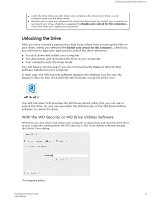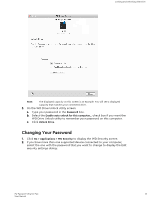Western Digital My Passport Ultra for Mac User Manual - Page 12
Using WD Discovery, Devices Tab, Apps Tab, Available Apps, includes sleep, health, RAID settings
 |
View all Western Digital My Passport Ultra for Mac manuals
Add to My Manuals
Save this manual to your list of manuals |
Page 12 highlights
WD Discovery Using WD Discovery By default, the WD Discovery application is visible in the system tray. If it suddenly seems to be missing, it is likely the application has been "unpinned," which means the application is running in a window. It is recommended that you register your drive as soon as possible. Registration offers a number of benefits, including: ▪ Warranty period can be established ▪ Notification of software and firmware updates for registered drives ▪ Support services are available Devices Tab The Devices tab displays the list of drives, and volumes on the drives, connected to your system. Entries include the device name, drive letter, capacity, product name, and percentage of free space remaining. Clicking once on a drive listing opens a file explorer window. Apps Tab The Apps tabs displays the list of WD applications included in the WD Discovery suite and a number of third party applications created by other companies and organizations. The WD applications include: ▪ WD Drive Utilities: allows you to keep your drive performing at its best, and includes sleep, health, RAID settings, and drive erase features ▪ WD Security: implements password protection and the 256-bit hardware data encryption capabilities of your supported WD hard drive Available Apps A series of third party applications is available. To view the list, click the Available Apps tab. Note: Applications displayed on the Available Apps tab are created by other companies and organizations; while they have been tested and approved for use on the My Passport Ultra for Mac drive, you should contact the publisher for full instructions and software license terms and warranty information. My Passport Ultra for Mac 8 User Manual