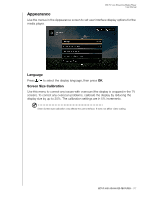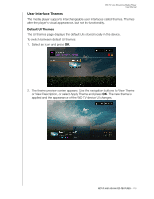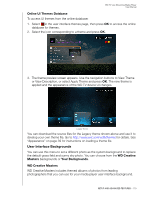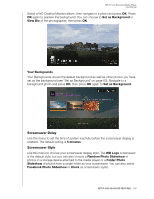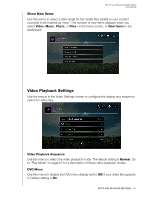Western Digital TV Live Streaming Media Player User Manual - Page 181
HDMI CEC, Dolby Dynamic Range Control (DRC) Setting, Enable DRC for All Files, Enable DRC
 |
View all Western Digital TV Live Streaming Media Player manuals
Add to My Manuals
Save this manual to your list of manuals |
Page 181 highlights
WD TV Live Streaming Media Player User Manual HDMI CEC Use this menu to set HDMI CEC to ON (OFF is set by default). The CEC function allows HDMI devices to control each other when necessary, allowing you to operate multiple devices with a single remote control for one of the devices. By turning HDMI CEC ON, you can: „ Press the power button on the WD TV or other HDMI CEC device remote controller to power on or off both the media player and your HDTV or other devices. „ Press FF/REV, Play/Pause, Navigation, OK, Mute, and numeric keys on the WD TV or other HDMI CEC device remote controller to control multiple devices. „ Press the 1 or 2 buttons on the WD TV or other HDMI CEC device remote controller to control TV volume. Press 1 to increase volume and press 2 to lower volume. Note: The HDMI CEC function only works with HDMI CEC-compatible devices. Not all operations of each HDMI device can be controlled with a single remote control. Depending on the specifications of your HDMI-CEC compatible device, some or all functions listed above may not work even if the device is HDMI-CEC compatible. Dolby Dynamic Range Control (DRC) Setting Use this menu to set the dynamic range control, which reduces or increases sound levels. This setting can be useful when, for example, you want to watch a movie without hearing wide volume swings between loud and quiet sounds. DRC thus enables reduced peak volume levels without loss of overall sound quality. Default setting is On. Options are Off, Enable DRC for All Files, Enable DRC for Compatible Files, and Max. SETUP AND ADVANCED FEATURES - 176