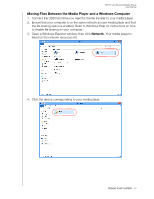Western Digital TV Live Streaming Media Player User Manual - Page 37
Using Windows, Using Macintosh, Start, My Computer
 |
View all Western Digital TV Live Streaming Media Player manuals
Add to My Manuals
Save this manual to your list of manuals |
Page 37 highlights
WD TV Live Streaming Media Player User Manual (b) To map the drive manually, click No. Click on the name of the attached storage device in the Map Network Share list, then select an available drive letter. Click Yes to complete drive letter assignment. Note: Once the device is mapped to a network drive, automatically or manually, it keeps the same drive letter. 9. Close the WD Discovery Tool. 10. Click Desktop, , or Start and then (My) Computer. The connected storage root displays. You can now drag and drop files and folders into the connected storage device using (My) Computer or Windows Explorer. Using Windows As an alternative to using WD Discovery, access the media player's attached storage as follows: Windows 8.1/8: „ Click Desktop > Computer > Network and locate the media player. Windows 7/Vista: „ Click > Computer > Network and locate the media player. Windows 8.1/8/7/Vista/XP: „ In Windows Explorer or in a Web browser, enter \\wdtvlive as the address. Using Macintosh 1. Connect the USB hard drive you need for the file transfer to your media player. 2. Turn on your computer and wait for the operating system to load. 3. Open Finder. 4. Click the WDTVLive icon under SHARED. 5. Drag and drop your media files from your computer to the media player or from the media player to your computer. FINDING YOUR CONTENT - 32