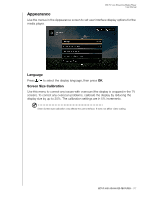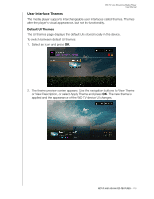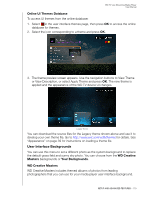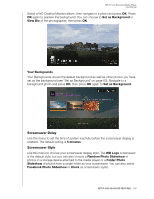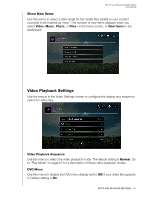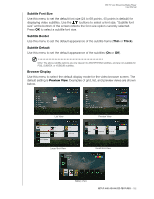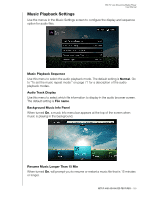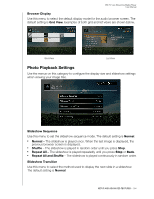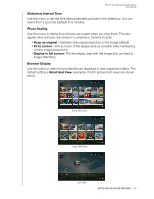Western Digital TV Live Streaming Media Player User Manual - Page 185
Your Backgounds, Screensaver Delay, Set as Background, View Bio, WD Logo, Random Photo Slideshow
 |
View all Western Digital TV Live Streaming Media Player manuals
Add to My Manuals
Save this manual to your list of manuals |
Page 185 highlights
WD TV Live Streaming Media Player User Manual Select a WD Creative Masters album, then navigate to a photo and press OK. Press OK again to preview the background. You can choose to Set as Background or View Bio of the photographer, then press OK. Your Backgounds Your Backgrounds shows the default background as well as other photos you have set as the background (see "Set as Background" on page 83). Navigate to a background photo and press OK, then press OK again to Set as Background. Screensaver Delay Use this menu to set the time of system inactivity before the screensaver display is enabled. The default setting is 5 minutes. Screensaver Style Use this menu to choose your screensaver display style. The WD Logo screensaver is the default style, but you can also choose a Random Photo Slideshow of photos in a storage device attached to the media player or a Folder Photo Slideshow of photos from a single folder as your screensaver. You can also select Facebook Photo Slideshow or Clock as screensaver styles. SETUP AND ADVANCED FEATURES - 180