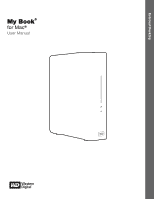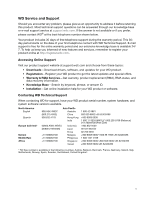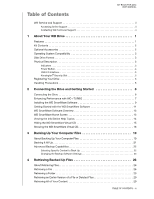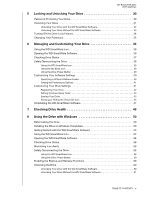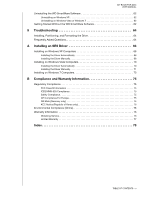Western Digital WDBABT0010HBK User Manual
Western Digital WDBABT0010HBK - My Book AV DVR Expander Manual
 |
UPC - 718037762906
View all Western Digital WDBABT0010HBK manuals
Add to My Manuals
Save this manual to your list of manuals |
Western Digital WDBABT0010HBK manual content summary:
- Western Digital WDBABT0010HBK | User Manual - Page 1
External Desktop My Book® for Mac® User Manual My Book for Mac User Manual - Western Digital WDBABT0010HBK | User Manual - Page 2
problem, please give us an opportunity to address it before returning this product. Most technical support questions can be answered through our knowledge base or e-mail support service at support.wdc.com. If the answer is not available or if you prefer, please contact WD® at the best 9439 00 531 - Western Digital WDBABT0010HBK | User Manual - Page 3
MY BOOK FOR MAC USER MANUAL WD Service and Support ii Accessing Online Support ii Contacting WD Technical Support ii 1 About Your WD Drive 1 Features 1 Kit Contents 2 Optional Accessories 2 Operating System Compatibility 3 Disk Drive Format 3 Physical Description 3 Indicators 3 Power - Western Digital WDBABT0010HBK | User Manual - Page 4
35 6 Managing and Customizing Your Drive 36 Using the WD SmartWare Icon 36 Opening the WD SmartWare Software 36 Checking Drive Status 37 Safely Dismounting the Drive 38 Using the WD SmartWare Icon 38 Using the My Book Icon 39 Using the Drive Power Button 39 Customizing Your Software Settings - Western Digital WDBABT0010HBK | User Manual - Page 5
MY BOOK FOR MAC USER MANUAL Uninstalling the WD SmartWare Software 62 Uninstalling on Windows XP 62 Uninstalling on Windows Vista or Windows 7 62 Getting Started Without the WD SmartWare Software 62 9 Troubleshooting 64 Installing, Partitioning, and Formatting the Drive 64 Frequently Asked - Western Digital WDBABT0010HBK | User Manual - Page 6
storage solution for all the chapters of your digital life. Our latest edition features visual, easy-to-use, automatic, continuous backup software, and drive lock security protection. WD's best-selling My Book for Mac USB external hard drive features WD SmartWare software that backs up your data - Western Digital WDBABT0010HBK | User Manual - Page 7
.wdc.com/updates Kit Contents As shown in Figure 1, your My Book for Mac disk drive kit includes the following: • My Book for Mac external hard drive • WD SmartWare software (included on the drive) • USB cable • AC adapter • Quick Install Guide USB Cable Quick Install Guide AC Adapter My Book - Western Digital WDBABT0010HBK | User Manual - Page 8
FOR MAC USER MANUAL Operating System Compatibility Your My Book for Mac drive and the WD SmartWare software are compatible with the following operating systems: Mac® OS X® • Tiger® • Leopard® • Snow Leopard™ Windows® • Windows XP • Windows Vista® • Windows 7 Compatibility can vary, depending - Western Digital WDBABT0010HBK | User Manual - Page 9
FOR MAC USER MANUAL Power Button USB 2.0 Kensington® Security Slot Power Connector Figure 3. Back of the My Book for Mac Drive Illuminated Capacity Gauge. The capacity gauge has four segments that illuminate from bottom to top to indicate space used on the drive during the power-on state. Each - Western Digital WDBABT0010HBK | User Manual - Page 10
MY BOOK FOR MAC USER MANUAL Note: If you disconnect the drive after using the power button to turn it off, when you reconnect it to your running computer, the drive automatically powers on. If you leave the drive connected to your computer after using the power button to turn it off, you must press - Western Digital WDBABT0010HBK | User Manual - Page 11
MY BOOK FOR MAC USER MANUAL 12 Connecting the Drive and Getting Started This chapter provides step-by-step instructions for connecting and installing the drive on your computer. It includes the following topics: Connecting the Drive Enhancing Performance with WD +TURBO Installing the WD - Western Digital WDBABT0010HBK | User Manual - Page 12
FOR MAC USER MANUAL 2 4 3 1 Figure 4. Connecting the My Book Drive The My Book icon also displays on your desktop: Your My Book drive is now ready to use as an external storage device. You can enhance its performance by installing the following software that is on the drive: • WD +TURBO utility (see - Western Digital WDBABT0010HBK | User Manual - Page 13
MY BOOK FOR MAC USER MANUAL To install WD +TURBO: 1. Double-click the WD SmartWare virtual CD icon and then double-click the Extras folder on the screen that displays: 2. Double-click the WD +TURBO Installer icon: 3. Click Install on the WD +TURBO Driver Installer screen: 4. Read the license - Western Digital WDBABT0010HBK | User Manual - Page 14
9. When the computer restarts, the My Book icon now looks like this: Your My Book drive is now ready to use as an enhanced-performance external storage device. Installing the WD SmartWare Software To install the WD SmartWare software: 1. Double-click the WD SmartWare virtual CD icon and then double - Western Digital WDBABT0010HBK | User Manual - Page 15
MY BOOK FOR MAC USER MANUAL Note: Mac OS X Leopard and Snow Leopard only: A message asks whether you want to use the My Book drive to back up with Time Machine: WD SmartWare software is fully compatible with Apple's Time Machine software. When using Time Machine, you can still use the WD SmartWare - Western Digital WDBABT0010HBK | User Manual - Page 16
MY BOOK FOR MAC USER MANUAL Getting Started with the WD SmartWare Software After you select either Install WD SmartWare, Install Drive Settings, or Retrieve a backup, the software will guide you through a simple two-step WD SmartWare software installation process. If a newer version of software is - Western Digital WDBABT0010HBK | User Manual - Page 17
MY BOOK FOR MAC USER MANUAL Figure 6. Initial Drive Settings Screen Figure 7. Home Screen CONNECTING THE DRIVE AND GETTING STARTED - 12 - Western Digital WDBABT0010HBK | User Manual - Page 18
MY BOOK FOR MAC USER MANUAL WD SmartWare Software Overview WD SmartWare software is an easy-to-use tool that gives you the power to: • Secure your drive-In drive settings, create a password to protect your encrypted drive from unauthorized access or data theft. • Protect your data automatically- - Western Digital WDBABT0010HBK | User Manual - Page 19
MY BOOK FOR MAC USER MANUAL Each category includes all of the files in the represented folder put there when you installed the drive. Viewing the Info/Online Help Topics Each WD SmartWare screen provides easy access to online help information to quickly guide you through your backup, retrieve, - Western Digital WDBABT0010HBK | User Manual - Page 20
MY BOOK FOR MAC USER MANUAL Hiding the WD SmartWare Virtual CD If you have decided to get started without installing the WD SmartWare software, you might also want to hide (disable) the WD SmartWare virtual CD (VCD). Doing this would be a simple two-click operation from the WD SmartWare Virtual CD - Western Digital WDBABT0010HBK | User Manual - Page 21
to configure: 7. Select your My Book drive, and the WD SmartWare Virtual CD Manager utility displays its current and target VCD settings: 8. Click Configure Drive to continue and, as prompted, for your change to take effect, you must power cycle your My Book drive: a. Disconnect the USB cable from - Western Digital WDBABT0010HBK | User Manual - Page 22
copied to your My Book drive at step 10 of "Hiding the WD SmartWare Virtual CD".) If you did not copy the Virtual CD Manager folder to your My Book drive when you hid the VCD, then use your Internet connection to download the utility Virtual CD (VCD) Manager for Mac from support.wdc.com. 2. Open the - Western Digital WDBABT0010HBK | User Manual - Page 23
MY BOOK FOR MAC USER MANUAL 8. As prompted, for your change to take effect, you must power cycle your My Book drive: a. Disconnect the USB cable from your drive. b. Either disconnect the AC power adapter cable or press the power button to off. c. Wait ten seconds. d. Either reconnect the AC power - Western Digital WDBABT0010HBK | User Manual - Page 24
is created on your computer or copied to your hard drive • Existing file that is changed in any way This protection is automatic-the WD SmartWare software does it for you without any action on your part-just make sure to leave your My Book drive connected to your computer. Note: Automatic backup - Western Digital WDBABT0010HBK | User Manual - Page 25
MY BOOK FOR MAC USER MANUAL Figure 8. Backup Screen In the Content Gauges for your computer's disk drives, the categories of files that would be included in the backup if you click Run Backup are shown where a: • Light blue background in the Content Gauge for your computer's hard drive represents - Western Digital WDBABT0010HBK | User Manual - Page 26
BOOK FOR MAC USER MANUAL The blue background in the Content Gauge for your computer's hard drive changes to yellow/amber for all of the files that Book drive changes to blue for each category as the backup completes. • You can continue to set up your drive or perform any other functions because the WD - Western Digital WDBABT0010HBK | User Manual - Page 27
and: a. Click the Home tab to display the Home screen. b. Click the WDStore link in the WD Online box to view the Western Digital Online Store website. c. Click External Hard Drives and select the best drive to suit your future requirements. 5. If you clicked Pause Backup at step 3, the Stop backup - Western Digital WDBABT0010HBK | User Manual - Page 28
MANUAL 2. In the backup files content box: • Select the check boxes for the categories of files that you want to include in the backup • Clear the check boxes for the categories of files that you want to exclude from the backup 3. Click Apply to refresh the Content Gauge for your My Book drive - Western Digital WDBABT0010HBK | User Manual - Page 29
MY BOOK FOR MAC USER MANUAL Figure 10. Software Settings Screen Specifying the Number of Backup Versions. The WD SmartWare software can keep up to 25 older versions of each file. If you overwrite or delete a file by mistake, or want to see the file a couple of versions ago, the WD SmartWare software - Western Digital WDBABT0010HBK | User Manual - Page 30
MY BOOK FOR MAC USER MANUAL Pausing Backups Until Your Computer is Idle. A large backup can take a lot of time, and can consume a lot of your system processing resources. The WD SmartWare software works in the background using minimal computer resources while you are working on your computer, but if - Western Digital WDBABT0010HBK | User Manual - Page 31
Version of a File or Deleted Files Retrieving All of Your Content About Retrieving Files The WD SmartWare software makes it easy for you to retrieve files that have been backed up on your My Book drive and either: • Restore them to their original locations on your computer • Copy them to a special - Western Digital WDBABT0010HBK | User Manual - Page 32
MY BOOK FOR MAC USER MANUAL Figure 11. Retrieve Screen Figure 12. Select a Destination for Retrieved Files Screen RETRIEVING BACKED UP FILES - 27 - Western Digital WDBABT0010HBK | User Manual - Page 33
MY BOOK FOR MAC USER MANUAL Figure 13. Select Content to Retrieve Screen 4. On the Select content to retrieve... screen, select Retrieve Some Files to display the retrieve files selection box ( - Western Digital WDBABT0010HBK | User Manual - Page 34
MY BOOK FOR MAC USER MANUAL Figure 14. Retrieve Files Selection Box 6. During the retrieve: • The have sufficient disk space to complete the retrieve. Retrieving a Folder To retrieve a folder from your drive, and all of the content within a folder, which may be across multiple categories, in the - Western Digital WDBABT0010HBK | User Manual - Page 35
MY BOOK FOR MAC USER MANUAL 15 Locking and Unlocking Your Drive This chapter includes the following topics: Password Protecting Your Drive Unlocking Your Drive Turning Off the Drive Lock Feature Changing Your Password Password Protecting Your Drive You should password protect your drive if you are - Western Digital WDBABT0010HBK | User Manual - Page 36
MY BOOK FOR MAC USER MANUAL Figure 15. Drive Settings Screen 6. Type a hint to help remind yourself of WD SmartWare software: • Locks the drive when you shut down your computer, disconnect your drive, or the computer goes into the sleep mode • Requires you to type your password to unlock the drive - Western Digital WDBABT0010HBK | User Manual - Page 37
in "Unlocking Your Drive Without the WD SmartWare Software" on page 33 • WD SmartWare icon To unlock the drive manually, using the WD SmartWare icon: 1. Click the WD SmartWare icon in the bar at the top-right corner of the screen. 2. Select the My Book drive and then click Unlock Drive: LOCKING AND - Western Digital WDBABT0010HBK | User Manual - Page 38
MY BOOK FOR MAC USER MANUAL 3. Type your password in the Password box and click Unlock on the WD SmartWare Drive Unlock screen: 4. At the Your drive is now unlocked prompt, click Exit to close the WD SmartWare Drive Unlock screen. Unlocking Your Drive Without the WD SmartWare Software Whenever you - Western Digital WDBABT0010HBK | User Manual - Page 39
2. Type your password in the Password box: MY BOOK FOR MAC USER MANUAL 3. Click Unlock to unlock your drive. 4. Click Exit at the Your drive is now unlocked prompt to close the WD SmartWare Drive Unlock utility screen. Turning Off the Drive Lock Feature To remove password protection from your - Western Digital WDBABT0010HBK | User Manual - Page 40
MY BOOK FOR MAC USER MANUAL Changing Your Password To change your password: 1. On the Your Drive is Secure dialog, select the Change password option and: a. Type your new password in the New hint box. 2. Click Update Security Settings to change your password. LOCKING AND UNLOCKING YOUR DRIVE - 35 - Western Digital WDBABT0010HBK | User Manual - Page 41
MY BOOK FOR MAC USER MANUAL 16 Managing and Customizing Your Drive This chapter includes the following topics: Using the WD SmartWare Icon Opening the WD SmartWare Software Checking Drive Status Safely Dismounting the Drive Customizing Your Software Settings Customizing Your Drive Settings - Western Digital WDBABT0010HBK | User Manual - Page 42
MAC USER MANUAL Checking Drive Status Use the WD SmartWare icon to determine whether the drive is encrypted (locked), how full the drive is, the drive's serial number, and the temperature condition of the drive: 1. Click the WD SmartWare icon to display a list of drives and select the My Book drive - Western Digital WDBABT0010HBK | User Manual - Page 43
USER MANUAL Safely Dismounting the Drive You can safely dismount the drive from a Mac using either the: • WD SmartWare icon • My Book icon • Drive power button CAUTION! To prevent data loss, close all active windows and applications before shutting down or removing the drive. Using the WD SmartWare - Western Digital WDBABT0010HBK | User Manual - Page 44
MY BOOK FOR MAC USER MANUAL Using the My Book Icon To safely dismount the drive using the My Book icon: 1. Right- or control-click the My Book icon on the desktop and click Eject "MY BOOK": You might hear the drive power down. 2. Before you disconnect the drive from the computer, dismount the WD - Western Digital WDBABT0010HBK | User Manual - Page 45
MY BOOK FOR MAC USER MANUAL Customizing Your Software Settings The WD SmartWare software makes it easy for you to quickly customize its own software settings for the best possible performance with your drive by: • Specifying the number of backup versions that you want to keep for each file • - Western Digital WDBABT0010HBK | User Manual - Page 46
best possible performance. • Security-Create, modify, and disable passwords that keep others from accessing the files on your drive. • Registration-Register your drive to receive free technical support during the warranty period and find out about software updates, product enhancements, and price - Western Digital WDBABT0010HBK | User Manual - Page 47
MY BOOK FOR MAC USER MANUAL To customize your drive settings for the best possible performance with the WD SmartWare software, on the Drive Settings screen (see Figure 15 on page 31): IF you want to . . . Use a password to keep others from accessing the files on your drive, Change your password, - Western Digital WDBABT0010HBK | User Manual - Page 48
about software updates, product enhancements, and price discount opportunities. 8. Click Register Drive to register your drive. Setting the Drive Sleep Timer The drive sleep timer turns off the power to your drive after a certain period of inactivity to conserve power and minimize long-term wear on - Western Digital WDBABT0010HBK | User Manual - Page 49
MY BOOK FOR MAC USER MANUAL Using the Drive Settings Drive Erase Function. To erase your My Book when the drive is not locked: 1. On the Drive Settings screen (see Figure 13 on page 25), click Drive Erase to display the Erase Drive dialog: 2. Read the warning about the loss of data if you erase your - Western Digital WDBABT0010HBK | User Manual - Page 50
The WD SmartWare Drive Unlock utility displays: MY BOOK FOR MAC USER MANUAL 2. Make five attempts to unlock the drive by: a. Typing a password in the Password box. b. Clicking Unlock. 3. The fifth invalid password attempt displays the There were too many password recovery attempts prompt: 4. Read - Western Digital WDBABT0010HBK | User Manual - Page 51
MY BOOK FOR MAC USER MANUAL 1. On the Drive Settings screen (see Figure 14 on page 29), click Virtual CD to take effect, you must power cycle your My Book drive: a. Disconnect the USB cable from your drive. b. Either disconnect the AC power adapter cable or press the power button to off. c. Wait ten - Western Digital WDBABT0010HBK | User Manual - Page 52
MY BOOK FOR MAC USER MANUAL Uninstalling the WD SmartWare Software You can easily uninstall the software. However, you will need to restart the Run Backup backup job manually after reinstalling the software as uninstalling deletes all existing backup job configurations. (See "Backing Up Your - Western Digital WDBABT0010HBK | User Manual - Page 53
BOOK FOR MAC USER MANUAL 17 Checking Drive Health The data files on your My Book drive are important to you. The WD SmartWare software has several built-in diagnostic tools to help make sure that your drive is performing well. Run one of the following tests if you are concerned that your drive - Western Digital WDBABT0010HBK | User Manual - Page 54
2. Click the button for the test that you want to run: • Quick SMART Status • Quick Drive Test • Complete Drive Test MY BOOK FOR MAC USER MANUAL CHECKING DRIVE HEALTH - 49 - Western Digital WDBABT0010HBK | User Manual - Page 55
MY BOOK FOR MAC USER MANUAL 18 Using the Drive with Windows The WD SmartWare drive is preformatted as a single HFS+J partition for compatibility with Mac OS X operating systems. To use the drive on computers with a Windows operating system, you must first reformat it to a single NTSF partition. - Western Digital WDBABT0010HBK | User Manual - Page 56
FOR MAC USER MANUAL 4. If a Found New Hardware screen appears, click Cancel to close it: Windows XP Windows Vista or Windows 7 The WD SmartWare software will install the proper driver for your My Book drive. 5. Several different screens might also appear, depending on your computer's operating - Western Digital WDBABT0010HBK | User Manual - Page 57
MY BOOK FOR MAC USER MANUAL Note: If a Flash Player is installed on your computer, the screen is animated. Figure 16. Welcome to WD SmartWare Screen 7. Continue to "Getting Started with the WD SmartWare Software" on page 53. If you do not want to install the WD SmartWare software, go to "Getting - Western Digital WDBABT0010HBK | User Manual - Page 58
MY BOOK FOR MAC USER MANUAL 9. Continue to "Getting Started with the WD SmartWare Software" in the next section. If you do not want to install the WD SmartWare software, go to "Getting Started Without the WD SmartWare Software" on page 62 instead. Getting Started with the WD SmartWare Software To - Western Digital WDBABT0010HBK | User Manual - Page 59
BOOK FOR MAC USER MANUAL 4. After the software installation completes: IF you clicked . . . at step 1, THEN the WD SmartWare software displays . . . Install WD the initial Drive Settings screen (Figure 18 on page 55)-See "Password Protecting Your Drive" on page 24 and "Registering Your Drive" on - Western Digital WDBABT0010HBK | User Manual - Page 60
MY BOOK FOR MAC USER MANUAL Figure 17. Initial Backup Screen WD SmartWare Initial Drive Settings Screen Figure 18. Initial Drive Settings Screens Drive Management Initial Drive Settings Screen USING THE DRIVE WITH WINDOWS - 55 - Western Digital WDBABT0010HBK | User Manual - Page 61
MY BOOK FOR MAC USER MANUAL Figure 19. WD SmartWareHome Screen Figure 20. Drive Management Home Screen USING THE DRIVE WITH WINDOWS - 56 - Western Digital WDBABT0010HBK | User Manual - Page 62
MY BOOK FOR MAC USER MANUAL Figure 21. Drive Management Drive Settings Screen Using the WD SmartWare Icon After you have installed the WD SmartWare software (see "Installing the Drive on Windows Computers" on page 50), the WD SmartWare icon displays in the Windows task bar. By clicking the icon you - Western Digital WDBABT0010HBK | User Manual - Page 63
software does not understand (non-Windows format in a Windows environment). Overheated. Power down the drive and let it cool for 60 minutes. Power it back on, and if the problem persists, contact WD Support. Safely Disconnecting the Drive CAUTION! To prevent data loss, close all active windows and - Western Digital WDBABT0010HBK | User Manual - Page 64
MAC USER MANUAL 2. Wait for the power/activity LED to turn off before disconnecting the drive from the computer. Using the Drive Power Button To safely disconnect the drive using the drive power button: 1. Press the power button on the back of the My Book drive. You might hear the drive power down - Western Digital WDBABT0010HBK | User Manual - Page 65
Your Drive with the WD SmartWare Software Whenever you shut down and restart your computer, or disconnect and reconnect the drive to your computer, the WD SmartWare software displays a Drive is locked message in place of the Content Gauge for your My Book drive: USING THE DRIVE WITH WINDOWS - Western Digital WDBABT0010HBK | User Manual - Page 66
MY BOOK FOR MAC USER MANUAL To unlock the drive using the WD SmartWare software: 1. As prompted, click the My Book image above the Drive is locked message to open the WD SmartWare drive unlock screen: 2. Type your password in the Password box. 3. Click Unlock to unlock your drive and enable the WD - Western Digital WDBABT0010HBK | User Manual - Page 67
. 4. Click Yes at the Do you wish to proceed... prompt. Getting Started Without the WD SmartWare Software If you do not install the WD SmartWare software, you can still use your My Book as an external hard drive. In this case, however, you will not be able to: • Protect your data with automatic - Western Digital WDBABT0010HBK | User Manual - Page 68
MY BOOK FOR MAC USER MANUAL 2. Click: • Continue without Install if you still do not want to install the WD SmartWare software. • Go Back if you have changed your mind and do want to install the WD SmartWare software. In this case, go to "Getting Started with the WD SmartWare Software" on page 53. - Western Digital WDBABT0010HBK | User Manual - Page 69
MY BOOK FOR MAC USER MANUAL 19 Troubleshooting This chapter includes the following topics: Installing, Partitioning, and Formatting the Drive Frequently Asked Questions If you have problems when installing or using this product, refer to this troubleshooting section or visit our support website - Western Digital WDBABT0010HBK | User Manual - Page 70
Refer to your system's motherboard BIOS setting documentation to disable this feature or visit support.wdc.com and see Knowledge Base answer ID 1201. For more information about booting from external drives, refer to your system documentation or contact your system manufacturer. TROUBLESHOOTING - 65 - Western Digital WDBABT0010HBK | User Manual - Page 71
FOR MAC USER MANUAL 1A Installing an SES Driver If you decide to not install the WD SmartWare software, you must have an SES driver installed on computers running Windows to keep the hardware popup wizard from displaying every time you connect your My Book drive to your computer. Note: The SES - Western Digital WDBABT0010HBK | User Manual - Page 72
4. Select Install the software automatically and click Next: MY BOOK FOR MAC USER MANUAL 5. When the installation completes, click Finish: INSTALLING AN SES DRIVER - 67 - Western Digital WDBABT0010HBK | User Manual - Page 73
MY BOOK FOR MAC USER MANUAL Installing the Driver Manually If your computer is not connected to the Internet, install the driver manually: 1. On the Found New and: a. Double-click the My Book drive. b. Double-click the Extras folder. c. Select WD SES Device Driver. INSTALLING AN SES DRIVER - 68 - Western Digital WDBABT0010HBK | User Manual - Page 74
d. Click Next: MY BOOK FOR MAC USER MANUAL 5. When the installation completes, click Finish: INSTALLING AN SES DRIVER - 69 - Western Digital WDBABT0010HBK | User Manual - Page 75
MY BOOK FOR MAC USER MANUAL Installing on Windows Vista Computers After you physically connect the drive as shown in Figure 3 on page 5 screen, click Locate and install driver software: 3. On the Found New Hardware - WD SES Device wizard screen, click Yes, search online this time only to allow - Western Digital WDBABT0010HBK | User Manual - Page 76
MY BOOK FOR MAC USER MANUAL Installing the Driver Manually If your computer is not connected to the Internet, install the driver manually: 1. On the Found New Hardware wizard screen, click Locate and install driver software: 2. On the Found New Hardware - WD SES Device wizard screen, click Don't - Western Digital WDBABT0010HBK | User Manual - Page 77
4. Browse to Computer and: a. Double-click the My Book drive. b. Double-click the Extras folder. c. Select WD SES Device Driver. d. Click Next: MY BOOK FOR MAC USER MANUAL 5. When the installation completes, click Close: INSTALLING AN SES DRIVER - 72 - Western Digital WDBABT0010HBK | User Manual - Page 78
MY BOOK FOR MAC USER MANUAL Installing on Windows 7 Computers After you physically connect the drive as shown in Figure 3 on page 5 or Figure 4 on page 6, use the Windows 7 Computer Management utility to install the SES driver: 1. Open All Programs and - Western Digital WDBABT0010HBK | User Manual - Page 79
3. Click Browse my computer for driver software. MY BOOK FOR MAC USER MANUAL 4. Browse to Computer, double-click the My Book drive, double-click the Extras folder, and select WD SES Device Driver: 5. Click Next. 6. When the installation completes, click Close: INSTALLING AN SES DRIVER - 74 - Western Digital WDBABT0010HBK | User Manual - Page 80
BOOK FOR MAC USER MANUAL instructions, approved by WD could void Canada. CAN/CSA-C22.2 No. 60950-1 : Sûreté d'équipement de technologie de l'information. This product is intended to be supplied by a listed limited power source, double insulated, or direct plug-in power file at Western Digital Europe. - Western Digital WDBABT0010HBK | User Manual - Page 81
Warranty Information Obtaining Service WD values your business and always attempts to provide you the very best of service. If this Product requires maintenance, either contact the dealer from whom you originally purchased the Product or visit our product support website at support.wdc.com for - Western Digital WDBABT0010HBK | User Manual - Page 82
removing or obliterating labels and opening or removing external enclosures, unless the product is on the list of limited user-serviceable products and the specific alteration is within the scope of the applicable instructions, as found at support.wdc.com), accident or mishandling while in the - Western Digital WDBABT0010HBK | User Manual - Page 83
3 Full Media Scan 48 MY BOOK FOR MAC USER MANUAL H Handling precautions 5 Hardware 2 I Indicators 3 K Kensington security slot 5 Kit contents 2 L Launching WD SmartWare software 36 LEDs lock indicator 4 power/activity 4 limited warranty 77 O obtaining service 76 Online Help 14 Operating system - Western Digital WDBABT0010HBK | User Manual - Page 84
CD icon, showing and hiding 45 unlocking the drive from 33 W warranty 76 WD service 76 WD SmartWare icon Windows 36 Windows disconnecting the drive safely 58 flashing icon alerts 58 restarting WD SmartWare software 58 MY BOOK FOR MAC USER MANUAL status check 58 temperature check 58 uninstalling - Western Digital WDBABT0010HBK | User Manual - Page 85
the right to change specifications at any time without notice. Western Digital, WD, the WD logo, and My Book are registered trademarks and My Passport Essential, WD SmartWare, and Data Lifeguard are trademarks of Western Digital Technologies, Inc. Other marks may be mentioned herein that belong
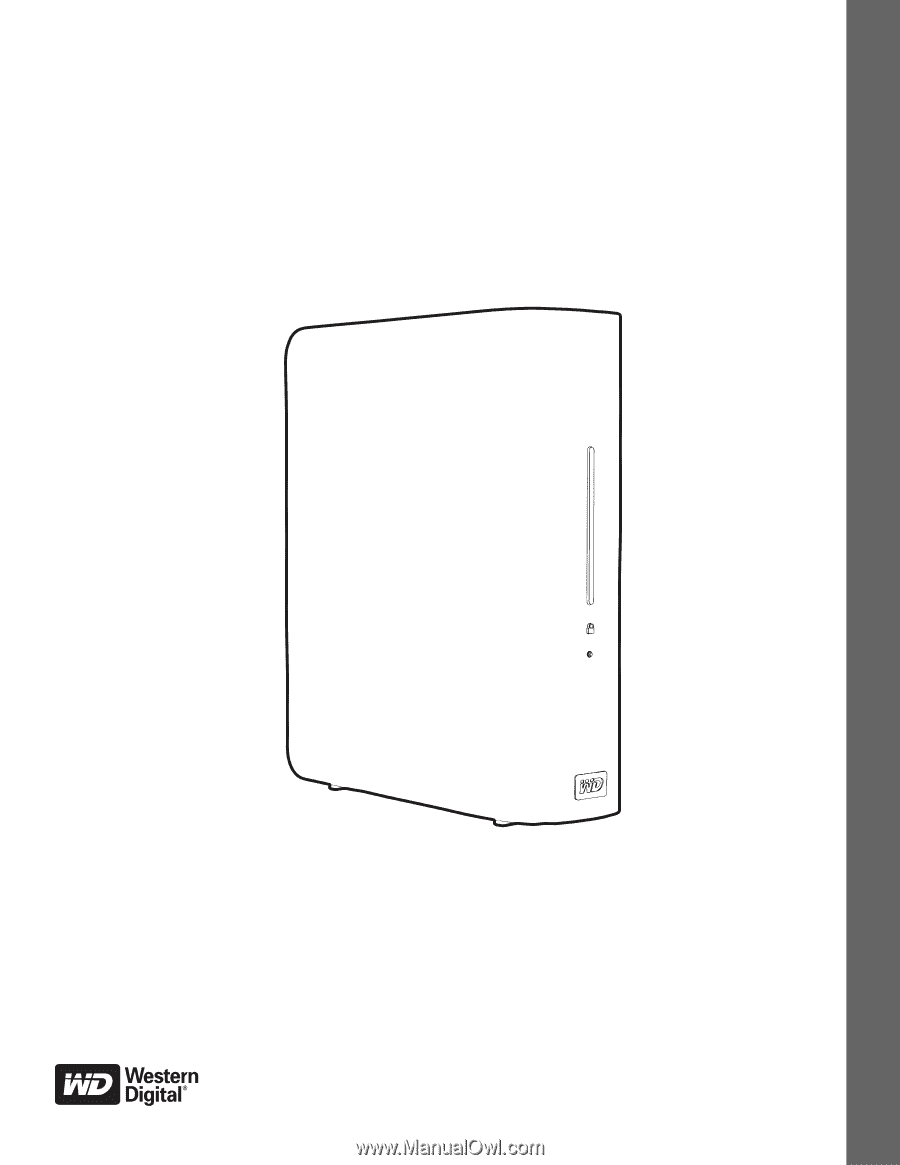
External Desktop
My Book
®
for Mac
®
User Manual
My Book for Mac User Manual