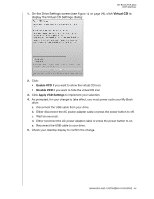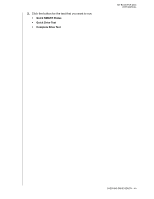Western Digital WDBABT0010HBK User Manual - Page 50
Showing or Hiding the Virtual CD Icon, Password, Unlock, There were too many password
 |
UPC - 718037762906
View all Western Digital WDBABT0010HBK manuals
Add to My Manuals
Save this manual to your list of manuals |
Page 50 highlights
The WD SmartWare Drive Unlock utility displays: MY BOOK FOR MAC USER MANUAL 2. Make five attempts to unlock the drive by: a. Typing a password in the Password box. b. Clicking Unlock. 3. The fifth invalid password attempt displays the There were too many password recovery attempts prompt: 4. Read the warning about the loss of data if you erase your drive. 5. Click the I understand check box to signify that you accept the risk. 6. Click Drive Erase to erase your drive. Note: Erasing your drive also removes your password. If you still want to use a password to protect your drive, you will need to do it again after erasing the drive. (See "Password Protecting Your Drive" on page 24.) Showing or Hiding the Virtual CD Icon Each WD SmartWare drive that you connect to your computer adds its own virtual CD icon to your desktop display. Use the Virtual CD Settings dialog to enable (show) or disable (hide) the virtual CD icon for your drive. Note: Hiding the virtual CD icon also disables password protection for your drive. If you disable (hide) the VCD, you will not be able to create a password to protect your drive. Or, if you have already created a password, you will not be able to disable (hide) the VCD until you remove password protection (see "Turning Off the Drive Lock Feature" on page 32). MANAGING AND CUSTOMIZING YOUR DRIVE - 45