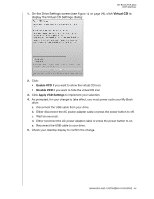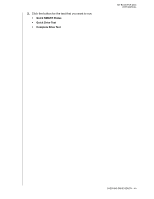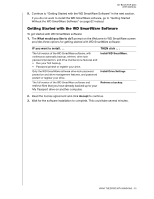Western Digital WDBABT0010HBK User Manual - Page 55
Using the Drive with Windows, Reformatting the Drive, Installing the Drive on Windows Computers
 |
UPC - 718037762906
View all Western Digital WDBABT0010HBK manuals
Add to My Manuals
Save this manual to your list of manuals |
Page 55 highlights
MY BOOK FOR MAC USER MANUAL 18 Using the Drive with Windows The WD SmartWare drive is preformatted as a single HFS+J partition for compatibility with Mac OS X operating systems. To use the drive on computers with a Windows operating system, you must first reformat it to a single NTSF partition. This chapter includes the following topics: Reformatting the Drive Installing the Drive on Windows Computers Getting Started with the WD SmartWare Software Opening the WD SmartWare Software Checking Drive Status Monitoring Icon Alerts Safely Disconnecting the Drive Uninstalling the WD SmartWare Software Getting Started Without the WD SmartWare Software Reformatting the Drive CAUTION! Reformatting the drive erases all its contents. If you have already saved files on the drive, be sure to back them up before reformatting it. Go to support.wdc.com and refer to the appropriate Knowledge Base Answer ID for information about reformatting a Mac drive: • 3645 for Windows XP • 3647 for Windows Vista • 3322 for Windows 7 See "Troubleshooting" on page 55 for more information about reformatting a drive. Installing the Drive on Windows Computers After you have reformatted your drive for use on a Windows computer: 1. Turn on your Windows computer. 2. Connect the My Book drive to your computer as shown in Figure 4 on page 7. 3. After you physically connect the drive, verify that the new WD SmartWare virtual CD and My Book drive appear under My Computer in Windows Explorer. USING THE DRIVE WITH WINDOWS - 50