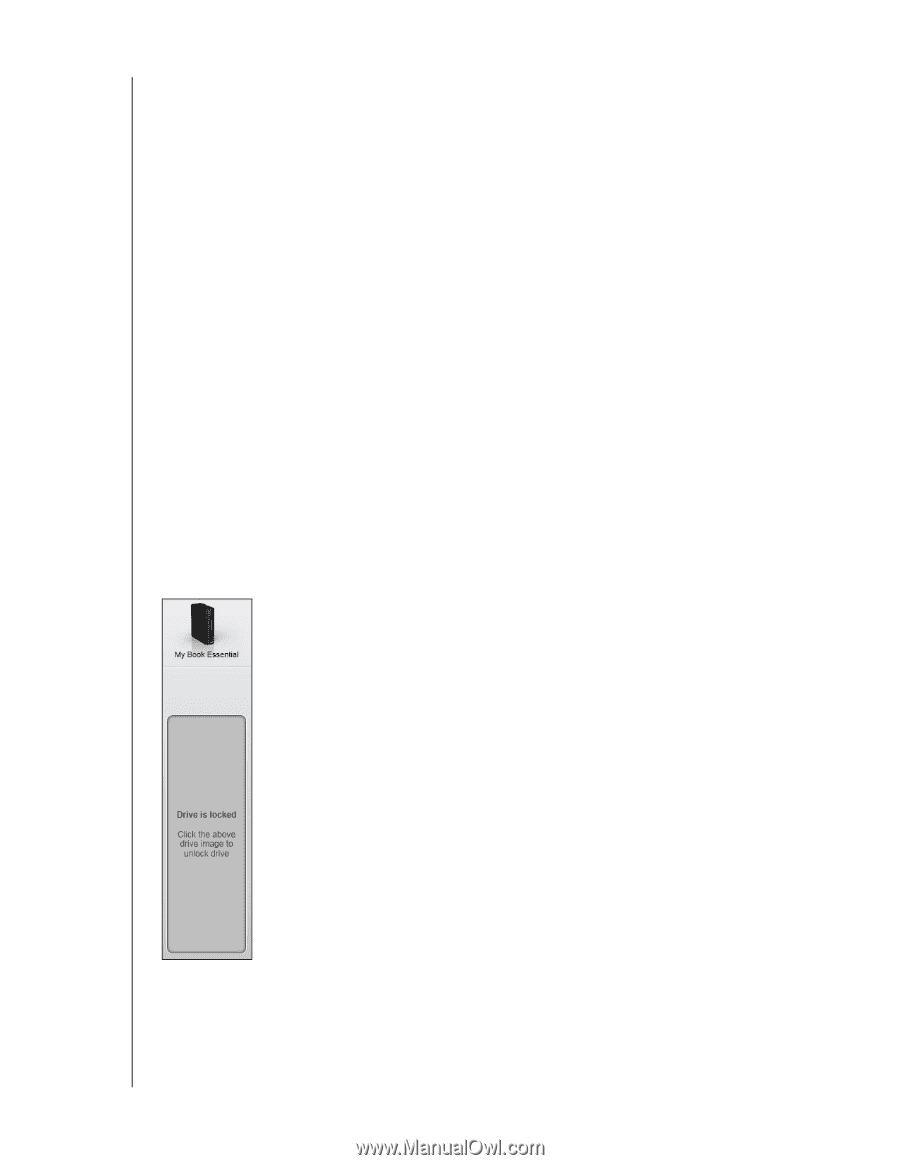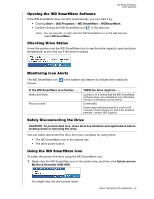Western Digital WDBABT0010HBK User Manual - Page 65
Unlocking the Drive, Unlocking Your Drive with the WD SmartWare Software, Enable Backup Now, Backup
 |
UPC - 718037762906
View all Western Digital WDBABT0010HBK manuals
Add to My Manuals
Save this manual to your list of manuals |
Page 65 highlights
MY BOOK FOR MAC USER MANUAL 3. Click Enable Backup Now to: • Add the Backup and Retrieve tabs to the Home screen display • Add the Set Up Software and Set Up Drive options to the Settings screen • Remove the Preferences option from the Drive Settings screen Unlocking the Drive After you have created a password to keep others from accessing the files on your drive, you will have to type your password to unlock the drive whenever: • You shut down and restart your computer • You disconnect and reconnect the drive to your computer • Your computer exits the sleep mode You will have to do this even if you do not have the WD SmartWare software installed on your computer. To unlock the drive, see: • "Unlocking Your Drive with the WD SmartWare Software" on page 60 • "Unlocking Your Drive Without the WD SmartWare Software" on page 61 Unlocking Your Drive with the WD SmartWare Software Whenever you shut down and restart your computer, or disconnect and reconnect the drive to your computer, the WD SmartWare software displays a Drive is locked message in place of the Content Gauge for your My Book drive: USING THE DRIVE WITH WINDOWS - 60