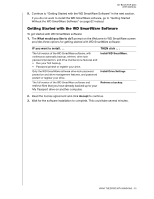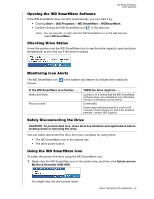Western Digital WDBABT0010HBK User Manual - Page 62
Using the WD SmartWare Icon, Open the WD SmartWare software
 |
UPC - 718037762906
View all Western Digital WDBABT0010HBK manuals
Add to My Manuals
Save this manual to your list of manuals |
Page 62 highlights
MY BOOK FOR MAC USER MANUAL Figure 21. Drive Management Drive Settings Screen Using the WD SmartWare Icon After you have installed the WD SmartWare software (see "Installing the Drive on Windows Computers" on page 50), the WD SmartWare icon displays in the Windows task bar. By clicking the icon you can: • Open the WD SmartWare software • Check the drive status • Monitor icon alerts • Safely disconnect the drive The following sections describe how to use the icon and other ways to do these things. USING THE DRIVE WITH WINDOWS - 57

MY BOOK FOR MAC
USER MANUAL
USING THE DRIVE WITH WINDOWS
– 57
Using the WD SmartWare Icon
After you have installed the WD SmartWare software (see “Installing the Drive on
Windows Computers” on page 50), the WD SmartWare icon displays in the Windows
task bar.
By clicking the icon you can:
•
Open the WD SmartWare software
•
Check the drive status
•
Monitor icon alerts
•
Safely disconnect the drive
The following sections describe how to use the icon and other ways to do these things.
Figure 21.
Drive Management Drive Settings Screen