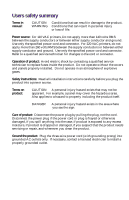Xerox 1235/DX Service Guide
Xerox 1235/DX - Phaser Color Laser Printer Manual
 |
UPC - 042215474542
View all Xerox 1235/DX manuals
Add to My Manuals
Save this manual to your list of manuals |
Xerox 1235/DX manual content summary:
- Xerox 1235/DX | Service Guide - Page 1
PHASER® 1235 NETWORK COLOR PRINTER Service Guide Warning The following servicing instructions are for use by qualified service personnel only. To avoid personal injury, do not perform any servicing other than that contained in operating instructions unless you are qualified to do so. This printing: - Xerox 1235/DX | Service Guide - Page 2
fied service technician to replace fuses inside the product. Do not operate without the covers and panels properly installed. Do not operate in an atmosphere of explosive gases. Safety instructions: Read all installation instructions carefully before you plug the product into a power source. Terms - Xerox 1235/DX | Service Guide - Page 3
voltage: Protective ground (earth) terminal: Use caution. Refer to the manual(s) for information: ! WARNING: If the product loses the ground connection, rendering first aid or resuscitation is present. Use care when servicing with power on: Dangerous voltages may exist at several points in this - Xerox 1235/DX | Service Guide - Page 4
Phaser 1235 Color Printer 2 Printer RAM and 21 Troubleshooting 31 Power on self-diagnostic test 32 Print engine troubleshooting 33 problems 39 Media problems 39 Multiple-sheet pick 39 The media skews passing through the paper path 40 Paper tray indicates it is empty when it is not 40 Service Guide - Xerox 1235/DX | Service Guide - Page 5
41 Manual Fan error 44 Fuser unit error 45 Other problems 46 The printer continuously displays "Booting" or temperature error 47 Invalid memory DIMM 47 Printing and print quality problems 48 Light or blurred The print is wrinkled 58 Macintosh printing problems 59 Image never prints 59 Image is - Xerox 1235/DX | Service Guide - Page 6
look for 78 Making adjustments 78 Adjustment recovery 79 Cleaning and Maintenance 81 Service preventive maintenance procedure 81 Recommended tools 82 Periodically replaced parts 82 Cleaning spring assembly 103 Left paper tray guide assembly 104 Right paper tray guide assembly 106 Service Guide vii - Xerox 1235/DX | Service Guide - Page 7
110 Toner sensor board 111 Entrance sensor board 113 High voltage power supply 114 Low voltage power supply 116 Control panel 117 Paper feed components 118 Tray Exit sensor assembly 144 Duplex guide assembly 146 Eject guide assembly 148 Stack full sensor 149 viii Phaser 1235 Network Color Printer - Xerox 1235/DX | Service Guide - Page 8
feeder components 164 Idler roller assembly 164 Inner frame 166 Feeder clutch 169 Feeder motor 171 Feeder control board 173 Paper transport roll guide 175 Feeder drive assembly 177 Paper size sensing actuator 179 Paper size sensing board 180 Lower connector 181 Upper connector 183 Tray 2/3 feed - Xerox 1235/DX | Service Guide - Page 9
Print problem guide assemblies 106 Removing the right paper tray guide assembly 107 Removing the left plate assembly 108 Removing the system controller board 109 Removing the print engine controller 110 Disconnecting the LED power harnesses 111 Removing the toner sensor board 112 x Phaser 1235 - Xerox 1235/DX | Service Guide - Page 10
high voltage power supply 115 Removing the low voltage power supply 116 the duplex guide assembly 147 Removing the eject guide assembly 148 Removing the LED Assembly power connector 149 contact assembly 160 Disconnecting the LED assembly power harness 161 Removing the toner sensor actuators - Xerox 1235/DX | Service Guide - Page 11
chassis FRUs (1 of 2) 193 Printer chassis FRUs (2 of 2) 195 Paper tray FRUs 197 Paper tray guide FRUs 199 Multi-sheet bypass feeder FRUs 201 Electrical components FRUs 203 Duplexer unit 205 Lower Tray Assembly FRUs 207 Wiring under the top shield plate 221 xii Phaser 1235 Network Color Printer - Xerox 1235/DX | Service Guide - Page 12
specifications 18 Environmental specifications 18 Printer fault messages 21 POWER Connector pinout 35 Motor and fuser roller resistances chassis (2 of 2) 194 FRU of the paper tray 196 FRU of the paper tray guide 198 FRUS of the multi-sheet bypass feeder 200 Electrical components FRUs 202 FRUs of the - Xerox 1235/DX | Service Guide - Page 13
xiv Phaser 1235 Network Color Printer - Xerox 1235/DX | Service Guide - Page 14
Phaser® 1235 Color Printer. This manual includes troubleshooting guides, adjustment procedures and a field replaceable units (FRU) list. Topics such as printer theory of operation, configuration page details, and verifying printer operation are located on the companion Color Printer Service & Support - Xerox 1235/DX | Service Guide - Page 15
1235DX has all the features and capabilities of the Phaser 1235DT printers but includes 256 MBytes of RAM, two lower feeder tray assemblies and a printer station cart. The printer supports printer also supports manual feeding using the multi-sheet bypass feeder. 2 Phaser 1235 Network Color Printer - Xerox 1235/DX | Service Guide - Page 16
proof job that has not been printed is retained on hard disk through power cycles. Proof jobs sent to a printer without the hard disk option are the internal hard drive. PDF Direct Printing. The printer supports a native PDF image processing. Processing PDF files directly PJL. Service Guide 3 - Xerox 1235/DX | Service Guide - Page 17
power-up self-test diagnostics detect a DIMM with defective memory cells the printer declares "Diagnostics Failed - Press Enter to Continue." After the enter key is pressed the boot process continues and the defective RAM jobs are accepted from any input port. 4 Phaser 1235 Network Color Printer - Xerox 1235/DX | Service Guide - Page 18
Print engine assemblies Paper size sensing board Toner sensor board Low voltage power supply Duplex control (in duplexer) High voltage power supply Print engine circuit boards Control panel assembly Entrance sensor board 7098 Service Guide 5 - Xerox 1235/DX | Service Guide - Page 19
Print engine controller board System controller board Optional feeder Print engine circuit boards (cont'd) Feeder control Paper-size sensing board 7099 6 Phaser 1235 Network Color Printer - Xerox 1235/DX | Service Guide - Page 20
interlock switch Belt entrance sensor Temperature Waste toner sensor sensor Humidity sensor Registration Entrance entrance cassette sensor 7100 sensor Print engine sensor and switch locations Service Guide 7 - Xerox 1235/DX | Service Guide - Page 21
Stack full sensor Multi-sheet bypass tray empty sensor OHP sensor Multi-sheet bypass position sensor Print engine sensor and switch locations (cont'd) Fuser exit sensor Belt entrance sensor 7101 8 Phaser 1235 Network Color Printer - Xerox 1235/DX | Service Guide - Page 22
Duplex Gate solenoid Registration shutter solenoid Duplex drive assembly Print engine motors, clutches and solenoids Transfer belt motor assembly Registration motor Registration clutch Main feeder drive motor 7102 Service Guide 9 - Xerox 1235/DX | Service Guide - Page 23
Optional feeder Optional feeder motor and clutch Feeder motor Feeder clutch 7103 10 Phaser 1235 Network Color Printer - Xerox 1235/DX | Service Guide - Page 24
The image processor board Token ring card SDRAM Fan cooled processor Features of the controller board Hard drive 0728-05 Service Guide 11 - Xerox 1235/DX | Service Guide - Page 25
the menu system for printer operations. Two LEDs on the display indicate On Line and active faults. The LCD display is two lines by twenty-four characters wide. Menu up/down Item up/down Value up/down is required, such as a paper jam in the printer. 12 Phaser 1235 Network Color Printer - Xerox 1235/DX | Service Guide - Page 26
Token Ring card the printer can connect to Token Ring network via its Ethernet interface. The printer rear panel Ethernet port Parallel port 0728-03 Service Guide 13 - Xerox 1235/DX | Service Guide - Page 27
to be have its firmware flash updated. Menu Up (1) and Enter (4) To exit, switch the printer power off, then on. Forces the printer into the Engine Diagnostics Mode, bypassing the controller. The control panel displays ), on when the card is set for 16 MBPS. 14 Phaser 1235 Network Color Printer - Xerox 1235/DX | Service Guide - Page 28
The positions of four tab pieces are set according to the position of the paper guide. A cam interlocks the tabs with the paper guide of the paper tray. Upon insertion of the tray in the printer, four actuator switch sensors and actuators 0728-04 Tray switch sensors and actuators Service Guide 15 - Xerox 1235/DX | Service Guide - Page 29
in.) Left: 30.5 cm (12 in.) Right: 30.5 cm (12 in.) Front: Unlimited for removal of consumables Rear: 61 cm (24 in.) for connecting computer cable and power cord Mounting surface flatness: Maximum deviation of 50 mm from horizontal, side-to-side, with all four feet in contact with the table - Xerox 1235/DX | Service Guide - Page 30
, and A6. Minimum paper size is 76 x 127 mm (3 x 5 in.) Paper tray capacity Only Xerox-brand Phaser 1235 A- and A4-size transparency film is supported. Multi-sheet Bypass Feeder - 16 lb. to 54 lb. (60g/m2 to 203g/m2) Two-sided Feeder can use media in the 20 to 60 gm2 range. Service Guide 17 - Xerox 1235/DX | Service Guide - Page 31
110 VAC configuration - 8 and 10 Amp 220 VAC configuration - 4 and 5 Amp Low Voltage Power Supply +3.3 VDC + 5 V +12 V + 32 V +3.8 V High voltage Power Supply (CH) -900 to 1.4 kV (DB) -100 to 400/+300 V (SB) -200 to -700 dBa, Running: 55 dBa, Impulse: 57 dBa 18 Phaser 1235 Network Color Printer - Xerox 1235/DX | Service Guide - Page 32
(CISPR 22) Class B EN61000-3-2 EN61000-3-3 VCCI (CISPR 22) Class B s FCC Class B (for 115 VAC equipment) pursuant to Sub-part J of Part 15. ICES 03 Class B Service Guide 19 - Xerox 1235/DX | Service Guide - Page 33
20 Phaser 1235 Network Color Printer - Xerox 1235/DX | Service Guide - Page 34
next topic. When an error code first occurs, cycle power on the printer to see if the error re-occurs. Printer fault messages Code Front panel message Service message A6 Jam A6, Remove Output Open Cover A, See and clutch tests" on page 69. 6. Replace the engine controller board. Service Guide 21 - Xerox 1235/DX | Service Guide - Page 35
Printer fault messages Code Front panel message Service message A11 Jam A11, Remove Output Open Cover A, See A11-Paper Feed Jam Labels 1. Ensure the correct and clutch tests" on page 69. 5. Replace the duplex unit. 6. Replace the engine controller board. 22 Phaser 1235 Network Color Printer - Xerox 1235/DX | Service Guide - Page 36
Printer fault messages Code Front panel message Service message B21 Jam B21 Open Cover B, See Labels B21-Duplex Area Jam 1. Ensure the correct weight and type "Switch scan test" on page 63. 3. Inspect the sensor and its wiring harness. 4. Replace the engine controller board. Service Guide 23 - Xerox 1235/DX | Service Guide - Page 37
Service Power Off/On EB-Cyan Drum Missing EC Magenta Drum Missing Reseat Drum, Power EC-Magenta Drum Missing Off/On ED Yellow Drum Missing Reseat Drum, Power Transfer Belt Missing Reseat Belt, Power Off/On EE-Transfer Belt Unit . EF Fuser Missing Reseat Fuser, Power Off/On EF-Fuser Unit Missing - Xerox 1235/DX | Service Guide - Page 38
Printer fault messages Code Front panel message Service message H1 A hard disk error was detected that prevented H1-Disk Read Error data from being read from the are clean and move up and down freely. Remove and reseat them, if necessary. 4. Replace the engine controller board. Service Guide 25 - Xerox 1235/DX | Service Guide - Page 39
engine controller board. T32 LED Over Temperature T32 Power Off/On T32-LED Over Temp Error 1. Ensure all the main cooling fan is operating and is not blocked. 2. Ensure the printer is operating in the correct temperature environment; the printer's Service Menu : Print Diag Summary test page lists - Xerox 1235/DX | Service Guide - Page 40
is not blocked. 2. Turn the printer off and then on. 3. Replace the low-voltage power supply. 4. Replace the engine controller board. U7 Feeder Home Error U7 Power Off/On U7-Feeder Home Error 1. Test the manual bypass feeder home sensor using the test described in "Switch scan test" on page 63 - Xerox 1235/DX | Service Guide - Page 41
Printer fault messages Code Front panel message Service message U10 Roller Position Error U10 Power Off/On U10-Roller Position Error 1. Ensure the correct weight and type of paper is loaded in the currently used tray. Also ensure the paper - Xerox 1235/DX | Service Guide - Page 42
board. U26 Yellow Drum Error U26 Power Off/On U26-Yellow Drum Error U27 Magenta Drum Error U27 Power Off/On U27-Magenta Drum Error U28 Cyan Drum Error U28 Power Off/On U28-Cyan Drum Error U29 unit. 4. Replace the engine controller board. 5. Replace the print unit chassis. Service Guide 29 - Xerox 1235/DX | Service Guide - Page 43
8 9 10 11 12 13 14 15 16 17 18 19 20 21 22 23 Test Possible Cause Memory Bad memory DIMMs Memory Speed Bad DIMMs or controller board CPU Tick Bad controller board System Timer Bad controller board BX Host Bridge Data Format Check Bad hard disk drive 30 Phaser 1235 Network Color Printer - Xerox 1235/DX | Service Guide - Page 44
two approaches: s A step-by-step verification procedure that systematically confirms that particular components of the printer are properly functioning until a problem is found. s A symptom/cause scheme that lists particular printer failures or error codes and their possible causes. Service Guide 31 - Xerox 1235/DX | Service Guide - Page 45
performed when the printer is powered on: 1. ROM check (loader). Checks ROM by comparing the sum of bits in the RAM check. Checks RAM by writing a preset data pattern in RAM, reading the contents of RAM, and comparing the data read from RAM by the data written in RAM 1235 Network Color Printer - Xerox 1235/DX | Service Guide - Page 46
the next topic, "Verifying printer operation by using its self-test print" on page 34. If the printer does not make the test print, then a problem exists with the print engine. Proceed with the topic, "Verifying power supply operation" on page 34. Service Guide 33 - Xerox 1235/DX | Service Guide - Page 47
topic "Verifying power supply operation problem resides with the network or host interface. Verifying power supply operation Required tools s #1 Phillips screwdriver s Digital multimeter ( Verifying the power ). 3. Power supply fan: With the power switch on to the low-voltage power supply board; it - Xerox 1235/DX | Service Guide - Page 48
, measure the voltages at the POWER connector on the bottom of the the low-voltage power supply. If the harness is undamaged, replace the power supply. POWER Connector pinout Pin being output by the power supply, proceed to the next step, "Inspecting the low-voltage power supply fuse" on page - Xerox 1235/DX | Service Guide - Page 49
is now accessible. If the fuse is good, but the printer's power supply does not output DC voltages, replace the low-voltage power supply. Safety interlocks The printer features two safety interlock switches: s be at fault, replace the engine controller board. 36 Phaser 1235 Network Color Printer - Xerox 1235/DX | Service Guide - Page 50
for a diagram that locates each connector. 4. Turn on the printer again to see if it overloads now that the motors are disconnected from the engine driver board. If the power supply still does not function, replace it. Service Guide 37 - Xerox 1235/DX | Service Guide - Page 51
Motor and fuser roller resistances 1. Turn off the printer and disconnect the power cord. 2. With a DMM set for measuring resistance, test each motor's A B A 2 Ω Open 363 at 25oC 3 Ω 0 Ω or open (fuse) 363 at 25oC C D E F C D E F Underside of fuser 0728-0 38 Phaser 1235 Network Color Printer - Xerox 1235/DX | Service Guide - Page 52
errors Media-based problems Media problems 1. Check that the correct type of media is being used. The customer should be using a quality laser printer paper. The printer may have trouble picking slick-finish . 6. Check the tray's retard pad for damage. 7. Replace the paper tray. Service Guide 39 - Xerox 1235/DX | Service Guide - Page 53
guides snugly adjusted against the stack of media? The guides should be neither too loose nor too tight. 5. The problem for troubleshooting this problem applies service tests described in "Switch scan test" on page 63. 3. Replace the engine controller board 40 Phaser 1235 Network Color Printer - Xerox 1235/DX | Service Guide - Page 54
for damage to the tray's paper size sensor actuators. 3. Test the printer's paper size sensors using the service test "Switch scan test" on page 63. If the sensors test ok, then the engine controller board work properly? If not, replace it. 10. Replace the engine controller board. Service Guide 41 - Xerox 1235/DX | Service Guide - Page 55
manual Xerox-brand transparency film meant for this printer. Paper jams at the transfer belt 1. Check for a paper scrap in the paper path. 2. Is the transfer belt assembly correctly installed? 3. Test the transfer belt motor using the service test "Motor and clutch tests" on page 69. 42 Phaser 1235 - Xerox 1235/DX | Service Guide - Page 56
fuser motor using the service test "Motor and clutch properly actuate its sensor? Use the service test "Switch scan test" on actuate its sensor? Test the sensor using the service test "Switch scan test" on page 63. service test "Switch scan test" on page 63. 6. Test the duplex motor using the service - Xerox 1235/DX | Service Guide - Page 57
Cycle the printer power to see if the problem clears. 2. Ensure 4. Test the drum contact assemblies using service test "Switch scan test" on page drum motor rotate. Test them using the service test "Motor and clutch tests" on controller board. Fan error 1. Is power supplied to pin 1 of the fan - Xerox 1235/DX | Service Guide - Page 58
it is reaching the correct temperature by running the service test "Switch scan test" on page 63. 5. fuser is installed. Remove the fuser to check. If not, replace the power supply. B A B A C D E F C D E F Underside 4-1 and CN 4-2 even though the drivers feeding these pins are damaged and cannot - Xerox 1235/DX | Service Guide - Page 59
Other problems These problems may be indicated as errors on the front panel. The printer continuously displays "Booting" or "Initializing." The most likely cause is that the system controller board has not successfully loaded its EEPROM contents (instructions) into RAM. The health indicator LED ( - Xerox 1235/DX | Service Guide - Page 60
fuser unit's connection and wiring. 6. Replace the fuser unit. 7. Replace the low-voltage power supply. 8. Replace the engine controller board. If the fuser is hot, 1. Replace the the printer displays an "Invalid memory DIMM" error message and then continues the bootup process. Service Guide 47 - Xerox 1235/DX | Service Guide - Page 61
Printing and print quality problems Required tools s #1 Phillips screwdriver s Volt-ohm-meter (VOM) s Conductive grease s Ruler Light or blurred controller board.) 11. Inspect the high-voltage wiring harnesses. 12. Replace the high-voltage power supply. 48 Phaser 1235 Network Color Printer - Xerox 1235/DX | Service Guide - Page 62
. Replace the fuser if they are. 3. Ensure the media type is correctly set. 4. Are the power supply fans both running? A heat build-up under the imaging units can cause toner to stain the print the high-voltage wiring harnesses. 12. Replace the high voltage power supply. Service Guide 49 - Xerox 1235/DX | Service Guide - Page 63
3 of each LED head assembly? If yes, replace the LED head assembly. 4. Is +3.8 V supplied to the POWER connector pins 1, 2, 3, 4, 5, 6, 7 and 8 on the junction board or at the 16-pin interconnect wiring harnesses. 8. Replace the high voltage power supply. 50 Phaser 1235 Network Color Printer - Xerox 1235/DX | Service Guide - Page 64
Pin 3 of each LED head assembly? If yes, replace the LED head assembly. 4. Is +3.8 V supplied to the POWER connector pins 1, 2, 3, 4, 5, 6, 7 and 8 on the junction board or at the 16-pin interconnect near the high-voltage wiring harnesses. 8. Replace the high voltage power supply. Service Guide 51 - Xerox 1235/DX | Service Guide - Page 65
Clean them with an alcohol wipe. 2. Do the imaging drum units make good connection to their power terminals? 3. Are the LED heads wiring harnesses undamaged and properly seated? 4. Is +3.8V (red wiring harnesses. 9. Replace the high voltage power supply. 52 Phaser 1235 Network Color Printer - Xerox 1235/DX | Service Guide - Page 66
, toner offsetting 1. Is a supported paper type being used? Try 's underside when the fuser is installed; remove the fuser to check. If not, replace the power supply. 6. Is the resistance of the fuser's upper roller thermistor (at room temperature) between fuser temperature used Service Guide 53 - Xerox 1235/DX | Service Guide - Page 67
Measure the spacing between the spots. The distance between the repeating spots indicates the source of the problem. In some instances, the spots may be dark instead of white. They may also be shaped Replace the imaging drum unit of the affected color. 54 Phaser 1235 Network Color Printer - Xerox 1235/DX | Service Guide - Page 68
LED heads. Clean them with an alcohol wipe. 2. Inspect and clean the imaging drum unit's power terminals Ensure the spring-loaded pins travel smoothly up and down. 3. Is a low-toner condition occurring the high-voltage wiring harnesses. 11. Replace the high voltage power supply. Service Guide 55 - Xerox 1235/DX | Service Guide - Page 69
paper feeder assembly and the transfer belt assembly. 3. Inspect and clean the imaging drum unit's power terminals Ensure the spring-loaded pins travel smoothly up and down. 4. Replace any imaging drum units corner of board) to the new engine controller board. 56 Phaser 1235 Network Color Printer - Xerox 1235/DX | Service Guide - Page 70
LED heads. Clean them with an alcohol wipe. 2. Inspect and clean the imaging drum unit's power terminals Ensure the spring-loaded pins travel smoothly up and down. 3. Replace any imaging drum units you the high-voltage wiring harnesses. 10. Replace the high voltage power supply. Service Guide 57 - Xerox 1235/DX | Service Guide - Page 71
to determine the printer's conditions. 3. Ensure the tray is properly loaded with the tray's paper guides correctly snugged against the stack of paper. 4. Swap the tray from which the skewed print originates paper travels while it is fed through the printer). 58 Phaser 1235 Network Color Printer - Xerox 1235/DX | Service Guide - Page 72
that the problem is driver to ensure that it is version 8.0.x or higher. Earlier versions of the driver do not support color PostScript. 5. The application may require special instructions to print, such as those contained in a PPD file; check in the Phaser 1235 Printer CD-ROM. Service Guide - Xerox 1235/DX | Service Guide - Page 73
the proper network or zone is selected. 3. Power-cycle the printer. 4. Check to see if the printer. 8. Verify the driver version for the built-in 10. Disable QuickDraw GX Windows printing problems Image never prints The printer's driver, under the printer's set up options, set TRANSMISSION RETRY = - Xerox 1235/DX | Service Guide - Page 74
Service Tests and Adjustments Diagnostics mode To start the engine maintenance mode: 1. Turn off the printer. 2. Press and mode, while DIAGNOSTIC MODE xx.xx is displayed, press Online (0). Alternately, you can turn the power off, wait a few seconds, and then turn power back on. Service Guide 61 - Xerox 1235/DX | Service Guide - Page 75
or Item(6) Value(3] or Value(7) Description SWITCH SCAN MOTOR & CLUTCH TEST TEST PRINT NV-RAM INITIAL (consumables count reset) CONSUMABLE STATUS PRINTER STATUS SCAN00 thru SCAN19 Lists each motor and life status of the selected consumable is displayed. 62 Phaser 1235 Network Color Printer - Xerox 1235/DX | Service Guide - Page 76
or Low) of the particular switches or sensors scanned by the test (listed as 1=, 2=, 3=, and 4=) are displayed. 5. With a test active, you can manually actuate the sensors being scanned and look for a change at the control panel. 6. Press Value (7) to stop the current test. 7. Repeat steps 2 through - Xerox 1235/DX | Service Guide - Page 77
64 Phaser 1235 Network Color Printer - Xerox 1235/DX | Service Guide - Page 78
Cassette Entrance Manual Bypass Feeder Manual Bypass Feeder Home Sensor Switch Scan 03 4= Switch Scan 04 Switch Scan 05 Switch Scan 06 1= Manual leading to the transfer unit. Manually rotate the registration roller (use the drum unit caddy. Manually rotate the manual bypass feed roller by turning - Xerox 1235/DX | Service Guide - Page 79
L - Actuated H - Deactuated L - Actuated H - Deactuated L - Actuated H - Deactuated Density Value ***H Manual feed a sheet of paper film thru the feeder. Transparency film causes no change Remove the tray and cover. Reinsert the duplex unit in the printer. 66 Phaser 1235 Network Color Printer - Xerox 1235/DX | Service Guide - Page 80
side of tray cavity Pull Tray 3 out to test sensor Pull Tray 3 out to test sensor Remove tray 3 and toggle sensor flag behind feed rollers Service Guide 67 - Xerox 1235/DX | Service Guide - Page 81
4= Switch Scan 18 Switch Scan 19 Switch Scan 20 Switch Scan 21 not used Details not used not used not used not used 68 Phaser 1235 Network Color Printer - Xerox 1235/DX | Service Guide - Page 82
drum unit caddy removed. Remove the fuser and observe the fuser drive gears turn. Remove the drum unit caddy and observe the registration roller B turn Service Guide 69 - Xerox 1235/DX | Service Guide - Page 83
media form the multi-sheet bypass feeder Open the multi-sheet bypass feeder and observe the paper position plate cycle up and down 70 Phaser 1235 Network Color Printer - Xerox 1235/DX | Service Guide - Page 84
color or monochrome printing Lets you select between the fuser heater being on or off. Lets you select between single-sided or double-sided printing. Service Guide 71 - Xerox 1235/DX | Service Guide - Page 85
temperature measurement (in degrees Celsius) H: Environmental humidity measurement (in units of%). The key Value (3) changes the display. 7. Press Enter (4) to end the test. 72 Phaser 1235 Network Color Printer - Xerox 1235/DX | Service Guide - Page 86
you turn on the printer. 2. Press the Menu (1, 5) keys to scroll through the list of test until NV-RAM INITIAL appears on the upper display. 3. Press the Item (2, 6) keys to select either Table 1 or Table 2. unit. Initializes the toner use count after a toner cartridge is replaced Service Guide 73 - Xerox 1235/DX | Service Guide - Page 87
, and cyan LED heads Initialization of X-axis 0 Right. Corrections for yellow, magenta, and cyan LED heads Unit 1/1200 inch 1/1200 inch 1/1200 inch 74 Phaser 1235 Network Color Printer - Xerox 1235/DX | Service Guide - Page 88
. Indicates the number of images processed by each imaging drum unit since it was installed. Shows the amount of toner remaining in each toner cartridge. Service Guide 75 - Xerox 1235/DX | Service Guide - Page 89
the total number of sheets fed including blank paper Displays the number of images printed by each imaging drum ******** IMAGES Image ******** IMAGES Image 76 Phaser 1235 Network Color Printer - Xerox 1235/DX | Service Guide - Page 90
between Step 2 and Step 3 as needed. 16 21 10 15 Current 0 14 20 13 19 Xerox Corporation, 2000 ver 1.1 Gray Reference (30% Black Halfto abcdef abcdef abcdef abcdef 17 11 abcdef abcdef Black Level: Current Cyan Level: Current Magenta Level: Current Yellow Level: Service Guide 77 - Xerox 1235/DX | Service Guide - Page 91
important in order to make the Color Balance adjustment. s The correct Color Balance is determined by comparing the circle in the center of the Color Balance object marked "CURRENT" with the gray background. The 3 above until you are satisfied with the results. 78 Phaser 1235 Network Color Printer - Xerox 1235/DX | Service Guide - Page 92
the values to the factory default values by using the Color Adjust menu's Color Defaults item. The printer will be restored to the default values. Service Guide 79 - Xerox 1235/DX | Service Guide - Page 93
- Xerox 1235/DX | Service Guide - Page 94
, assures proper operation of the printer and reduces the probability of having to service the printer in the future. The frequency of use and the type of paper (copier paper) should have very few problems since this paper is smooth and relatively dust-free. You should thoroughly inspect and - Xerox 1235/DX | Service Guide - Page 95
, opening and closing the top cover, turning the printer off and on, printing on transparencies or specialty papers and automatic two-sided printing. 82 Phaser 1235 Network Color Printer - Xerox 1235/DX | Service Guide - Page 96
white stripe appears in any primary color or a secondary color has an irregular color streak, clean the LED lens of the affected color. Print problem caused by dirty LED lens Cleaning the pickup roller When mispicks occur, clean the pickup roller. Note The roller should be cleaned with an a dry - Xerox 1235/DX | Service Guide - Page 97
- Xerox 1235/DX | Service Guide - Page 98
drive. Alternately, pressing and holding-down the Enter (4) key and the Value Down (7) keys upon power up will reset all the NVRAM-stored parameters except the consumable counts. Refer to the service test procedure "Consumable count initialization" on page 73 to reset the print engine's NVRAM-stored - Xerox 1235/DX | Service Guide - Page 99
- Xerox 1235/DX | Service Guide - Page 100
and soft switch settings are covered in "Service Tests and Adjustments" on page 61. Cabinet panels Top cover Warning Switch off the power and disconnect the power cord. 1. Open the top cover. Remove Removing the top cover To reinstall the top cover, reverse the removal order. Service Guide 87 - Xerox 1235/DX | Service Guide - Page 101
Left-side cover Warning Switch off the power and disconnect the power cord. 1. Open the top cover. 2. Open the front cover. 3. Remove the drum/toner cartridge basket. Cover the the left-side cover To reinstall the left-side cover, reverse the removal order. 88 Phaser 1235 Network Color Printer - Xerox 1235/DX | Service Guide - Page 102
Right-side cover Warning Switch off the power and disconnect the power cord. 1. Open the top cover. Remove the drum/toner cartridge basket. Cover the basket in a lightproof black and out to remove. Removing the right-side cover Reverse these steps to install the right-side cover. Service Guide 89 - Xerox 1235/DX | Service Guide - Page 103
90 Phaser 1235 Network Color Printer - Xerox 1235/DX | Service Guide - Page 104
Front cover Warning Switch off the power and disconnect the power cord. 1. Remove Tray 1. 2. Open the top cover. Remove the drum/toner cartridge basket. Cover the basket in a baffle to the right and remove. Removing the front cover Reverse these steps to install the front cover. Service Guide 91 - Xerox 1235/DX | Service Guide - Page 105
Face-up tray 1. Open the face-up tray. 2. Carefully pry the left stopper pin free of the rear cover. 3. Remove the face up tray. Removing the face-up t Reverse these steps to install the face-up tray. 92 Phaser 1235 Network Color Printer - Xerox 1235/DX | Service Guide - Page 106
Frames components Right shield plate Warning Switch off the power and disconnect the power cord. 1. Open the front cover. 2. Open the top cover. Remove the drum/toner cartridge basket. plate. Removing the right shield plate Reverse these steps to install the right shield plate. Service Guide 93 - Xerox 1235/DX | Service Guide - Page 107
Electrical chassis (card cage) Warning Switch off the power and disconnect the power cord. 1. Open the top cover. Remove the drum/toner cartridge basket. Cover the basket in a . 15. Remove the 16 screws securing the electrical chassis to the printer frame. 94 Phaser 1235 Network Color Printer - Xerox 1235/DX | Service Guide - Page 108
16. Guide the bottom harnesses as you carefully remove the electrical chassis. Removing the electrical chassis Reverse these steps to install the electrical As you reinstall the chassis, ensure that the tab is not deformed and is positioned on the end of the paper feed shaft. Service Guide 95 - Xerox 1235/DX | Service Guide - Page 109
Electrical chassis cooling fan Warning Switch off the power and disconnect the power cord. 1. Open the top cover. Remove the drum/toner cartridge basket. Cover the basket in chassis cooling fan Reverse these steps to install the electrical chassis cooling fan. 96 Phaser 1235 Network Color Printer - Xerox 1235/DX | Service Guide - Page 110
Printer unit chassis (and low-voltage power supply fan) Warning Switch off the power and disconnect the power cord. 1. Open the top cover. 2. Remove the drum/toner cartridge basket. Cover the basket of the chassis. Disconnecting the registration motor in-line connector (HOPFF) Service Guide 97 - Xerox 1235/DX | Service Guide - Page 111
wiring through the rear chassis frame. Also guide the printer unit chassis past the wiring at the front of the electrical chassis. 20. Lift the printer unit chassis from the main chassis Rest the chassis upside-down on a table. Note The low-voltage power supply fan attaches to the underside of - Xerox 1235/DX | Service Guide - Page 112
Main cooling fan Warning Switch off the power and disconnect the power cord. 1. Open the top cover. Remove the drum " on page 90. 7. Disconnect the main cooling fan's wiring harness from the low voltage power supply board. 8. Slide the main cooling fan out of the printer frame. Removing the main - Xerox 1235/DX | Service Guide - Page 113
Top cover inner frame Warning Switch off the power and disconnect the power cord. 1. Open the top cover. Remove the drum/toner cartridge basket. Cover the basket in a lightproof the electrical chassis. 8. Remove the shield plate. Removing the top shield plate 100 Phaser 1235 Network Color Printer - Xerox 1235/DX | Service Guide - Page 114
cable shield to the top chassis. 10. Remove the harnesses from the electrical chassis. 11. Disconnect the POWER inline connector from the top cover inner frame. Removing the harnesses from the electrical chassis 12. Remove . Hold it out of the way until the pivot arm is free. Service Guide 101 - Xerox 1235/DX | Service Guide - Page 115
. 21. Remove the top cover inner frame. Removing the top cover inner frame Reverse these steps to install the top cover inner frame. 102 Phaser 1235 Network Color Printer - Xerox 1235/DX | Service Guide - Page 116
Left/right top cover spring assembly Warning Switch off the power and disconnect the power cord. 1. Remove the top cover inner frame as described in the topic "Top cover inner frame" cover spring assembly Reverse these steps to install the left/right top cover spring assembly. Service Guide 103 - Xerox 1235/DX | Service Guide - Page 117
as shown on page 97. 5. Remove the four screws securing the lower plate to the paper tray guide assemblies 6. Disconnect CN1 from the low voltage power supply. 7. Lift the lower plate and power supplies from the tray guides. Removing the lower plate assembly 104 Phaser 1235 Network Color Printer - Xerox 1235/DX | Service Guide - Page 118
feeder assembly as detailed on page 123. 9. Remove the three screws securing the left paper tray guide assembly to the bottom plate. 10. Lift and remove the assembly. Removing the left paper tray guide assembly Reverse these steps to install the left paper tray guide assembly. Service Guide 105 - Xerox 1235/DX | Service Guide - Page 119
Lift the lower metal shield plate from the right side of the metal plate and paper guide assembly. 5. Disconnect CN1 from the low voltage power supply. 6. Lift the lower plate and power supplies from the tray guides. Removing the paper tray guide assemblies 106 Phaser 1235 Network Color Printer - Xerox 1235/DX | Service Guide - Page 120
assembly as detailed on page 123. 8. Remove the five screws securing the right paper tray guide assembly to the bottom plate. 9. Lift and remove the guide assembly. Removing the right paper tray guide assembly Reverse these steps to install the right paper tray guide assembly. Service Guide 107 - Xerox 1235/DX | Service Guide - Page 121
. 1. Remove printer unit chassis as shown on page 97. 2. Remove the two screws from the high-voltage power supply fan. Let the fan rest on the front of the lower plate. 3. Remove the four screws securing the left plate assembly to the lower - Xerox 1235/DX | Service Guide - Page 122
Electronic boards System controller board Warning Switch off the power and disconnect the power cord. 1. Disconnect all cables connected to the rear of the system controller. 2. Remove Removing the system controller board Reverse these steps to install the system controller board. Service Guide 109 - Xerox 1235/DX | Service Guide - Page 123
Print engine controller board Warning Switch off the power and disconnect the power cord. 1. Open the top cover. Remove the drum/toner cartridge basket. Cover the basket in a lightproof black board, transfer the EEPROM from the old board to the new board. 110 Phaser 1235 Network Color Printer - Xerox 1235/DX | Service Guide - Page 124
"Top cover" on page 87. 2. Disconnect the four LED power harnesses from the toner sensor board. Disconnecting the LED power harnesses 3. Close the top cover inner unit. 4. Remove the four . 7. Disconnect the PANEL, OPTN, STUCK, and POWER harnesses from the toner sensor board. Service Guide 111 - Xerox 1235/DX | Service Guide - Page 125
Ensure the ribbon cables are properly routed and dressed. Do not crunch or fold the ribbon cables while installing the toner sensor board. 112 Phaser 1235 Network Color Printer - Xerox 1235/DX | Service Guide - Page 126
Entrance sensor board Warning Switch off the power and disconnect the power cord. 1. Remove the multi-sheet bypass feeder as described in the topic on page 127. 2. Remove from FSNS. Removing the entrance sensor board Reverse these steps to install the entrance sensor board. Service Guide 113 - Xerox 1235/DX | Service Guide - Page 127
fan)" on page 97. 2. Disconnect CN3 from the low voltage power supply. 3. Disconnect CN1 from the high voltage power supply. 4. Remove the three screws securing the high voltage power supply to the chassis. 5. Lift the high voltage power supply and the contact assembly and remove. 114 Phaser - Xerox 1235/DX | Service Guide - Page 128
6. Remove the contact assembly from the high voltage power supply. Removing the high voltage power supply Reverse these steps to install the high voltage power supply. Service Guide 115 - Xerox 1235/DX | Service Guide - Page 129
voltage power supply to the printer. Disconnect the AC ground wire from the printer frame. 4. Lift the power switch (SW1) and the low voltage power supply to remove. Removing the low voltage power supply Reverse these steps to install the low voltage power supply. 116 Phaser 1235 Network Color - Xerox 1235/DX | Service Guide - Page 130
Control panel Warning Switch off the power and disconnect the power cord. 1. Remove the top cover as detailed in "Top cover" on page 87. 2. Remove the screw securing the . 4. Remove the control panel. Removing the control panel Reverse these steps to install the control panel. Service Guide 117 - Xerox 1235/DX | Service Guide - Page 131
to the left and remove. Removing the feed roller and nudger roller Reverse these steps to install the feed roller and nudger roller. 118 Phaser 1235 Network Color Printer - Xerox 1235/DX | Service Guide - Page 132
Retard pad 1. Remove the paper tray from the printer. 2. Remove the two springs. 3. Use a small screwdriver to carefully pry both arms free of the mounting pins. 4. Remove the retard pad. Removing the retard pad Reverse these steps to install the retard pad. Service Guide 119 - Xerox 1235/DX | Service Guide - Page 133
Paper-size sensing board Warning Switch off the power and disconnect the power cord. 1. Remove the system controller board as described in the topic " . Note Make note of the harness routing before removing harnesses. 8. Guide the harness through the frame as you remove the board. 120 Phaser - Xerox 1235/DX | Service Guide - Page 134
Removing the paper size sensing board Reverse these steps to install the paper-size sensing board. Service Guide 121 - Xerox 1235/DX | Service Guide - Page 135
Switch off the power and disconnect the power cord. 1. Remove paper tray 1. 2. Remove the screw securing the paper-size sensing actuator. 3. Remove the actuator. Removing the paper size sensing actuator Reverse these steps to install the paper-size sensing actuator. 122 Phaser 1235 Network Color - Xerox 1235/DX | Service Guide - Page 136
power supply. 5. Lift the lower plate and power supplies from the tray guides. 6. Remove the four screws securing the main feeder assembly to the tray guides. 7. Disconnect harnesses from the optional feeder connector. 8. Pull harness and connectors through the printer frame. Service Guide - Xerox 1235/DX | Service Guide - Page 137
9. Lift and remove the main feeder assembly. Removing the main feeder assembly Reverse these steps to install the main feeder assembly. 124 Phaser 1235 Network Color Printer - Xerox 1235/DX | Service Guide - Page 138
page 94. 2. Remove the printer chassis as described in the topic "Printer unit chassis (and low-voltage power supply fan)" on page 97. 3. Remove the main feeder assembly as described in the previous procedure "Main assembly Reverse these steps to install the main feeder assembly. Service Guide 125 - Xerox 1235/DX | Service Guide - Page 139
the power cord. 1. Remove paper tray 1. Caution Take care not to break the locking tabs in the next step. 2. Release the two locking tabs and remove the roller. Removing the paper tray lift arm roller Reverse these steps to install the paper tray lift arm roller. 126 Phaser 1235 Network - Xerox 1235/DX | Service Guide - Page 140
Multi-sheet bypass feeder components Multi-sheet bypass feeder Warning Switch off the power and disconnect the power cord. 1. Open the top cover. Remove the drum/toner cartridge basket. Cover the basket in a on the inside of the drive gear and remove the gear from the shaft. Service Guide 127 - Xerox 1235/DX | Service Guide - Page 141
Removing the multi-sheet bypass feeder Reverse these steps to install the multi-sheet bypass feeder. 128 Phaser 1235 Network Color Printer - Xerox 1235/DX | Service Guide - Page 142
Multi-sheet bypass feeder entrance sensor actuator Warning Switch off the power and disconnect the power cord. 1. Remove the multi-sheet bypass feeder as described in the topic on page 127. 2. entrance sensor actuator. Ensure that the spring arm is in the notch in the frame. Service Guide 129 - Xerox 1235/DX | Service Guide - Page 143
Paper transport components Tray 1 entrance sensor actuator Warning Switch off the power and disconnect the power cord. 1. Remove the printer unit chassis as detailed in the topic on page 97. . Reverse these steps to install the tray 1 entrance sensor actuator. 130 Phaser 1235 Network Color Printer - Xerox 1235/DX | Service Guide - Page 144
. 1. Remove the printer unit chassis described in the topic "Printer unit chassis (and low-voltage power supply fan)" on page 97. 2. Remove the Tray 1 entrance sensor actuator as described in the topic " the spring arm is properly located in the notch in the printer unit chassis. Service Guide 131 - Xerox 1235/DX | Service Guide - Page 145
Transfer belt unit Warning Switch off the power and disconnect the power cord. 1. Open the top cover. 2. Remove the drum/toner cartridge basket and store in a lightproof bag to the transfer belt unit. Ensure the transfer belt unit's locking tabs fully engage. 132 Phaser 1235 Network Color Printer - Xerox 1235/DX | Service Guide - Page 146
Registration components Registration clutch Warning Switch off the power and disconnect the power cord. 1. Open the top cover. Remove the drum/toner cartridge basket. Cover the clutch. Removing the registration clutch Reverse these steps to install the registration clutch. Service Guide 133 - Xerox 1235/DX | Service Guide - Page 147
Registration motor assembly Warning Switch off the power and disconnect the power cord. 1. Open top cover. Remove the drum/toner cartridge basket. Cover the basket in a lightproof motor assembly Reverse these steps to install the registration motor assembly. 134 Phaser 1235 Network Color Printer - Xerox 1235/DX | Service Guide - Page 148
Registration roller assembly A and drive gear Warning Switch off the power and disconnect the power cord. 1. Open the top cover. Remove the drum/toner cartridge basket. Cover the basket in a assembly and remove. Note If replacing the drive gear, continue with Steps 11 and 12. Service Guide 135 - Xerox 1235/DX | Service Guide - Page 149
that it drives the roller in the direction of paper travel. The blue plastic face should face the outside, next to the E-ring. 136 Phaser 1235 Network Color Printer - Xerox 1235/DX | Service Guide - Page 150
Registration roller assembly B Warning Switch off the power and disconnect the power cord. 1. Remove tray 1. 2. Open the top cover. Remove the drum/toner cartridge basket. Cover the " on page 133. 9. Remove the four screws securing registration roller assembly B to the printer. Service Guide 137 - Xerox 1235/DX | Service Guide - Page 151
10. Lower the assembly and slide to the left to remove. Removing the registration roller assembly B Reverse these steps to install the registration roller assembly B. 138 Phaser 1235 Network Color Printer - Xerox 1235/DX | Service Guide - Page 152
Exit assembly and fuser components Fuser unit Warning Switch off the power and disconnect the power cord. 1. Open the top cover. Remove the drum/toner cartridge basket. Cover the basket in a the fuser unit. Removing the fuser unit Reverse these steps to install the fuser unit. Service Guide 139 - Xerox 1235/DX | Service Guide - Page 153
Fuser latching handle (left) Warning Switch off the power and disconnect the power cord. 1. Open the top cover. 2. Open the front cover. Remove the drum/toner cartridge basket. handle (left) Reverse these steps to install the fuser latching handle (left). 140 Phaser 1235 Network Color Printer - Xerox 1235/DX | Service Guide - Page 154
Fuser latching handle (right) Warning Switch off the power and disconnect the power cord. 1. Remove the electrical chassis as detailed in "Electrical chassis (card cage)" on page 94 the fuser latching handle (right) Reverse these steps to install the fuser latching handle (right). Service Guide 141 - Xerox 1235/DX | Service Guide - Page 155
Fuser exit roller Warning Switch off the power and disconnect the power cord. 1. Open the top cover. Remove the drum/toner cartridge basket. Cover the basket in a lightproof black bag and fuser exit roller to the right until the left end of the staff is free. 142 Phaser 1235 Network Color Printer - Xerox 1235/DX | Service Guide - Page 156
14. Lift the left end of the shaft and remove. Removing the fuser exit roller Reverse these steps to install the fuser exit roller. Service Guide 143 - Xerox 1235/DX | Service Guide - Page 157
Exit sensor assembly Warning Switch off the power and disconnect the power cord. 1. Open the top cover. Remove the drum/toner cartridge basket. Cover the basket in a lightproof black the duplex exit gate. 11. Remove the screw securing the exit sensor assembly. 144 Phaser 1235 Network Color Printer - Xerox 1235/DX | Service Guide - Page 158
12. Guide the harness through the chassis as you remove the assembly. Removing the exit sensor assembly Reverse these steps to install the exit sensor assembly. Ensure that the tab on the clutch is positioned on the pin on the paper handler. Service Guide 145 - Xerox 1235/DX | Service Guide - Page 159
Duplex guide assembly Warning Switch off the power and disconnect the power cord. 1. Remove the top cover. Remove the drum/ 100. 8. Carefully pry the left side of the duplex guide assembly to free the duplex guide assembly from the printer frame. 9. Carefully pry the right locking tabs to free - Xerox 1235/DX | Service Guide - Page 160
10. Lift the duplex guide assembly and remove. Removing the duplex guide assembly Reverse these steps to install the duplex guide assembly. Service Guide 147 - Xerox 1235/DX | Service Guide - Page 161
in a lightproof black bag and store in a safe place. 3. Remove the five screws securing the eject guide assembly to the top cover. 4. Remove the eject guide assembly. Removing the eject guide assembly Reverse these steps to install the eject guide assembly. 148 Phaser 1235 Network Color Printer - Xerox 1235/DX | Service Guide - Page 162
off the power and disconnect the power cord. 1. Remove the top cover. 2. Disconnect the four LED assembly power harnesses from the bottom of the toner sensor board. Removing the LED Assembly power connector . 9. Release the four locking tabs securing the stack full sensor. Service Guide 149 - Xerox 1235/DX | Service Guide - Page 163
10. Remove the stack full sensor. Removing the stack full sensor Reverse these steps to install the stack full sensor. 150 Phaser 1235 Network Color Printer - Xerox 1235/DX | Service Guide - Page 164
components Main motor assembly Note Switch off the power and disconnect the power cord. 1. Remove the electrical chassis as side of the main motor assembly. 4. Disconnect the ribbon cable from the high voltage power supply. 5. Remove the four screws securing the main motor assembly to the frame. - Xerox 1235/DX | Service Guide - Page 165
8. Carefully guide the ribbon cable through the assembly as you lift the main motor assembly and remove. Removing the main motor assembly Reverse these steps to install the main motor assembly. 152 Phaser 1235 Network Color Printer - Xerox 1235/DX | Service Guide - Page 166
. 1. Remove the print unit chassis as detailed in "Printer unit chassis (and low-voltage power supply fan)" on page 97. 2. Disconnect the inline connector from the HOPFF connector. 3. Removing the main feeder drive motor Reverse these steps to install the main feeder drive motor. Service Guide 153 - Xerox 1235/DX | Service Guide - Page 167
Transfer belt motor assembly Warning Turn the power off and disconnect the power cord. 1. Remove the printer unit chassis as detailed on page 97. 2. Remove the two motor assembly to ensure proper reinstallation. 4. Disconnect the two inline connectors. 154 Phaser 1235 Network Color Printer - Xerox 1235/DX | Service Guide - Page 168
5. Remove the transfer belt motor assembly. Removing the transfer belt motor assembly Reverse these steps to install the transfer belt motor assembly. Service Guide 155 - Xerox 1235/DX | Service Guide - Page 169
Xerographic components Shutter plate Warning Switch off the power and disconnect the power cord. 1. Open the top cover. 2. Remove the shutter plate Reverse these steps to install the shutter plate; ensure all guide pins on the shutter plate are properly aligned when reinstalling. Move the shutter - Xerox 1235/DX | Service Guide - Page 170
Color registration sensor assembly Warning Switch off the power and disconnect the power cord. 1. Open the top cover. 2. Remove the four imaging cartridges and basket. Cover the registration sensor assembly Reverse these steps to install the color registration sensor assembly. Service Guide 157 - Xerox 1235/DX | Service Guide - Page 171
Color registration solenoid Warning Switch off the power and disconnect the power cord. 1. Remove the printer unit chassis as shown on page 97. 2. Remove the shutter plate registration solenoid Reverse these steps to install the color registration solenoid. 158 Phaser 1235 Network Color Printer - Xerox 1235/DX | Service Guide - Page 172
LED assembly and lifting up on the connector. Free the harness from the LED assembly. 3. Disconnect the power harness from the toner sensor board. 4. Note the two springs on the back of the LED assembly. Removing an LED assembly Reverse these steps to install the LED assembly. Service Guide 159 - Xerox 1235/DX | Service Guide - Page 173
Drum contact assembly Warning Switch off the power and disconnect the power cord. 1. Open the top cover. 2. Remove the four imaging cartridges and basket. Cover the cartridges and store contact assembly Reverse these steps to install the drum contact assembly. 160 Phaser 1235 Network Color Printer - Xerox 1235/DX | Service Guide - Page 174
bag and store in a safe place. 2. Disconnect the four LED power harnesses from the bottom of the toner sensor board. Disconnecting the LED assembly power harness 3. Close the top cover inner unit. 4. Remove the four push up the arms of the sensor actuator until they are free. Service Guide 161 - Xerox 1235/DX | Service Guide - Page 175
9. Remove the sensor actuator. Removing the toner sensor actuators Reverse these steps to install the toner sensor actuators. When replacing the toner sensor board, insure all harnesses are in the cable channels. 162 Phaser 1235 Network Color Printer - Xerox 1235/DX | Service Guide - Page 176
Duplex unit Warning Switch off the power and disconnect the power cord. 1. Remove tray 1. 2. Open the front cover and the front cover inner baffle. 3. Pull the duplex unit out until amount of force), to free it. 3. Free the right rail by moving the unit to the left and out. Service Guide 163 - Xerox 1235/DX | Service Guide - Page 177
Optional paper feeder components Idler roller assembly Warning Switch off the power and disconnect the power cord. 1. Remove the printer from the optional paper feeder. 2. Remove the four screws two screws securing the idler roller assembly to the feeder frame. 164 Phaser 1235 Network Color Printer - Xerox 1235/DX | Service Guide - Page 178
5. Guide the sensor wires through the frame as you remove the idler roller assembly. Removing the idler roller assembly Reverse these steps to install the idler roller assembly. Service Guide 165 - Xerox 1235/DX | Service Guide - Page 179
Inner frame Warning Switch off the power and disconnect the power cord. 1. Remove the printer from the optional paper feeder. 2. Remove the paper tray from the optional paper feeder inner frame bottom screws 5. Turn the feeder to its right side up position. 166 Phaser 1235 Network Color Printer - Xerox 1235/DX | Service Guide - Page 180
page 164. 8. Disconnect the PSZ and MAIN2 harnesses from the feeder control board. 9. Remove the eight screws securing the inner frame to the base frame. Service Guide 167 - Xerox 1235/DX | Service Guide - Page 181
10. Guide the disconnected MAIN2 harness through the frame as you remove the inner frame. Removing the optional feeder inner plate Reverse these steps to install the optional feeder inner frame. 168 Phaser 1235 Network Color Printer - Xerox 1235/DX | Service Guide - Page 182
Feeder clutch Warning Switch off the power and disconnect the power cord. 1. Remove the printer from the optional paper feeder. 2. Remove the paper tray from the feeder. 3. CL1 harness from the feeder control board. 7. Remove the E-ring securing the feeder clutch to the shaft. Service Guide 169 - Xerox 1235/DX | Service Guide - Page 183
8. Remove the clutch. Removing the feeder clutch Reverse these steps to install the optional feeder clutch. 170 Phaser 1235 Network Color Printer - Xerox 1235/DX | Service Guide - Page 184
Feeder motor Warning Switch off the power and disconnect the power cord. 1. Remove the printer from the optional paper feeder. 2. Remove the paper tray from the feeder. 3. bracket to the inner frame. 9. Remove the two screws securing the feed motor to the feed motor bracket. Service Guide 171 - Xerox 1235/DX | Service Guide - Page 185
10. Remove the feed motor. Removing the feeder motor Reverse these steps to install the optional feeder motor. 172 Phaser 1235 Network Color Printer - Xerox 1235/DX | Service Guide - Page 186
Feeder control board Warning Switch off the power and disconnect the power cord. 1. Remove the printer from the optional paper feeder. 2. Remove the four screws securing the feeder feeder control board. 4. Remove the two screws securing the feeder control board to the inner frame. Service Guide 173 - Xerox 1235/DX | Service Guide - Page 187
5. Remove the feeder control board. Removing the feeder control board Reverse these steps to install the optional feeder control board. 174 Phaser 1235 Network Color Printer - Xerox 1235/DX | Service Guide - Page 188
Paper transport roll guide Warning Switch off the power and disconnect the power cord. 1. Remove the printer from the optional paper feeder. 2. Remove the page 166. 6. Remove the two screws securing the paper transport roll guide to the inner frame. 7. Carefully pull down and out on the center of the - Xerox 1235/DX | Service Guide - Page 189
8. Remove the guide. Removing the paper transport roll guide Reverse these steps to install the paper transport roll guide. 176 Phaser 1235 Network Color Printer - Xerox 1235/DX | Service Guide - Page 190
Feeder drive assembly Warning Switch off the power and disconnect the power cord. 1. Remove the printer from the optional paper feeder. 2. Remove the paper tray from the feeder. 3. gear. 11. Release the nudger roll spring attached to the right end of the feeder drive assembly. Service Guide 177 - Xerox 1235/DX | Service Guide - Page 191
the two locking tabs. Remove the feeder drive assembly Removing the feeder drive assembly Reverse these steps to install the feeder drive assembly. 178 Phaser 1235 Network Color Printer - Xerox 1235/DX | Service Guide - Page 192
Warning Switch off the power and disconnect the power cord. 1. Remove paper tray 2/3. 2. Remove the screw securing the paper size sensing actuator. 3. Remove the actuator. Removing the paper size sensing actuator Reverse these steps to install the paper size sensing actuator. Service Guide 179 - Xerox 1235/DX | Service Guide - Page 193
Paper size sensing board Warning Switch off the power and disconnect the power cord. 1. Remove the printer from the optional paper feeder. Note If removing the size sensing board from board Reverse these steps to install the paper size sensing board. 180 Phaser 1235 Network Color Printer - Xerox 1235/DX | Service Guide - Page 194
Lower connector Warning Switch off the power and disconnect the power cord. 1. Remove the printer from the optional paper feeder. 2. Remove the paper tray 2 from the feeder. 3. Separate . (152mm). 7. Remove the two screws securing the lower connector to the bottom of the feeder. Service Guide 181 - Xerox 1235/DX | Service Guide - Page 195
8. Guide the harness through the feeder as you remove the lower connector. Removing the lower connector Reverse these steps to install the lower connector. 182 Phaser 1235 Network Color Printer - Xerox 1235/DX | Service Guide - Page 196
Upper connector Warning Switch off the power and disconnect the power cord. 1. Remove the printer from the optional paper feeder. Note If removing the upper connector from feeder feeder control board. 5. Remove the two screws securing the upper connector to the feeder frame. Service Guide 183 - Xerox 1235/DX | Service Guide - Page 197
6. Guide the harness through the feeder as you remove the upper connector. Removing the upper connector Reverse these steps to install the upper connector. 184 Phaser 1235 Network Color Printer - Xerox 1235/DX | Service Guide - Page 198
Tray 2/3 feed roller and nudger roller Warning Switch off the power and disconnect the power cord. 1. Remove paper tray 2/3. 2. Release the locking tab on the left end of the feed roller. and nudger roller Reverse these steps to install the tray 2/3 feed roller and nudger roller. Service Guide 185 - Xerox 1235/DX | Service Guide - Page 199
- Xerox 1235/DX | Service Guide - Page 200
This topic provides a list of field replaceable units for the printer. Changes to Xerox instruments are made to accommodate improved components as they become available. It is important when of item 1.1)" indicates that the part is included with item 1.2.1 (PL1.2, line item 1). Service Guide 187 - Xerox 1235/DX | Service Guide - Page 201
Left Side Cover 8 802E33500 Rear Cover 9 055K50620 Face Up Tray 10 - - - - - Label (part of Rear Cover) S - - - - - Screw (part of item Hardware Kit p.n. 600K89010) 188 Phaser 1235 Network Color Printer - Xerox 1235/DX | Service Guide - Page 202
Figure 1 Cabinet FRUs Service Guide 189 - Xerox 1235/DX | Service Guide - Page 203
7-9, 20, 21) 11 022E24900 Eject Roller 12 130K65650 Stack Full Sensor w/actuator 13 038K13450 Eject Guide Assembly 14 - - - - - LED Harness C (part of Harness Kit, p.n. 600K88980) - - - 26 Pin LED Connector (part of Harness Kit, p.n. 600K88980) 190 Phaser 1235 Network Color Printer - Xerox 1235/DX | Service Guide - Page 204
Figure 2 Top cover FRUs Service Guide 191 - Xerox 1235/DX | Service Guide - Page 205
24 25 26 27 28 29 30 31 32 33 S Part number Name and description 038K13460 Duplex Guide Assembly 022E24940 Fuser Exit Roller 009K01960 Right Top Cover Spring Assembly - - - - - Fuser of Hardware Kit, p.n. 600K89010) 116-0992-00 Low-Voltage Power Supply Fan - - - - - Screw (part of Hardware - Xerox 1235/DX | Service Guide - Page 206
Figure 3 Printer chassis FRUs (1 of 2) Service Guide 193 - Xerox 1235/DX | Service Guide - Page 207
Motor Assembly 2 115K02020 Transfer Contact Assembly 3 118E16970 Power Supply Insulation 4 015K55950 Left Plate Assembly 5 127K35190 600K89000) 11 - - - - - Lower Plate 12 116-1058-00 High-Voltage Power Supply Fan S - - - - - Screw (part of Hardware Kit, p.n. 600K89010) 194 Phaser - Xerox 1235/DX | Service Guide - Page 208
Figure 4 Printer chassis FRUs (2 of 2) Service Guide 195 - Xerox 1235/DX | Service Guide - Page 209
Table 5 FRU of the paper tray Fig 5 parts 1 Part number 050K50630 Name and description Paper Tray Cassette 2 600K89020 Retard Pad and Springs Kit 196 Phaser 1235 Network Color Printer - Xerox 1235/DX | Service Guide - Page 210
Figure 5 Paper tray FRUs Service Guide 197 - Xerox 1235/DX | Service Guide - Page 211
Fig 6 parts 1 Part number 032K03330 Name and description Paper Tray 1 Right Guide Assembly (includes items 2-10, 15, 20) 2 017E09930 Foot 3 - - - - Left Duplex Ground Contact (part of item 18) 18 032K03320 Paper Tray 1 Left Guide Assembly (includes items 2, 4, 5, 8-10, 17, 19) 19 - - - - - Xerox 1235/DX | Service Guide - Page 212
Figure 6 Paper tray guide FRUs Service Guide 199 - Xerox 1235/DX | Service Guide - Page 213
5 - - - - - Multi-sheet Bypass OHP Sensor (part of item 1) 6 - - - - - Multi-sheet Bypass Tray Empty Sensor (part of item 1) S - - - - - Screw (part of Hardware Kit, p.n. 600K890 200 Phaser 1235 Network Color Printer - Xerox 1235/DX | Service Guide - Page 214
Figure 7 Multi-sheet bypass feeder FRUs Service Guide 201 - Xerox 1235/DX | Service Guide - Page 215
description 1 105K25110 Low Voltage Power Supply (115V) 105K25130 Low Voltage Power Supply (230V) 2 105K25120 High Voltage Power Supply 3 - - - Engine Controller EEPROM 16 156-4811-00 64-Mbyte RAM DIMM 156-4780-10 128-Mbyte RAM DIMM 156-4839-00 256-Mbyte RAM DIMM S - - - - - Screw ( - Xerox 1235/DX | Service Guide - Page 216
Figure 8 Electrical components FRUs Service Guide 203 - Xerox 1235/DX | Service Guide - Page 217
204 Phaser 1235 Network - Xerox 1235/DX | Service Guide - Page 218
Figure 9 Duplexer unit Service Guide 205 - Xerox 1235/DX | Service Guide - Page 219
8 017E09930 Foot (4) 9 120E20420 Paper Size Actuator 10 140E45620 Paper Size Sensing Board w/Harness 050K50630 Paper Tray Cassette 022K79600 Lower Tray Assembly (with tray) 206 Phaser 1235 Network Color Printer - Xerox 1235/DX | Service Guide - Page 220
Figure 10 Lower Tray Assembly FRUs Service Guide 207 - Xerox 1235/DX | Service Guide - Page 221
Name and description 600K89000 Gear Kit - - - - - Main Feeder Drive Gear - - - - - Gear H1 - - - - - Gear H2 - - - - - Fuser Drive Gear (A) - - - - - Fuser Drive Gear (B) - - - - - Fuser Drive Gear (C) 208 Phaser 1235 Network Color Printer - Xerox 1235/DX | Service Guide - Page 222
M - - - - - LED Harness C - - - - - LED Harness Y - - - - - LED Harness K - - - - - Control Panel Tape Harness - - - - - HV Tape Harness - - - - - 26 pin LED connector - - - - - Numerous other harnesses (cables) to be added soon. Service Guide 209 - Xerox 1235/DX | Service Guide - Page 223
006R90305 Hi Capacity Toner Cartridge (Magenta) (1235) 006R90306 Hi Capacity Toner Cartridge (Yellow) (1235) 013R90132 Imaging Drum (Black) (1235) 013R90133 Imaging Drum (Cyan) (1235) 013R90134 Imaging Drum (Magenta) (1235) 013R90135 Imaging Drum (Yellow) (1235) 016-1934-00 Cyan/Magenta/Yellow - Xerox 1235/DX | Service Guide - Page 224
the test prints produced by the printer. The topic "Printing and print quality problems" on page 48 discusses solutions to problems revealed in the test prints. Interpreting the 100% Color Stripe Pattern The 100% its neighbor. Each bar is separated by a thin black line. 0728-16 Service Guide 211 - Xerox 1235/DX | Service Guide - Page 225
banding, color misregistration, side-to-side density problems, and text problems. Look for: 1. Solid fills in the Balance adjustment. To determine the correct Color Balance compare the circle in the center of the Color any of the circles when compared to the gray background. Refer to the adjustment "Adjusting - Xerox 1235/DX | Service Guide - Page 226
full-page, fill made up of a 35% gray tint. It is useful for isolating black imaging and LED head problems. Look for uniform fill with no banding or lines. 0728-19 Interpreting the Blank Print (with crosshatch) Each print areas of a print as well as residual offsetting. 0728-20 Service Guide 213 - Xerox 1235/DX | Service Guide - Page 227
% fill of a primary color bar and progressing in 10% steps to a 0% (white) fill bar. Use these pages to isolate primary color imaging or LED head problems. Look for uniform transitions from dark to light. 0728-21 214 Phaser - Xerox 1235/DX | Service Guide - Page 228
Wiring Diagram Wiring diagram (part 1 of 3) Service Guide 215 - Xerox 1235/DX | Service Guide - Page 229
Wiring diagram (part 2 of 3) 216 Phaser 1235 Network Color Printer - Xerox 1235/DX | Service Guide - Page 230
Wiring diagram (part 3 of 3) Service Guide 217 - Xerox 1235/DX | Service Guide - Page 231
Bundle wires thru EMI coils Wire routing at the engine controller board 218 Phaser 1235 Network Color Printer Tie wraps - Xerox 1235/DX | Service Guide - Page 232
Tie wrap Wire routing at the top of the engine controller board Service Guide 219 - Xerox 1235/DX | Service Guide - Page 233
Detail of wiring passthru 220 Phaser 1235 Network Color Printer - Xerox 1235/DX | Service Guide - Page 234
Ensure wiring harness is routed inside the wiring shield Wiring under the top shield plate Make sure wiring is not pinched by top shield plate when it is installed Service Guide 221 - Xerox 1235/DX | Service Guide - Page 235
222 Phaser 1235 Network Color Printer - Xerox 1235/DX | Service Guide - Page 236
NOTES - Xerox 1235/DX | Service Guide - Page 237
NOTES - Xerox 1235/DX | Service Guide - Page 238
NOTES - Xerox 1235/DX | Service Guide - Page 239
NOTES

Warning
The following servicing instructions are for
use by qualified service personnel only.
To
avoid personal injury, do not perform any
servicing other than that contained in
operating instructions unless you are qualified
to do so.
This printing:
December 2000
071-0728-00
PHASER® 1235
NETWORK COLOR PRINTER
Service Guide