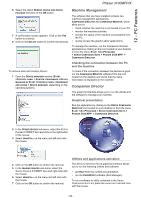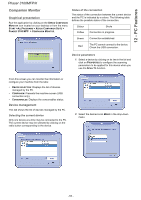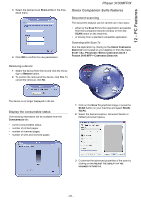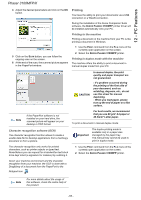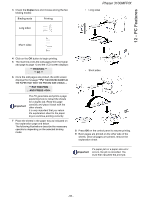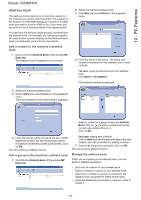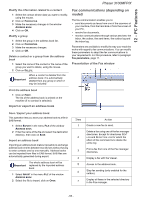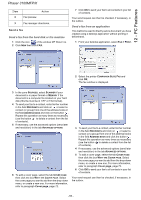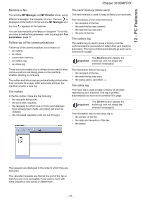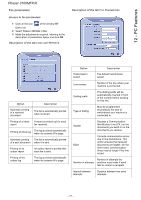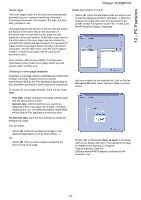Xerox 3100MFP/S User Guide - Phaser 3100 MFP/X - Page 72
Address book - windows 8
 |
UPC - 095205741988
View all Xerox 3100MFP/S manuals
Add to My Manuals
Save this manual to your list of manuals |
Page 72 highlights
12 - PC Features Phaser 3100MFP/X Address book The address book enables you to store the numbers of the contacts you call the most frequently. The purpose of this function is to facilitate dialling your contact's number when you want to send an SMS or fax. If you want, you can print the list of numbers stored in the address book. You also have the ability to create groups of contacts from the address book. For example, you can group together all contacts from a given company or the same service to which you frequently send common documents. Add a contact to the machine's address book 1 Click on the link ADDRESS BOOK of the window MF DIRECTOR. The address book is displayed on the screen. 2 Select the machine address book. 3 Click NEW and select GROUP in the displayed menu. 4 Enter the name of the group. The group may consist of contacts from the address book or new contacts. 1st case: group members are from the address book. Click SELECT THE MEMBERS. The selection window is displayed. 2 Select the machine address book. 3 Click on NEW and select CONTACT in the displayed menu. The input window for the contact data is displayed. Select a contact or a group in the zone ADDRESS BOOK, click on (to add a contact to the group you can also double click on it). Click on OK. 4 Enter the contact name as well as the fax or GSM telephone number, the fax transmission rate for this person and the associated quick dial key. Click on OK. The new contact is added to the list. Add a group to the machine's address book 1 Click the link ADDRESS BOOK of the window MF DIRECTOR. 2nd case: adding new contacts. Click on NEW then add the personal data of the new contact, as in the procedure for adding a contact. 5 As soon as the group is complete, click on OK. The new group is added to the list. Manage the address book When you are working in the address book, you can perform different operations: • print a list of contacts in your address book, • delete a contact or a group in your address book, • search for a contact or a group of contacts in the address book using the first letters of the name, • check the datasheet of a contact or a group in order to modify it. - 67 -