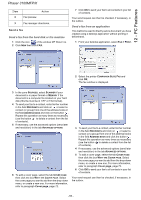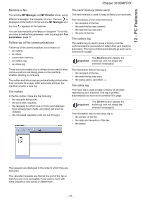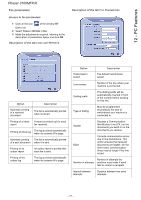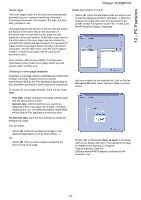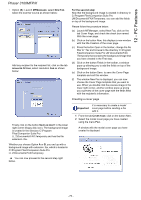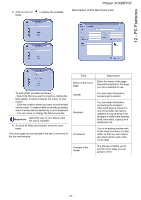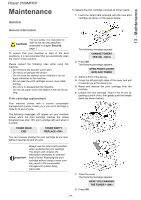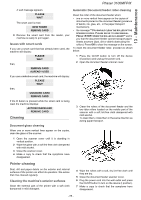Xerox 3100MFP/S User Guide - Phaser 3100 MFP/X - Page 79
Description of the tab C
 |
UPC - 095205741988
View all Xerox 3100MFP/S manuals
Add to My Manuals
Save this manual to your list of manuals |
Page 79 highlights
3 Click on the icon fields. to display the available Phaser 3100MFP/X Description of the tab COVER PAGE 12 - PC Features Field Name of the cover page Description Either the name of the page selected by default or the page you have selected to use. To add a field, proceed as follows: - Select the field you want to insert by clicking the field palette. A stamp replaces the cursor of your mouse. - Click the location where you want to put the field on the model. To delete a field you have just added, select it and press the delete key on your keyboard. - You can move or enlarge the field as you like. Important Adjust the size of your field so that the text is readable. 4 As soon as fields are inserted, save the cover page. This cover page can be selected in the tab COVER PAGE of the fax send window. Sender Recipient Comments You can enter information concerning the sender. You can enter information concerning the recipient. If the word Auto is entered in one of the fields, the field is updated during sending if the recipient is listed in the address book, favourites, a group or a distribution list. This is an editing window with all the basic functions of a text editor so that you can enter a text which will be sent in the cover page. Preview of the model The preview enables you to see the cover page you are going to send. - 74 -