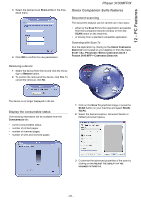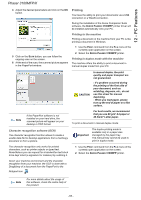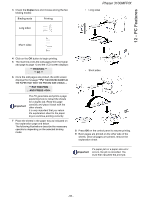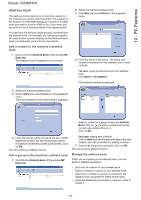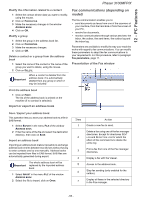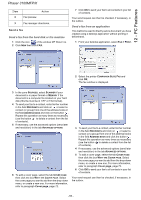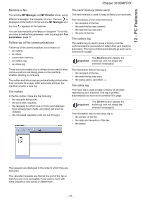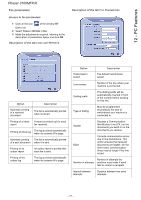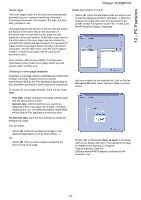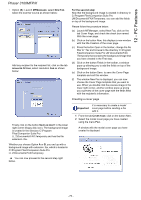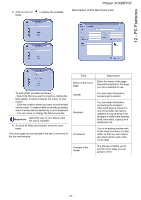Xerox 3100MFP/S User Guide - Phaser 3100 MFP/X - Page 74
Send a fax
 |
UPC - 095205741988
View all Xerox 3100MFP/S manuals
Add to My Manuals
Save this manual to your list of manuals |
Page 74 highlights
12 - PC Features Phaser 3100MFP/X Item 8 9 Fax preview. Action Fax manager directories. Send a fax Send a fax from the hard disk or the machine 1 Click the icon of the window MF DIRECTOR. 2 Click NEW then click FAX. 7 Click OK to send your fax to all contacts in your list of contacts. Your send request can then be checked, if necessary, in the outbox. Send a fax from an application This method is used to directly send a document you have created using a desktop application without printing it beforehand. 1 From your desktop application, select FILE > PRINT. 2 Select the printer COMPANION SUITE FAX and click OK. The fax window is displayed. 3 In the zone SOURCES, select SCANNER if your document is in paper format or MEMORY if the document is a computer file located on your hard disk (this file must be in TIFF or FAX format). 4 To send your fax to a contact, enter his/her number in the field RECIPIENTS and click on or select a contact (or group) from one of the address books in the field ADDRESS BOOK and click on the button . Repeat this operation as many times as necessary (use the button to delete a contact from the list of contacts). 5 If necessary, use the advanced options (send later and resolution) in the tab ADVANCED OPTIONS. 6 To add a cover page, select the tab COVER PAGE then click the box WITH THE COVER PAGE. Select the cover page you want to add from the drop-down menu, or create a new one. For more information, refer to paragraph Cover page, page 72. 3 To send your fax to a contact, enter his/her number in the field RECIPIENTS and click on or select a contact (or a group) from one of the address books in the field ADDRESS BOOK and click the button . Repeat this operation as many times as necessary (use the button to delete a contact from the list of contacts). 4 If necessary, use the advanced options (send later and resolution) in the tab ADVANCED OPTIONS. 5 To add a cover page, select the tab COVER PAGE then click the box WITH THE COVER PAGE. Select the cover page you want to add from the drop-down menu, or create a new one. For more information, refer to paragraph Cover page, page 72. 6 Click OK to send your fax to all contacts in your list of contacts. Your send request can then be checked, if necessary, in the outbox. - 69 -