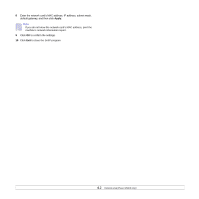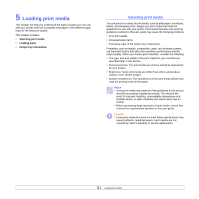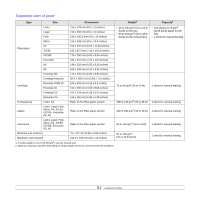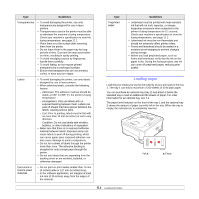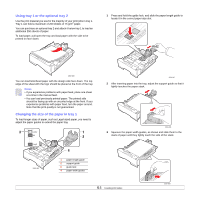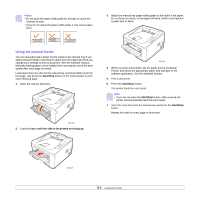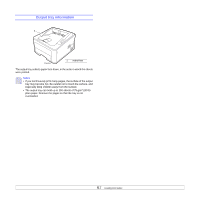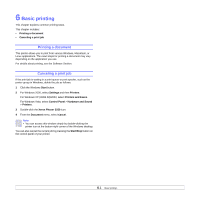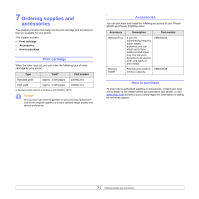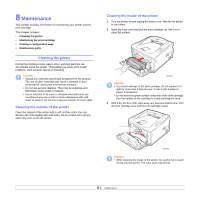Xerox 3250D User Guide - Page 24
Using tray 1 or the optional tray 2, Changing the size of the paper in tray 1, Notes
 |
UPC - 095205740929
View all Xerox 3250D manuals
Add to My Manuals
Save this manual to your list of manuals |
Page 24 highlights
Using tray 1 or the optional tray 2 Use the print material you use for the majority of your print jobs in tray 1. Tray 1 can hold a maximum of 250 sheets of 75 g/m2 paper. You can purchase an optional tray 2 and attach it below tray 1 to load an additional 250 sheets of paper. To load paper, pull open the tray and load paper with the side to be printed on face down. 1 Press and hold the guide lock, and slide the paper length guide to locate it in the correct paper size slot. 3250-030 You can load letterhead paper with the design side face down. The top edge of the sheet with the logo should be placed at the front of the tray. Notes • If you experience problems with paper feed, place one sheet at a time in the manual feed. • You can load previously printed paper. The printed side should be facing up with an uncurled edge at the front. If you experience problems with paper feed, turn the paper around. Note that the print quality is not guaranteed. Changing the size of the paper in tray 1 To load longer sizes of paper, such as Legal-sized paper, you need to adjust the paper guides to extend the paper tray. 3 1 2 3250-027 2 After inserting paper into the tray, adjust the support guide so that it lightly touches the paper stack. 3250-028 3 Squeeze the paper width guides, as shown and slide them to the stack of paper until they lightly touch the side of the stack. 3250-042 4 1 paper length guide 2 support guide 3 guide lock 4 paper width guides 5.5 3250-029