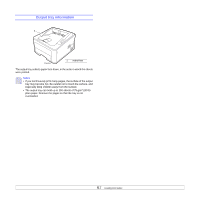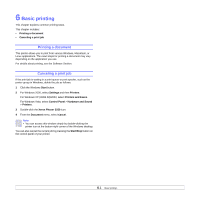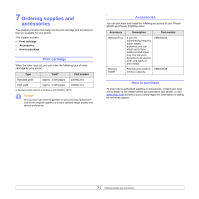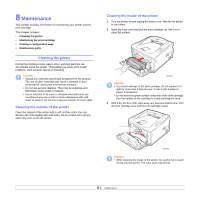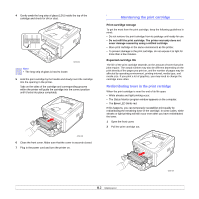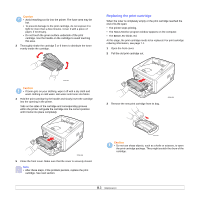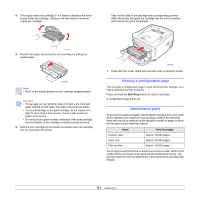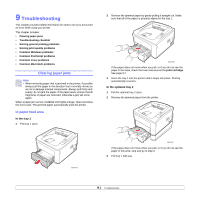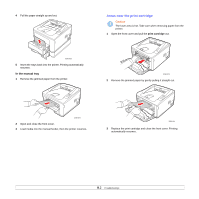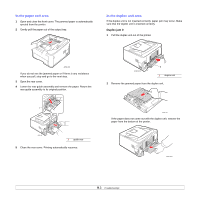Xerox 3250D User Guide - Page 31
Replacing the print cartridge, Caution - drum
 |
UPC - 095205740929
View all Xerox 3250D manuals
Add to My Manuals
Save this manual to your list of manuals |
Page 31 highlights
Caution • Avoid reaching too far into the printer. The fuser area may be hot. • To prevent damage to the print cartridge, do not expose it to light for more than a few minutes. Cover it with a piece of paper, if necessary. • Do not touch the green surface underside of the print cartridge. Use the handle on the cartridge to avoid touching this area. 3 Thoroughly shake the cartridge 5 or 6 times to distribute the toner evenly inside the cartridge. Replacing the print cartridge When the toner is completely empty or the print cartridge reached the end of its life span: • The printer stops printing. • The Status Monitor program window appears on the computer. • The Error LED blinks red. At this stage, the print cartridge needs to be replaced. For print cartridge ordering information, see page 7.1. 1 Open the front cover. 2 Pull the old print cartridge out. 3250-034 Caution • If toner gets on your clothing, wipe it off with a dry cloth and wash clothing in cold water. Hot water sets toner into fabric. 4 Hold the print cartridge by the handle and slowly insert the cartridge into the opening in the printer. Tabs on the sides of the cartridge and corresponding grooves within the printer will guide the cartridge into the correct position until it locks into place completely. 3 Remove the new print cartridge from its bag. 3250-001 3250-004 5 Close the front cover. Make sure that the cover is securely closed. Note • After these steps, if the problem persists, replace the print cartridge. See next section. 3250-035 Caution • Do not use sharp objects, such as a knife or scissors, to open the print cartridge package. They might scratch the drum of the cartridge. 8.3