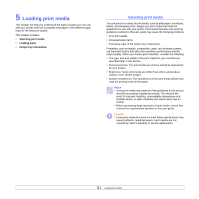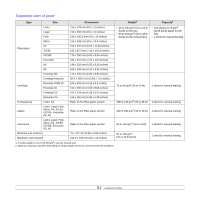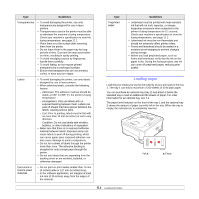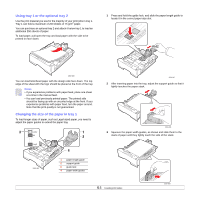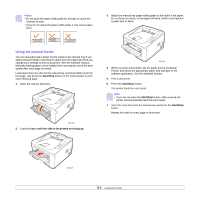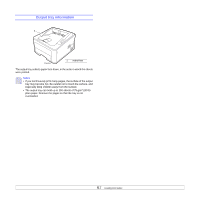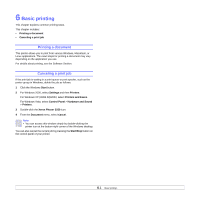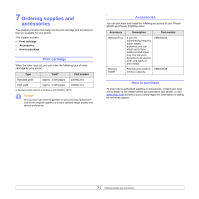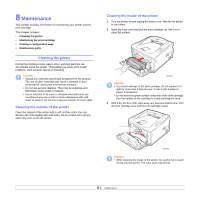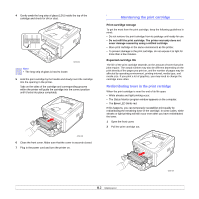Xerox 3250D User Guide - Page 25
Using the manual feeder, Start/Stop, with the side to be printed on facing up
 |
UPC - 095205740929
View all Xerox 3250D manuals
Add to My Manuals
Save this manual to your list of manuals |
Page 25 highlights
Notes • Do not push the paper width guide far enough to cause the material to warp. • If you do not adjust the paper width guide, it may cause paper jams. 3 Adjust the manual tray paper width guides to the width of the paper. Do not force too much, or the paper will bend, which could result in a paper jam or skew. Using the manual feeder You can manually load a sheet of print media in the manual tray if you select Manual Feeder in the Source option from the Paper tab when you change print settings to print a document. See the Software Section. Manually loading paper can be helpful when you want to check the print quality after each page is printed. Load paper sheet-by-sheet in the manual tray, send print data to print the first page, and press the Start/Stop button on the control panel to print each following page. 1 Open the manual feed door. 3250-024 2 Load the paper with the side to be printed on facing up. 3250-026 4 When you print a document, set the paper source to Manual Feeder and select the appropriate paper size and type in the software application. See the Software Section. 5 Print a document. 6 Press the Start/Stop button. The printer feeds the next sheet. Note • If you do not press the Start/Stop button, after a pause the printer will automatically feed the print media. 7 Insert the next sheet into the manual tray and press the Start/Stop button. Repeat this step for every page to be printed. 3250-025 5.6