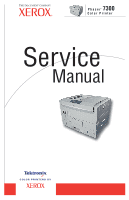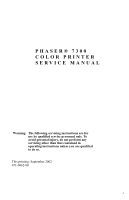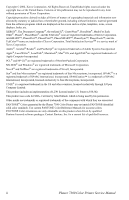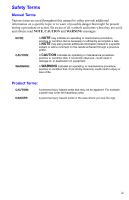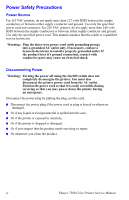Xerox 7300N Service Manual
Xerox 7300N - Phaser Color Laser Printer Manual
 |
View all Xerox 7300N manuals
Add to My Manuals
Save this manual to your list of manuals |
Xerox 7300N manual content summary:
- Xerox 7300N | Service Manual - Page 1
P h a s e r® 7300 Color Printer Service Manual - Xerox 7300N | Service Manual - Page 2
- Xerox 7300N | Service Manual - Page 3
PHASER® 7300 COLOR PRINTER SERVICE MANUAL Warning: The following servicing instructions are for use by qualified service personnel only. To avoid personal injury, do not perform any servicing other than that contained in operating instructions unless you are qualified to do so. This printing: - Xerox 7300N | Service Manual - Page 4
. Use current PANTONE Color Reference Manuals for accurate colors. PANTONE Color simulations are only obtainable on this product when driven by qualified Pantone-licensed software packages. Contact Pantone, Inc. for a current list of qualified licensees. ii Phaser 7300 Color Printer Service Manual - Xerox 7300N | Service Manual - Page 5
Terms Various terms are used throughout this manual to either provide additional information on a specific topic or to warn of possible danger efficiently accomplish a task. A NOTE may also provide additional information related to a specific subject or add a comment on the results achieved through a - Xerox 7300N | Service Manual - Page 6
, ■ Or if any liquid or foreign material is spilled into the case, ■ Or if the printer is exposed to moisture, ■ Or if the printer is dropped or damaged, ■ Or if you suspect that the product needs servicing or repair, ■ Or whenever you clean the product. iv Phaser 7300 Color Printer Service Manual - Xerox 7300N | Service Manual - Page 7
assemblies that contain them, are vulnerable to damage by electrostatic discharge (ESD). These components include integrated circuits (ICs component assemblies, drain unit under test to avoid potential shock.) ■ After removing a static sensitive assembly -assembly from assembly IC's and EEPROM's - Xerox 7300N | Service Manual - Page 8
and panel are in place and that all interlock switches are all functioning correctly after you have completed a printer service call. If you bypass an interlock switch during a service call, use extreme caution when working on or around the printer. vi Phaser 7300 Color Printer Service Manual - Xerox 7300N | Service Manual - Page 9
Warning: Do not try to manually rotate or manually stop the drive assemblies while any printer motor is running S7300-03 Servicing Fuser Components Warning: This printer uses heat to fuse the toner image to a sheet of paper. The Fuser Assembly is very hot. Switch off printer power and wait at least - Xerox 7300N | Service Manual - Page 10
Regulatory Information The equipment described in this manual generates and uses radio frequency energy. If it is not installed properly in strict accordance with Xerox's instructions, it édicté par le ministere des Communications du Canada, ICES-003. viii Phaser 7300 Color Printer Service Manual - Xerox 7300N | Service Manual - Page 11
Xerox Corporation, declares, under our sole responsibility that the printer ) Information Technology Equipment." Class B. EN61000-3-2:1 995 +A1:1998+A2:1 998. (IEC61000-3-2) "Part Fast Burst Transients Line Surge Basic Standard Test Specification IEC61000-4-2:1995 6kV Contact, 10kV Air IEC61000 - Xerox 7300N | Service Manual - Page 12
voltage drop-out Basic Standard Test Specification IEC61000-4-6:1996 0.15 - 80 in accordance with the user's instructions is neither dangerous for the consumer be obtained from Xerox. Canadian Notice Serie auf Einhaltung der Bestimmungen eingeräumt. x Phaser 7300 Color Printer Service Manual - Xerox 7300N | Service Manual - Page 13
Color Printer Overview 1 - 2 Phaser 7300 Printer Configurations 1 - 3 Printer Memory and RAM Capabilities 1 - 5 Parts of the Printer 1 - 6 Print Engine Base Configuration 1 - 6 Printer Options - Lower Tray Deck (LTD) and Lower Tray Assembly (LTA 1 - 7 Printer Options (cont'd) - Duplex Unit - Xerox 7300N | Service Manual - Page 14
5 - 127 FRU Disassembly 6 - 129 Orientation of the Printer 6 - 131 General Notes on Disassembly 6 - 131 Preparation 6 - 131 Work Notes 6 - 132 Notations in the Disassembly Text 6 - 132 About Screw Colors 6 - 132 Disassembly Procedures 6 - 133 xii Phaser 7300 Color Printer Service Manual - Xerox 7300N | Service Manual - Page 15
8 - 231 Transfer Unit Arm and Gear Up/Down Movement of the Imaging Units .8 - 232 Fuser and Paper Exit 8 - 233 Duplex Unit 8 - 234 Paper Jam Detection 8 - 235 Paper Size Sensing 8 - 236 Fuser Temperature Settings 8 - 237 Cover Open Detection 8 - 238 Toner Detection 8 - 239 Color Registration - Xerox 7300N | Service Manual - Page 16
xiv Phaser 7300 Color Printer Service Manual - Xerox 7300N | Service Manual - Page 17
Information The Xerox Phaser® 7300 Color Printer Service Manual is the primary document used for repairing, maintaining, and troubleshooting the printer. To ensure a complete understanding of the product, Xerox recommends participation in Phaser 7300 printer service training. Contents The Phaser - Xerox 7300N | Service Manual - Page 18
The Phaser 7300 Color Printer Overview . S7300-05 Phaser 7300 Printer with Lower Tray Assembly (LTA) and Lower Tray Deck (LTD) The Phaser 7300 Printer combines a 4-color, LED-based, tandem-design tabloid print engine, with an Xerox OPB Image Processor Board (IP) that supports Adobe's PostScript - Xerox 7300N | Service Manual - Page 19
Phaser 7300 Printer Configurations The printer is available in five configurations: Features Printer Model 7300B 7300N 7300DN 7300DT 7300DX Max print speed (see page 1-14) 30/37 30/37 30/37 30/37 30/37 Memory 128* 192* 192* 256* 384* PostScript Fonts 136 Type 1 115 - Xerox 7300N | Service Manual - Page 20
are imaged at 600 x 600 dpi. The printer supports these optional lower tray combinations: ■ One 550-Sheet Feeder (LTA) ■ Two 550-Sheet Feeder ■ One 1650-Sheet High-Capacity Feeder (LTD) ■ One 550-Sheet Feeder and one 1650-Sheet High-Capacity Feeder 1 - 4 Phaser 7300 Color Printer Service Manual - Xerox 7300N | Service Manual - Page 21
the image processor board's specifications one of the following will occur: ■ POST fails and displays "RAM Error" on the front panel. ■ POST will continue, but the printer will display a soft fault "RAM DIMM presence". ■ The image processor board will not boot at all. General Information 1 - 5 - Xerox 7300N | Service Manual - Page 22
Parts of the Printer Print Engine Base Configuration 2 3 4 5 1 9 10 11 6 12 7 8 Base Configuration, right- 10 Multi-Purpose Tray 5 Duplex Unit (optional - shown closed) 11 Multi-Purpose Tray Release 6 Duplex Unit Release 12 Right Cover Door A 1 - 6 Phaser 7300 Color Printer Service Manual - Xerox 7300N | Service Manual - Page 23
Printer Options - Lower Tray Deck (LTD) and Lower Tray Assembly (LTA) ! " Item Description Table No. Description 1 Tray 2 2 Tray 3 3 Tray 4 4 Tray 5 5 Lower Tray Assembly 550-sheet feeder (LTA) General Information # $ % & ' 7300-32 No. Description 6 Right Door B 7 Right Door C 8 Right Door D - Xerox 7300N | Service Manual - Page 24
Printer Options (cont'd) - Duplex Unit 1 7300-33 Duplex Unit shown with Tray 1 1. Duplex Unit ■ The Duplex Unit attaches to the top of Tray 1. ■ When opening the Duplex Unit, Tray 1 opens also to support the Duplex Unit. 1 - 8 Phaser 7300 Color Printer Service Manual - Xerox 7300N | Service Manual - Page 25
LED indicators: ■ Green = Ready to Print or Printing ■ Flashing Green = Receiving, Processing Data, Printing or Power Saver Mode ■ Flashing Yellow = Warning ■ Flashing Red = Error 35 Phaser 7300 OK 1 2 46 Phaser 7300 Printer Front Panel Configuration 78 7300-27 Front Panel Key Descriptions - Xerox 7300N | Service Manual - Page 26
Image Processor (IP) Board Components 1 2 34 5 6 S7300-152 No. Description 1 LED GI02 "health" : Flashes to Configuration Upgrade Chip ("i" Button) 5 NVRAM 6 LED GI03: On indicates 10baseT connection and Off indicates a 100baseT connection. 1 - 10 Phaser 7300 Color Printer Service Manual - Xerox 7300N | Service Manual - Page 27
Panel Configuration of the IP Board 1 2 3 4 5 6 7 S7300-173 No. Description 1 Image Processor Board Fan 2 DIP switches 3 USB Port 4 The ethernet port LED TD light is Off when the printer is connected to an ethernet network. It blinks yellow while data is transmitted to the host 5 Ethernet Port (Not - Xerox 7300N | Service Manual - Page 28
(Vx Works only) Closed Open * Switch 3 selects whether PostScript (CLOSED) or Vx Works (OPEN) is available on the rear panel serial port. ** Switch 4 is an Image Processor CPU Reset switch, normally (OPEN). Do not leave in the (CLOSED) position. 1 - 12 Phaser 7300 Color Printer Service Manual - Xerox 7300N | Service Manual - Page 29
Printer Specifications Physical Dimensions - Print Engine Dimensions Height: Width: Depth: Weight: Specification 460 mm (18.1 in.) 666 mm (26.2 in.) 626 cm (24.6 in.) 68 kgs (149 lbs.) Physical Dimensions - Options Dimensions Specification Optional 550-Sheet Feeder (Tray 2) Width: 666 mm ( - Xerox 7300N | Service Manual - Page 30
Resolution / Addressability Operating Modes Warm-up time Specification Electro-photographic, four color (CMYK) tandem transfer printing Four toner cartridges, each contain one of four colors: cyan, magenta, yellow or black. The toner is a nonmagnetic, monocomponent contact medium. Standard and - Xerox 7300N | Service Manual - Page 31
toner supply roller (TR) C: 0 to 7KV K,Y,M: 0 TO 6KV Voltage to transfer unit (variable) Environmental Specifications Humidity (50 - 70% to assure the best print-quality) 20 - 80% 10 - 90% 10 - 90% 0 to 2500 m (8,000 ft.) at 25 oC 0 to 6000 m (20,000 ft.) General Information 1 - 15 - Xerox 7300N | Service Manual - Page 32
MPT / Tray 1 MPT / Tray1 MPT / Tray 1 MPT / Tray 1 MPT / Tray 1 All Trays MPT Only MPT Only All Trays MPT / Tray 1 MPT Only MPT Only 1 - 16 Phaser 7300 Color Printer Service Manual - Xerox 7300N | Service Manual - Page 33
Media and Tray Specifications (cont'd.) Specification Supported Tray(s) Supported Envelopes Supported Weight: 20 - 24 only paper envelopes. Do not use envelopes with windows or metal clasps. All Envelopes print from the MPT Only Tray Capacity Standard Paper Transparency* Envelopes Trays 1 - 5 - Xerox 7300N | Service Manual - Page 34
1 - 18 Phaser 7300 Color Printer Service Manual - Xerox 7300N | Service Manual - Page 35
to verify a specific printer part is operating correctly. For information on Service Diagnostics and all internal printer test functions, see the table "Service Diagnostics" on page 2-26. To troubleshoot problems and electrical failures not associated with a front panel message or code, refer to - Xerox 7300N | Service Manual - Page 36
2 - 41 2 - 39 2 - 43 2 - 43 2 - 43 2 - 43 2 - 43 2 - 42 2 - 42 2 - 42 2 - 42 2 - 42 2 - 43 2 - 56 2 - 56 2 - 56 2 - 57 2 - 57 2 - 57 2 - 58 2 - 58 2 - 58 2 - 58 2 - 58 2-20 Phaser 7300 Color Printer Service Manual - Xerox 7300N | Service Manual - Page 37
Failure Cyan LED Failure Black LED Failure Yellow Imaging Unit Failure Magenta Imaging Unit Failure Cyan Imaging Unit Failure Black Imaging Unit Failure Flash Hardware Failure Flash Software Failure Fuser Fan Failure Fuser 110v/220v Mismatch Failure Unsupported Duplex Unit ROM Unsupported Tray 2 ROM - Xerox 7300N | Service Manual - Page 38
Magenta Toner Cartridge 66 Replace Yellow Toner Cartridge 67 Replace Black Toner Cartridge 68 Replace Cyan Imaging Unit 69 Replace Magenta Imaging Unit 70 Replace Yellow Imaging Unit 71 Replace Black Imaging Unit 72 Replace Transfer Unit 2-22 Phaser 7300 Color Printer Service Manual - Xerox 7300N | Service Manual - Page 39
Reseat Toner Cartridge Black Install or Reseat Cyan Imaging Unit Install or Reseat Magenta Imaging Unit Install or Reseat Yellow Imaging Unit Install or Reseat Black Imaging Unit Install or Reseat Fuser Replace Fuser Install or Reseat Transfer Unit Humidity Too High to Print Usage Profile Code 100 - Xerox 7300N | Service Manual - Page 40
1 Use the Parts List to locate a part number 2 Use the Removal and Replacement Procedures to replace the part. Step 5: Final Checkout 1 Test the printer to be sure you have corrected the initial problem and there are no additional problems present. 2-24 Phaser 7300 Color Printer Service Manual - Xerox 7300N | Service Manual - Page 41
contains additional information and/or additional procedures you must follow to isolate the problem. 3. When a procedure instructs you to test a component using service diagnostics, See "Service Diagnostics" on page 2-26 for the detailed steps and functions for testing parts of the printer. 4. The - Xerox 7300N | Service Manual - Page 42
Phaser 7300 Color Printer has built-in diagnostics to aid in troubleshooting problems with the printer. The Service Diagnostics Menu provides a means to test sensors, motors, switches, clutches, fans and solenoids. Diagnostics also contain built-in test prints, adjustments and calibrations, printer - Xerox 7300N | Service Manual - Page 43
transfer unit Life (total images) ■ Black IU Life (total images) ■ Yellow IU Life (total images) ■ Cyan IU Life (total images) ■ Magenta IU Life (total images) ■ Black Toner Life (% used) ■ Yellow Toner Life (% used) ■ Magenta Toner Life (% used) ■ Cyan Toner Life (% used) Displays engine reported - Xerox 7300N | Service Manual - Page 44
Test Prints - Prints test prints stored on the Engine Controller Board. The prints are used by service personnel to identify, repair and validate the operability of the printer. Used to isolate print problems to the engine or Image Processor by eliminating the normal image data transfer process - Xerox 7300N | Service Manual - Page 45
OK to start motor> Imaging Unit Motors (CMYK) [Black] [Yellow] [Magenta] [Cyan] IU Motor is On/Off Remove the appropriate Imaging Unit before proceeding with the test. After removing the IU, defeat the interlock switch, then resume the - Xerox 7300N | Service Manual - Page 46
SEF, Legal13-SEF, B5-LEF, Tray Missing See "Paper Size Sensing" on page 8-236 for more information. MPT Tray Switches MPT Roller Home is Home/Not Home MPT Empty switch is Paper/No Paper MPT OHP is Paper/Transparency Actuate and Deactuate the switch. 2-30 Phaser 7300 Color Printer Service Manual - Xerox 7300N | Service Manual - Page 47
the optimal printer operating range. Black Temp is nnn (adc) Yellow Temp is nnn (adc) Magenta Temp is nnn (adc) Cyan Temp is nnn (adc) ENGINEERING USE ONLY Cyan is Present / Missing Magenta is Present / Missing Yellow is Present / Missing Black is Present / Missing Remove the Imaging Unit and - Xerox 7300N | Service Manual - Page 48
the test is aborted. Registration Shutter Solenoid Shutter is Open/Closed Exit Gate Solenoid (Duplex) Solenoid is On/Off Face-Up Gate Solenoid (Top/Side Output Tray) Solenoid is On/Off 2-32 Phaser 7300 Color Printer Service Manual - Xerox 7300N | Service Manual - Page 49
printer. For complete walk-through procedures, refer to the section "Test Prints Density Calibration - Density Calibration: Engine is prepared for calibration run, part of the ATS Thickness Sensor. Edit Thickness Data - Thickness Calibration: Premeasured media thickness can be entered here in units - Xerox 7300N | Service Manual - Page 50
data> The next data screens are information screens. While viewing the data, press Info... press Info again to see data. - Xerox 7300N | Service Manual - Page 51
Are you sure? Yes No Exiting Service Diagnostics Restores the printers setup values to their factory defaults. For more information on resetting NVRAM, See "PostScript NVRAM Resets" on page 4-122. CRU Counter Read Total Pages = nnn Fuser pages = nnn Trans.Belt Images = nnn - Xerox 7300N | Service Manual - Page 52
approx. 6 seconds per 256MB> Passed / Failed Performs an extended memory test on the Image Processor Board. Note: Cycle power to the printer after executing this test. Exit - Exits service diagnostics to PostScript without running power on self test. 2-36 Phaser 7300 Color Printer Service Manual - Xerox 7300N | Service Manual - Page 53
"Media and Tray Specifications" on page 1-16 for approved media types and weights. set of test prints through the printer. If a jam still occurs, go to step [2]. 2 Check the Registration Rollers and Clean and remove Go to step [3]. Transfer Unit for any spilled toner or any obstruction in - Xerox 7300N | Service Manual - Page 54
function correctly? 11 Inspect the wiring harness for each motor Replace the Replace the and clutch. Engine Controller wiring harness Are the wiring harnesses properly connected and free from defects? Board. and/or the problem motor/clutch. 2-38 Phaser 7300 Color Printer Service Manual - Xerox 7300N | Service Manual - Page 55
Tray Specifications" on page 1-16 for approved media types and weights. set of test prints through the printer. If a jam still occurs go to step [2]. 2 Check in and around the Registration Remove any Go to step [3]. Rollers, Imaging Units, Duplex Unit and obstruction in the Transfer Unit - Xerox 7300N | Service Manual - Page 56
there a gap between the Registration Rollers? 17 Check the connections from the Tray to Replace the Replace the the Engine Controller Board and/or LTA Engine Controller wiring harnesses. Controller Board. Board. Replace the LTA Controller Board. 2-40 Phaser 7300 Color Printer Service Manual - Xerox 7300N | Service Manual - Page 57
Jam at Duplex Unit B8: Jam inside Duplex Unit. B13: Jam inside Duplex Unit. Troubleshooting Procedure Table Steps Actions and Questions Yes 1 Ensure the correct weight and type of Go to step [2]. paper is loaded in the tray. See "Media and Tray Specifications" on page 1-16 for approved media - Xerox 7300N | Service Manual - Page 58
damage or defects? 6 Visually inspect and use service Tray 1 - Replace Replace the Feed diagnostics to check the tray hop sensor the Engine Assembly. is operating correctly. Controller Board. Tray 2, 3, 4, 5 Replace the LTA Controller Board. 2-42 Phaser 7300 Color Printer Service Manual - Xerox 7300N | Service Manual - Page 59
service Troubleshooting Procedure Table Steps Actions and Questions Yes No 1 Visually inspect the Stack Full Actuator Go to step [3]. Replace the and use service Engine Controller Board. 3 Check the Stack Full Sensor wiring Go to step [4]. Replace the Stack harness to the Toner - Xerox 7300N | Service Manual - Page 60
of the tray for movement. Is the lift functioning correctly? 4 Verify +34 volts are supplied to the tray lift Replace the Replace the motor. Feeder Assembly. Engine Controller Board. 2-44 Phaser 7300 Color Printer Service Manual - Xerox 7300N | Service Manual - Page 61
prints through the printer. If an error still occurs, go to step [2]. Change the orientation of the paper. For a broken actuator, replace the MPT Pick Assembly. For a sensor, go to step [4]. Replace the wiring harness. Go to step [6]. Replace the Engine Controller Board. Error Messages and Codes - Xerox 7300N | Service Manual - Page 62
sensor. Engine Controller Does the sensor function correctly? Board. 8 Check the MPT OHP sensor wiring Replace the MPT Replace the harness at the Engine Controller Board Pick Assembly. Engine Controller pin 5 REG connector for +5 volts Board. 2-46 Phaser 7300 Color Printer Service Manual - Xerox 7300N | Service Manual - Page 63
. Does the problem move with the tray? 4 Inspect the paper size plate on the back Go to step [5]. Replace the tray. of the tray. Does the plate move while adjusting the tray guides? 5 Use service diagnostics to test the paper Replace the Go to step [6]. size sensors. Engine Controller Do - Xerox 7300N | Service Manual - Page 64
pins 12, 13, and 14. No Complete Go to step [5]. Clean or replace the Top Cover Interlock Switch. Replace the Engine Controller Board. Go to step [7]. Replace the Top Cover Interlock Switch. Replace the Low Voltage Power Supply and/or wiring harness. 2-48 Phaser 7300 Color Printer Service Manual - Xerox 7300N | Service Manual - Page 65
Close Duplex Unit Troubleshooting Procedure Table Steps Actions and Questions Yes 1 Is the Duplex Unit installed correctly and Go to step [2]. properly seated? 2 Remove the Duplex Unit and cycle power Replace the to the printer. Engine Controller Does the error message still appear? - Xerox 7300N | Service Manual - Page 66
? Engine Controller Board. 3 Close the door and check for +5 volts at Replace the pin 1 of the STDUCOV on the Engine Engine Controller Controller Board. Board. No Go to step [2]. Go to step [3]. Replace the wiring harness and/or Switch. 2-50 Phaser 7300 Color Printer Service Manual - Xerox 7300N | Service Manual - Page 67
Too High to Print Troubleshooting Procedure Table Steps Actions and Questions Yes 1 Use service diagnostics to verify the Go to step [2]. printers current operating humidity. Is the printer operating within the humidity specifications? See "Environmental Specifications" on page 1-15 - Xerox 7300N | Service Manual - Page 68
are not reset. Have the customer replace the Imaging Unit. Go to step [3]. Install a new Imaging Unit and check to see if the fuse blew after installation. Replace the EEPROM on the Engine Controller Board. Replace the Engine Controller Board. 2-52 Phaser 7300 Color Printer Service Manual - Xerox 7300N | Service Manual - Page 69
and securely connected? Replace the Engine Controller Board. No Remove the material. Reseat the Toner Cartridge. Complete. Replace the Toner Sensor Actuator. Go to step [6]. Replace the wiring harness or Toner Sensor Board. Replace [CMYK] Toner Cartridge Troubleshooting Procedure Table Steps - Xerox 7300N | Service Manual - Page 70
Did the fuse on the new Fuser blow? Yes No Have the customer Go to step [2]. replace the Fuser. Replace the Engine Controller Board EEPROM. Replace in the following order: Fuser Engine Controller Board Low Voltage Power Supply and wiring harness. 2-54 Phaser 7300 Color Printer Service Manual - Xerox 7300N | Service Manual - Page 71
the for corrosion, dirt or debris. eraser. following order: Engine Controller Board. High Voltage Power Supply and wiring harness. Replace Transfer Unit Troubleshooting Procedure Table Steps Actions and Questions Yes No 1 Use service diagnostics to check the life Have the customer Go to - Xerox 7300N | Service Manual - Page 72
on it. Is the sensor operating correctly? See "Environmental Specifications" on page 1-15. Replace the Engine Controller Board. Is the printer operating temperature within its optimal range? No Notify customer of the environmental specifications. 2-56 Phaser 7300 Color Printer Service Manual - Xerox 7300N | Service Manual - Page 73
correctly? See "Environmental Specifications" on page 1-15. Replace the Engine Controller Board. Is the printer operating humidity within its optimal range? No Notify customer of the environmental specifications. T32: LED Over Temperature Failure Troubleshooting Procedure Table Steps Actions - Xerox 7300N | Service Manual - Page 74
, then turn the printer back on. following order: Does the error still appear? Transfer Unit LVPS HVPS Engine Controller Board. No Go to step [2]. Go to step [3]. Replace the Low Voltage Power Supply and/or wiring harness. Replace the Duplex Unit. 2-58 Phaser 7300 Color Printer Service Manual - Xerox 7300N | Service Manual - Page 75
[2]. Replace the MPT Pick Assembly. Replace the Registration Motor. Replace the Engine Controller Board. Go to step [4]. Replace the wiring Replace the harness. Engine Controller Board. U8: Controller Fan Failure (Electrical Card Cage) Troubleshooting Procedure Table Steps Actions and - Xerox 7300N | Service Manual - Page 76
connector damaged or defective? Duplex Unit. 3 Inspect the wiring harness from the Replace Engine Duplex Unit to the Engine Controller Controller Board Board for defects. No Go to step [2]. Go to step [3]. Replace wiring harness or connector. 2-60 Phaser 7300 Color Printer Service Manual - Xerox 7300N | Service Manual - Page 77
harness? Engine Controller Board No Complete Replace the problem wiring harness or connector. [Yellow] [Magenta] [Cyan] [Black] LED Failure U18: Yellow U19: Magenta U20: Cyan U21: Black Troubleshooting Procedure Table Steps Actions and Questions Yes 1 Cycle power to the printer. Does - Xerox 7300N | Service Manual - Page 78
stop rotating. Does the gear stop rotating when the arm is in the raised position? 8 Check the appropriate fuse on the Engine Go to step [10]. Go to step [9]. Controller Board to see if it is blown. Cyan = F5 Magenta = F2 Yellow = F3 Black = F4 2-62 Phaser 7300 Color Printer Service Manual - Xerox 7300N | Service Manual - Page 79
the Printer Unit Chassis. Replace the Engine Controller Board. U30: Flash Hardware Failure U31: Flash Software Failure Troubleshooting Procedure Table Steps Actions and Questions 1 Cycle power to the printer. Does the error reappear? U32: Fuser Fan Failure Yes Replace the Engine Controller - Xerox 7300N | Service Manual - Page 80
LTA or LTD assembly. Troubleshooting Procedure Table Steps Actions and Questions 1 Verify the correct Phaser 7300 LTA or LTD is installed. Yes Replace in the following order: LTA Controller Board Engine Controller Board No Replace the tray. 2-64 Phaser 7300 Color Printer Service Manual - Xerox 7300N | Service Manual - Page 81
harness? Replace the wiring harness. Replace in the following order: Engine Controller Board Replace the Back Plate w/Drive Gear. Fuse Cut Error in [CMYK] Imaging Unit W18: Cyan W19: Magenta W20: Yellow W21: Black Troubleshooting Procedure Table Steps Actions and Questions Yes No 1 Install - Xerox 7300N | Service Manual - Page 82
2-66 Phaser 7300 Color Printer Service Manual - Xerox 7300N | Service Manual - Page 83
- 74 Fuser Roller Resistances...3 - 75 Multi-Sheet Pick ...3 - 76 Media Skewing ...3 - 76 Operating System and Application Problems 3 - 77 Network Problems ...3 - 78 Print-Quality Problems ...3 - 79 Repeating Defects Identification Chart 3 - 80 Light Prints in All Colors ...3 - 81 Light Prints in - Xerox 7300N | Service Manual - Page 84
loaded. The operating system then loads the imaging processing software. If POST detected any soft errors, a message is printed in a red box on the start , the Xerox 'splash screen' is posted to the front panel and PostScript begins initialization. 3-68 Phaser 7300 Color Printer Service Manual - Xerox 7300N | Service Manual - Page 85
for troubleshooting. Service" is displayed on the front panel. Fault Reporting Devices There is one soft fault presentation method: ■ All soft faults are printed on the StartPage. and three hard fault presentation methods: ■ The Image Processor Board health LED flashes according to the fault code - Xerox 7300N | Service Manual - Page 86
RAM Limits 16 L2 Cache 18 PCI Bridge 19 IDE Disk 20 Parallel Port 21 Engine Command 22 Video DMA 23 Description (Hard Special) This test fails if the boot loader finds no runs a DIAGNOSE command on the hard drive. (Soft) (Hard) (Hard) 3-70 Phaser 7300 Color Printer Service Manual - Xerox 7300N | Service Manual - Page 87
its NVRAM contents (instructions) into RAM. All print engine operation halts, and will only become ready when the Image Processor Board successfully boots. 1. Check for unreported jams within the printer and clear the jam area. 2. Power cycle the printer. 3. Verifying Image Processor Board failure - Xerox 7300N | Service Manual - Page 88
voltages, measure the voltages at the POWER connector on the bottom of the Engine Controller Board for +5 VDC, +12 VDC and +34 VDC, see Fuser Fuse Duplex Gate Solenoid Front Fan Signal Face Up Solenoid Power Signal Power Signal Power Signal Power Signal 3-72 Phaser 7300 Color Printer Service Manual - Xerox 7300N | Service Manual - Page 89
Safety interlocks The printer features two safety interlock switches: 1 2 S7300-016 Door safety interlock switches 1: Top Cover Interlock Switch 2: Right Cover (Door shut down. Generally a "Close Right Door A" or "Close Top Cover"error message will display on the front panel. Troubleshooting 3-73 - Xerox 7300N | Service Manual - Page 90
the problem lies with the Engine Controller Board or the toner sensor board or their wiring. If the low-voltage power supply does not turn on, it is probably bad. 5. Replace the Low Voltage Power Supply if all other components are operating correctly. 3-74 Phaser 7300 Color Printer Service Manual - Xerox 7300N | Service Manual - Page 91
bottom. Fuser Measure between... Fuser unit New fuser: The fuse between pins C and D of the lower roller should be blown within seconds of the printer being powered on. Used fuser: The fuse Lower A Note: Resistance depends highly on temperature. C D E F C D E F S7300-017 Troubleshooting 3-75 - Xerox 7300N | Service Manual - Page 92
panel and the driver settings match the media loaded in the tray. 3. Fan the media and reload into the tray. 4. Use service diagnostics to verify the printer is printing within its environmental specifications. 5. Ensure the media is correctly loaded in the tray and that the guides fit snug against - Xerox 7300N | Service Manual - Page 93
Problems Print an internal test print from the printer's front panel to ensure the problem is not printer related. Troubleshooting tips and more information are also available on the Xerox web site at: www.xerox.com/officeprinting/support. Macintosh Printing Problems Image Never Prints The printer - Xerox 7300N | Service Manual - Page 94
: 1. Enter normal 'Customer Mode'. 2. From the main menu, highlight Support Menu and press OK. 3. Scroll and highlight Network Questions? and press OK. 4. Highlight the appropriate menu item from the list and select OK. 5. The page should now print. 3-78 Phaser 7300 Color Printer Service Manual - Xerox 7300N | Service Manual - Page 95
to the Imaging Units or Toner Cartridges. BEFORE USING ANY TROUBLESHOOTING PROCEDURE FOR PRINT-QUALITY PROBLEMS, PERFORM THE FOLLOWING STEPS: ■ See "Media and Tray Specifications" on page 1-16 for media that has been tested and approved for use in the Phaser 7300 printer. If the print-quality defect - Xerox 7300N | Service Manual - Page 96
■ Uneven Density in the Scan Direction Repeating Defects Identification Chart FRU or CRC Imaging Unit Transfer Unit Fuser Assembly Distance between Defects 94 mm (3.70 in.) 50 mm (1.97 in.) 44 mm (1.73 in.) 58 mm (2.29 in.) 143 mm (5.62 in.) 3-80 Phaser 7300 Color Printer Service Manual - Xerox 7300N | Service Manual - Page 97
in the printer driver? Note: The TekColor correction set to Automatic provides the best results for most documents 3 Perform the Light and Darkness Color Balance Complete Procedure. Did this correct the problem? 4 Remove the Imaging Units and the Transfer Clean the Unit and check for toner - Xerox 7300N | Service Manual - Page 98
on the Engine Controller Board. 11 Inspect the high-voltage wiring harness. Replace defective wiring harness. No Replace the LVPS. Replace the LVPS or wiring harness. Replace the Engine Control Board. Replace the Transfer Unit. Replace the HVPS. 3-82 Phaser 7300 Color Printer Service Manual - Xerox 7300N | Service Manual - Page 99
Light Prints in Only One Color Only one color, yellow, magenta, cyan, or black is too light on the printed image. In the example to the left, cyan is printing too light causing the blue flower to look too light and effecting the true green of the leaves. Print the 100% Solid Fill Test Pattern. - Xerox 7300N | Service Manual - Page 100
10 Is +5V supplied to the POWER connector pins Replace the 1, 2, 3, 4, 5, 6, 7 and 8 on the Toner Sensor Toner Sensor Board. Board. No Replace or reseat the wiring harness. Go to step [10]. Replace in the following order: Transfer Unit LVPS 3-84 Phaser 7300 Color Printer Service Manual - Xerox 7300N | Service Manual - Page 101
Test Print from the printer's front panel. Is the entire test print blank? Yes Go to step [2]. 2 Verify all packaging material has been removed Go to step [3]. from the toner cartridges. 3 Remove the toner cartridge and check for toner Replace the starvation inside the Imaging Unit. toner - Xerox 7300N | Service Manual - Page 102
step [9]. on the Engine Controller Board? 9 Inspect the high-voltage wiring harnesses. Replace any defective wiring harnesses. No Replace the LVPS or wiring harness. Replace the Engine Control Board. Replace the Transfer Unit. Replace the HVPS. 3-86 Phaser 7300 Color Printer Service Manual - Xerox 7300N | Service Manual - Page 103
prints occur in backgrounds using "Black" only color. Using other Color Correction settings will utilize the "Composite Black" colors which will reduce the appearance of mottling. Did this correct the problem? 4 Remove the Imaging Units and the Transfer Clean the Unit and check for toner - Xerox 7300N | Service Manual - Page 104
Troubleshooting Procedure (cont'd.) Step 6 Question or Action Is +34V supplied to the HVOLT connector Pin 2 on the Engine Controller Board.? Yes harnesses. No Replace the Engine Control Board. Replace in the following order: Transfer Unit. HVPS. 3-88 Phaser 7300 Color Printer Service Manual - Xerox 7300N | Service Manual - Page 105
representative of what the customer expects? Perform the Light and Dark Color Balance procedure. Did this fix the problem? Print a Supplies Page to check the Imaging Unit life remaining. If the imaging unit is reaching it's maximum image count, the printer will not hard stop due to pixel count, but - Xerox 7300N | Service Manual - Page 106
step [8]. Go to step [9]. Replace or reseat the wiring harness. Go to step [11]. Replace the LVPS. Replace the LVPS or wiring harness. Replace the Engine Control Board. Replace the Transfer Unit. Replace the HVPS. 3-90 Phaser 7300 Color Printer Service Manual - Xerox 7300N | Service Manual - Page 107
Environmental Specifications" on page 1-15. High humidity environments will increase the degree of background toner. Is the customer printing on high-gloss media? Were the Imaging Units exposed to light for an extended amount of time? Use service diagnostics to help verify both Power Supply Fans are - Xerox 7300N | Service Manual - Page 108
. Remove the Imaging Units and the Transfer Unit and check for toner contamination on the high voltage contacts. Yes Clean the or replace the Drum Contacts. Clean the contacts. No Go to step [9]. Replace in the following order: Transfer Unit HVPS 3-92 Phaser 7300 Color Printer Service Manual - Xerox 7300N | Service Manual - Page 109
and paper guides for toner debris. Does this correct the problem? Verify the printer is operating within it's environmental specifications, see "Environmental Specifications" on page 1-15. Yes Complete Go to step [3]. 3 Inspect the Transfer Unit cleaning blade. See "Transfer Unit" on page - Xerox 7300N | Service Manual - Page 110
print and monitor the upper and lower fuser roller temperatures to verify they are operating within specifications. See "Fuser Temperature Settings" on page 8-237. Yes Go to step [7]. Replace the Fuser. No Replace the Fuser. Replace Engine Controller Board. 3-94 Phaser 7300 Color Printer Service - Xerox 7300N | Service Manual - Page 111
component causing the problem. Repeating Defects Identification Chart FRU or CRC Imaging Unit Transfer Unit Fuser Assembly Distance between Defects 94 mm (3.70 in.) 50 mm (1.97 in.) 44 mm (1.73 in.) 58 mm (2.29 in.) 143 mm (5.62 in.) Example of Scan Direction Banding Troubleshooting S7300-027 - Xerox 7300N | Service Manual - Page 112
areas where the fuser temperature is not high enough to fuse the toner on the media. This causes toner to be redeposited further down the page. For Cold Offset, see "Cold Offset - Unfused Image or Image Easily Rubs off the Paper" on page 3-100. 3-96 Phaser 7300 Color Printer Service Manual - Xerox 7300N | Service Manual - Page 113
or contamination on the fuser housing or rollers? Yes Vacuum inside the printer and remove all visible toner. Replace with fresh paper. Replace the Imaging Unit. Complete Clean the fuser No Go to step [2]. Go to step [3]. Go to step [4]. Go to step [5]. Replace the Fuser. Troubleshooting 3-97 - Xerox 7300N | Service Manual - Page 114
by a defective erase lamp in the Imaging Unit. Ghosting every 50 mm is caused by the developer roller in the Imaging Unit and is a limitation of the Imaging Unit design; therefore, technicians should not replace Imaging Units for this type of ghosting. 3-98 Phaser 7300 Color Printer Service Manual - Xerox 7300N | Service Manual - Page 115
. Troubleshooting Procedure Step 1 2 3 4 5 6 Question or Action Print the Repeating Defects page and compare to the customer's print to determine if the defect is Fuser or Imaging Unit related. Is the defect repeating at 94 mm? Perform the Remove Print Smears from the printer's front panel to - Xerox 7300N | Service Manual - Page 116
step [4]. Replace the Fuser. Replace the Fuser. No Go to step [2]. Go to step [3]. Perform the entire "Automatic Thickness Sensor (ATS) Calibration Procedure" on page 4-118 Go to step [6]. Replace in the following order: Engine Controller Board LVPS 3-100 Phaser 7300 Color Printer Service Manual - Xerox 7300N | Service Manual - Page 117
the Supplies Page and hold the print out in a portrait orientation to evaluate: Are the colors shifted left to right? 3 Process Direction: Go to step [4]. Remove the Imaging Units and Transfer Unit. Inspect the registration sensors for dirt, debris or toner build-up. Are the sensors clean - Xerox 7300N | Service Manual - Page 118
correct the problem? Replace the Color Registration Sensor. Did this correct the problem? Replace the Engine Controller Board EEPROM. Did this fix the problem? Yes Complete Complete. Replace the Imaging Unit. Clean the guides on the Printer Unit Chassis or Replace the damaged assembly. Clean the - Xerox 7300N | Service Manual - Page 119
-034 . Troubleshooting Procedure Step 1 Check Check the user's application and printer driver settings to ensure the problem is with the printer and not with the printer or application settings. ■ Print an internal page to verify the printer is functioning properly. ■ Check the tray setup menu - Xerox 7300N | Service Manual - Page 120
? Yes Replace the wiring harness. Clean or replace the roller. Replace the Image Processor Board. No Replace in the following order: Paper Size Sensor Engine Controller Board or LTA Controller Board. Go to step [9]. Replace Engine Controller Board. 3-104 Phaser 7300 Color Printer Service Manual - Xerox 7300N | Service Manual - Page 121
Troubleshooting Procedure Step Check Yes No 1 Print the 100% Solid Fill Test print. Is the problem with one primary color? Replace the defective Imaging Unit 4 Inspect the Fuser housing for warping or damage. Replace the Fuser. Replace the Engine Controller Board. Troubleshooting 3-105 - Xerox 7300N | Service Manual - Page 122
remove printer's paper path? obstructions. Clean the LED Heads with at dry, lint-free cloth. Complete. Did this fix the problem? Remove the each toner cartridge and check for Replace the toner starvation within the Imaging Unit(s). Toner Cartridge. Swap the LED Head of the problem color with - Xerox 7300N | Service Manual - Page 123
Troubleshooting Procedure (cont'd.) Step 6 7 8 Check Swap the Imaging Unit of the problem color with any other Imaging Unit. Note: Remove the keys before swapping. Print a Solid Fill Test Pattern to check for defects. Has the problem color moved with the Imaging Unit? Check the Fuser housing for - Xerox 7300N | Service Manual - Page 124
Board. Did the test pattern print correctly? Yes Replace the Imaging Unit of the defective color. Complete Replace the Fuser. Replace the Image Processor Board. No Go to step [2]. Go to step [3]. Go to step [4]. Replace Engine Controller Board. 3-108 Phaser 7300 Color Printer Service Manual - Xerox 7300N | Service Manual - Page 125
the printer. Visual inspect the Imaging Units and rollers for signs of damage. Note: Exposure to light can damage the Imaging Unit, examine the unit quickly and out of direct sunlight. Check the Fuser where paper enters for spilled toner or contamination. Clean if dirty. Did this fix the problem - Xerox 7300N | Service Manual - Page 126
3-110 Phaser 7300 Color Printer Service Manual - Xerox 7300N | Service Manual - Page 127
the printer and to assist in troubleshooting print-quality problems. Test prints produced by the Engine Controller Board, that bypass the Image Processor Board, are found in the Service Diagnostics Test Print Menu. See "Service Diagnostics Tests and Functions Table" on page 2-27 for information on - Xerox 7300N | Service Manual - Page 128
Pages S7300-174 This print consists of 6 pages,100% solid fill in CMYK, Blue and Green. Things to look for on the 100% Solid Fill: ■ Wrinkling ■ Creases ■ Roller marks ■ Scratches ■ Repeating defects or banding ■ Missing Color(s) ■ Streaks ■ Voids 4-112 Phaser 7300 Color Printer Service Manual - Xerox 7300N | Service Manual - Page 129
indicate a dirty LED lens or a scratched Imaging Unit. 4. Look for dark lines that would indicate a dirty or damaged Imaging Unit. 5. Look for complete fusing. Cold or hot offset fusing could indicate the incorrect paper weight has been selected. Test Prints, Adjustments, and NVRAM Resets 4-113 - Xerox 7300N | Service Manual - Page 130
from top to bottom. 5. Margins: Margins should be 8 mm from the edge of the paper to the line. 6. Image Size: The image height should be 261 mm between the top and bottom lines. The image width should be 192 mm between the left and right lines. 4-114 Phaser 7300 Color Printer Service Manual - Xerox 7300N | Service Manual - Page 131
of 100% solid fills of the primary colors (cyan, magenta, yellow, and black) and the secondary colors (red, green, and blue). This print is found in the hidden service menu. Things to look for: 1. Consistent fills in each primary color. Each color should be consistent across the width of the - Xerox 7300N | Service Manual - Page 132
color registration sensor assembly. For more information on the ADC Sensor, see the section "Theory of Operation" on page 8-219. The print engine will perform a density adjustment when: ■ A new Imaging Unit is installed ■ A new Toner Cartridge is installed ■ At 100, 300 and 500 Imaging Unit images - Xerox 7300N | Service Manual - Page 133
and press OK. b. The printer will perform the calibration, then report whether the Density Control Calibration has Passed or Failed. c. If the procedure fails, repeat the calibration routine. d. If the procedure passes, no further calibration is required. Test Prints, Adjustments, and NVRAM Resets - Xerox 7300N | Service Manual - Page 134
rollers can occur. If the anvil is set too low, the sensor can measure an incorrect media thickness. Note: Ensure the Transfer Unit Belt Entrance Sensor does not interfere with the transparency sheet, holding the Anvil out of proper adjustment. 4-118 Phaser 7300 Color Printer Service Manual - Xerox 7300N | Service Manual - Page 135
and press OK. e. When prompted to Select thickness units, select microns and press OK. f. The printer enters the Edit Thickness Data menu. g. Change the thickness value to 140, using the Up/Down keys to change the first number to 1. Press the Information key to move the cursor to the second digit - Xerox 7300N | Service Manual - Page 136
the calibration. If the fourth sheet falls within the expected thickness range, the printer displays Thickness Calibration Passed. l. If the fourth sheet does not measure as a failure occurs, you may need to power cycle the printer to recover. 4-120 Phaser 7300 Color Printer Service Manual - Xerox 7300N | Service Manual - Page 137
printer setup or when toners and imaging units are replaced. There are two procedures: Lighten/Darken Colors and Balance Colors. If the overall image appears either too light or dark, use the Lighten/Darken Colors procedure. If a finer adjustment of the primary colors: cyan, magenta, and yellow - Xerox 7300N | Service Manual - Page 138
Support and press OK. 2. Highlight Improve print-quality and press OK. 3. Highlight Calibrate Margins Menu and press OK. 4. Highlight Restore Factory Settings and press OK. 5. Highlight Restore Factory Settings NOW! and press OK to reset the margin settings. 4-122 Phaser 7300 Color Printer Service - Xerox 7300N | Service Manual - Page 139
the color and margins settings to factory defaults. Resetting Job Defaults Resetting the job defaults resets the following: paper source, print-quality mode, 2-sided printing, image smoothing and TekColor corrections to their default values. 1. From the Main Menu, highlight Print Setup Menu and - Xerox 7300N | Service Manual - Page 140
NVRAM including network, printer setup, job defaults, color, margin, and calibrations to their factory default values. The print counts and the Adobe firmware serial number are not affected by this reset 1. From the Main Menu, highlight Support and press OK. 2. Highlight Service Tools Menu - Xerox 7300N | Service Manual - Page 141
to service the printer in the future. Cleaning is based on the frequency of use and the type of paper used for printing. Recommended tools ■ Toner Type II vacuum cleaner ■ Clean water ■ Lint-free wipes ■ Cotton swabs ■ Light-proof bag or cover for imaging units Periodically Replaced Parts Customer - Xerox 7300N | Service Manual - Page 142
toner cartridge.) Print the 100% Solid Fill Pattern. If a light or white stripe appears in any primary color or a secondary color has an irregular color streak, clean the LED lens of the affected color. Print problem caused by dirty LED lens 5-126 Phaser 7300 Color Printer Service Manual - Xerox 7300N | Service Manual - Page 143
the Registration Sensor Color mis-registration can occur when the registration sensor lenses become contaminated. Clean the lenses with a lint-free cloth. Cleaning the Contacts Multiple print-quality problems can occur when the Imaging Unit or Transfer Unit Contacts are corroded, have toner build-up - Xerox 7300N | Service Manual - Page 144
5-128 Phaser 7300 Color Printer Service Manual - Xerox 7300N | Service Manual - Page 145
Cage Fan (PL 3.9 6 - 147 Print Engine Controller Board (PL 3.8 6 - 149 Top Cover Inner Frame (PL 4.16 6 - 150 Toner Sensor Board (PL 4.19 6 - 152 Toner Cartridge Sensor Actuators (PL 4.18 6 - 153 Duplex Unit Assembly (PL 1.15 6 - 154 Front Chassis Fan (PL 5.2.4 6 - 155 Printer Unit Chassis - Xerox 7300N | Service Manual - Page 146
PL 5.1.11 6 - 188 Color Registration Sensor Assembly (PL 5.1.10 6 - 189 Color Registration Shutter Solenoid (PL 5.1.13 6 - 190 LED Head 600 dpi (PL 4.9a) and LED Head Holder (PL 4.9b 6 - 191 (Imaging Unit) Drum Contact Assembly (PL 5.1.27 6 - 192 6-130 Phaser 7300 Color Printer Service Manual - Xerox 7300N | Service Manual - Page 147
you begin any disassembly procedure: 1. Switch OFF the printer power and DISCONNECT the power cord. 2. Remove the Imaging Units and protect them from exposure to light by covering them with a light-proof bag or placing them in a light-tight container. 3. Disconnect all computer interface cables from - Xerox 7300N | Service Manual - Page 148
are fine-thread screws used to join metal to metal or to mount plastic to metal. In the illustrations the gold-colored screws are marked with a G. There are two types of gold screws in this printer. A screw called out as GB is a larger or wider screw. 6-132 Phaser 7300 Color Printer Service Manual - Xerox 7300N | Service Manual - Page 149
Disassembly Procedures Top Cover (PL 1.1) 1. Remove the Image Processor Board (see pg. 6-142). 2. Remove the Rear Cover (see pg. 6-135). 3. Remove the 10 B screws securing the top cover to the Top Cover Inner - Xerox 7300N | Service Manual - Page 150
the tabs. 3. Lift the Front Panel and disconnect the wiring harness (item #1) from the back of the panel. 4. Remove the Front Panel. 1 S7300-155 6-134 Phaser 7300 Color Printer Service Manual - Xerox 7300N | Service Manual - Page 151
Rear Cover (PL 1.14) 1. Remove the Image Processor Board (see pg. 6-142). 2. Remove 3 G screws and 1 B for reinstallation. 5. Pull out at the top of the cover, then lift to remove it from the printer. B G G G G S7300-37 Reassembly Caution: When reinstalling the rear cover, insure that all - Xerox 7300N | Service Manual - Page 152
Duplex Unit and Tray 1 (see pg. 6-154). 2. Remove 3 B and 1 G screws from the top of the Front Cover. 3. Remove 3 G screws from the lower front of the Front Cover. 4. Lift the Front Cover straight up to remove it from the printer. B B B G G G G S7300-38 6-136 Phaser 7300 Color Printer Service - Xerox 7300N | Service Manual - Page 153
(item #1) approximately 1 inch. 2. Free the end of the Side Output Tray Links (item #2) from the sides of the tray. 3. To free the links from the printer, rotate them up so they are parallel with the cabinet face. Remove the keyed end of the links from the Left Side Cover. 2 1 2 1 2 S7300-40 - Xerox 7300N | Service Manual - Page 154
pg. 6-137). 4. Remove the 2 B and 2 G screws from the Left Side Cover. 5. Pull the top of the cover out and up to remove. B G B G S7300-39 6-138 Phaser 7300 Color Printer Service Manual - Xerox 7300N | Service Manual - Page 155
Cover (Door A) and remove 1 screw securing the link strap (item #2) to the printer frame. 2. Open the right door about 30o. Using a small screwdriver (see callout in the illustration below) push the tab toward the back of the printer to release it from the hinge-pin. 3. Press down on the cover, then - Xerox 7300N | Service Manual - Page 156
Multi-Purpose Tray (MPT) Pick Assembly (PL 2.0) BB B B B S7300-151 6-140 Phaser 7300 Color Printer Service Manual - Xerox 7300N | Service Manual - Page 157
146). 4. Disconnect the wiring harness for the REG connector from the Engine Controller Board. Remove harnesses from EMI suppressors as needed, but note the 1 G screw on the right that secure the Multi-Purpose Tray to the printer. 8. Disconnect the wiring harness to the ATS Sensor. 9. Lift and remove - Xerox 7300N | Service Manual - Page 158
. 1. Disconnect all cables/peripherals from the rear of the Image Processor Board. 2. Remove 2 screws securing the Image Processor Board to the printer. 3. Using the knob, pull the Image Processor Board straight out of the printer. S7300-51 6-142 Phaser 7300 Color Printer Service Manual - Xerox 7300N | Service Manual - Page 159
replacing the Image Processor Board, print a Configuration Page to verify printer options. Use the previously printed Configuration Page to restore the printer's configuration. If a Configuration Page could not be printed, use CentreWare IS or CentreWare DP to restore the settings. 1. Transfer the - Xerox 7300N | Service Manual - Page 160
drive, ensure the screw holes line up correctly. There is a 4-pin connector at the front of the drive that does not plug into the Image Processor Board connector. If you have connected the hard drive incorrectly, the screws will not align properly. 6-144 Phaser 7300 Color Printer Service Manual - Xerox 7300N | Service Manual - Page 161
1. Configuration Chip (PL 3.4) 2. NVRAM (PL 3.3) 1 2 S7300-152 1. Lift the restraint latch slightly and pull out the configuration chip. Warning: Do not lift the Configuration Chip restraint too far or it will break. Caution: Do not confuse the Configuration Chip with the battery. The battery is - Xerox 7300N | Service Manual - Page 162
Rear Shield Plate (PL 3.1) 1. Remove the Rear Cover (see pg. 6-135). 2. Remove 34 G screws securing the Rear Shield Plate. 3. Remove the Rear Shield Plate. G G G G S7300-45 6-146 Phaser 7300 Color Printer Service Manual - Xerox 7300N | Service Manual - Page 163
4. Disconnect all connectors and ribbon cables from the print engine controller board. Note: Label harnesses and ribbon cables to aid in reconnecting them. 5. Pull out disconnected cable harnesses routed through the top of the Printer Unit Chassis. 6. Remove disconnected cable harnesses from the - Xerox 7300N | Service Manual - Page 164
securing the print Engine Controller Board. 9. Remove the Engine Controller Board Printer Unit Chassis, make sure that the grounding tab is not deformed and that it is positioned on the end of the paper feed shaft. B B G B GG G B 1 2 6-148 S7300-153 Phaser 7300 Color Printer Service Manual - Xerox 7300N | Service Manual - Page 165
Print Engine Controller Board (PL 3.8) Note: If replacing the Engine Controller Board, transfer the socketed, 8-pin EEPROM (PL 3.7) (item #1) from the old board to the new board. Caution: Follow proper Electrostatic Discharge (ESD) precautions. 1. Remove the Image Processor Board (see pg. 6-142 - Xerox 7300N | Service Manual - Page 166
the Front Cover (see pg. 6-136). 4. Remove the Front Shield Plate, 5 G screws and 3 B screws. 5. Remove the Rear Shield Plate (see pg. 6-146). S7300-154 6-150 Phaser 7300 Color Printer Service Manual - Xerox 7300N | Service Manual - Page 167
Engine Controller Supporting the weight printer to free it. The two Top Cover Hinge Springs (items #3 and #5) will be freed as the shaft is removed. 14. Remove the Top Cover Inner Frame. (item # 4). Caution: Set the Top Cover Inner Frame upside down on a flat surface to protect the LED assemblies - Xerox 7300N | Service Manual - Page 168
Disconnect the 7 harnesses from the Toner Sensor Board. 7. Remove the Toner Sensor Board. S7300-55 Caution: Ensure the ribbon cables are properly routed and dressed. Do not crunch or fold the ribbon cables while reinstalling the toner sensor board. 6-152 Phaser 7300 Color Printer Service Manual - Xerox 7300N | Service Manual - Page 169
of the Top Cover Inner Frame, use a small screwdriver to carefully push up the arms of the actuator until they pop free. 4. Remove the Toner Cartridge Sensor Actuator (item #1). 3 2 1 S7300-86 Caution: Ensure the ribbon cables are properly routed and dressed. Do not crunch or fold the ribbon cables - Xerox 7300N | Service Manual - Page 170
duplex unit to separate it from the paper tray. 7300-188 Reassembly 1. Align the guide pins carefully then push down on the guide pins to lock the Duplex unit in place. The release lever will snap back to the locked position when seated properly. 6-154 Phaser 7300 Color Printer Service Manual - Xerox 7300N | Service Manual - Page 171
(PL 5.2.4) 1. Remove the Front Cover (see pg. 6-136). 2. Remove the Duplex Unit and Tray 1 (see pg. 6-154). 3. Remove the Front Shield Plate, 5 G screws and 3 B screws. 4. Disconnect the Front Power Supply Fan's wiring harness (item #1) from the Low Voltage Power Supply Board. 5. Remove 2 B screws - Xerox 7300N | Service Manual - Page 172
Printer Unit Chassis (PL 5.1.14) 1. Remove the Fuser and the Transfer Unit. 2. Remove the Image Processor Board (see pg. 6- LED ribbon connectors located at the upper right corner of the Engine Controller Board. Note: Label harnesses and ribbon cables to aid Phaser 7300 Color Printer Service Manual - Xerox 7300N | Service Manual - Page 173
cover intermediate power connectors and clear them from the fan duct retainer: ■ Toner Sensor Board connector ■ Top Fuser Fan connector ■ Rear Fuser Fan connector 14. Disconnect the serial port wiring harness at the left-rear of the Printer Unit Chassis. 15. Remove the Side Output Tray Sensor - Xerox 7300N | Service Manual - Page 174
SHUTTER 8 1 HOPFF F7 1 BELTHET F5 F2 F3 F4 81 JOBOFF I D 16 1 FAN 13 12 RCL 10 1 RSNS PARTTEMP 2 1 REG 15 1 2 16 1 10 1 6 2 16 2 25 1 4 1 STDUCOV S7300-158 Diagram of Engine Controller Board connectors to aid in removal. 6-158 Phaser 7300 Color Printer Service Manual - Xerox 7300N | Service Manual - Page 175
■ The Rear Power Supply Fan ■ The Duplex Solenoid connectors from the front of the Low Voltage Power Supply. ■ The Face-Up Solenoid connector. 19. Remove 1 screw securing the AC power switch (item #1) to the printer frame. 20. Free the power switch from the Printer Unit Chassis and let it hang - Xerox 7300N | Service Manual - Page 176
G big B 1 G big B G G GB B G big G G big S7300-157 Note: 1 G screw is located in the channel at the back, left side of the printer. 21. Remove 12 screws securing the Printer Unit Chassis to the frame, 4 GB screws 4 G and 4 B screws. 6-160 Phaser 7300 Color Printer Service Manual - Xerox 7300N | Service Manual - Page 177
plate rests behind the lower lip of the bottom frame. Note: Before reassembling the printer unit chassis, make sure that: ■ The Low Voltage Power Supply connector is on. ■ The 3-pin spring loaded Imaging Drum Contacts are properly seated and the springs are not bent. FRU Disassembly 6-161 - Xerox 7300N | Service Manual - Page 178
duct. 3. Slide the Rear Power Supply Fan out of the duct, 2 screws secure the duct in place 1 S7300-156 Caution: When replacing the fan, note the outward air flow direction (item #1). Improper replacement of the fan can cause damage to the printer. 6-162 Phaser 7300 Color Printer Service Manual - Xerox 7300N | Service Manual - Page 179
Board (PL 5.1.17) 1. Remove the Multi-Purpose Tray (see pg. 6-140). 2. Remove the Printer Unit Chassis (see pg. 6-156). 3. Turn the chassis upside-down and remove the Registration Roller B Assembly (see pg. 6-178). 4. Remove the spring loaded Registration Entrance Sensor Actuator (see pg. 6-170 - Xerox 7300N | Service Manual - Page 180
. 3. Disconnect the Front Chassis Fan from the front of the low-voltage power supply board (item #1). 4. Remove 4 G screws securing the Front Plate Assembly (item #2) to the lower plate (item #3) and remove the front plate. 1 G 2 G G G 3 S7300-160 6-164 Phaser 7300 Color Printer Service Manual - Xerox 7300N | Service Manual - Page 181
Power Supply to the chassis. 5. Lift the High Voltage Power Supply and the contact assembly from the Printer Unit Chassis to remove. Note: When replacing this board, be sure to retain the original contact assembly and place it on the new board prior to reinstallation. 6. Remove the contact - Xerox 7300N | Service Manual - Page 182
Low Voltage Power Supply (PL 5.2.12) 1. Remove the Printer Unit Chassis (see pg. 6-156). 2. Unplug connectors CN1, CN2, CN3 Remove the 8 B screws securing the Low Voltage Power Supply to the printer. 5. Remove the Low Voltage Power Supply. 6-166 S7300-58 Phaser 7300 Color Printer Service Manual - Xerox 7300N | Service Manual - Page 183
Tray 1 Pick and Feed Rollers (PL 6.1.2) (set of 3 interchangeable rollers), Torque Limiter (PL 6.1.4), and Bearing, One-Way, Feed Roller (PL6.1.3) 1. Remove Tray 1. 2. Reach into the cavity and release the locking tab on the front end of the feed rollers. 3. Slide the feed rollers to the front to - Xerox 7300N | Service Manual - Page 184
Reach in through the printer cavity left by tray 1 and disconnect the ribbon cable attached to the Paper Size Sensor Board. 3. Remove the 4 G screws securing the Paper Size Sensor Board to the printer. 4. Remove the Paper Size Sensor Board. S7300-61 6-168 Phaser 7300 Color Printer Service Manual - Xerox 7300N | Service Manual - Page 185
that are brown, black and red. 5. Remove the main feeder cross brace; it is held in place with 5 screws. 6. Remove the 4 G screws around the outer edge of the Main Feeder Assembly. Note: Do not remove the screws from the center of the frame. 7. On the right side of the printer, remove the 2 G screws - Xerox 7300N | Service Manual - Page 186
Actuator (B) (PL 5.1.15) 1. Remove the Printer Unit Chassis (see pg. 6-156). 2. Turn the Printer Unit Chassis upside-down and carefully squeeze the actuator's two locking tabs to remove the sensor. Note: Be careful not to lose the spring. S7300-64 6-170 Phaser 7300 Color Printer Service Manual - Xerox 7300N | Service Manual - Page 187
, squeeze the two locking tabs securing the Transfer Belt Entrance Sensor Actuator (item #2) and remove the actuator. 1 2 S7300-65 Note: For reassembly, install the sensor actuator and ensure the spring arm is properly located in the notch in the Printer Unit Chassis. FRU Disassembly 6-171 - Xerox 7300N | Service Manual - Page 188
wiring harness from the Top/Side Output Solenoid (item #1). 5. Disconnect the wiring harness from the Duplex Gate Solenoid (item #2). 6. Remove 2 B screws securing the each solenoid and remove from the Printer Unit Chassis. 1 B B B B 2 B S7300-66 6-172 Phaser 7300 Color Printer Service Manual - Xerox 7300N | Service Manual - Page 189
Registration Clutch (PL 5.1.20) 1. Remove the Rear Shield Plate (see pg. 6-146). 2. Disconnect the RCL connector from the Engine Controller Board. 3. Remove 1 screw securing the ground strap to the motor bracket. 4. Remove the e-ring (item #1) securing the clutch to the registration shaft B. 5. - Xerox 7300N | Service Manual - Page 190
Clutch (see pg. 6-173). 4. Remove 1 small G and 3 B screws securing the motor to the bracket (item #1). 5. Disconnect the harness to the Registration Motor Assembly. 6. Remove the Registration Motor Assembly (item #2). . 2 1 B B G Small B S7300-163 6-174 Phaser 7300 Color Printer Service Manual - Xerox 7300N | Service Manual - Page 191
Front Cover (see pg. 6-136) 2. Remove the Rear Cover (see pg. 6-135) 3. Remove the MPT Pick Assembly (see pg. 6-140) 4. Remove the Pickup Cover Assembly from the Pickup Plate Assembly. Caution: The tabs break easily. S7300-117 5. Disconnect the wiring harness from the sensor. 6. Remove 2 screws - Xerox 7300N | Service Manual - Page 192
Note: The ATS Anvil and 4-Sheet Calibration Procedures, (see pg. 4-118), need to be performed after reinstalling. 1. Remove the Registration Roller (A) Assembly (see pg. 6-177) 2. Remove 1 screw securing the Anvil and remove the Anvil. S7300-164a 6-176 Phaser 7300 Color Printer Service Manual - Xerox 7300N | Service Manual - Page 193
(PL 5.1.26) 1. Remove the Transfer Unit. 2. Remove the Rear Shield Plate (see pg. 6-146). 3. Remove the MPT Pick Assembly (see pg. 6-140). 4. Remove the ATS Anvil (see pg. 6-176). 5. Remove the 4 B screws securing the Registration Roller Assembly A. 6. Lift the roller assembly and remove. Note: If - Xerox 7300N | Service Manual - Page 194
the Printer Unit Chassis upside-down and remove the 4 B screws securing Registration Roller Assembly B to the underside of the Printer Unit Chassis. 3. Lift the roller up and toward the front of the printer and remove. Front of Printer S7300-164c 6-178 Phaser 7300 Color Printer Service Manual - Xerox 7300N | Service Manual - Page 195
Duplex Guide Assembly (PL 5.1.2) 1. Grasp the Duplex Guide Assembly and pull the assembly straight up and out of the printer. Note: Be careful not to lose the springs when removing the Duplex Guide Assembly. Leave the springs in the printer. . FRU Disassembly S7300-165 6-179 - Xerox 7300N | Service Manual - Page 196
1. Remove the Front Cover (see pg. 6-136). 2. Remove the Fuser. 3. Release the fuser latching handle spring (item #2). 4. Remove 2 B screws securing the Fuser Latching Handle (item #1) to the Printer Unit Chassis and remove the latch. 1 2 6-180 S7300-73 Phaser 7300 Color Printer Service Manual - Xerox 7300N | Service Manual - Page 197
Latching Handle (Rear) (PL 5.2.1) 1. Remove the Printer Unit Chassis (see pg. 6-156). 2. Release the fuser latching handle spring (item #3). 3. Remove the e-ring (item #2) securing the Rear Fuser Latching Handle to its shaft. 4. Slide the rear Fuser Latching Handle (item #1) off the shaft to remove - Xerox 7300N | Service Manual - Page 198
Roller, release the two locking tabs and remove the bearing (item #1) from the front end of the shaft. 10. Slide the Fuser Exit Roller to the rear of the printer until the front end of the shaft is free, and remove the shaft. 1 2 3 G B S7300-167 6-182 Phaser 7300 Color Printer Service Manual - Xerox 7300N | Service Manual - Page 199
. 6-182). 2. Remove the Print Unit Chassis (see pg. 6-156). 3. From the Engine Controller Board, remove the connector to the Fuser Exit Sensor Assembly (PARTTEMP). 4. Lift and remove the Duplex Exit Gate. 5. Remove 1 B screw securing the Fuser Exit Sensor Assembly. 6. Guide the sensor wiring harness - Xerox 7300N | Service Manual - Page 200
Eject Guide Assembly (PL 4.8) 1. Remove the Top Cover Inner Frame (see pg. 6-150). 2. Remove 7 B screws securing the Eject Guide Assembly to the Top Cover Inner Frame. 3. Remove the assembly. 6-184 S7300-77 Phaser 7300 Color Printer Service Manual - Xerox 7300N | Service Manual - Page 201
Stack Full Sensor (PL 4.5) and Actuator (PL 4.4) 1. Remove the Top Cover (see pg. 6-133). 2. Disconnect the cable from the Stack Full Sensor. 3. Release the 4 locking tabs securing the Stack Full Sensor (item #2), and remove the sensor and actuator (item #1). 2 1 S7300-78 FRU Disassembly 6-185 - Xerox 7300N | Service Manual - Page 202
carefully guide the ribbon cable through the assembly as you lift it from the chassis to remove. 1 S7300-79 Imaging Unit Motors 1. Remove 2 G screws securing the Imaging Unit Motor to the Back Plate Assembly. 2. Disconnect cable. 3. Remove the motor. 6-186 Phaser 7300 Color Printer Service Manual - Xerox 7300N | Service Manual - Page 203
the Print Unit Chassis (see pg. 6-156). 2. Remove 2 G screws securing the Fuser Motor and Transfer Unit Motor Assembly to the chassis and tilt the assembly into the chassis. 3. Disconnect the two in-line connectors (item #2) leading to the Fuser Motor and Transfer Unit Motor Assembly and remove - Xerox 7300N | Service Manual - Page 204
position. Caution: Be careful not to break the "T" shaped plastic guides which can happen if lifting the plate shutter to far. 3. Carefully color chip with API to remove any oil that may have been left by your fingers from handling the color chip. 6-188 Phaser 7300 Color Printer Service Manual - Xerox 7300N | Service Manual - Page 205
Registration Plate Shutter (see pg. 6-188). 2. Remove 2 B screws securing the Color Registration Sensor Assembly. 3. As you lift the assembly, carefully disconnect the 3 harnesses connected to the assembly. S7300-168 Reassembly Caution: Ensure the grounding wire is in place when reinstalling the - Xerox 7300N | Service Manual - Page 206
the Color Registration Shutter Solenoid's in-line connector. 4. Release the solenoid harness (item #2) from all cable clamps. 5. Remove the screw securing the solenoid (item #1) to the Printer Unit Chassis to remove the solenoid. 2 1 S7300-83 6-190 Phaser 7300 Color Printer Service Manual - Xerox 7300N | Service Manual - Page 207
LED Head 600 dpi (PL 4.9a) and LED Head Holder (PL 4.9b) 1. Disconnect the LED Head y power harness from the Toner Sensor Board. 2. Carefully disconnect both cables (item C) from the LED Head. Note the cable routing for reassembly. 3. With small screwdriver, carefully release the LED Head - Xerox 7300N | Service Manual - Page 208
(Imaging Unit) Drum Contact Assembly (PL 5.1.27) 1. Use a small screwdriver to carefully pry the Drum Contact Assembly from the Printer Unit Chassis. S7300-85 Caution: When reinstalling, ensure the springs are straight and not bent. 6-192 Phaser 7300 Color Printer Service Manual - Xerox 7300N | Service Manual - Page 209
list of field replaceable units (FRU's) for the printer. Changes to Xerox parts are made to accommodate improved components as they become available. It is important when ordering parts to include the following information: ■ Component part number. ■ Printer serial number. Using the parts list ■ The - Xerox 7300N | Service Manual - Page 210
PL 1.0 - Covers 1 21 20 2 11 3 4 9 10 5 67 8 14 15 12 24 23 22 21 18 17 1 (PL 6.1) 13 (PL 2.0) 19 S7300-100a 7-194 Phaser 7300 Color Printer Service Manual - Xerox 7300N | Service Manual - Page 211
Pick Assembly (PL 2.0) Front PS Fan Duplex Transport Assembly Universal Paper Tray 1 (PL 6.0) Top Fuser Fan Duct Foot Right Side Cover (Door A) Top Fuser Cooling Fan MPT Top Cover Temperature/Humidity Sensor Board Pickup Plate Assembly Pickup Cover Assembly Field Replaceable Units (FRU) Parts List - Xerox 7300N | Service Manual - Page 212
PL 2.0 - MPT Pick Assembly 5 4 3 8 9 7 2 1 2 S7300-101 7-196 Phaser 7300 Color Printer Service Manual - Xerox 7300N | Service Manual - Page 213
Switch 1 MPT Pick Assembly (with 5, 7, 8, 9) 7 not spared 8 not spared 9 not spared 1 MPT Roller Home Sensor (part of MPT Pick Assembly) 1 MPT Empty Sensor (part of MPT Pick Assembly) 1 MPT OHP Sensor (part of MPT Pick Assembly) Field Replaceable Units (FRU) Parts List 7-197 - Xerox 7300N | Service Manual - Page 214
PL 3.0 - Printer Control Components Boards ' & ! " # $ % S7300-105 7-198 Phaser 7300 Color Printer Service Manual - Xerox 7300N | Service Manual - Page 215
NVRAM Configuration Chip: 1 Base 1 Network Upgrade 1 Optional Hard Drive 1 Image Processor Board 1 Print Engine Controller Board EEPROM 1 Print Engine Controller Board 1 Electrical Cage Fan 1 Electrical Card Cage 1 Top Cable Shield Field Replaceable Units (FRU) Parts List 7-199 - Xerox 7300N | Service Manual - Page 216
PL 4.0 - Top Cover Inner Frame 1 2 3 45 6 7 8 10 12, 13, 14, 15 9a 9b 19 18 17 16 15 14 13 12 S7300-102 7-200 Phaser 7300 Color Printer Service Manual - Xerox 7300N | Service Manual - Page 217
1 LED Assembly Spring 1 Black LED Wiring Harness 1 Yellow LED Wiring Harness 1 Magenta LED Wiring Harness 1 Cyan LED Wiring Harness 1 Top Cover Inner Frame 1 Rear Fuser Cooling Fan 1 Toner Cartridge Sensor Actuator 1 Toner Sensor Board Field Replaceable Units (FRU) Parts List - Xerox 7300N | Service Manual - Page 218
PL 5.1 - Printer Unit Chassis (1 of 2) 21 31 543 30 6 8 9 7 ADC 10 14 11 12 13 29 28 (2x) 27 (4x) 25 24 26 23 22 21 20 18 19 17 15 16 S7300-103 7-202 Phaser 7300 Color Printer Service Manual - Xerox 7300N | Service Manual - Page 219
1 Duplex Guide Assembly 1 Fuser Exit Sensor Assembly 1 Fuser Latching Handle (Front) 1 Fuser Latch Handle Spring 1 Top/Side Output Solenoid 1 Fuser Exit Roller Bushing (Front) 1 Duplex Gate Solenoid Assembly 1 Front Power Supply Fan 1 Color Registration Sensor Assembly (includes - Xerox 7300N | Service Manual - Page 220
PL 5.2 - Printer Unit Chassis (2 of 2) and Power Supplies ! "N "! # ' & % 7-204 $ S7300-104 Phaser 7300 Color Printer Service Manual - Xerox 7300N | Service Manual - Page 221
-1537-00 116-1064-00 Qty Description 1 Fuser Latching Handle (Rear) 1 Transfer Unit Motor Assembly 1 Front Plate Assembly 1 Front Chassis Fan 1 LVPS Insulator 1 Duplex Exit Paper Guide 1 HVPS Insulator Imaging Unit Contact Assembly (HV) 1 High Voltage Power Supply 1 High Voltage - Xerox 7300N | Service Manual - Page 222
PL 6.1 - Paper Tray 1 1 2 (3x) 3 (2x) 4 7 5 10 6 8 9 S7300-106 7-206 Phaser 7300 Color Printer Service Manual - Xerox 7300N | Service Manual - Page 223
Tray 1 No. 1 2 3 4 5 6 7 8 9 10 Part number 116-1007-00 116-1062-00 116-1216-00 116-1562-00 116 ) Bearing, One-Way, Feed Roller Torque Limiter, Retard Roller Door A Interlock Switch Main Feeder Assembly Paper Feed Motor Bottom LTA Connector Paper Tray Cassette (Tray 1 only) Jam Access Shutter w/ - Xerox 7300N | Service Manual - Page 224
PL 6.2 - Lower Tray Deck & Lower Tray Assembly (Trays 2, 3, 4, 5) 7 3 0 0 LTA 7 3 0 0 LT D 99 (1-9) 1 2 3 9 8 4 5 7-208 7 6 (4x) S7300-107 Phaser 7300 Color Printer Service Manual - Xerox 7300N | Service Manual - Page 225
Controller Board 1 Lower Feeder Assembly (LTA, 1st & 2nd Tray of LTD) 1 LTD Feeder Assembly (3rd Tray of LTD) 1 LTA Right Side Cover (Door) 4 Caster Wheel 1 LTA/LTD Media Tray (Trays 2, 3, 4, 5) 1 LTA Front Right Cover 1 LTA Left Cover Field Replaceable Units (FRU) Parts List 7-209 - Xerox 7300N | Service Manual - Page 226
Screw (T4X8) Exit Rollers Gear kit Part number 116-1037-01 Name / Parts Included Gear Kit Main Feeder Drive Gear Fuser Drive Gear A Fuser Drive Gear B Fuser Drive Gear C Registration Drive Gear A Multi-Purpose Tray Drive Gear Imaging Unit Drive Gear 7-210 Phaser 7300 Color Printer Service Manual - Xerox 7300N | Service Manual - Page 227
Tray 1 Paper Feed Sensor Color Registration Sensor and ADC Sensor Imaging Unit Sensor Board Entrance Sensor Board Tray Sensors Duplex Unit Engine Controller Board, LVPS Right Door A / Face Up Tray Inline Connector Job Offset, Fuser Fan Imaging Unit Motor Tray 1 Feed Motor, Registration - Xerox 7300N | Service Manual - Page 228
of 4) Exit Sensor Actuator Registration Entrance Sensor A Actuator Registration Entrance Sensor B Actuator Registration A Exit Sensor Actuator Tray 1 Paper Low Actuator Tray 1 No Paper Sensor Actuator Transfer Unit Waste Full Sensor Actuator 7-212 Phaser 7300 Color Printer Service Manual - Xerox 7300N | Service Manual - Page 229
Repackaging Kit, Phaser 7300 Repackaging Kit, Phaser 7300 7300 Shipping Box Replacement Shipping Box (LTD) Replacement Shipping Box (LTA) Part Number 065-0617-00 065-0621-00 004-5229-00 004-4523-00 004-5290-00 Manuals and CD's Description Service Manual Printer Installation and Utilities - Xerox 7300N | Service Manual - Page 230
Black 4 Imaging Units Cyan Magenta Yellow Black Part Number 016-1998-00 016-1999-00 016-2000-00 016-1975-00 016-1974-00 016-1973-00 016-1976-00 016-1979-00 016-1978-00 016-1977-00 016-1980-00 016-1993-00 016-1994-00 016-1995-00 016-1996-00 7-214 Phaser 7300 Color Printer Service Manual - Xerox 7300N | Service Manual - Page 231
-00 50 sheets 016-1897-00 50 sheets 016-1894-00 50 sheets 016-1895-00 Phaser Color Laser Labels Size A/Letter (U. S.) 8.5 x 11 in. (108 lb. label) Description Part Number 100 sheets / 30 labels per sheet 016-1812-00 (1.0 x 2.625 in. labels) Field Replaceable Units (FRU) Parts List 7-215 - Xerox 7300N | Service Manual - Page 232
Phaser Color Laser Labels Size A/Letter (U. S.) 8.5 x 11 in. (108 lb. label) A4 (Metric Letter) 210 x 297 mm (176 g/m2) A4 (Metric Letter) 210 x 297 mm (176 g/m2) Description Part cards per sheet 51 x 89 mm cards Part Number 016-1898-00 016-1899-00 7-216 Phaser 7300 Color Printer Service Manual - Xerox 7300N | Service Manual - Page 233
A4 (Metric Letter) 210 x 297 mm (190 g/m2) Description 25 sheets /envelopes 25 sheets / envelopes Part Number 016-1987-00 016-1988-00 Cleaning Kit Item Cleaning Kit Description Contains instructions and five alcohol wipes Part Number 016-1845-00 Field Replaceable Units (FRU) Parts List 7-217 - Xerox 7300N | Service Manual - Page 234
7-218 Phaser 7300 Color Printer Service Manual - Xerox 7300N | Service Manual - Page 235
of the Imaging Units 8 - 232 Fuser and Paper Exit...8 - 233 Duplex Unit ...8 - 234 Paper Jam Detection ...8 - 235 Paper Size Sensing...8 - 236 Fuser Temperature Settings 8 - 237 Cover Open Detection ...8 - 238 Toner Detection ...8 - 239 Toner Full State ...8 - 239 Toner Low State ...8 - 240 Color - Xerox 7300N | Service Manual - Page 236
8-220 Paper Eject Roller S7300-185 Phaser 7300 Color Printer Service Manual Paper Ejection Top Output Tray Power Supply Control Signals LED Head x 4 K Y M C Charging Roller Paper Ejection Left Side Output Tray Paper Path Selection Fuser Exit Sensor Ejection Roller Fusing Cleaning - Xerox 7300N | Service Manual - Page 237
the xerographic print process for the Phaser 7300 Printer. 1. Paper Pick and Transport - For the entire paper path, see page 8 - 226. 2. Charging - DC voltage applies a negative charge to the charge roller and the surface of the imaging unit drum. 3. Exposure - The LED head emits light to the - Xerox 7300N | Service Manual - Page 238
visible toner image. The developing roller makes contact with and deposits toner on the charge-less areas of the drum that correspond to the latent image. 1. The sponge roller transfers toner to the developing roller. The toner is negatively charged. 8-222 Phaser 7300 Color Printer Service Manual - Xerox 7300N | Service Manual - Page 239
the roller jumps to the surface of the paper. At that time, the transfer roller touches the paper and attracts the negatively-charged toner from the surface of the drum onto the surface of the paper . Drum Transfer Roller Media Transfer Unit Belt Power Supply S7300-134 Theory of Operation 8-223 - Xerox 7300N | Service Manual - Page 240
a result of the printers current media weight and type settings, for more information on the temperature settings for the fuser, see the table on page 8 - 233. Thermistat Upper Roller Paper Thermistor Thermistat Lower Roller Thermistor S7300-135 8-224 Phaser 7300 Color Printer Service Manual - Xerox 7300N | Service Manual - Page 241
Imaging Unit Cleaning Toner remaining on the imaging unit, without being transferred to paper, is scraped off by a cleaning blade and collected into the waste toner bin located on the inside of the toner cartridge. Waste toner area Cleaning blade S7300-136 Transfer Unit Cleaning Toner remaining on - Xerox 7300N | Service Manual - Page 242
LED Heads MPT Pick Roller MPT Eject roller Lower Fuser Roller TraBnesltfeurnUitnit Low-voltage power supply High-voltage power supply Tray 1 Tray 2 Tray 3 Tray 4 Tray 5 Registration Roller Assy (B) Feed Rollers Pick Rollers Feed Rollers S7300-121 8-226 Phaser 7300 Color Printer Service Manual - Xerox 7300N | Service Manual - Page 243
registration roller assembly (A) and the registration clutch are engaged. 4. At this time the feed motor stops rotating. The rollers free-wheel as the remainder of the sheet of paper is drawn from the tray. 5. The registration motor moves the paper until the trailing edge passes the transfer belt - Xerox 7300N | Service Manual - Page 244
Paper Fed from Optional Trays Feed Roller Feed Roller Feed Sensor Upper tray Feed Roller Tray Feed Clutch Optional paper loading tray Hop Sensor Pick Roller Feed Roller Feed Motor S7300-123 8-228 Phaser 7300 Color Printer Service Manual - Xerox 7300N | Service Manual - Page 245
the hopper plate to pick the paper from the MPT feed roller. At this time, the registration roller assembly does not move, as its one-way clutch gear idles. 3. After the transfer belt entrance sensor senses the leading edge of the paper, the paper is transported forward for a specified length - Xerox 7300N | Service Manual - Page 246
activated, they carry the paper on the transfer belt to the fuser. The voltages applied to the transfer rollers transfer the toner image to each colors imaging unit drum. Drum K Y M C Transfer Unit Transfer roller Transfer belt motor S7300-138 8-230 Phaser 7300 Color Printer Service Manual - Xerox 7300N | Service Manual - Page 247
the left. As a result, lever 2, supported by lever 1, moves down, lowering the imaging unit. With the imaging drum contacts (3-pin) sensing its position, the imaging unit descends to the lowest position (or printing position) based on a timed-rotation of the imaging unit motor. There, the drum gear - Xerox 7300N | Service Manual - Page 248
Plate Pin Board Spring Imaging Drum Contact S7300-140 Transfer Unit Arm and Gear Up/Down Movement of the Imaging Units Note: The Black Imaging Unit does not move. Arm Gears Transfer Unit S7300-186 8-232 Phaser 7300 Color Printer Service Manual - Xerox 7300N | Service Manual - Page 249
Exit 1. The fuser motor drives the fuser unit and eject rollers. As the fuser motor rotates counter-clockwise (a), it rotates the upper roller, which fixes the toner image on the paper with heat and pressure. 2. At the same time, the four sets of eject rollers rotate to eject the print. 3. The eject - Xerox 7300N | Service Manual - Page 250
paper is carried across all the rollers in the duplex unit and through the printer with the other side printed. Exit Gate (Duplex) Exit Gate (Duplex) Solenoid Duplex Entrance Sensor Roller(1) a b Motor Roller(2) Roller(3) Roller(4) S7300-125 8-234 Phaser 7300 Color Printer Service Manual - Xerox 7300N | Service Manual - Page 251
Fuser Exit Sensor Paper Tranfer MPT Entrance Sensor Transfer Belt Entrance Sensor Multi-Purpose Tray (MPT) Duplex entry Duplex travel Duplex Duplex Rear Sensor Exit Gate Sensor Tray 1 Tray 2 Tray 3 Tray 4 Misfeed from MPT Registration Entrance Sensor Misfeed from . . . Duplex Unit - Xerox 7300N | Service Manual - Page 252
to the position of the tray's paper guides. Upon insertion of the tray in the printer, the plate's four rows activate four Tabloid Executive Legal 13 in. Legal 14 in. 1 2 1. Paper Size Sensor Board 2. Plate on the back of the Paper Tray S7300-12 8-236 Phaser 7300 Color Printer Service Manual - Xerox 7300N | Service Manual - Page 253
utilize the Auto-Thickness Sensor to measure the media weight and adjust the fuser temperature and engine speed. These ranges are approximate and are to be used as a reference point in isolating problems associated with fuser temperature. Light, Medium, Medium Heavy and Heavy Paper are found in - Xerox 7300N | Service Manual - Page 254
+34 volts supplied to the high voltage power supply. The engine controller board receives a signal (CVOPN) indicating the status and unit detect circuit +34V FCOVER(3P) Right Cover Door A interlock switch +34V Duplex (16P) Duplex unit S7300-128 8-238 Phaser 7300 Color Printer Service Manual - Xerox 7300N | Service Manual - Page 255
Detection The used toner amount is detected by counting the printed pixel numbers. The printer starts counting pixels after a "Toner Low" error is received by the printer and stores the count on the engine controller board EEPROM. When the "Toner Empty" condition is met, the consumed amount is set - Xerox 7300N | Service Manual - Page 256
25 sec. by 2) or more, the replace condition is activated. The toner sensor is not monitored while the drum motor is not rotating. Toner Cartridge Sensor Actuator Toner Low SensoL Sensor lever B Toner cartridge 8-240 Toner low state Stirring bar S7300-146 Phaser 7300 Color Printer Service Manual - Xerox 7300N | Service Manual - Page 257
unit. On the right and left edges of the belt, an alignment pattern (a series of primary color toner patches) is printed, which the reflection-type optical sensors read to measure the amount of misalignment base on the position of the black toner patch. According to this measurement, the printer - Xerox 7300N | Service Manual - Page 258
printing at the end of the current page and displays the appropriate message on the Front Panel. No further jobs are accepted. All printer CRCs wait for the current print job to finish before declaring a Low or Empty state. 3 4 1 3 2 4 7300-30 8-242 Phaser 7300 Color Printer Service Manual - Xerox 7300N | Service Manual - Page 259
Consumable (CRC) Print Life 1 Fuser 80,000 2 Transfer Unit 80,000 3 Toner Cartridges Standard High-Capacity 7,500 15,000 4 Imaging Units 30,000 Note: Imaging Unit life is determined by images and pixel count. If the pixel count is reached, the printer will display a specific end-of - Xerox 7300N | Service Manual - Page 260
the laser diode on and off during the printing process. The image processor board contains: ■ Memory - RAM ■ Flash DIMM ■ NVRAM - Front panel and network settings. ■ Configuration Chip - determines the printer configuration. ■ Optional Hard Drive 8-244 Phaser 7300 Color Printer Service Manual - Xerox 7300N | Service Manual - Page 261
Controller Board - The engine controller board synchronizes the print process by controlling the LED head assemblies, motors, fans, sensors, solenoids, clutches and fuser temperatures. The engine controller board also controls the voltages to the imaging units and the print speed to compensate for - Xerox 7300N | Service Manual - Page 262
Board Connectors Name SHUTTER HOPFF OPTN BELTHET JOBOFF Connected to... Color registration shutter solenoid Registration and tray 1 motor Toner sensor board Fuser and Transfer Motors Top and rear fuser fans, right and left offset solenoids 8-246 Phaser 7300 Color Printer Service Manual - Xerox 7300N | Service Manual - Page 263
LTA) F2 +34 Volts to the Magenta Imaging Unit F3 +34 Volts to the Yellow Imaging Unit and Fuser Motor F4 +34 Volts to the Black Imaging Unit and Registration Motor F5 +34 Volts to the Cyan Imaging Unit and Transfer Unit Motor F6 +5 Volts for Engine Controller Board functions F7 +34 volts - Xerox 7300N | Service Manual - Page 264
Roller A MPT Entrance Sensor Registration Roller B Registration Entrance Sensor Duplex Feed Rollers Tray 1 Feed Roller Tray 2 Feed Roller Feed Rollers Feed Sensor S7300-126 10 9 8 7654 3 21 8-248 21 11 12 13 14 15 18 17 16 20 19 S7300-07 Phaser 7300 Color Printer Service Manual - Xerox 7300N | Service Manual - Page 265
and trailing edges of media and determines whether the paper has exited the printer. 11. ADC Sensor (Color Registration Assembly) Measures the density pattern printed on the transfer belt. 12. ATS Sensor Adjusts the fuser temperature according to the thickness of media loaded in the tray. This - Xerox 7300N | Service Manual - Page 266
Motor 5 Job Offset Motor 6 Exit Solenoid 7 Duplex Solenoid 8 Color Registration Shutter Solenoid 9 Tray Lift Motor 10 Cyan Imaging Unit Motor 11 Magenta Imaging Unit Motor 12 Yellow Imaging Unit Motor 13 Black Imaging Unit Motor 14 Paper Feed Motor 8-250 Phaser 7300 Color Printer Service Manual - Xerox 7300N | Service Manual - Page 267
all the wiring diagrams for the Phaser 7300 Printer. Contents Description "Motors and Drum Contacts" "Power and Fans" "Paper Path Sensors - A" "Paper Path Sensors - B" "Front Panel and Toner Sensor Board" "High Voltage and Low Voltage Power Supplies" "The +5 Volt Loop" Optional Duplex Unit and LTA - Xerox 7300N | Service Manual - Page 268
and Drum Contacts 10 - 252 Xerox 7300 Printer Service Guide Fuser Motor Transport Unit Motor 8. FUSER_MOT_B 7. FUSER_MOT_B+ 6. FUSER_MOT_A 5. FUSER_MOT_A+ 4. BELT_MOT_B 3. BELT_MOT_B+ 2. BELT_MOT_A 1. BELT_MOT_A+ Yellow Yellow Yellow Yellow White White White White Engine Control Board BELTHET - Xerox 7300N | Service Manual - Page 269
(34V) White Black Red Card Cage Fan Engine Controller Board 10. REARFUSFANERROR 9. GND 8. REARFUSFANON(34V) 7. MIDFUSFANERROR 6. GND 5. MIDFUSFANON(34V) 4. OFFSETSOLR 3. OFFSETSOLR+ 2. OFFSETSOLL 1. OFFSETSOLL+ Red Red Red Red Red Red Yellow Yellow Yellow Yellow Toner Sensor Board POWER - Xerox 7300N | Service Manual - Page 270
Brown Yellow Yellow Yellow Yellow Red Red Red Red Yellow Yellow Red Yellow Paper Path Sensors - A 10 - 254 Xerox 7300 Printer Service Guide TR1OP GEARED 22 1 2 1 RCL 12 8 1 Engine Controller Board HOPFF Paper Size Sensor Board FEED 14 FRPUCL 1 5 1 16 6 1 1 6 HOPLIFT DUPLEX PSIZE - Xerox 7300N | Service Manual - Page 271
Shutter 7. +5V 8. FUSEXITSNS 9. GND Red Blue Black Engine Controller Board STDUCOV 41 ADC Sensor Right Registration Sensor Fuser Exit Sensor Left Registration Sensor Face Up Tray Switch 1. FUTRAYOPEN 2. GND 3. RDOOROPEN 4. GND Yellow Yellow Red Red S7300-180 Wiring Diagrams 10 - 255 - Xerox 7300N | Service Manual - Page 272
Phaser 7300 White Flexcable 1 10 PANEL TNRSNSK OK 1 10 Toner Sensor Board TNRSNSY TNRSNSM 1. +5V 2. PAPFWD 3. GND Brown Brown Brown 1. +5V 2. OFFSETR 3. GND 4. +5V 5. OFFSETL 6. GND Red Red Red Yellow Yellow Yellow Toner Sensor Board 10 - 256 Xerox 7300 Printer Service Guide S7300-179 - Xerox 7300N | Service Manual - Page 273
Engine Controller Board High Voltage Power Supply Board 1 3. 2. +5V 3. +12V 4. +12V 5. GND 6. GND 7. GND 8. GND Red Red Yellow Yellow Black Black Black Black CN3 8 1 Low Voltage Power Supply Board 1. GND(0V) 2. GND(0V) 3. GND(0V PWRSIG Black CN1 26 1 S7300-182 Wiring Diagrams 10 - 257 - Xerox 7300N | Service Manual - Page 274
Engine Controller Board 1 OPTN 20 (+5 Volt Loop) Toner Sensor Board 1 OPTN 20 11. +5V 10. +5V Black Black POWER 14 1 Light Gray Interconnect FUSE F6 26 POWER 1 Jumper Wire Low Voltage Power Supply Board Dark Gray The +5 Volt Loop 10 - 258 Xerox 7300 Printer Service Guide 5. +5V 6. +5V - Xerox 7300N | Service Manual - Page 275
Duplex-Unit Exit Sensor cable 4 6P 3P green 13P 3P 6P 6 SNS1 1 White blue 7P white 7P Duplex Connector MOTOR CL2 CL1 1 3 1 3 12 cable 6 Cable 2 2P Cable 3 3P 4P Left Clutch Right Clutch Motor S7300-183 Optional LTA/LTD Controller Board white 7P black cable 11 black Yellow cable 6 - Xerox 7300N | Service Manual - Page 276
10 - 260 Xerox 7300 Printer Service Guide - Xerox 7300N | Service Manual - Page 277
071-0862-00
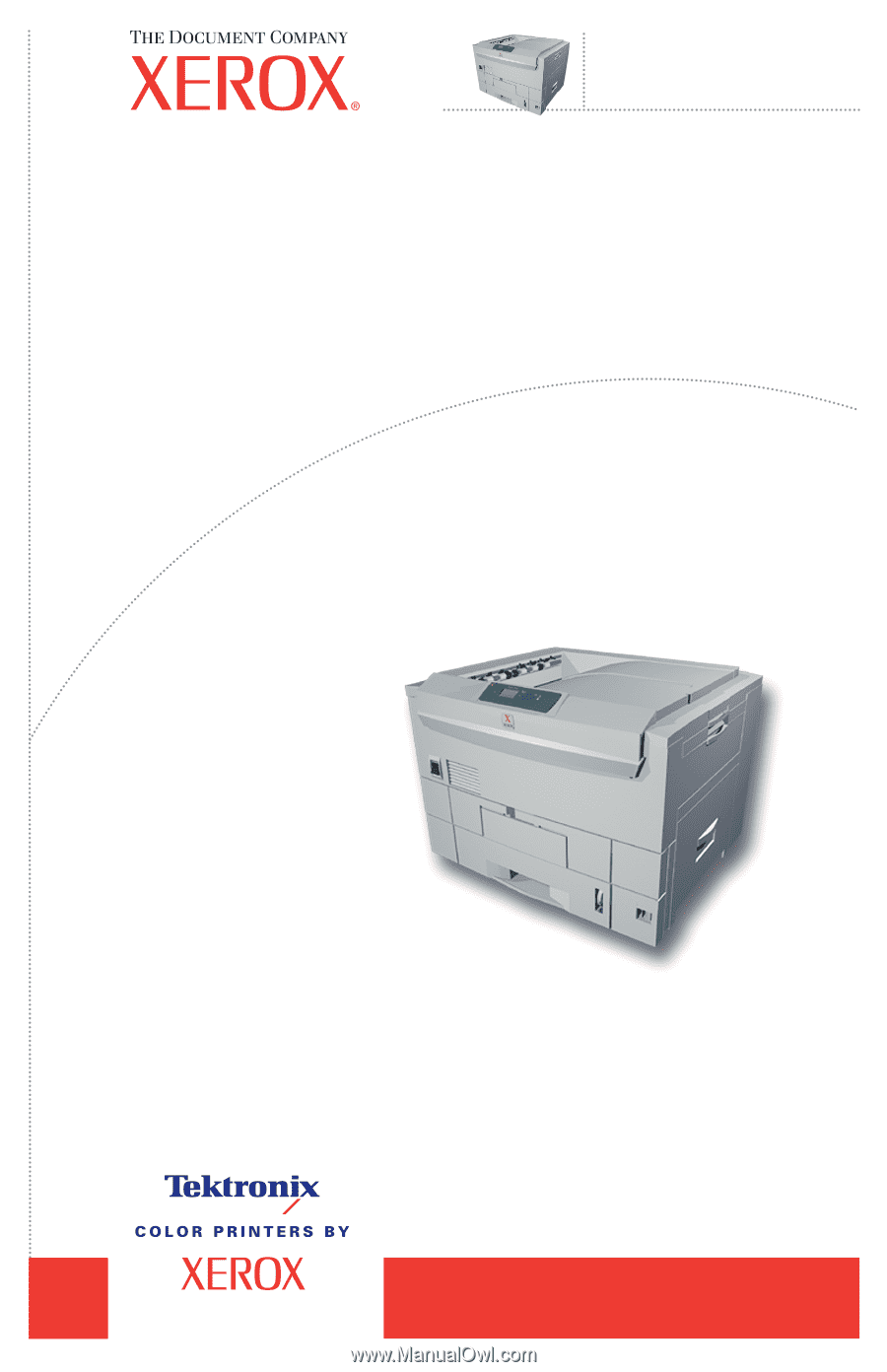
Service
Manual
Phaser
®
Color Printer
7300