| Section |
Page |
| Cover Page |
1 |
| PHASER® 7300 COLOR PRINTER |
3 |
| Front Matter |
3 |
| Safety Terms |
5 |
| Manual Terms |
5 |
| Product Terms: |
5 |
| Power Safety Precautions |
6 |
| Power Source |
6 |
| Disconnecting Power |
6 |
| Electrostatic Discharge (ESD) Precautions |
7 |
| Service Safety Summary |
8 |
| General Guidelines |
8 |
| Warning Labels |
8 |
| Safety Interlocks |
8 |
| Servicing Electrical Components |
9 |
| Servicing Mechanical components |
9 |
| Servicing Fuser Components |
9 |
| Regulatory�Information |
10 |
| Declaration of Conformity |
11 |
| In the European Union |
11 |
| Canadian Notice |
12 |
| Avis Canadien |
12 |
| European Notice |
12 |
| Hinweis |
12 |
| Table of Contents |
13 |
| General Information |
17 |
| Contents |
17 |
| The Phaser 7300 Color Printer Overview |
18 |
| Phaser 7300 Printer Configurations |
19 |
| Secure Prints, Proof Prints, Saved Prints and PDF Direct Printing |
20 |
| Power Saver Mode |
20 |
| Printer Memory and RAM Capabilities |
21 |
| Parts of the Printer |
22 |
| Print Engine Base Configuration |
22 |
| Printer Options - Lower Tray Deck (LTD) and Lower Tray Assembly (LTA) |
23 |
| Printer Options (cont’d) - Duplex Unit |
24 |
| 1. Duplex Unit |
24 |
| Front Panel Configuration |
25 |
| Front Panel LED indicators: |
25 |
| Image Processor (IP) Board Components |
26 |
| 1 |
26 |
| 2 |
26 |
| 3 |
26 |
| 4 |
26 |
| 5 |
26 |
| 6 |
26 |
| Rear Panel Configuration of the IP Board |
27 |
| DIP Switches |
28 |
| Printer Specifications |
29 |
| Physical Dimensions - Print Engine |
29 |
| Physical Dimensions - Options |
29 |
| Printer Clearances |
29 |
| Functional Specifications |
30 |
| Print Speeds |
30 |
| Electrical Specifications |
31 |
| Environmental Specifications (cont'd.) |
31 |
| Media and Tray Specifications (cont'd.) |
32 |
| Error Messages and Codes |
35 |
| Accessing Error Codes and Fault History |
35 |
| 1. Print (if possible) the Usage Profile Report Log from the printer’s front panel Support Menu. ... |
35 |
| 2. View the printer’s fault history on the front panel. |
35 |
| 3. If the printer is connected to a network and has a TCP/IP address, view the printer’s web page... |
35 |
| Error Messages and Codes Index |
36 |
| Service Flowchart |
40 |
| 1 Verify the reported problem does exist. |
40 |
| 2 Check for any error codes and write them down. |
40 |
| 3 Print normal customer prints and service test prints. |
40 |
| 4 Make note of any print quality problems in the test prints. |
40 |
| 5 Make note of any mechanical or electrical abnormalities present. |
40 |
| 6 Make note of any unusual noise or smell coming from the printer. |
40 |
| 7 Print a Usage Profile Report, if the printer is able to print. |
40 |
| 8 View the fault history under the Service Tools Menu |
40 |
| 9 Verify the AC input power supply is within proper specifications by measuring the voltage at th... |
40 |
| 1 Switch OFF printer power. |
40 |
| 2 Disconnect the AC power cord from the wall outlet. |
40 |
| 3 Verify the power cord is free from damage or short circuit and is connected properly. |
40 |
| 4 Remove the Imaging Unit and protect it from light. |
40 |
| 5 Inspect the printer interior and remove any foreign matter such as paper clips, staples, pieces... |
40 |
| 6 Clean all rubber rollers with a lint-free cloth, dampened slightly with cold water and mild det... |
40 |
| 7 Inspect the interior of the printer for damaged wires, loose connections, toner leakage, and da... |
40 |
| 8 If a toner cartridge appears obviously damaged, replace with a new one. |
40 |
| 1 Use the Error Messages and Codes and troubleshooting procedures to find the cause of the problem. |
40 |
| 2 Use Diagnostics to check printer and optional components. |
40 |
| 3 Use the Wiring Diagrams to locate test points. |
40 |
| 4 Take voltage readings at various test points as instructed in the appropriate troubleshooting p... |
40 |
| 5 Use the Service Test Prints to isolate problems with the Image Processor Board. |
40 |
| 1 Use the Parts List to locate a part number |
40 |
| 2 Use the Removal and Replacement Procedures to replace the part. |
40 |
| 1 Test the printer to be sure you have corrected the initial problem and there are no additional ... |
40 |
| Using the Troubleshooting Procedures |
41 |
| 1. Each Step in a Troubleshooting Procedure instructs you to perform a certain action or procedur... |
41 |
| 2. The Actions and Questions box contains additional information and/or additional procedures you... |
41 |
| 3. When a procedure instructs you to test a component using service diagnostics, See “Service Dia... |
41 |
| 4. The action is followed by a question. If your response to the question is “Yes”, then follow t... |
41 |
| 5. Troubleshooting Procedures may ask you to take voltage readings or test for continuity at cert... |
41 |
| 6. Troubleshooting Procedures often ask you to replace a printer component. The section \ |
41 |
| General Notes on Troubleshooting |
41 |
| 1. Unless indicated otherwise, the instruction “cycle power to the printer” means for you to swit... |
41 |
| 2. When instructed to take voltage, continuity or resistance readings on wiring harnesses, refer ... |
41 |
| 3. All voltage values given in the troubleshooting procedures are approximate values. The main pu... |
41 |
| 4. When a troubleshooting procedure instructs you to replace a non-spared component and that comp... |
41 |
| Service Diagnostics |
42 |
| Enter without rebooting the printer (Hidden Service Menu): |
42 |
| 1. From the printer’s main menu, scroll to the Support Menu, press OK and then scroll to the Serv... |
42 |
| 2. Hold down the Up Arrow key and press the Down Arrow key. |
42 |
| 3. Scroll to Run Diagnostics and press OK. |
42 |
| Enter by rebooting the printer: |
42 |
| 1. Turn the printer power OFF. |
42 |
| 2. Hold down the Back and Information keys simultaneously and turn the printer back ON. |
42 |
| 3. Continue to hold the keys until the following message is displayed on the front panel: Service... |
42 |
| 4. The front panel displays the Service Diagnostics Menu. |
42 |
| Service Diagnostics Key Press and Function Table |
42 |
| Service Diagnostics Tests and Functions Table (cont'd.) |
43 |
| Error Messages and Codes Procedures |
53 |
| Jam at Top Cover |
53 |
| 1 |
53 |
| 2 |
53 |
| 3 |
53 |
| 4 |
53 |
| 5 |
53 |
| 6 |
54 |
| 7 |
54 |
| 8 |
54 |
| 9 |
54 |
| 10 |
54 |
| 11 |
54 |
| Jam at Door [A] [B] [C] [D] [E] |
55 |
| 1 |
55 |
| 2 |
55 |
| 3 |
55 |
| 4 |
55 |
| 5 |
55 |
| 6 |
55 |
| 7 |
55 |
| 8 |
55 |
| 9 |
55 |
| 10 |
56 |
| 11 |
56 |
| 12 |
56 |
| 13 |
56 |
| 14 |
56 |
| 15 |
56 |
| 16 |
56 |
| 17 |
56 |
| Jam at Duplex Unit |
57 |
| 1 |
57 |
| 2 |
57 |
| 3 |
57 |
| 4 |
57 |
| 5 |
57 |
| 6 |
57 |
| Misfeed at Tray [1] [2] [3] [4] [5] |
58 |
| 1 |
58 |
| 2 |
58 |
| 3 |
58 |
| 4 |
58 |
| 5 |
58 |
| 6 |
58 |
| Insert Tray [1] [2] [3] [4] [5] |
59 |
| 1 |
59 |
| 2 |
59 |
| 3 |
59 |
| 4 |
59 |
| E12: Top Output Tray is Full, Unload Paper |
59 |
| 1 |
59 |
| 2 |
59 |
| 3 |
59 |
| 4 |
59 |
| MPT Empty, Load Paper |
60 |
| 1 |
60 |
| 2 |
60 |
| 3 |
60 |
| 4 |
60 |
| Tray [1] [2] [3] [4] [5] Empty, Load Paper |
60 |
| 1 |
60 |
| 2 |
60 |
| 3 |
60 |
| 4 |
60 |
| Load MPT with [size*] [type*] |
61 |
| 1 |
61 |
| 2 |
61 |
| 3 |
61 |
| 4 |
61 |
| 5 |
61 |
| 6 |
61 |
| Load Tray [1] [2] [3] [4] [5] with [size*] [type*] |
62 |
| 1 |
62 |
| 2 |
62 |
| 3 |
62 |
| 4 |
62 |
| 5 |
62 |
| 6 |
62 |
| 7 |
62 |
| 8 |
62 |
| Adjust Tray [1] [2] [3] [4] [5] Size |
63 |
| 1 |
63 |
| 2 |
63 |
| 3 |
63 |
| 4 |
63 |
| 5 |
63 |
| 6 |
63 |
| Close Top Cover |
64 |
| 1 |
64 |
| 2 |
64 |
| 3 |
64 |
| 4 |
64 |
| 5 |
64 |
| 6 |
64 |
| 7 |
64 |
| Close Duplex Unit |
65 |
| 1 |
65 |
| 2 |
65 |
| 3 |
65 |
| 4 |
65 |
| 5 |
65 |
| Close Right Door A |
65 |
| 1 |
65 |
| 2 |
65 |
| 3 |
65 |
| 4 |
65 |
| Close Right Door [B] [C] [D] [E] |
66 |
| 1 |
66 |
| 2 |
66 |
| 3 |
66 |
| 4 |
66 |
| Open Left Side Output Tray |
66 |
| 1 |
66 |
| 2 |
66 |
| 3 |
66 |
| Humidity Too High to Print |
67 |
| 1 |
67 |
| 2 |
67 |
| Install or Reseat [CMYK] Imaging Unit |
68 |
| 1 |
68 |
| 2 |
68 |
| 3 |
68 |
| 4 |
68 |
| 5 |
68 |
| 6 |
68 |
| Replace [CMYK] Imaging Unit |
68 |
| 1 |
68 |
| 2 |
68 |
| 3 |
68 |
| Install or Reseat [CMYK] Toner Cartridge |
69 |
| 1 |
69 |
| 2 |
69 |
| 3 |
69 |
| 4 |
69 |
| 5 |
69 |
| 6 |
69 |
| Replace [CMYK] Toner Cartridge |
69 |
| 1 |
69 |
| 2 |
69 |
| 3 |
69 |
| 4 |
69 |
| Install or Reseat Fuser |
70 |
| 1 |
70 |
| 2 |
70 |
| Replace Fuser |
70 |
| 1 |
70 |
| 2 |
70 |
| Install or Reseat Transfer Unit |
71 |
| 1 |
71 |
| 2 |
71 |
| Replace Transfer Unit |
71 |
| 1 |
71 |
| 2 |
71 |
| 3 |
71 |
| T1: Fuser Upper Failure T2: Fuser Lower Failure |
72 |
| 1 |
72 |
| 2 |
72 |
| 3 |
72 |
| 4 |
72 |
| T29: Temp Sensor Failure |
72 |
| 1 |
72 |
| T30: RH Sensor Failure |
73 |
| 1 |
73 |
| T32: LED Over Temperature Failure |
73 |
| 1 |
73 |
| 1 |
73 |
| T34: IU Motor Overheating Failure |
73 |
| 1 |
73 |
| 2 |
73 |
| U0: Engine ROM Failure U1: Engine RAM Failure U2: Engine EEPROM Failure U3: Engine EEPROM Missing... |
74 |
| 1 |
74 |
| 2 |
74 |
| U6: Power Supply Failure |
74 |
| 1 |
74 |
| 2 |
74 |
| 3 |
74 |
| 4 |
74 |
| U7: Feeder Home Failure |
75 |
| 1 |
75 |
| 2 |
75 |
| 3 |
75 |
| 4 |
75 |
| U8: Controller Fan Failure (Electrical Card Cage) |
75 |
| 1 |
75 |
| 2 |
75 |
| 3 |
75 |
| U9: Power Supply Fan Failure |
76 |
| 1 |
76 |
| 2 |
76 |
| 3 |
76 |
| U12: Duplex Interface Failure |
76 |
| 1 |
76 |
| 2 |
76 |
| 3 |
76 |
| Tray [2] [3] [4] [5] Interface Failure |
77 |
| 1 |
77 |
| 2 |
77 |
| [Yellow] [Magenta] [Cyan] [Black] LED Failure |
77 |
| 1 |
77 |
| 2 |
77 |
| 3 |
77 |
| 4 |
77 |
| [Yellow] [Magenta] [Cyan] [Black] Imaging Unit Failure |
78 |
| 1 |
78 |
| 2 |
78 |
| 3 |
78 |
| 4 |
78 |
| 5 |
78 |
| 6 |
78 |
| 7 |
78 |
| 8 |
78 |
| 9 |
79 |
| 10 |
79 |
| 11 |
79 |
| U30: Flash Hardware Failure U31: Flash Software Failure |
79 |
| 1 |
79 |
| U32: Fuser Fan Failure |
79 |
| 2 |
79 |
| 3 |
79 |
| 4 |
79 |
| U33: Fuser 110v/220v Mismatch Failure |
80 |
| 1 |
80 |
| U34: Unsupported Duplex Unit ROM Failure |
80 |
| 1 |
80 |
| 2 |
80 |
| Unsupported Tray [2] [3] [4] [5] ROM Failure |
80 |
| 1 |
80 |
| W16: Fuse Cut Error in Fuser |
81 |
| 1 |
81 |
| 2 |
81 |
| W17: Fuse Cut Error in Transfer Unit |
81 |
| 1 |
81 |
| 2 |
81 |
| Fuse Cut Error in [CMYK] Imaging Unit |
81 |
| 1 |
81 |
| 2 |
81 |
| 3 |
81 |
| Troubleshooting |
83 |
| Contents |
83 |
| System Boot Sequence |
84 |
| 1. When the main power switch is turned on, the health LED on the Image Processor Board turns on ... |
84 |
| 2. The boot loader checks for RAM presence and functionality. If not present or functioning, it p... |
84 |
| 3. The boot loader then runs POST diagnostics. |
84 |
| 4. POST turns off the health LED. |
84 |
| 5. POST checks the front panel. |
84 |
| 6. If keys have been pushed, the front panel displays “Processing Input”. |
84 |
| 7. The front panel LED cycles: Green, Yellow, Red, and then off. |
84 |
| 8. The front panel turns on, the LED turns Green and the POST tests are finished. |
84 |
| Power On Self Test (POST) |
84 |
| POST Startup indications |
84 |
| POST Faults |
85 |
| Fault Reporting Devices |
85 |
| LED Blink Patterns |
85 |
| POST Diagnostics Test Descriptions |
86 |
| Printer Malefactions or Inoperable Printer Problems |
87 |
| No Front Panel Display After Power Switch is Turned ON. |
87 |
| 1. Verify the AC power source, see “Measuring Power Supply Voltages” on page�3-72. |
87 |
| 2. Verify the +5 volt loop is complete, see “The +5 VDC Loop” on page�3-74. |
87 |
| 3. If the front panel has no display, backlighting or LED, replace the Front Panel and Wiring Har... |
87 |
| 4. Check the Image Processor Board health LED for a front panel fault, see “POST Diagnostics Test... |
87 |
| 5. Verify the Image Processor Board has not failed by performing Step 3 from the troubleshooting ... |
87 |
| 6. Systematically remove all printer options to isolate a possible problem component. |
87 |
| The Printer Continuously Displays “Booting”, “Initializing” “Warming Up”, or will not come to a “... |
87 |
| 1. Check for unreported jams within the printer and clear the jam area. |
87 |
| 2. Power cycle the printer. |
87 |
| 3. Verifying Image Processor Board failure: |
87 |
| Verifying Power Supply Operation |
88 |
| Measuring Power Supply Voltages |
88 |
| 1. AC Input: With the DMM set to measure AC voltages, measure for power being supplied to the pri... |
88 |
| 2. DC Output: With the DMM set to measure DC voltages, measure the voltages at the POWER connecto... |
88 |
| POWER Connector Pinout |
88 |
| Safety interlocks |
89 |
| The +5 VDC Loop |
90 |
| To verify the +5 volt loop is complete: |
90 |
| 1. Test fuse F6 on the Engine Controller Board for continuity. If the fuse is blown (open circuit... |
90 |
| 2. Verify all wiring harnesses are connected, seated correctly and not damaged. Replace any damag... |
90 |
| 3. Check for continuity between the Engine Controller Board OPTN and the interconnect wiring harn... |
90 |
| 4. Verify proper operation of the LVPS by bypassing the Engine Controller Board and the toner sen... |
90 |
| 5. Replace the Low Voltage Power Supply if all other components are operating correctly. |
90 |
| Fuser Roller Resistances |
91 |
| Multi-Sheet Pick |
92 |
| 1. Ensure the correct weight and type of media is loaded in the tray. See \ |
92 |
| 2. Verify that the media settings at the front panel and the driver settings match the media load... |
92 |
| 3. Fan the media and reload into the tray. |
92 |
| 4. Use service diagnostics to verify the printer is printing within its environmental specificati... |
92 |
| 5. Ensure the media is correctly loaded in the tray and that the guides fit snug against the media. |
92 |
| 6. Clean the pick and feed rollers with a clean, dry, lint-free wipe if debris is visible. Check ... |
92 |
| Media Skewing |
92 |
| 1. Ensure the correct weight and type of media is loaded in the tray. See \ |
92 |
| 2. Make sure that the media is properly installed in the tray and that the guides fit snug agains... |
92 |
| 3. Load a fresh ream of paper, or ensure that the media loaded is not torn, wrinkled, bent or oth... |
92 |
| 4. Check for and remove any debris or obstructions in the paper path. |
92 |
| 5. Verify that the registration rollers are in contact with one another along the entire length o... |
92 |
| 6. If the problem occurs in only one tray or the MPT: |
92 |
| Operating System and Application Problems |
93 |
| Macintosh Printing Problems |
93 |
| Image Never Prints |
93 |
| 1. Power cycle to the printer and try printing again. |
93 |
| 2. Make sure that the correct Phaser 7300 printer icon was selected in the Chooser. Try printing ... |
93 |
| 3. In the Chooser or the print dialog, switch background printing to off. Try printing the job ag... |
93 |
| 4. If the error returns, turn ON the PostScript error handler through the front panel PostScript ... |
93 |
| 5. Select the appropriate Phaser 7300 PPD with the LaserWriter Driver or application. Not selecti... |
93 |
| 6. Select a different document from the application and try to print. If the PostScript error doe... |
93 |
| Image Prints in Black-and-white |
93 |
| 1. Ensure the driver setting for the TekColor tab is not set to “Black & White”. |
93 |
| Image is Rotated 90 Degrees |
93 |
| 1. In the application's Page Setup, make sure that the image is selected to print in portrait or ... |
93 |
| Windows printing problems |
94 |
| Image Never Prints |
94 |
| 1. Power cycle to the printer and try printing again. |
94 |
| 2. Try printing a test page from the printer driver’s properties dialog box. |
94 |
| 3. Try printing from another application. |
94 |
| 4. Try printing to another printer. |
94 |
| 5. Try printing from another computer. |
94 |
| 6. If the error returns, turn ON the PostScript error handler through the front panel PostScript ... |
94 |
| Image Prints in Black-and-white |
94 |
| 1. Ensure the driver setting for the TekColor tab is not set to “Black & White”. |
94 |
| Image is Rotated 90 Degrees |
94 |
| 1. In the application's Page Setup, make sure that the image is selected to print in portrait or ... |
94 |
| Network Problems |
94 |
| 1. Enter normal ‘Customer Mode’. |
94 |
| 2. From the main menu, highlight Support Menu and press OK. |
94 |
| 3. Scroll and highlight Network Questions? and press OK. |
94 |
| 4. Highlight the appropriate menu item from the list and select OK. |
94 |
| 5. The page should now print. |
94 |
| Print-Quality Problems |
95 |
| BEFORE USING ANY TROUBLESHOOTING PROCEDURE FOR PRINT-QUALITY PROBLEMS, PERFORM THE FOLLOWING STEPS: |
95 |
| Repeating Defects Identification Chart |
96 |
| Light Prints in All Colors |
97 |
| 1 |
97 |
| 2 |
97 |
| 3 |
97 |
| 4 |
97 |
| 5 |
97 |
| 6 |
97 |
| 7 |
97 |
| 8 |
98 |
| 9 |
98 |
| 10 |
98 |
| 11 |
98 |
| Light Prints in Only One Color |
99 |
| 1 |
99 |
| 2 |
99 |
| 3 |
99 |
| 4 |
99 |
| 5 |
99 |
| 6 |
99 |
| 7 |
99 |
| 8 |
100 |
| 9 |
100 |
| 10 |
100 |
| Blank Prints |
101 |
| 1 |
101 |
| 2 |
101 |
| 3 |
101 |
| 4 |
101 |
| 5 |
101 |
| 6 |
101 |
| 7 |
102 |
| 8 |
102 |
| 9 |
102 |
| Mottled or Splotchy Prints |
103 |
| 1 |
103 |
| 2 |
103 |
| 3 |
103 |
| 4 |
103 |
| 5 |
103 |
| 6 |
104 |
| 7 |
104 |
| Unexpected Colors |
105 |
| 1 |
105 |
| 2 |
105 |
| 3 |
105 |
| 4 |
105 |
| 5 |
105 |
| 6 |
105 |
| 7 |
106 |
| 8 |
106 |
| 9 |
106 |
| 10 |
106 |
| 11 |
106 |
| 12 |
106 |
| 13 |
106 |
| 14 |
106 |
| Background Contamination |
107 |
| 1 |
107 |
| 2 |
107 |
| 3 |
107 |
| 4 |
107 |
| 5 |
107 |
| 6 |
107 |
| 7 |
107 |
| 8 |
108 |
| 9 |
108 |
| Toner on Back of Print |
109 |
| 1 |
109 |
| 2 |
109 |
| 3 |
109 |
| 4 |
109 |
| 5 |
109 |
| 6 |
110 |
| 7 |
110 |
| Repeating (Defects) Bands, Lines, Marks or Spots |
111 |
| Repeating Defects Identification Chart |
111 |
| Example of Scan Direction Banding |
111 |
| Random Bands, Lines, Marks or Spots |
112 |
| Random “missing” spots |
112 |
| Random Spotting |
113 |
| 1 |
113 |
| 2 |
113 |
| 3 |
113 |
| 4 |
113 |
| 5 |
113 |
| Residual Imaging or Ghosting |
114 |
| 1 |
115 |
| 2 |
115 |
| 3 |
115 |
| 4 |
115 |
| 5 |
115 |
| 6 |
115 |
| Cold Offset - Unfused Image or Image Easily Rubs off the Paper |
116 |
| 1 |
116 |
| 2 |
116 |
| 3 |
116 |
| 4 |
116 |
| 5 |
116 |
| Color Mis-Registration |
117 |
| 1 |
117 |
| 2 |
117 |
| 3 |
117 |
| 4 |
117 |
| 5 |
117 |
| 6 |
117 |
| 7 |
118 |
| 8 |
118 |
| 9 |
118 |
| 10 |
118 |
| 11 |
118 |
| 12 |
118 |
| 13 |
118 |
| 14 |
118 |
| 15 |
118 |
| 16 |
118 |
| 17 |
118 |
| Image is Not Centered or Positioned Correctly on the Paper |
119 |
| 1 |
119 |
| 2 |
119 |
| 3 |
119 |
| 4 |
119 |
| 5 |
119 |
| 6 |
119 |
| 7 |
120 |
| 8 |
120 |
| 9 |
120 |
| Missing Bands, Voids or Streaks in a Single Color or All Colors Parallel to the Leading Edge of t... |
121 |
| 1 |
121 |
| 2 |
121 |
| 3 |
121 |
| 4 |
121 |
| Missing Bands, Voids or Streaks in a Single Color or All Colors in the Direction of Paper Travel ... |
122 |
| 1 |
122 |
| 2 |
122 |
| 3 |
122 |
| 4 |
122 |
| 5 |
122 |
| 6 |
123 |
| 7 |
123 |
| 8 |
123 |
| Dark Streaks in a Single Color or All colors Parallel to the Leading Edge of the Paper |
124 |
| 1 |
124 |
| 2 |
124 |
| 3 |
124 |
| 4 |
124 |
| Dark Streaks in a Single Color or All Colors in the Direction of Paper Travel |
125 |
| 1 |
125 |
| 2 |
125 |
| 3 |
125 |
| 4 |
125 |
| 5 |
125 |
| 6 |
125 |
| Test Prints, Adjustments, and NVRAM Resets |
127 |
| Test Prints |
127 |
| Adjustments |
127 |
| Resetting NVRAM |
127 |
| Contents |
127 |
| Test Print Samples |
128 |
| Analyzing the 100% Solid Fill Pages |
128 |
| Analyzing the Color Test Pages |
129 |
| 1. Consistent fills in each primary color. Each color should be consistent across the width of th... |
129 |
| 2. No separation or misconvergence where each bar meets its neighbor. Each bar is separated by a ... |
129 |
| 3. Look for thin white lines that would indicate a dirty LED lens or a scratched Imaging Unit. |
129 |
| 4. Look for dark lines that would indicate a dirty or damaged Imaging Unit. |
129 |
| 5. Look for complete fusing. Cold or hot offset fusing could indicate the incorrect paper weight ... |
129 |
| Analyzing the PS Pattern A Print |
130 |
| 1. Color Registration (Horizontal): The colored lines should match up. Perform the color registra... |
130 |
| 2. Color Registration (Vertical): The colored lines should match up. See “Color Calibration” on p... |
130 |
| 3. Uniform RGB: The secondary color squares should be uniformly colored with no mottling. |
130 |
| 4. Density: The color bars should have even density from top to bottom. |
130 |
| 5. Margins: Margins should be 8 mm from the edge of the paper to the line. |
130 |
| 6. Image Size: The image height should be 261 mm between the top and bottom lines. The image widt... |
130 |
| Analyzing the 100% Color Stripe Pattern |
131 |
| 1. Consistent fills in each primary color. Each color should be consistent across the width of th... |
131 |
| 2. No separation or mis-registration where each bar meets its neighbor. Each bar is separated by ... |
131 |
| 3. Color Registration (Horizontal): The colored lines should match up. Perform the color registra... |
131 |
| 4. Color Registration (Scan Direction): The colored lines should match up. |
131 |
| 5. Uniform RGB: The secondary color squares should be uniformly colored with no mottling. |
131 |
| 6. Density: The color bars should have even density from left to right. |
131 |
| Automatic Density Control (ADC) Calibration Procedure |
132 |
| 1. Entering the New Tag Number: |
132 |
| 2. Calibration: |
133 |
| Automatic Thickness Sensor (ATS) Calibration Procedure |
134 |
| 1. ATS Anvil Adjustment |
134 |
| 2. ATS 4-Sheet Calibration |
135 |
| Color Calibration |
137 |
| Margin Calibration |
137 |
| Resetting NVRAM |
138 |
| PostScript NVRAM Resets |
138 |
| Restore Factory Settings (Color) |
138 |
| 1. From the Main Menu, highlight Support and press OK. |
138 |
| 2. Highlight Improve Print-Quality and press OK. |
138 |
| 3. Highlight Calibrate Colors Menu and press OK. |
138 |
| 4. Highlight Restore Factory Settings and press OK to reset the color settings to factory defaults. |
138 |
| Restore Previous Settings (Color) |
138 |
| 1. From the Main Menu, highlight Support and press OK. |
138 |
| 2. Highlight Improve Print-Quality and press OK. |
138 |
| 3. Highlight Calibrate Colors Menu and press OK. |
138 |
| 4. Highlight Restore Previous Settings and press OK to restore the previous color settings. |
138 |
| 5. Highlight Restore Previous Settings NOW and press OK to reset the color settings to factory de... |
138 |
| Restore Factory Settings (Margins) |
138 |
| 1. From the Main Menu, highlight Support and press OK. |
138 |
| 2. Highlight Improve print-quality and press OK. |
138 |
| 3. Highlight Calibrate Margins Menu and press OK. |
138 |
| 4. Highlight Restore Factory Settings and press OK. |
138 |
| 5. Highlight Restore Factory Settings NOW! and press OK to reset the margin settings. |
138 |
| Reset Calibrations (Color and Margins) |
139 |
| 1. From the Main Menu, highlight Support and press OK. |
139 |
| 2. Highlight Improve print-quality and press OK. |
139 |
| 3. Highlight Reset Calibrations NOW and press OK to reset the color and margins settings to facto... |
139 |
| Resetting Job Defaults |
139 |
| 1. From the Main Menu, highlight Print Setup Menu and press OK. |
139 |
| 2. Highlight Job Defaults Menu and press OK. |
139 |
| 3. Reset Job Defaults is displayed, press OK. |
139 |
| 4. Highlight Reset Job Defaults NOW and press OK to reset the job defaults. |
139 |
| Resetting Printer Setup Values To Default |
139 |
| 1. From the Main Menu, highlight Connection Setup Menu and press OK. |
139 |
| 2. Highlight Reset Connection Setup and press OK. |
139 |
| 3. Reset Connection Setup NOW is displayed, press OK. |
139 |
| Resetting Network Setup Values To Default |
140 |
| 1. From the Main Menu, highlight Connection Setup Menu and press OK. |
140 |
| 2. Highlight Reset Connection Setup and press OK. |
140 |
| 3. Reset Connection Setup NOW is displayed, press OK. |
140 |
| Resetting All Printer Default Settings (PostScript NVRAM) |
140 |
| 1. From the Main Menu, highlight Support and press OK. |
140 |
| 2. Highlight Service Tools Menu and press OK. |
140 |
| 3. Reset NVRAM is displayed, press OK. |
140 |
| 4. Highlight Reset NVRAM and Reset Printer NOW and press OK to reset all the settings to their fa... |
140 |
| Service Diagnostics PostScript NVRAM Resets |
140 |
| 1. Enter Service Diagnostics. |
140 |
| 2. Highlight NVRAM Access and press OK. |
140 |
| 3. Highlight PostScript NVRAM Reset and press OK. |
140 |
| 4. Resetting NVRAM! Are you sure? is displayed, highlight Yes and press OK. |
140 |
| 5. The printer will exit Service Diagnostics, reboot, and reset the NVRAM. |
140 |
| Cleaning and Maintenance |
141 |
| Recommended tools |
141 |
| Periodically Replaced Parts |
141 |
| Service Preventive Maintenance Procedures |
142 |
| Cleaning |
142 |
| Contacts |
142 |
| Cleaning the LED Lens |
142 |
| Cleaning the Pick and Feed Rollers |
143 |
| Cleaning the ADC Sensor |
143 |
| Cleaning the Registration Sensor |
143 |
| Cleaning the Contacts |
143 |
| FRU Disassembly |
145 |
| Contents |
145 |
| Orientation of the Printer |
147 |
| General Notes on Disassembly |
147 |
| Preparation |
147 |
| 1. Switch OFF the printer power and DISCONNECT the power cord. |
147 |
| 2. Remove the Imaging Units and protect them from exposure to light by covering them with a light... |
147 |
| 3. Disconnect all computer interface cables from the printer. |
147 |
| 4. Wear an electrostatic discharge wrist strap to help prevent damage to the sensitive electronic... |
147 |
| Work Notes |
148 |
| Notations in the Disassembly Text |
148 |
| About Screw Colors |
148 |
| Disassembly Procedures |
149 |
| Top Cover (PL 1.1) |
149 |
| 1. Remove the Image Processor Board (see pg. 6-142). |
149 |
| 2. Remove the Rear Cover (see pg. 6-135). |
149 |
| 3. Remove the 10 B screws securing the top cover to the Top Cover Inner Frame (item�#1). |
149 |
| 4. Remove the Top Cover (item #2). |
149 |
| Front Panel (PL 4.1) and Front Panel Harness (PL 4.2) |
150 |
| 1. Remove the Top Cover (see pg. 6-133). |
150 |
| 2. Carefully separate the Front Panel from the Top Cover by releasing the tabs. |
150 |
| 3. Lift the Front Panel and disconnect the wiring harness (item #1) from the back of the panel. |
150 |
| 4. Remove the Front Panel. |
150 |
| Rear Cover (PL 1.14) |
151 |
| 1. Remove the Image Processor Board (see pg. 6-142). |
151 |
| 2. Remove 3 G screws and 1 B screw from the top of the Rear Cover. |
151 |
| 3. Remove 3 G screws from the back of the Rear Cover. |
151 |
| 4. Route wiring harnesses out of the slot in the Rear Cover. Note routing for reinstallation. |
151 |
| 5. Pull out at the top of the cover, then lift to remove it from the printer. |
151 |
| Reassembly |
151 |
| Front Cover (PL 1.9) |
152 |
| 1. Remove the Duplex Unit and Tray 1 (see pg. 6-154). |
152 |
| 2. Remove 3 B and 1 G screws from the top of the Front Cover. |
152 |
| 3. Remove 3 G screws from the lower front of the Front Cover. |
152 |
| 4. Lift the Front Cover straight up to remove it from the printer. |
152 |
| Side Output Tray (PL 1.3) and Links (PL 1.2) |
153 |
| 1. Open the Side Output Tray (item #1) approximately 1 inch. |
153 |
| 2. Free the end of the Side Output Tray Links (item #2) from the sides of the tray. |
153 |
| 3. To free the links from the printer, rotate them up so they are parallel with the cabinet face.... |
153 |
| Left Side Cover (PL 1.4) |
154 |
| 1. Remove the Rear Cover (see pg. 6-135). |
154 |
| 2. Remove the Front Cover (see pg. 6-136). |
154 |
| 3. Remove the Side Output Tray (see pg. 6-137). |
154 |
| 4. Remove the 2 B and 2 G screws from the Left Side Cover. |
154 |
| 5. Pull the top of the cover out and up to remove. |
154 |
| Right Side Cover (Door A) (PL 1.19) |
155 |
| 1. Open the Right Side Cover (Door A) and remove 1 screw securing the link strap (item #2) to the... |
155 |
| 2. Open the right door about 30o. Using a small screwdriver (see callout in the illustration belo... |
155 |
| 3. Press down on the cover, then pull out to release it from the printer. |
155 |
| Multi-Purpose Tray (MPT) Pick Assembly (PL 2.0) |
156 |
| 1. Remove the Front Cover (see pg. 6-136). |
157 |
| 2. Remove the Rear Cover (see pg. 6-135). |
157 |
| 3. Remove the Rear Shield Plate (see pg. 6-146). |
157 |
| 4. Disconnect the wiring harness for the REG connector from the Engine Controller Board. Remove h... |
157 |
| 5. Remove 2 B screws securing the Multi-Purpose Tray Top Cover and remove the cover. |
157 |
| 6. Squeeze the latches of the top cover switch and release it from the MPT frame. Let it hang to ... |
157 |
| 7. Remove 1 B screw and 1 G screw on the left and 1 G screw on the right that secure the Multi-Pu... |
157 |
| 8. Disconnect the wiring harness to the ATS Sensor. |
157 |
| 9. Lift and remove the Multi-Purpose Tray. |
157 |
| Drive Gear (PL 2.3) |
157 |
| 10. Remove the ground strap at the end of the drive gears shaft, it is held in place by 1 B screw. |
157 |
| 11. If replacing the drive gear, release the two locking tabs on the inside of the drive gear and... |
157 |
| Multi-Purpose Tray Sensors (PL 2.0) |
157 |
| 12. Disconnect the sensor wiring harness from the MPT Entrance Sensor, MPT Roller Home and the OH... |
157 |
| Temperature/Humidity Sensor Board (PL 1.22) |
157 |
| 13. Remove the Temperature/Humidity Sensor Board cover by releasing the 3 tabs and lifting up. |
157 |
| 14. Disconnect the wiring harness from the board. |
157 |
| 15. Remove 1 B screw securing the board in place. |
157 |
| Image Processor Board (IP) (PL 3.6) |
158 |
| 1. Disconnect all cables/peripherals from the rear of the Image Processor Board. |
158 |
| 2. Remove 2 screws securing the Image Processor Board to the printer. |
158 |
| 3. Using the knob, pull the Image Processor Board straight out of the printer. |
158 |
| Replacement |
159 |
| 1. Transfer the following items from the old board to the new board before installing the new Ima... |
159 |
| RAM DIMMs (PL 3.2) |
159 |
| 1. Spread apart the latches securing each end of the RAM SODIMM connector. |
159 |
| 2. Lift the SODIMM out of the connector. |
159 |
| 3. Reverse these steps to install the RAM SODIMM(s). |
159 |
| Optional Hard Drive (PL 3.5) |
160 |
| 4. Remove 4 screws, located on the back of the board, securing the Hard Drive to the board. |
160 |
| 5. Carefully lift the back of the Hard Drive about 1/4 inch away from the Image Processor Board (... |
160 |
| 6. Reinstall the Image Processor Board. Ensure the board slides into the guides in the printer. |
160 |
| 1. Configuration Chip (PL 3.4) 2. NVRAM (PL 3.3) |
161 |
| 1. Lift the restraint latch slightly and pull out the configuration chip. |
161 |
| Rear Shield Plate (PL 3.1) |
162 |
| 1. Remove the Rear Cover (see pg. 6-135). |
162 |
| 2. Remove 34 G screws securing the Rear Shield Plate. |
162 |
| 3. Remove the Rear Shield Plate. |
162 |
| Electrical Card Cage (PL 3.10) and Electrical Cage Fan (PL 3.9) |
163 |
| Fan Removal |
163 |
| 1. Remove the Rear Cover (see pg. 6-135). |
163 |
| 2. Remove the Rear Shield Plate (see pg. 6-146). |
163 |
| 3. Disconnect the fan harness from the Engine Controller Board. |
163 |
| 4. Remove 2 screws and the spacers securing the fan to the Electrical Card Cage. |
163 |
| 5. Remove the Electrical Cage Fan. |
163 |
| Card Cage Removal |
163 |
| 1. Remove the Image Processor Board (see pg. 6-142). |
163 |
| 2. Remove the Rear Shield Plate (see pg. 6-146). |
163 |
| 3. Remove 4 G and 4 B screws securing the Top Shield Plate (item #1) to the electrical card cage.... |
163 |
| 4. Disconnect all connectors and ribbon cables from the print engine controller board. |
163 |
| 5. Pull out disconnected cable harnesses routed through the top of the Printer Unit Chassis. |
163 |
| 6. Remove disconnected cable harnesses from the card cage. |
163 |
| 7. Remove the 3 G and 1 B screws securing the EMI shield (covering the ribbon cables) from the to... |
164 |
| 8. Remove the 5 screws securing the print Engine Controller Board. |
164 |
| 9. Remove the Engine Controller Board (see pg. 6-149). |
164 |
| 10. Remove the harnesses from the front of the electrical card cage. |
164 |
| 11. Remove the 13 G screws securing the electrical card cage to the printer frame. |
164 |
| 12. Guide the bottom harnesses as you carefully remove the electrical card cage. |
164 |
| Print Engine Controller Board (PL 3.8) |
165 |
| 1. Remove the Image Processor Board (see pg. 6-142). |
165 |
| 2. Remove the Rear Cover (see pg. 6-135) |
165 |
| 3. Remove the Rear Shield Plate (see pg. 6-146). |
165 |
| Wiring |
165 |
| 4. Disconnect all connectors to the Engine Controller Board. Remove EMI suppressor coils and cabl... |
165 |
| 5. Remove 5 screws securing the Engine Controller Board to the Electrical Card Cage. |
165 |
| 6. Remove the Engine Controller Board. |
165 |
| Top Cover Inner Frame (PL 4.16) Front Damper (PL 1.8), Rear Damper (PL 1.11), Top Cover Hinge Spr... |
166 |
| 1. Remove the Top Cover (see pg. 6-133). |
166 |
| 2. Remove the Left-side Cover (see pg. 6-138). |
166 |
| 3. Remove the Front Cover (see pg. 6-136). |
166 |
| 4. Remove the Front Shield Plate, 5 G screws and 3 B screws. |
166 |
| 5. Remove the Rear Shield Plate (see pg. 6-146). |
166 |
| 6. Remove the 4 G and 4 B screws securing the Top Shield Plate to the Electrical Card Cage and re... |
167 |
| 7. Remove 5 screws securing the Top Cover Rear Damper (item #1). Tilt the top cover forward sligh... |
167 |
| 8. Disconnect all 9 LED flat wiring harnesses from the Engine Controller Board. |
167 |
| 9. Remove 4 screws securing the cable shield to the top of the Electrical Card Cage. Free the fla... |
167 |
| 10. Disconnect the 4 top-cover (inner frame) wiring harness interconnects located next to the rea... |
167 |
| 11. Remove the 5 screws securing the Top Cover Front Damper (item #6). Tilt the Top Cover forward... |
167 |
| 12. Supporting the weight of the Top Cover Inner Frame, gently lower the inner frame into its clo... |
167 |
| 13. Carefully slide the Top Cover Hinge Shaft (item #2) toward the rear of the printer to free it... |
167 |
| 14. Remove the Top Cover Inner Frame. (item # 4). |
167 |
| Reassembly |
167 |
| Toner Sensor Board (PL 4.19) |
168 |
| 1. Remove the Top Cover (see pg. 6-133). |
168 |
| 2. From the underside of the Top Cover Inner Frame, disconnect the 4 LED power harnesses from the... |
168 |
| 3. Close the Top Cover Inner Frame. |
168 |
| 4. Remove 3 B screws securing the Toner Sensor Board. |
168 |
| 5. Rotate the board to expose the underside of the board. |
168 |
| 6. Disconnect the 7 harnesses from the Toner Sensor Board. |
168 |
| 7. Remove the Toner Sensor Board. |
168 |
| Toner Cartridge Sensor Actuators (PL 4.18) |
169 |
| 1. Remove the Toner Sensor Board (item #3) and LED Harnesses (item #2) (see pg. 6-152). |
169 |
| 2. Rotate the board up to expose the component side of the board. |
169 |
| 3. From the underside of the Top Cover Inner Frame, use a small screwdriver to carefully push up ... |
169 |
| 4. Remove the Toner Cartridge Sensor Actuator (item #1). |
169 |
| Duplex Unit Assembly (PL 1.15) |
170 |
| 1. Pull out the Duplex Unit and Tray 1 together. |
170 |
| 2. On the right side locate the release lever (next to the guide pin) and pull forward to release... |
170 |
| 3. Holding tray 1, force the duplex unit backwards about 5 cm and lift the duplex unit to separat... |
170 |
| Reassembly |
170 |
| 1. Align the guide pins carefully then push down on the guide pins to lock the Duplex unit in pla... |
170 |
| Front Chassis Fan (PL 5.2.4) |
171 |
| 1. Remove the Front Cover (see pg. 6-136). |
171 |
| 2. Remove the Duplex Unit and Tray 1 (see pg. 6-154). |
171 |
| 3. Remove the Front Shield Plate, 5 G screws and 3 B screws. |
171 |
| 4. Disconnect the Front Power Supply Fan’s wiring harness (item #1) from the Low Voltage Power Su... |
171 |
| 5. Remove 2 B screws securing the fan and slide the Front Power Supply Fan out of the printer frame. |
171 |
| Printer Unit Chassis (PL 5.1.14) |
172 |
| 1. Remove the Fuser and the Transfer Unit. |
172 |
| 2. Remove the Image Processor Board (see pg. 6-142). |
172 |
| 3. Remove the Rear Cover (see pg. 6-135). |
172 |
| 4. Remove the Front Cover (see pg. 6-136). |
172 |
| 5. Remove the Left Side Cover (see pg. 6-138). |
172 |
| 6. Remove the 5 G and 2 B screws securing the Left Side Shield Plate and remove the plate. |
172 |
| 7. Remove the 5 G screws and the 3 B screw securing the Front Shield Plate and remove. |
172 |
| 8. Remove the Multi-Purpose Tray (see pg. 6-140). |
172 |
| 9. Remove the 4 G and 4 B screws securing the Top Shield Plate to the Electrical Card Cage and re... |
172 |
| 10. Disconnect the LED ribbon connectors located at the upper right corner of the Engine Controll... |
172 |
| 11. Remove all the screws securing the EMI shield (covering the ribbon cables) from the top of th... |
172 |
| 12. Pull the disconnected ribbon cables through the top of the electrical card cage. Tape the ope... |
172 |
| 13. Disconnect the following top cover intermediate power connectors and clear them from the fan ... |
173 |
| 14. Disconnect the serial port wiring harness at the left-rear of the Printer Unit Chassis. |
173 |
| 15. Remove the Side Output Tray Sensor Harness and pull it through the chassis. |
173 |
| 16. Disconnect the wiring harness from the Registration Motor. |
173 |
| 17. Disconnect and label the following connectors from the Engine Controller Board: |
175 |
| 18. Disconnect the following at the front of the printer: |
175 |
| 19. Remove 1 screw securing the AC power switch (item #1) to the printer frame. |
175 |
| 20. Free the power switch from the Printer Unit Chassis and let it hang. |
175 |
| 21. Remove 12 screws securing the Printer Unit Chassis to the frame, 4 GB screws 4�G and 4 B screws. |
176 |
| 22. Lift each corner carefully to make certain the chassis is free. |
177 |
| 23. Elevate the Printer Unit Chassis from the printer frame and place a ream of paper or large sc... |
177 |
| 24. Carefully lift the chassis straight up from the printer frame. Rest the chassis upside-down o... |
177 |
| Replacement |
177 |
| 1. Reverse these steps to install the printer unit chassis. Ensure the front shield plate rests b... |
177 |
| Rear Power Supply Fan (PL 5.1.31) |
178 |
| 1. Remove the Printer Unit Chassis (see pg. 6-156). |
178 |
| 2. Remove 1 screw securing the fan to the fan duct. |
178 |
| 3. Slide the Rear Power Supply Fan out of the duct, 2 screws secure the duct in place |
178 |
| Entrance Sensor Board (PL 5.1.17) |
179 |
| 1. Remove the Multi-Purpose Tray (see pg. 6-140). |
179 |
| 2. Remove the Printer Unit Chassis (see pg. 6-156). |
179 |
| 3. Turn the chassis upside-down and remove the Registration Roller B Assembly (see pg. 6-178). |
179 |
| 4. Remove the spring loaded Registration Entrance Sensor Actuator (see pg. 6-170). |
179 |
| 5. Remove 2 B screws securing the Entrance Sensor Board. |
179 |
| 6. Remove the board and disconnect the wiring harness from FSNS. |
179 |
| Front Plate Assembly (PL 5.2.3) |
180 |
| 1. Remove the Printer Unit Chassis (see pg. 6-156). |
180 |
| 2. Remove 2 screws from the Front Power Supply Fan. Let the fan rest on the front of the lower pl... |
180 |
| 3. Disconnect the Front Chassis Fan from the front of the low-voltage power supply board (item�#1). |
180 |
| 4. Remove 4 G screws securing the Front Plate Assembly (item #2) to the lower plate (item #3) and... |
180 |
| High Voltage Power Supply (PL 5.2.9) |
181 |
| 1. Remove the Printer Unit Chassis (see pg. 6-156). |
181 |
| 2. Disconnect CN1 from the High Voltage Power Supply. |
181 |
| 3. Disconnect CN3 from the Low Voltage Power Supply. |
181 |
| 4. Remove 3 screws securing the High Voltage Power Supply to the chassis. |
181 |
| 5. Lift the High Voltage Power Supply and the contact assembly from the Printer Unit Chassis to r... |
181 |
| 6. Remove the contact assembly from the High Voltage Power Supply. |
181 |
| Low Voltage Power Supply (PL 5.2.12) |
182 |
| 1. Remove the Printer Unit Chassis (see pg. 6-156). |
182 |
| 2. Unplug connectors CN1, CN2, CN3 and AC-IN from the Low Voltage Power Supply. |
182 |
| 3. Disconnect the AC power switch wiring harness interconnect. |
182 |
| 4. Remove the 8 B screws securing the Low Voltage Power Supply to the printer. |
182 |
| 5. Remove the Low Voltage Power Supply. |
182 |
| Tray 1 Pick and Feed Rollers (PL 6.1.2) (set of 3 interchangeable rollers), Torque Limiter (PL 6.... |
183 |
| 1. Remove Tray 1. |
183 |
| 2. Reach into the cavity and release the locking tab on the front end of the feed rollers. |
183 |
| 3. Slide the feed rollers to the front to remove them. |
183 |
| 4. Release the locking tab on the front end of the nudger roller. |
183 |
| 5. Slide the nudger roller to the front and remove. |
183 |
| 1 Bearing, One-Way Feed Roller |
183 |
| 2 Nudge Roller |
183 |
| 3 Locking Tab |
183 |
| 4 Feed Rollers |
183 |
| 5 Torque Limiter |
183 |
| Paper Size Sensor Board (PL 6.1.1) |
184 |
| 1. Remove Tray 1. |
184 |
| 2. Reach in through the printer cavity left by tray 1 and disconnect the ribbon cable attached to... |
184 |
| 3. Remove the 4 G screws securing the Paper Size Sensor Board to the printer. |
184 |
| 4. Remove the Paper Size Sensor Board. |
184 |
| Main Feeder Assembly (PL 6.1.6) |
185 |
| 1. Remove Tray 1. |
185 |
| 2. Remove the Rear Cover (see pg. 6-135). |
185 |
| 3. Remove the Right Cover (Door A) (see pg. 6-139). |
185 |
| 4. Disconnect the 8 wiring connectors leading to the Main Feeder Assembly. There are 5 intermedia... |
185 |
| 5. Remove the main feeder cross brace; it is held in place with 5 screws. |
185 |
| 6. Remove the 4 G screws around the outer edge of the Main Feeder Assembly. |
185 |
| 7. On the right side of the printer, remove the 2 G screws from the front of the assembly. |
185 |
| 8. Reach into the printer cavity left by Tray 1 and remove the 2 screws securing the Main Feeder ... |
185 |
| Registration Entrance Sensor Actuator (B) (PL 5.1.15) |
186 |
| 1. Remove the Printer Unit Chassis (see pg. 6-156). |
186 |
| 2. Turn the Printer Unit Chassis upside-down and carefully squeeze the actuator’s two locking tab... |
186 |
| Transfer Belt Entrance Sensor Actuator (PL 5.1.18) MPT Entrance Sensor Actuator (PL 5.1.19) |
187 |
| 1. Remove the Printer Unit Chassis (see pg. 6-156). |
187 |
| 2. Remove the Registration Entrance Sensor Actuator (see pg. 6-170). |
187 |
| 3. Remove the Entrance Sensor Board (see pg. 6-163). |
187 |
| 4. From the bottom, squeeze the two locking tabs securing the MPT Entrance Sensor Actuator (item ... |
187 |
| 5. From the bottom, squeeze the two locking tabs securing the Transfer Belt Entrance Sensor Actua... |
187 |
| Top/Side Output Solenoid (PL 5.1.6) and Duplex Gate Solenoid (PL 5.1.8) |
188 |
| 1. Remove the Front Cover (see pg. 6-136). |
188 |
| 2. Remove the Front Shield Plate. |
188 |
| 3. Free the Front Power Supply Fan and let it hang. |
188 |
| 4. Disconnect the wiring harness from the Top/Side Output Solenoid (item #1). |
188 |
| 5. Disconnect the wiring harness from the Duplex Gate Solenoid (item #2). |
188 |
| 6. Remove 2 B screws securing the each solenoid and remove from the Printer Unit Chassis. |
188 |
| Registration Clutch (PL 5.1.20) |
189 |
| 1. Remove the Rear Shield Plate (see pg. 6-146). |
189 |
| 2. Disconnect the RCL connector from the Engine Controller Board. |
189 |
| 3. Remove 1 screw securing the ground strap to the motor bracket. |
189 |
| 4. Remove the e-ring (item #1) securing the clutch to the registration shaft B. |
189 |
| 5. Remove the Registration Clutch (item #2). |
189 |
| Reassembly |
189 |
| Registration Motor Assembly (PL 5.1.21) |
190 |
| 1. Remove the Rear Cover (see pg. 6-135). |
190 |
| 2. Remove the Rear Shield Plate (see pg. 6-146). |
190 |
| 3. Remove the Registration Clutch (see pg. 6-173). |
190 |
| 4. Remove 1 small G and 3 B screws securing the motor to the bracket (item #1). |
190 |
| 5. Disconnect the harness to the Registration Motor Assembly. |
190 |
| 6. Remove the Registration Motor Assembly (item #2). |
190 |
| Auto Thickness Sensor (ATS) - Pickup Cover Assembly (PL 5.1.25) and Pickup Plate Assembly (PL 5.1... |
191 |
| 1. Remove the Front Cover (see pg. 6-136) |
191 |
| 2. Remove the Rear Cover (see pg. 6-135) |
191 |
| 3. Remove the MPT Pick Assembly (see pg. 6-140) |
191 |
| 4. Remove the Pickup Cover Assembly from the Pickup Plate Assembly. |
191 |
| 5. Disconnect the wiring harness from the sensor. |
191 |
| 6. Remove 2 screws securing the Pickup Plate Assembly and remove. |
191 |
| 7. Remove the ATS sensor. |
191 |
| ATS Anvil (not spared, part of Registration Roller A) |
192 |
| 1. Remove the Registration Roller (A) Assembly (see pg. 6-177) |
192 |
| 2. Remove 1 screw securing the Anvil and remove the Anvil. |
192 |
| Registration Roller Assembly A (PL 5.1.22) and Drive Gear (PL 5.1.26) |
193 |
| 1. Remove the Transfer Unit. |
193 |
| 2. Remove the Rear Shield Plate (see pg. 6-146). |
193 |
| 3. Remove the MPT Pick Assembly (see pg. 6-140). |
193 |
| 4. Remove the ATS Anvil (see pg. 6-176). |
193 |
| 5. Remove the 4 B screws securing the Registration Roller Assembly A. |
193 |
| 6. Lift the roller assembly and remove. |
193 |
| 7. Remove the E-ring securing the drive gear to the back end of the Registration Roller Assembly. |
193 |
| 8. Remove the Drive Gear. |
193 |
| Registration Roller Assembly B (PL 5.1.16) |
194 |
| 1. Remove the Printer Unit Chassis (see pg. 6-156). |
194 |
| 2. Turn the Printer Unit Chassis upside-down and remove the 4 B screws securing Registration Roll... |
194 |
| 3. Lift the roller up and toward the front of the printer and remove. |
194 |
| Duplex Guide Assembly (PL 5.1.2) |
195 |
| 1. Grasp the Duplex Guide Assembly and pull the assembly straight up and out of the printer. |
195 |
| Fuser Latching Handle (Front) (PL 5.1.4) |
196 |
| 1. Remove the Front Cover (see pg. 6-136). |
196 |
| 2. Remove the Fuser. |
196 |
| 3. Release the fuser latching handle spring (item #2). |
196 |
| 4. Remove 2 B screws securing the Fuser Latching Handle (item #1) to the Printer Unit Chassis and... |
196 |
| Fuser Latching Handle (Rear) (PL 5.2.1) |
197 |
| 1. Remove the Printer Unit Chassis (see pg. 6-156). |
197 |
| 2. Release the fuser latching handle spring (item #3). |
197 |
| 3. Remove the e-ring (item #2) securing the Rear Fuser Latching Handle to its shaft. |
197 |
| 4. Slide the rear Fuser Latching Handle (item #1) off the shaft to remove. |
197 |
| Fuser Exit Roller (PL 5.1.1) |
198 |
| 1. Remove the Front Cover (see pg. 6-136). |
198 |
| 2. Remove the Rear Shield Plate (see pg. 6-146). |
198 |
| 3. Remove the Rear Power Supply Fan and Duct (see pg. 6-162). |
198 |
| 4. Remove the Front Chassis Fan (see pg. 6-155). |
198 |
| 5. Remove the Electrical Card Cage (see pg. 6-147). |
198 |
| 6. Lift and remove the Duplex Guide Assembly (see pg. 6-179). |
198 |
| 7. At the rear of the Fuser Exit Roller (item #2), remove 1 G screw securing the ground contact (... |
198 |
| 8. Remove the bearing, 1 B screw, and the fuser drive gear. |
198 |
| 9. At the front of the Fuser Exit Roller, release the two locking tabs and remove the bearing (it... |
198 |
| 10. Slide the Fuser Exit Roller to the rear of the printer until the front end of the shaft is fr... |
198 |
| Fuser Exit Sensor Assembly (PL 5.1.3) |
199 |
| 1. Remove the Fuser Exit Roller (see pg. 6-182). |
199 |
| 2. Remove the Print Unit Chassis (see pg. 6-156). |
199 |
| 3. From the Engine Controller Board, remove the connector to the Fuser Exit Sensor Assembly (PART... |
199 |
| 4. Lift and remove the Duplex Exit Gate. |
199 |
| 5. Remove 1 B screw securing the Fuser Exit Sensor Assembly. |
199 |
| 6. Guide the sensor wiring harness through the chassis as you remove the assembly. |
199 |
| Eject Guide Assembly (PL 4.8) |
200 |
| 1. Remove the Top Cover Inner Frame (see pg. 6-150). |
200 |
| 2. Remove 7 B screws securing the Eject Guide Assembly to the Top Cover Inner Frame. |
200 |
| 3. Remove the assembly. |
200 |
| Stack Full Sensor (PL 4.5) and Actuator (PL 4.4) |
201 |
| 1. Remove the Top Cover (see pg. 6-133). |
201 |
| 2. Disconnect the cable from the Stack Full Sensor. |
201 |
| 3. Release the 4 locking tabs securing the Stack Full Sensor (item #2), and remove the sensor and... |
201 |
| Back Plate Assembly w/Drive Gears (PL 5.2.11) and Imaging Unit Motors (PL 5.2.13) |
202 |
| 1. Remove the Printer Unit Chassis (see pg. 6-156). |
202 |
| 2. Remove the 5 G screws securing the Back Plate Assembly to the frame. |
202 |
| 3. Disconnect the wiring harnesses from all four Imaging Unit Motors. |
202 |
| 4. Lift the front of the Back Plate Assembly about 2 cm (3/4 in.) and carefully guide the ribbon ... |
202 |
| Imaging Unit Motors |
202 |
| 1. Remove 2 G screws securing the Imaging Unit Motor to the Back Plate Assembly. |
202 |
| 2. Disconnect cable. |
202 |
| 3. Remove the motor. |
202 |
| Transfer Unit Motor Assembly (PL 5.2.2) (contains Fuser Motor) |
203 |
| 1. Remove the Print Unit Chassis (see pg. 6-156). |
203 |
| 2. Remove 2 G screws securing the Fuser Motor and Transfer Unit Motor Assembly to the chassis and... |
203 |
| 3. Disconnect the two in-line connectors (item #2) leading to the Fuser Motor and Transfer Unit M... |
203 |
| Color Registration Plate Shutter (PL 5.1.11) |
204 |
| 1. Carefully remove the shutter spring through the opening in the plate shutter. |
204 |
| 2. Open the shutter plate to the full open position. |
204 |
| 3. Carefully lift the tabs on the right end of the shutter over the stopper and continue to move ... |
204 |
| 4. Remove the shutter. |
204 |
| Reassembly |
204 |
| Color Registration Sensor Assembly (PL 5.1.10) |
205 |
| 1. Remove the Color Registration Plate Shutter (see pg. 6-188). |
205 |
| 2. Remove 2 B screws securing the Color Registration Sensor Assembly. |
205 |
| 3. As you lift the assembly, carefully disconnect the 3 harnesses connected to the assembly. |
205 |
| Reassembly |
205 |
| Color Registration Shutter Solenoid (PL 5.1.13) |
206 |
| 1. Remove the Printer Unit Chassis (see pg. 6-156). |
206 |
| 2. Remove the Color Registration Plate Shutter (see pg. 6-188). |
206 |
| 3. Disconnect the Color Registration Shutter Solenoid’s in-line connector. |
206 |
| 4. Release the solenoid harness (item #2) from all cable clamps. |
206 |
| 5. Remove the screw securing the solenoid (item #1) to the Printer Unit Chassis to remove the sol... |
206 |
| LED Head 600 dpi (PL 4.9a) and LED Head Holder (PL 4.9b) |
207 |
| 1. Disconnect the LED Head y power harness from the Toner Sensor Board. |
207 |
| 2. Carefully disconnect both cables (item C) from the LED Head. Note the cable routing for reasse... |
207 |
| 3. With small screwdriver, carefully release the LED Head from the LED Head Holder. |
207 |
| (Imaging Unit) Drum Contact Assembly (PL 5.1.27) |
208 |
| 1. Use a small screwdriver to carefully pry the Drum Contact Assembly from the Printer Unit Chassis. |
208 |
| Field Replaceable Units (FRU) Parts List |
209 |
| Using the parts list |
209 |
| Contents |
209 |
| PL 1.0 - Covers |
210 |
| 1 |
211 |
| 2 |
211 |
| 3 |
211 |
| 4 |
211 |
| 5 |
211 |
| 6 |
211 |
| 7 |
211 |
| 8 |
211 |
| 9 |
211 |
| 10 |
211 |
| 11 |
211 |
| 12 |
211 |
| 13 |
211 |
| 14 |
211 |
| 15 |
211 |
| 16 |
211 |
| 17 |
211 |
| 18 |
211 |
| 19 |
211 |
| 20 |
211 |
| 21 |
211 |
| 22 |
211 |
| 23 |
211 |
| 24 |
211 |
| PL 2.0 - MPT Pick Assembly |
212 |
| 1 |
213 |
| 2 |
213 |
| 3 |
213 |
| 4 |
213 |
| 5 |
213 |
| 6 |
213 |
| 7 |
213 |
| 8 |
213 |
| 9 |
213 |
| PL 3.0 - Printer Control Components Boards |
214 |
| 1 |
215 |
| 2 |
215 |
| 3 |
215 |
| 4 |
215 |
| 5 |
215 |
| 6 |
215 |
| 7 |
215 |
| 8 |
215 |
| 9 |
215 |
| 10 |
215 |
| 11 |
215 |
| PL 4.0 - Top Cover Inner Frame |
216 |
| 1 |
217 |
| 2 |
217 |
| 3 |
217 |
| 4 |
217 |
| 5 |
217 |
| 6 |
217 |
| 7 |
217 |
| 8 |
217 |
| 9 a 9b |
217 |
| 10 |
217 |
| 11 |
217 |
| 12 |
217 |
| 13 |
217 |
| 14 |
217 |
| 15 |
217 |
| 16 |
217 |
| 17 |
217 |
| 18 |
217 |
| 19 |
217 |
| PL 5.1 - Printer Unit Chassis (1 of 2) |
218 |
| 1 |
219 |
| 2 |
219 |
| 3 |
219 |
| 4 |
219 |
| 5 |
219 |
| 6 |
219 |
| 7 |
219 |
| 8 |
219 |
| 9 |
219 |
| 10 |
219 |
| 11 |
219 |
| 12 |
219 |
| 13 |
219 |
| 14 |
219 |
| 15 |
219 |
| 16 |
219 |
| 17 |
219 |
| 18 |
219 |
| 19 |
219 |
| 20 |
219 |
| 21 |
219 |
| 22 |
219 |
| 23 |
219 |
| 24 |
219 |
| 25 |
219 |
| 26 |
219 |
| 27 |
219 |
| 28 |
219 |
| 29 |
219 |
| 30 |
219 |
| 31 |
219 |
| PL 5.2 - Printer Unit Chassis (2 of 2) and Power Supplies |
220 |
| 1 |
221 |
| 2 |
221 |
| 3 |
221 |
| 4 |
221 |
| 5 |
221 |
| 6 |
221 |
| 7 |
221 |
| 8 |
221 |
| 9 |
221 |
| 10 |
221 |
| 11 |
221 |
| 12 |
221 |
| 13 |
221 |
| PL 6.1 - Paper Tray 1 |
222 |
| 1 |
223 |
| 2 |
223 |
| 3 |
223 |
| 4 |
223 |
| 5 |
223 |
| 6 |
223 |
| 7 |
223 |
| 8 |
223 |
| 9 |
223 |
| 10 |
223 |
| PL 6.2 - Lower Tray Deck & Lower Tray Assembly (Trays 2, 3, 4, 5) |
224 |
| 1 |
225 |
| 2 |
225 |
| 3 |
225 |
| 4 |
225 |
| 5 |
225 |
| 6 |
225 |
| 7 |
225 |
| 8 |
225 |
| 9 |
225 |
| Kits |
226 |
| Hardware Kit |
226 |
| Gear kit |
226 |
| Harness kit |
227 |
| LED Harness Kit |
227 |
| Flag Kit |
228 |
| Supplies and Accessories |
229 |
| Toner Vacuum and Accessories |
229 |
| Packaging |
229 |
| Manuals and CD’s |
229 |
| Customer Replaceable Consumables |
230 |
| 1 |
230 |
| 2 |
230 |
| 3 |
230 |
| Paper and Media |
231 |
| Theory of Operation |
235 |
| Contents |
235 |
| Mechanical Process of the Printer |
236 |
| Summary of the Printing Process |
237 |
| 1. Paper Pick and Transport - For the entire paper path, see page 8 - 226. |
237 |
| 2. Charging - DC voltage applies a negative charge to the charge roller and the surface of the im... |
237 |
| 3. Exposure - The LED head emits light to the negatively charged surface of the drum. Areas of th... |
237 |
| 4. Developing and recovery of excessive toner - Toner is attracted to the electrostatic image on ... |
237 |
| 5. Transfer - The transfer roller applies a positive charge to the back side of the paper. The to... |
237 |
| 6. Cleaning - A cleaning blade, located on the transfer unit, scrapes off excess toner left on th... |
237 |
| 7. Fusing - The fuser permanently fixes the toner image to the paper using a combination of heat ... |
237 |
| Charging |
238 |
| Exposure |
238 |
| Developing |
238 |
| 1. The sponge roller transfers toner to the developing roller. The toner is negatively charged. |
238 |
| 2. The toner cleaning blade scrapes away excessive toner on the developing roller to form a thin ... |
239 |
| 3. The toner is attracted to the latent image on the surface of the drum at the point where the d... |
239 |
| Transfer |
239 |
| Fusing |
240 |
| Imaging Unit Cleaning |
241 |
| Transfer Unit Cleaning |
241 |
| Summary of the Paper Path |
242 |
| Paper Fed from Tray 1 |
243 |
| 1. The feed motor, rotating in the direction shown, drives the pick and feed rollers, feeding a s... |
243 |
| 2. After the leading edge of the paper comes in contact with the registration entrance sensor, th... |
243 |
| 3. The registration motor, rotating in the direction shown, synchronizes with the paper feed oper... |
243 |
| 4. At this time the feed motor stops rotating. The rollers free-wheel as the remainder of the she... |
243 |
| 5. The registration motor moves the paper until the trailing edge passes the transfer belt entran... |
243 |
| Paper Fed from Optional Trays |
244 |
| Paper Fed from the Multi-Purpose Tray |
245 |
| 1. The hopper-plate is pushed down by the release lever to signalling the MPT roller home positio... |
245 |
| 2. The registration motor rotates in the direction shown, driving the MPT feed roller causing the... |
245 |
| 3. After the transfer belt entrance sensor senses the leading edge of the paper, the paper is tra... |
245 |
| 4. Concurrently, the cam pushes down the hopper plate, which is locked by the spring-loaded relea... |
245 |
| 5. After completing the paper feed operation, the registration motor rotates to drive the registr... |
245 |
| Transfer Unit |
246 |
| Imaging Unit Up/Down Movement |
247 |
| 1. Rotation and up/down operation of the imaging unit are conducted by a single pulse motor. The ... |
247 |
| 2. Rotating the imaging unit main motor in the direction of the arrow (b) causes lever 1 to push ... |
247 |
| 3. The imaging drum contacts sense “on” when two pins are pushed up by the springs on the board t... |
247 |
| Transfer Unit Arm and Gear Up/Down Movement of the Imaging Units |
248 |
| Fuser and Paper Exit |
249 |
| 1. The fuser motor drives the fuser unit and eject rollers. As the fuser motor rotates counter-cl... |
249 |
| 2. At the same time, the four sets of eject rollers rotate to eject the print. |
249 |
| 3. The eject route to the left side output tray is selected by a spring-loaded separator gate. Wi... |
249 |
| Duplex Unit |
250 |
| 1. When the duplex unit receives instructions from the printer to print on both sides of a sheet ... |
250 |
| 2. When the leading edge of the paper passes through the duplex entrance sensor, the rollers reve... |
250 |
| Paper Jam Detection |
251 |
| Paper Size Sensing |
252 |
| 1. Paper Size Sensor Board |
252 |
| 2. Plate on the back of the Paper Tray |
252 |
| Fuser Temperature Settings |
253 |
| Cover Open Detection |
254 |
| Toner Detection |
255 |
| Toner Full State |
255 |
| Toner Low State |
256 |
| Color Registration Detection |
257 |
| Customer Replaceable Consumable Detection |
258 |
| Customer Replaceable Consumable (CRC) Life Counter Behavior |
258 |
| Printer Components |
260 |
| 1. Front Panel - The front panel provides the user interface to the printer. |
260 |
| 2. Image Processor Board - The image processor board converts the data from the print jobs into b... |
260 |
| 3. Engine Controller Board - The engine controller board synchronizes the print process by contro... |
261 |
| 4. Toner Sensor Board - |
261 |
| 5. Low Voltage Power Supply |
261 |
| 6. High Voltage Power Supply |
261 |
| 7. Entrance Sensor Board - contains the following sensors: |
261 |
| 8. Paper Size Sensor Board - The position of a multi-slotted plate, at the rear of the paper tray... |
261 |
| 9. Imaging Unit Sensor Board |
261 |
| Engine Controller Board Connectors |
262 |
| Engine Controller Board Connectors (cont'd.) |
262 |
| Sensors |
264 |
| Sensor Location and Function |
265 |
| 1. |
265 |
| 2. |
265 |
| 3. |
265 |
| 4. |
265 |
| 5. |
265 |
| 6. |
265 |
| 7. |
265 |
| 8. |
265 |
| 9. |
265 |
| 10. |
265 |
| 11. |
265 |
| 12. |
265 |
| 13. |
265 |
| 14. |
265 |
| 15. |
265 |
| 16. |
265 |
| 17. |
265 |
| 18. |
265 |
| 19. |
265 |
| 20. |
265 |
| 21. |
265 |
| Clutches, Motors and Solenoids |
266 |
| 1 |
266 |
| 2 |
266 |
| 3 |
266 |
| 4 |
266 |
| 5 |
266 |
| 6 |
266 |
| 7 |
266 |
| 8 |
266 |
| 9 |
266 |
| 10 |
266 |
| 11 |
266 |
| 12 |
266 |
| 13 |
266 |
| 14 |
266 |
| Wiring Diagrams |
267 |

 1
1 2
2 3
3 4
4 5
5 6
6 7
7 8
8 9
9 10
10 11
11 12
12 13
13 14
14 15
15 16
16 17
17 18
18 19
19 20
20 21
21 22
22 23
23 24
24 25
25 26
26 27
27 28
28 29
29 30
30 31
31 32
32 33
33 34
34 35
35 36
36 37
37 38
38 39
39 40
40 41
41 42
42 43
43 44
44 45
45 46
46 47
47 48
48 49
49 50
50 51
51 52
52 53
53 54
54 55
55 56
56 57
57 58
58 59
59 60
60 61
61 62
62 63
63 64
64 65
65 66
66 67
67 68
68 69
69 70
70 71
71 72
72 73
73 74
74 75
75 76
76 77
77 78
78 79
79 80
80 81
81 82
82 83
83 84
84 85
85 86
86 87
87 88
88 89
89 90
90 91
91 92
92 93
93 94
94 95
95 96
96 97
97 98
98 99
99 100
100 101
101 102
102 103
103 104
104 105
105 106
106 107
107 108
108 109
109 110
110 111
111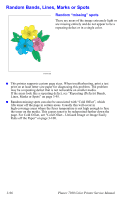 112
112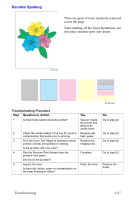 113
113 114
114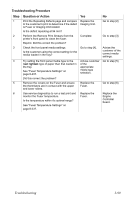 115
115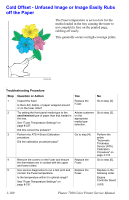 116
116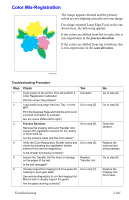 117
117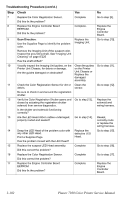 118
118 119
119 120
120 121
121 122
122 123
123 124
124 125
125 126
126 127
127 128
128 129
129 130
130 131
131 132
132 133
133 134
134 135
135 136
136 137
137 138
138 139
139 140
140 141
141 142
142 143
143 144
144 145
145 146
146 147
147 148
148 149
149 150
150 151
151 152
152 153
153 154
154 155
155 156
156 157
157 158
158 159
159 160
160 161
161 162
162 163
163 164
164 165
165 166
166 167
167 168
168 169
169 170
170 171
171 172
172 173
173 174
174 175
175 176
176 177
177 178
178 179
179 180
180 181
181 182
182 183
183 184
184 185
185 186
186 187
187 188
188 189
189 190
190 191
191 192
192 193
193 194
194 195
195 196
196 197
197 198
198 199
199 200
200 201
201 202
202 203
203 204
204 205
205 206
206 207
207 208
208 209
209 210
210 211
211 212
212 213
213 214
214 215
215 216
216 217
217 218
218 219
219 220
220 221
221 222
222 223
223 224
224 225
225 226
226 227
227 228
228 229
229 230
230 231
231 232
232 233
233 234
234 235
235 236
236 237
237 238
238 239
239 240
240 241
241 242
242 243
243 244
244 245
245 246
246 247
247 248
248 249
249 250
250 251
251 252
252 253
253 254
254 255
255 256
256 257
257 258
258 259
259 260
260 261
261 262
262 263
263 264
264 265
265 266
266 267
267 268
268 269
269 270
270 271
271 272
272 273
273 274
274 275
275 276
276 277
277


