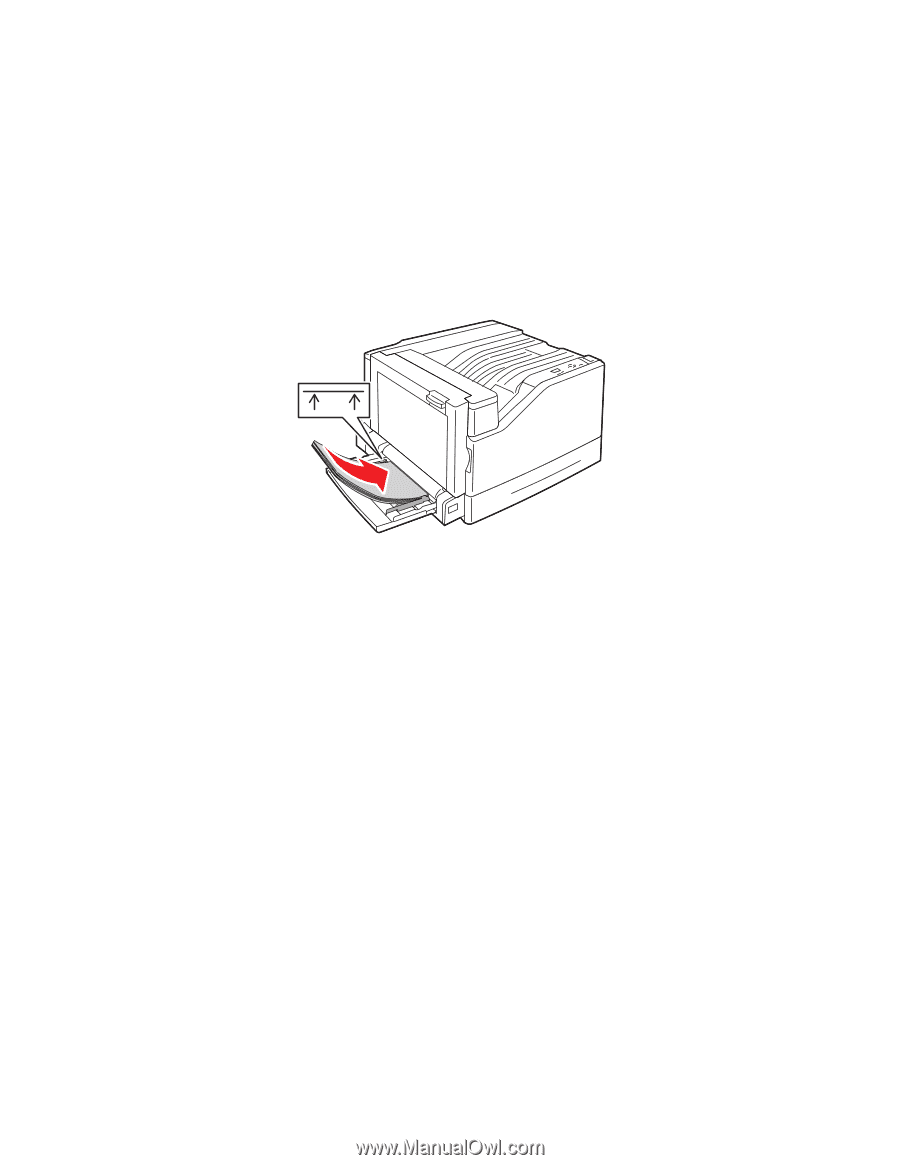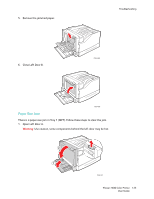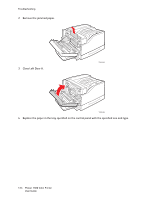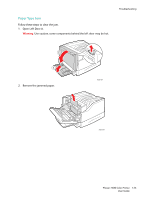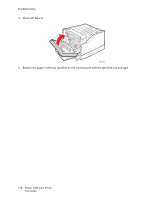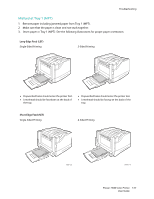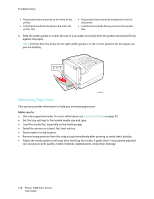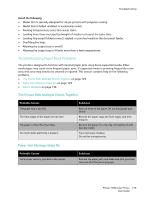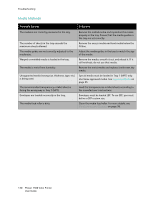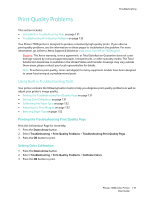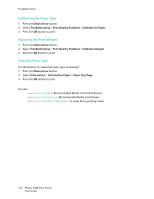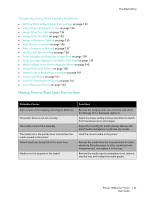Xerox 7500/DN Phaser 7500 User Guide - Page 128
Minimizing Paper Jams, Make sure
 |
UPC - 095205705935
View all Xerox 7500/DN manuals
Add to My Manuals
Save this manual to your list of manuals |
Page 128 highlights
Troubleshooting • Prepunched holes should be at the front of the printer. • Letterhead should be facedown and enter the printer first. • Prepunched holes should be towards the front of the printer. • Letterhead should be faceup and enter the printer last. 4. Slide the width guides to match the size of your paper and verify that the guides are pressed firmly against the paper. Note: Confirm that the arrow on the right width guides is in the correct position for the paper size you are loading. MAX 7500-011 Minimizing Paper Jams This section provides information to help you minimize paper jams. Make sure to: • Use only supported media. For more information see Supported Media on page 55. • Set the tray settings to the loaded media size and type. • Load the media flat, especially on the leading edge. • Install the printer on a hard, flat, level surface. • Store media in a dry location. • Remove transparencies from the output tray immediately after printing to avoid static buildup. • Adjust the media guides in all trays after inserting the media. A guide that is not properly adjusted can cause poor print quality, media misfeeds, skewed prints, and printer damage. 128 Phaser 7500 Color Printer User Guide