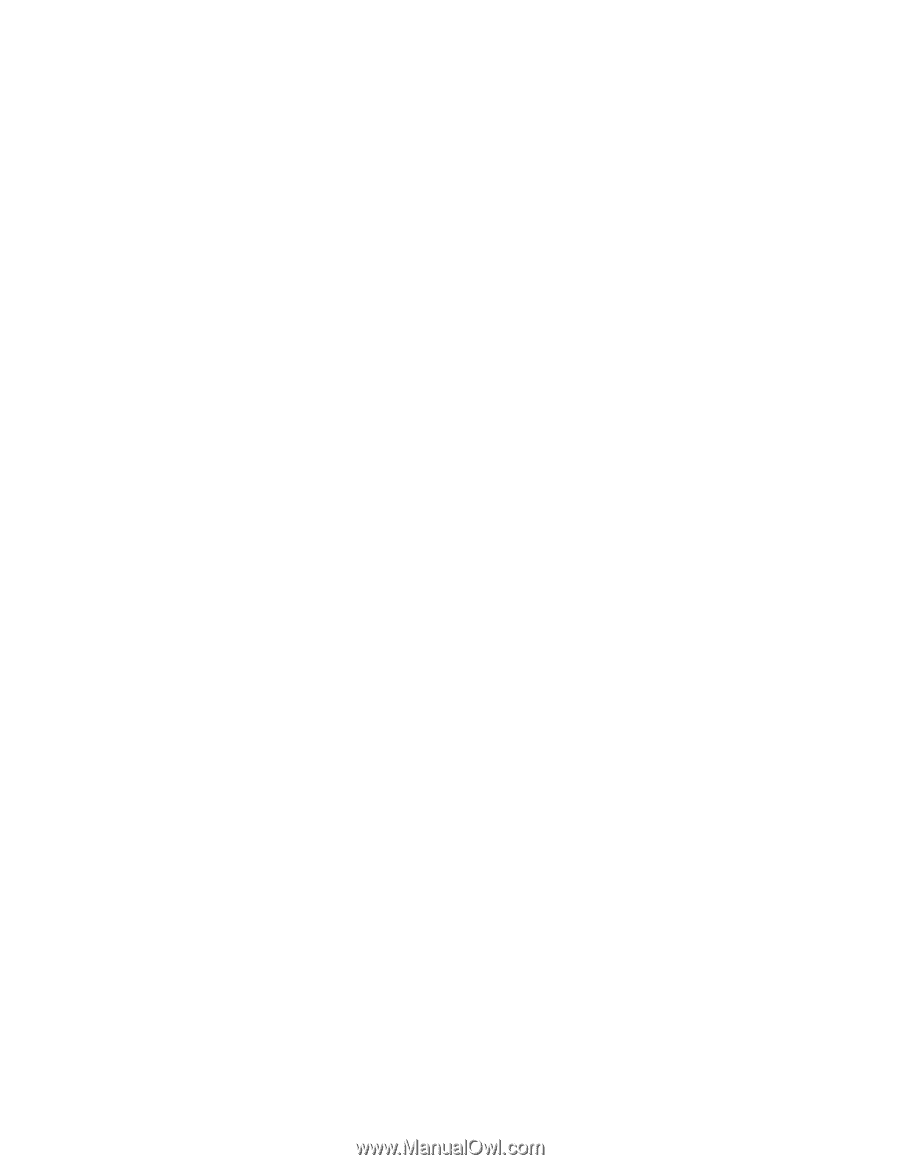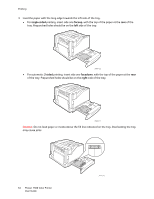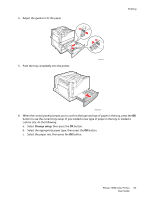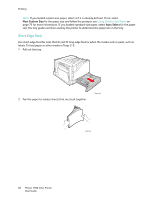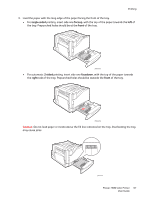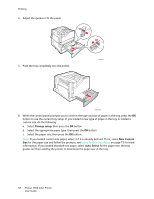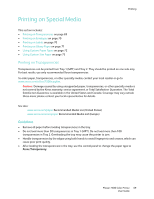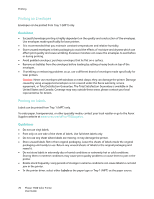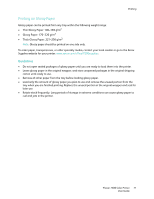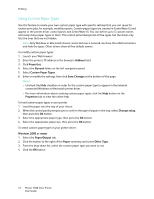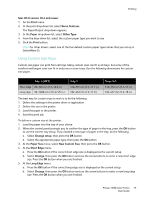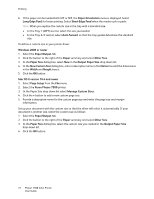Xerox 7500/DN Phaser 7500 User Guide - Page 69
Printing on Special Media, Printing on Transparencies
 |
UPC - 095205705935
View all Xerox 7500/DN manuals
Add to My Manuals
Save this manual to your list of manuals |
Page 69 highlights
Printing Printing on Special Media This section includes: • Printing on Transparencies on page 69 • Printing on Envelopes on page 70 • Printing on Labels on page 70 • Printing on Glossy Paper on page 71 • Using Custom Paper Types on page 72 • Using Custom Size Paper on page 73 Printing on Transparencies Transparencies can be printed from Tray 1 (MPT) and Tray 2. They should be printed on one side only. For best results, use only recommended Xerox transparencies. To order paper, transparencies, or other specialty media, contact your local reseller or go to www.xerox.com/office/7500supplies. Caution: Damage caused by using unsupported paper, transparencies, or other specialty media is not covered by the Xerox warranty, service agreement, or Total Satisfaction Guarantee. The Total Satisfaction Guarantee is available in the United States and Canada. Coverage may vary outside these areas; please contact your local representative for details. See also: www.xerox.com/paper Recommended Media List (United States) www.xerox.com/europaper Recommended Media List (Europe) Guidelines • Remove all paper before loading transparencies in the tray. • Do not load more than 50 transparencies in Tray 1 (MPT). Do not load more than 100 transparencies in Tray 2. Overloading the tray may cause the printer to jam. • Handle transparencies by the edges using both hands to avoid fingerprints and creases, which can cause poor print quality. • After loading the transparencies in the tray, use the control panel to change the paper type to Xerox Transparency. Phaser 7500 Color Printer 69 User Guide