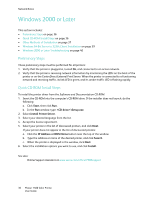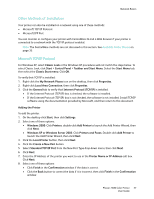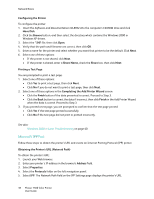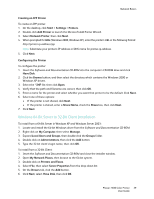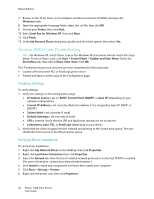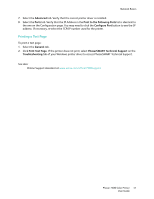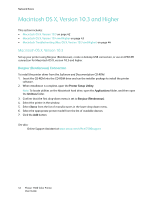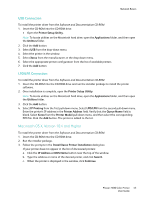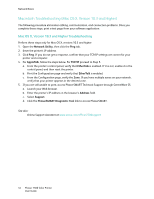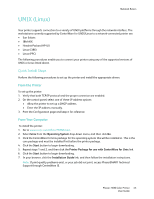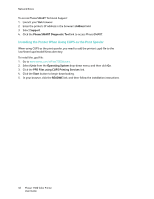Xerox 7500/DN Phaser 7500 User Guide - Page 41
Printing a Test Advanced, Ports, Print to the Following Ports, Con Port, General
 |
UPC - 095205705935
View all Xerox 7500/DN manuals
Add to My Manuals
Save this manual to your list of manuals |
Page 41 highlights
Network Basics 7. Select the Advanced tab. Verify that the correct printer driver is installed. 8. Select the Ports tab. Verify that the IP Address in the Print to the Following Ports list is identical to the one on the Configuration page. You may need to click the Configure Port button to see the IP address. If necessary, re-select the TCP/IP number used for the printer. Printing a Test Page To print a test page: 1. Select the General tab. 2. Click Print Test Page. If the printer does not print, select PhaserSMART Technical Support on the Troubleshooting tab of your Windows printer driver to access PhaserSMART Technical Support. See also: Online Support Assistant at www.xerox.com/office/7500support Phaser 7500 Color Printer 41 User Guide
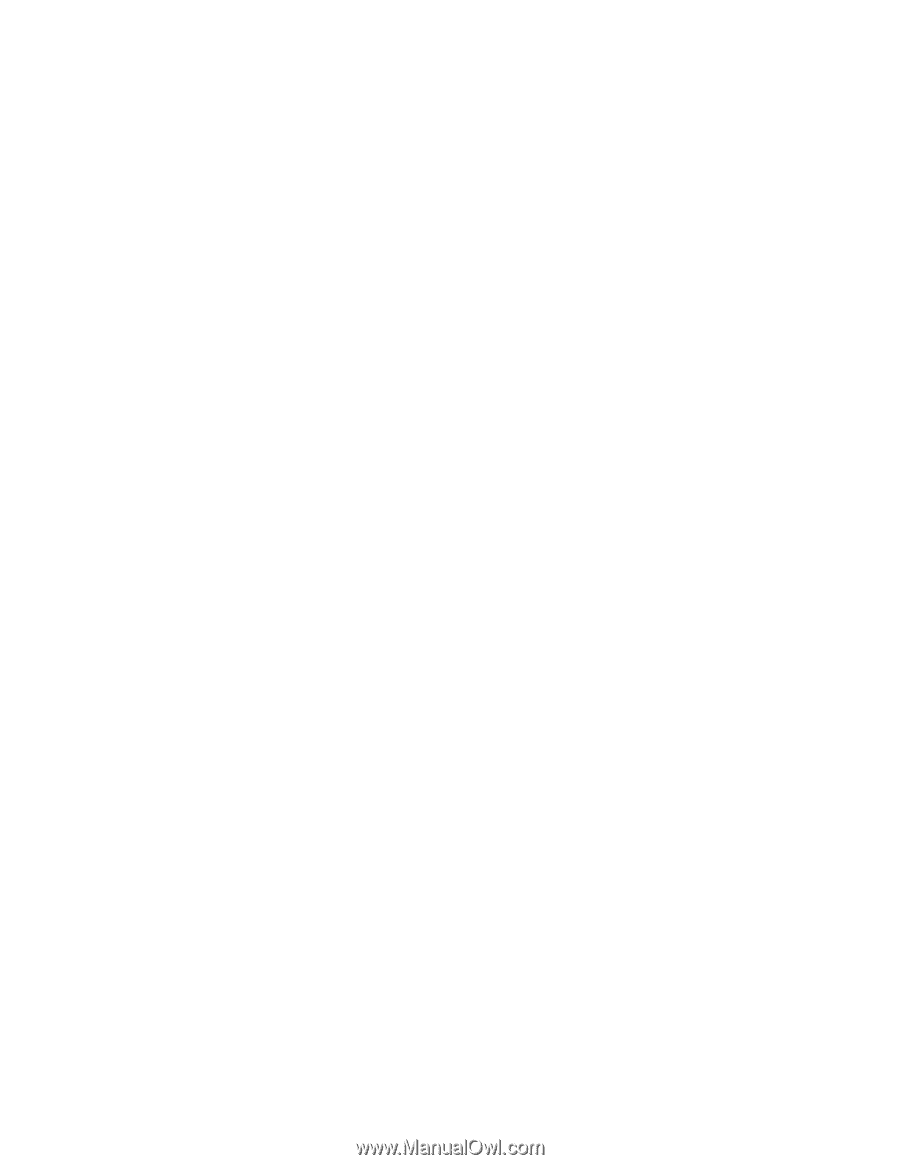
Network Basics
Phaser 7500 Color Printer
User Guide
41
7.
Select the
Advanced
tab. Verify that the correct printer driver is installed.
8.
Select the
Ports
tab. Verify that the IP Address in the
Print to the Following Ports
list is identical to
the one on the Configuration page. You may need to click the
Configure Port
button to see the IP
address. If necessary, re-select the TCP/IP number used for the printer.
Printing a Test Page
To print a test page:
1.
Select the
General
tab.
2.
Click
Print Test Page
. If the printer does not print, select
PhaserSMART Technical Support
on the
Troubleshooting
tab of your Windows printer driver to access PhaserSMART Technical Support.
See also:
Online Support Assistant at
www.xerox.com/office/7500support