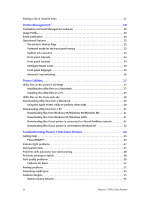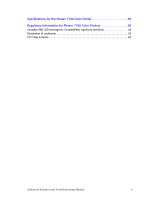Xerox 7700DX Troubleshooting Guide - Page 10
Secure prints, proof prints, and saved prints, Printing secure print - phaser driver
 |
View all Xerox 7700DX manuals
Add to My Manuals
Save this manual to your list of manuals |
Page 10 highlights
Advanced Features Secure prints, proof prints, and saved prints You can choose one of the following special job types: I Secure Print: Print confidential documents; your four-digit numerical password (PIN)-protected jobs are stored on the printer's hard disk drive. The jobs print only after you enter the PIN (4-digit number) on the printer's front panel. I Proof Print: Print only one copy of a multiple copy job so you can proof the copy. If you want to print the remaining copies, select the job name on the printer's front panel. I Saved Print: Store the job on the hard disk so you can print it on demand. The job is not deleted after printing. Note These jobs are stored on the hard drive and remain in the printer even when it is powered off. There is a limit of 50 jobs allowed on the hard drive. After you have reached the 50 job limit, the oldest job will be automatically deleted. Printing secure print, proof print, and saved print jobs You specify that the job is a secure print, proof print, or saved print job in a supported driver: I Windows 95 / Windows 98 PostScript driver: On the Setup tab, choose the job type. For a secure print job, enter a numerical password (up to four-digits) to assign to this job. For proof prints and saved prints, enter the name you want to give this job. I Windows 2000 / Windows NT driver: On the Output Options tab, choose the job type. For a secure print job, enter a numerical password (up to four-digits) to assign to this job. For proof print and saved print jobs, enter the name you want to give this job. I LaserWriter 8.6 or 8.7 driver: In the Print dialog box, select the Job Type pull-down menu, then choose the job type. For a secure print job, enter a numerical password (up to four-digits) to assign to this job. For saved print job, also enter the name you want to give this job. To print your secure print jobs, specify the PIN (4-digit password) on the printer's front panel: 1. With Menus highlighted, scroll to the Printable Pages Menu by pressing the Down Arrow key. 2. Press the OK key. 3. Scroll to Secure Print Jobs by pressing the Down Arrow key. 4. Press the OK key. 4 Phaser 7700 Color Printer