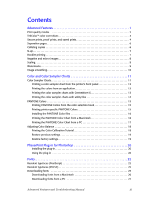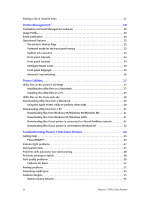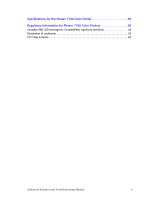Xerox 7700DX Troubleshooting Guide - Page 9
TekColor™ color corrections
 |
View all Xerox 7700DX manuals
Add to My Manuals
Save this manual to your list of manuals |
Page 9 highlights
Advanced Features TekColor™ color corrections You can select a color correction to match particular press specifications or match your computer screen's colors. Otherwise, select Automatic to let the printer automatically pick the best color correction for elements in your document. Color correction Automatic sRGB Display sRGB Vivid None SWOP Press Euroscale Press Commercial Press SNAP Press DIC Toyo Black and White Fax Friendly Description I Automatically optimizes the color correction for each element (text, graphics, and photographs) on the page. I Closely approximates the colors on a standard display screen. I Produces the brightest possible colors. I Does not use a color correction so the colors you specified in the application for your job are not altered. I Use when you have specified colors from the PANTONE® Color Chart. I Matches U.S. press standards using the specification for Web Offset Publications. I Emulates the Euroscale 4-color process press mode. I Emulates a 4-color process commercial press mode. I Matches the standards for printing on uncoated and newsprint papers using the specifications for Non-Heat Advertising Printing. I Matches Dai Nippon printing inks on coated paper. I Matches commercial Toyo printing inks on coated paper. I Produces a black-and-white version of a document. I Colors converted to grayscale. I Use to print page masters for photocopying in black-and-white. I Colors are converted to black-and-white patterns. I Fax Friendly is recommended for making prints that you plan to copy or fax. You can specify the color correction in a supported driver: I Windows 95 / Windows 98 PostScript driver: On the TekColor tab, select the desired color correction. Some of the color corrections are grouped under Office Color and Press Match Color. I Windows 2000 / Windows NT PostScript driver: On the TekColor tab, select the desired color correction. Some of the color corrections are grouped under Office Color and Press Match Color. I LaserWriter 8.6 or 8.7 driver: In the Print dialog box, select the Print Quality/Color pull-down menu, then select the desired correction for Color. Advanced Features and Troubleshooting Manual 3