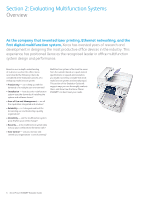Xerox 8560MFP Evaluator Guide - Page 10
Evaluate Installation - paper tray
 |
UPC - 095205428841
View all Xerox 8560MFP manuals
Add to My Manuals
Save this manual to your list of manuals |
Page 10 highlights
Section 2: Evaluating Multifunction Systems Evaluate Installation Installing and deploying a fleet of multifunction systems throughout your organisation is a potentially time consuming and complicated process. This process is not limited to physically placing the units in your environment, but about how these systems will integrate into your existing network infrastructure. You also need to consider the process required to deploy printing and scanning services to your users, and how automated that process can be. How the phaser 8560MFP exceeds the installation requirement: Easy to Install Installation is simple - once you've decided where in your office to locate the Phaser 8560MFP, simply open the packaging and follow the easy to understand graphical installation instructions. Assemble the system (comprised of print engine, scanner module and extra paper trays depending on your configuration), plug in the power and network cables and power up the system - it will automatically connect to your network and already has supplies installed. Easy to Deploy Once you've assembled the Phaser 8560MFP and have it turned on and connected to your network, installing drivers to your employees' computers is a simple, wizard-based process using either the included install CD or by connecting to the Phaser 8560MFP via any standard web-browser. When you insert the installation CD, you will be presented with links to a variety of information and tasks including installing drivers, accessing guides and tutorials, registering your printer, or accessing the Xerox Colour Connection website. Choosing "Install Driver" will give you the choice to install both the print and scan drivers, or to install the print or scan drivers individually - letting you decide what features of the Phaser 8560MFP your employees can access. 10 Xerox Phaser 8560MFP Evaluator Guide