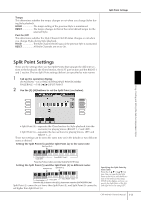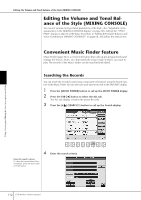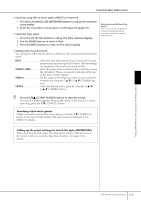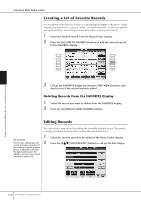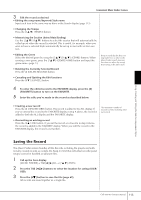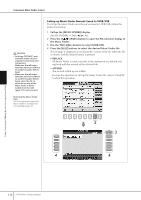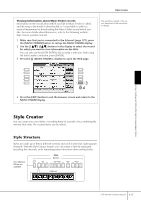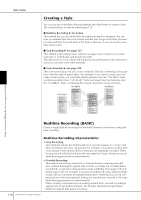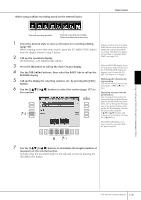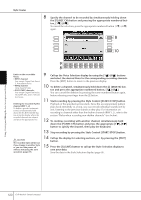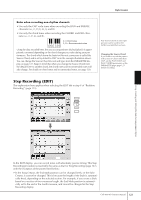Yamaha 407 Owner's Manual - Page 116
Use the TAB, the Music Finder.
 |
View all Yamaha 407 manuals
Add to My Manuals
Save this manual to your list of manuals |
Page 116 highlights
Convenient Music Finder feature CAUTION • Selecting "REPLACE" automatically deletes all your original records from internal memory. Make sure that all important data has been archived to another location beforehand. • Make sure that all important data has been archived to another location beforehand, when the file to delete all records of the Music Finder is downloaded from the web (page 117) and executed. Restoring the Music Finder Data You can restore the instrument's Music Finder to its original factory resettings (page 74). Calling up Music Finder Records Saved to USER/USB To call up the Music Finder records you've saved to USER/USB, follow the instructions below. 1 Call up the [MUSIC FINDER] display. [MUSIC FINDER] → TAB [√][®] ALL 2 Press the [7π†] (FILES) button to open the File selection display of the Music Finder. 3 Use the TAB [√][®] buttons to select USER/USB. 4 Press the [A]-[J] buttons to select the desired Music Finder file. The message is displayed according to the content of the file when the file is chosen, and the desired button is pressed. • REPLACE All Music Finder records currently in the instrument are deleted and replaced with the records of the selected file. • APPEND The records called up are added. Execute the operation to call up the Music Finder file. Select "CANCEL" to abort this operation. 2 3 4 4 Using, Creating and Editing the Auto Accompaniment Styles 116 CVP-409/407 Owner's Manual